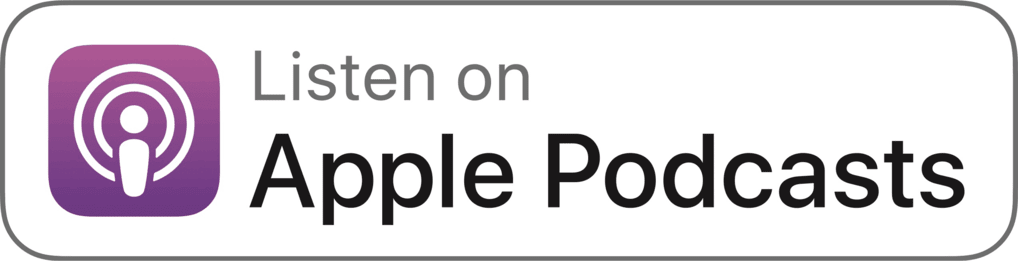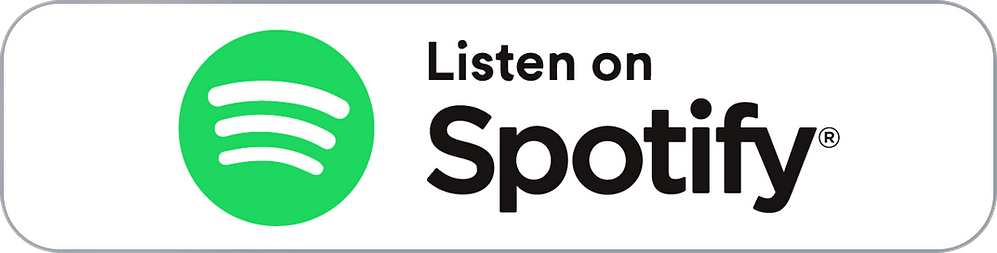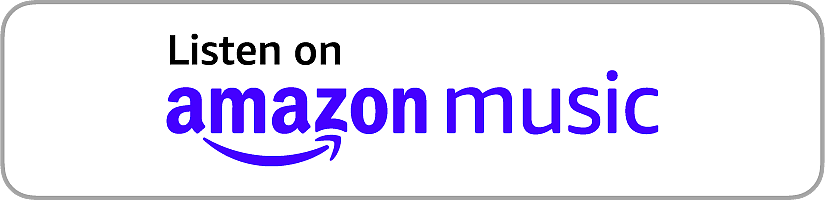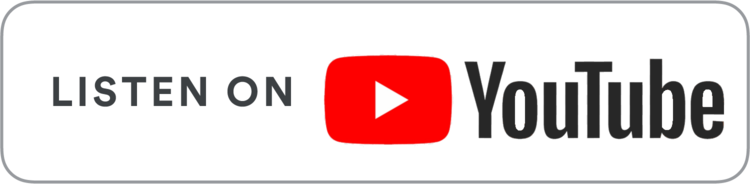Optimize Issue Tracking: Integrating SpiraTeam with LambdaTest
In this XP Webinar, you'll discover how integrating SpiraTeam with LambdaTest optimizes issue tracking, enhancing your QA workflow. Learn about seamless collaboration, improved efficiency, and advanced features that streamline test management and defect tracking for superior software quality.
Listen On

Dermot Canniffe
Pre-Sales Solution Engineer, Inflectra

Dermot Canniffe
Pre-Sales Solution Engineer, Inflectra
Dermot has been an engineer in the industry for a while now and shows no sign of leaving yet. Previous roles have included Development, Test/QA, DevOps, and Support, most recently, he has been a pre-sales engineer, advising prospective customers on QA strategy & solutions. Dermot has seen various implementations of Agile and BDD in his career and is largely a true believer in the concepts.

Saksham Garg
Senior Software Engineer, LambdaTest
Working as a Senior Software Engineer at LambdaTest, Saksham is a full stack developer and has contributed in various projects, currently looking after Integrations at LambdaTest. He is an engineering graduate with 4 years of work experience in fast paced startup environments. Loves to learn new things and meet new people.
The full transcript
Saksham Garg (Senior Software Engineer, LambdaTest) - Hello, everyone. Welcome to another exciting session of the LambdaTest Experience (XP) Series. Through XP Series, we dive into a world of insights and innovation featuring renowned industry experts and business leaders in the testing and QA ecosystem.
I am Saksham Garg, Senior Software Engineer at LambdaTest, and I'm excited to have you join us today. Today's session will help you optimize your issue tracking by integrating SpiraTeam with LambdaTest. This integration can revolutionize your workflow, enhance efficiency, and elevate the quality of your testing processes. So get ready for an exciting learning experience.
But before we kick off today's discussion, let me introduce you to our guest on the show, Dermot Canniffe, Pre-Sales Solution Engineer at Inflectra. Dermot has been an engineer in the industry for a considerable time and brings a wealth of experience across various roles, including Development, Test/QA, DevOps, and Support.
Currently, as a pre-sales engineer, he advises prospective customers on QA strategy and solutions, drawing from his deep expertise in Agile and BDD implementations. Dermot's insights have helped many organizations refine their QA processes and adopt best practices. We are thrilled to have him share his knowledge and demonstrate the capabilities of SpiraTeam today.
Today's session is packed with valuable insights and practical demonstrations. We'll kick off with a 15-minute product demo of SpiraTeam by Dermot, showcasing its features and functionalities. Following that, I'll take you to the LambdaTest platform and its capabilities and then showcase how to Integrate SpiraTeam with LambdaTest.
So without any further ado, let me hand it over to Dermot for his insights.
Dermot Canniffe (Pre-Sales Solution Engineer, Inflectra) - Thank you, Saksham. Okay, so I'm just going to share my screen. OK, so as Saksham said, I'm going to take you through the functionality of Spira. Now, Spira is a platform that allows you to manage your development processes from the very beginning all the way through to delivery.
So you can start with your planning. You can move through your development tasks, your testing, and then onwards towards your completion. Along the way, you generate artifacts that keep track of the information that is necessary as part of your development process.
And you can also report on this information in retrospect. For example, if you were running an audit, you could run through all of the information that arose during the course of your development process. So what we're looking at here is people's first view of Spira when they log in.
We call it the MyPage view, it allows you to view the product or project, I suppose, is another way of viewing it. It allows you to view all of the key information associated with that particular project that may have relevance to you as a team member. Now, on that, the way we organize this information within Spira is in this sort of hierarchy.
So we call these products. Those are the lowest level of organising all of the tasks associated with a particular deliverable. So if you're developing a piece of software, you would have a product associated with that software, and then you can view it in a program, which is a collection of products.
So if you are on the management side and you want to see an overview of all of the different projects within your organisation, you can view it from the programme level. We also have other levels, and those are available specifically with Spira Plan, which is a flavor of Spira that has all of the features switched on.
SpiraTeam gives you your test management, requirements management, risk management and defect management, as well as a few other add-ons. And then the Spira test is literally just test management and requirements management.
So depending on your own needs within your organization, there are different flavors of Spira that you can opt for. What we're seeing here is everything switched on, this is Spira's plan, but much of what I'm going to be talking about today will be focused specifically on SpiraTeam.
Okay, so if I want to view this particular product here, I can look at the overview of the product by going to this dashboard view, a one-stop shop, as we call it. So what we're seeing here is information across all of the releases of a given product.
We have these high-level dashboards. So I've got a testing dashboard that we're looking at here. I can rearrange these widgets, or I can add additional widgets depending on what I want to see at this level. So we have built-in widgets incorporated as part of Spira that you can incorporate here and add to your dashboard view.
We can also view things from a more development-oriented position, so you can see open issues, you can see task view, progress towards done of special development tasks, or we have a general overview as well, which kind of gives you more of a management view. You can see your risks, you can see your delivery, you can see progress towards completion, and so on.
Obviously, with everything customizable, you can mix and match these widgets, depending on what you particularly want to see as a user and it is all basically customizable from the user perspective. Now all of this information is available in our reporting section as well. We have a variety of reporting dashboard widgets here.
So we've got pre-built ones that come with Spira and you also have the ability to customize them with the higher levels of Spira. So you would be able to use an SQL-like language in order to pull specific information from the Spira database and present it in our widgets. It can also generate reports.
So if I go into one of these standard report types, we can generate HTML or Office documents or XML based on information pertaining to this particular set of artifacts within our project. So all of this communication, all of this dashboarding, these reporting methods that we have, all derive from the artifacts that we've generated as part of our development process and those are available here.
So we have requirements, which is where most people would start with their development process. We can go to releases and planning of those releases, the times, the schedule, and so on. We have a document repository for any document that's uploaded as part of our requirements or test cases, etc, those are automatically stored in this document repository for later retrieval.
We have test cases, test sets, which are just collections of test cases, and then test runs. So that's when we actually run the tests, and we see the output and the outcomes that are associated with those tests. We can link to different source code utilities.
So we can view pull requests and commits associated with our development process. And then we can also raise incidents, define risks associated with our development, and also set up the tasks, development or otherwise, that we need to perform in order to deliver our software.
So just starting at the start, as we say, going through the requirements section, we can see we can define our requirements in a hierarchy. So those of you who are familiar with Agile might view these as, for example, a user story and then having a higher level requirement that would map to an epic, for example. Okay, so an epic would be a collection of user stories.
And then when we go down to the lowest level, we define what it is we actually want to deliver by going into the editor. And we can see in the overview, we can see detailed information about who it's assigned to, what release it's assigned to, and some of these other properties. Now, you can see tags here. That's a new functionality with our latest release of Spira. You also have the ability with Spira for any artifact to generate custom fields and custom properties that you want to keep track of.
And that's very powerful, obviously, during the course of your development process. If you want people to easily see a specific type of information that you want to collect as part of your requirements phase or your testing. But it also means that in retrospect, when you're looking at the information that came out of that development process, are you tracing things that may have happened during the course of development, you can actually generate reports and filter on these custom fields.
So by being very customizable, it can stitch into your own set of requirements rather than you having to modify your processes to match the tool that you're using. Now, for a given requirement, if we've defined our detailed information from here, I can go to the Tasks tab and define the development tasks that are needed in order to implement this requirement. I can go to the Test Coverage tab and define the tests that we're going to use to validate this requirement.
And we can also add associations to other artifacts within the system. So we can link to other requirements. So we can cross-link requirements. We can link to releases, incidents, or risks as well. Having this sort of linkage improves the level of communication and the information that we can convey and report on within our development process.
Now, we also have a new integration that it's entirely optional, but you can also integrate chat GPT into your workflow. So for a given requirement, if I wanted to identify risks or generate development tasks or, let's say, generate BDD scenarios, I just click the relevant button, and GPT, in this case, ChatGPT-4 will automatically go and generate that information for me.
So if I choose to generate tasks, for example, that will go off, make a request to the ChatGPT-4 API, and then it will return the information, and Spira will automatically populate my set of tasks with the information that it got. So if we go over to tasks, do a refresh. Yeah, there we can see a whole set of new tasks that have been defined automatically using this new integration.
So having defined our requirements, we can define our tasks, and we can define our tests. Our test cases are defined and viewable here. So we can view the tests in aggregate, or we can narrow the field based on the folders that they're contained in.
So if I look at common tests, for example, or actually demo projects, or functional tests, we can see a set of test cases here. If I open one of these, we can see standard information that we'd put into the overview tab, like author and so on, and who it's assigned to when it's going to be executed. And then we can see the test set that it's grouped into.
So we can create these groups of tests that we're going to execute at a given point. We can see the releases that are associated with it and we can also see the test runs associated with that test case as well. So we can see when the test was run, we can see whether it passed or failed, or what the execution status was, and that information is visible here, but it's also visible in the kind of management views of the requirements and so on because of that interlinkage.
Now, we can define our test cases as being manual. So we can define the steps that we're going to perform within the test case, or we can associate it with an automation engine. So here, this particular test case is associated with a Rapise execution. Rapise is an Inflectra tool that allows you to do automated testing of user interfaces for Windows desktop, web, or mobile applications.
But we do support a variety of other types of automation engines as well in fact, if your automation engine of choice isn't included here, You can also use the command line now we're going to be talking a bit more about automation when I hand over to the section and automated test execution and reporting, but for now, the point I'm making here is that within Spira you can make tests either manual or automated and you can report across all of those in terms of execution and traceability.
So finally, we have risks and incidents. So risks, we've newly incorporated this into SpiraTeam. It's also available in the Spira plan, but it allows us to define the risks associated with our development process. So if I go into this risk here, we can see the overview associated with it, which is information about what the risk is. We can link it to tasks.
So these tasks would be defined, and they would be the development work or whatever work we need to do in order to mitigate the risk. So I can go in and edit that and modify the information. And we can also see what else it's associated with. So, in this case, it's associated with a requirement for books with different editions.
So you can have this linkage and you can have this extra layer of risk management. It's becoming more of a discussion topic in development teams about how you manage and mitigate your risk. So with Inspire, you have the ability to keep track of that information. And then, finally, incidents, we have the ability to raise incidents as a result of our testing.
You can do that from within test executions or you can create new incidents from this view as well. And those are basically incidents of a variety of different types. So you can set whether it's a bug, a change request, or an enhancement. You can define all of the information associated with the incident. You can tag people in your team and talk to them about it. And you can also keep track of what that's associated with.
So, in this case, it's associated with this test run, these requirements, and also cross-linked to another incident. And then all of these artifacts can be modified. So if I open up my settings here, we can see the different artifacts within this project, I can define the workflow, the types, and the custom properties associated with it.
So I can customize how we interact with the tool, how the tool facilitates my team, and what my team needs to do in order to affect its productive development. Okay. So that's kind of a very quick overview of Spira and its capabilities. And so I'm going to hand it back to Saksham and he's going to show you all about the LambdaTest side of things.
Saksham Garg (Senior Software Engineer, LambdaTest) - Thanks, Dermot, for the detailed information about SpiraTeam. Now let me take you through the LambdaTest platform. So LambdaTest is an intelligent AI-powered test orchestration and execution platform that allows teams, developers, and testers to run manual and automated tests at scale with over 3,000+ real devices, browsers, and OS combinations.
So let me quickly share my screen, and I'll take you through the LambdaTest dashboard. So this is the homepage of the LambdaTest dashboard. Here you can see the various products and services offered by LambdaTest. So if you go to this product section, you can see real-time testing, real-device, automation, insights, Smart UI, and HyperExecute.
We'll talk about each of these in detail. So let's start with real-time testing first. So I'll go to real-time testing. So real-time testing, basically, consists of all kinds of combinations of OS browsers and versions and resolutions. So on your screen, you can see there's Windows and there's Mac OS as well. There are a number of browsers, all the common browsers that are used. And there are versions of browsers, whichever have been released, and also different resolutions.
So let's quickly try to run one such test. So on the top, you can see you can get any kind of website you want to test. So let me quickly start a test. So this is basically a virtual machine being set up for your tests, and it will run the website that you have given. So you can see it's already up and running.
So the website that I had given, www.lambdatest.com, has been opened on the browser that we had specified and on the OS that we had specified in the resolution that we had given. So this is pretty much how it looks like. Now on the left, you can see a number of options.
So let me quickly take you through these features as well. So they have the first thing we can see is a screenshot feature. So during any time at any time of your testing, if you want to take a screenshot of your website, you can just quickly go to this, and you can click on this, and a screenshot gets downloaded. And if you go to this gallery section, which has been highlighted, so there you can see all the screenshots that you have taken.
And in addition to screenshots, you also have that video recording feature built in as well. So while you are testing, if you see anything that you might want to record, you can click on this record session, and a video has already started. So whatever you are doing on the screen now will be getting recorded in this video.
So if we come to the next feature, we have a Mark as a Bug feature. Now what this does is, while testing, if you encounter anything that is unusual, which you see like it might be a bug, you can click on this Mark as a Bug feature, and it opens up this Mark as a Bug dialog box for you.
So here you can see a number of integrations and you can choose any integration to mark this as a bug. I will take you through this marking bug and integration section later when we are going through the integrations. So let's move on to the next. So this was the gallery. This is the resolution. So you can change the resolution later as well.
So you see the resolution of the screen has been changed. And you can also change the scaling and you can also change the IP geolocation. Now there are cases when you might want to use a different geolocation, and you might want to test your website as a user from a different country. So that feature is also built-in in this real-time testing platform.
You can also upload files. You can save your project name and project version. And you also have accessibility features like a screen reader. And there you have settings related to the test. So this is pretty much about real-time desktop testing. Now let me end this session. And let's also go through the mobile testing.
So this is also similar to the browser testing only. This has virtual mobiles basically running on emulators and simulators. And here also you can see we have a number of devices from all across, all the companies all across the world, Samsung, Google, OnePlus, and all those. And all the devices that are being used, we have all of them listed.
So in this, and similarly the way that we run the test on desktop in the same way we can run the test on virtual mobile as well. And all the features are there for virtual mobile as well. So this was about real-time testing. Now let me take you to our next product.
So our next product is Real-device testing. So the tests that we were running till now were actually running on virtual devices. So virtual devices were basically imitating the real devices, but they were not actually real devices. Now this real device testing is actually running on actual devices, physical devices that have been put in our device farms.
So in real device testing as well, you have app testing as well as browser testing. So let me quickly show you a test on this as well. So there again, you have all the mobile devices that are being used all across the world. And you have different browsers for all the mobiles as well.
So again, you can give a website and you can run a test. Now you can see this interface is a bit different because this is an actual mobile on which your test will be run. So there you go, the test is up. So on the actual device, you can see the website has been opened, and you can also access the website right over here. And on the left, you can again see a number of features that we saw in the previous real time testing as well.
So there again, you have the screenshot feature, the video recording feature, the bug marking feature, and all those features. So, in the same way, you can also test your apps. So for that, you can upload any of your apps, even Android as well as iOS. For Android, you can upload your APK files. And for iOS, you can upload your IPA files.
And again, you can choose any device from a large range of devices. And you can run this test in the same way. And you can test your apps as well, which are not yet published anywhere. Now let me take you through our next product. So now, all the testing that we saw till now was manual testing. Now let us go to automation testing.
So automation testing again is of two types, web automation and app automation. So the things that we were doing manually till now, like we were going to a website, we were clicking on an element, we were typing in something, and we were submitting something. So all those can be done by automation scripts as well. So let me show you one such script. So if you see this is a Selenium script, this is a very basic Selenium script.
And so I have a number of tests over here, and you can just, so you can see this is a Python file. So you can just run this script, and a test will be run on the LambdaTest platform. Now to run it on the LambdaTest platform, you just need to specify your LambdaTest username and access key. So when you run this test, I have some tests already run on my account.
As you can see on the left, we have built. Builds is basically a collection of tests. And if I open any build, I can see the test inside that build. So you can see the number of tests, the project name, the time it took, and when it was run. Now if I open a test.
So here you can see the distribution of the test command-wise. Like the test has a number of commands and you have all the commands listed over here. And you also have a video of the test that like all that happened on your device during the test, you can see on the right again, like you can replay it as many times as you want.
Now here again, you also have if you encounter any kind of bug during this, you can again mark that as a bug right from this point. And again, it will show you the list of integrations that you have done and you can mark a bug on any of them.
So similar to web automation, we also have app automation. So this is, again, similar to web automation. But instead of running websites, it actually allows you to test your apps on any kind of device that you want. So again, this is automation. So you have to write some kind of test script.
So let me show you a sample of that test script as well. So on your screen, you can see this is one sample test script, which is a test running on the APM platform. And it is a Python script. And here, you can give your capabilities and you can give your commands.
And again, here to connect it to LambdaTest, you just need to give your username and your access key. And when you run this script, it will again be connected to the LambdaTest grid. And if you go to your app automation dashboard, you will be able to see the test.
So I already have some test runs on my App Automation dashboard as well. Here again, you can see the interfaces again, say very, very similar to Web Automation. On the left, you can see the builds. And if you open any build, you can see the number of tests in that build.
And here again, you can see each of the commands that were written in that test. On the right, you can see the mobile device. So this was pretty much about automation testing. Now let me take you through our next product. So we also provide insights.
Now when you run tests on web automation, app automation, app manual, or desktop manual, any kind of test that you are running, so we also provide analytics out of the box. You don't have to rely on any other platform for analytics. You can just quickly go to our analytics platform and you can see the stats of all the tests that you have done across all the products that are there on LambdaTest.
So this is a pretty intuitive guide that will take you through the process of creating a dashboard. So you can see in just one click I already have a number of dashboards showing all the stats regarding my test run on the LambdaTest platform.
So it shows me the job trends, test device coverage, test status ratio, and error stats. So it basically enables you to debug and know about data regarding what tests you have run and what is going on in your testing. So this is about the insights platform.
Now, another product that we have is SmartUI. SmartUI is basically visual regression testing. Now, whenever you are making any changes to your website and you want to compare the UI, your old UI with the new UI, so you can do that using our visual regression testing platform called SmartUI. So here I have a number of builds. Let me open up any of these and show you how it looks.
So you can see I have a build over here, and in this I have a number of screenshots. So I can just open any of the screenshots and I can approve this. So this is actually already approved by me. So if I open any screenshots now, you can see on the left, we have a baseline image that has been selected by us. And on the right, there's the compared result.
So there you can see there's a bit of an overlapping happening. That is because I have changed this text. So the new build that I had made, in that build, I had changed some text so I could quickly see what all the changes were there. And on the top, you can also see there's a mismatch percentage.
So this basically tells me what percent of the UI of the page have I made changes to in my new build. And you can see it is under screening, and I can reject these changes or approve this change to keep a record of it. So this is how the visual regression testing happens on our inbuilt smart UI platform.
So now let me take you through HyperExecute. So the automation testing that you perform on our LambdaTest grid, you can also perform that testing using HyperExecute. HyperExecute is an AI-powered, blazing-fast, end-to-end test orchestration cloud.
So what it essentially does is it uses AI to orchestrate your tests, and it distributes your tests on various virtual machines according to what will be the fastest way to perform your tests. And in addition to this, you get all the real time console and execution logs by testing. And you also get automatic report generation. You also get real device test execution in addition to the web testing.
So these are all the features. So it basically performs really faster than the natural, normal cloud testing that you might be using. So this is how it looks on the dashboard. So I have two of the jobs that I had run previously. So if I open this, there I have the three steps, the scenarios, and the posts.
So in scenarios, we can see there are tests, and if we click on the test, it will take me to the automation dashboard because, behind the scenes, it is running on the same automation platform that I showed you previously. So this was about the how HyperExecute product.
Now, if you see on the right side, there's an integration section. So if I go to the integrations page, LambdaTest provides a number of integrations. If you see on the left, these are the categories of integrations that we provide: Bug Tracker, Project Management, Analytics, Communication, CI/CD Tools, Codeless Automation Platform, Automation Tools, Test Reporting Tools, and plugins and extensions.
So we have almost 100+ integrations, which help you to connect LambdaTests with all these third-party apps. So if I give an example of bug tracker integration, what they basically do is, as I previously showed you, whenever you want to mark a bug in any kind of testing across any product.
You can click on that Mark as Bug, and it will show you a list of bug tracker integrations, and you can choose any of the bug tracker integrations and it will create a ticket on that bug tracker integration right out of LambdaTest. So yeah, this is pretty much about the LambdaTest dashboard.
And if you want any kind of support, you can go to the support docs and we have a huge amount of support docs to support the users in any kind of issues they might be having. In case the docs are still not able to solve the user's problems, you can anytime reach a support team, which is 24 x 7 available on chat as well as on calls.
So yeah, this is pretty much about the LambdaTest platform. Now let us talk about the LambdaTest and SpiraTeam integration. So if I go back to my LambdaTest dashboard, I have taken you to the integrations page. Now let me go to the integrations page again.
So in the bug tracker, if I can quickly search for SpiraTeam, I can see there's an integration with SpiraTeam under the bug tracker section. So if I can click on connect. Now let me, before integrating the integration, let me first tell you about what this integration actually does.
So as I showed you, during any kind of testing, either manual or automation testing, or visual regression testing, users might encounter any issues or they might face, see that, okay, this might be a bug. So if they want to log it and instead of remembering, having to remember where the issue had occurred, they can quickly log the bug in any bug tracker tool and SpiraTeam is one such tool.
So let me quickly show you how you can do that. So for that, I will quickly integrate this integration. So you have to provide your username, SpiraTeam URL, and RSS key. So let me also show you where I got all this info. So if I go to my SpiraTeam dashboard, this is my SpiraTeam dashboard. I can go to my profile section.
And here I have the username and the RSS API key. And you also need to ensure that RSS feeds are enabled for this integration to work. So if I go back here, so user names by the SpiraTeam URL are the same URL that was there in the address bar. Now if I click on install.
As you can see, SpiraTeam integration is in process. So it takes just a few seconds to get integrated. Now, if I go back to the testing dashboard, which I was showing earlier. So yeah, this is my automation dashboard, and these are the number of tests that I have. So if I open any test, now you can see this mark as a bug option.
So these are the commands of the test. And if you want to report a bug in this particular command if you see that this particular command had some kind of issue, you can click on this mark as bug option. There you can see SpiraTeam, and you can click on SpiraTeam, and as form just opens up.
So you can just name your issue like issue one description, something wrong. And so you can give any description regarding the issue. And here you can choose from the product projects. So these are the projects that you have on your SpiraTeam account. So let me choose any of them. And you can see a number of fields again. So I will quickly fill in all these.
Okay, now if I click on Create a Project. So you can see my bug map successfully. Now if I go to my SpiraTeam dashboard. Let me go to, yeah, this is the project that I had logged my bug in. And let me go to incidents. So as I had marked the bug, it will go under incidents. So I already have a number of bugs here, you can see.
So on top, you can see this issue one, which I just created. Let me open this up. So you can see here that all the fields that I had filled, like the priority, the status, and the type, and it has been detected by me since it was my account. And if you come down, this is the description that I had typed.
Now, in addition to the fields that I had typed in that bug marking form you can see there's some extra info over here. So what actually this is, so this is basically the test info. So I logged my bug from a particular test. You can see this is a test from where I had logged that bug.
So what this integration does is it automatically fetches all the information regarding this test encapsulates it with the information that the user has entered, and it sends it to the SpiraTeam ticket that has been created. So it becomes really easy to track these issues later on. You can just come to a SpiraTeam dashboard and you can go to incidents. And if you open up any incident, you have the test ID here already logged.
So if you want to see in which test the issue occurred, you can just copy this test ID go to your LambdaTest dashboard, and quickly go to the test and debug what wrong happened over there. You have even more info like operating system, resolution, browser, and device. And in addition to that, you also have the video links. So if you open these links, you can directly download the video of the test.
As you can see, the video has been downloaded. And instead of downloading, you can also, you also have an option to watch the video. So this is a video of the test. You can watch it outside of LambdaTest also. So what this integration enables the user to do is that they don't have to actually if they are in their Spira dashboard, and if they want to see the test, they don't have to go back to LambdaTest.
You can just click on this watch video link and they can again see the test without even going back to the LambdaTest dashboard. And if we talk about the reverse of this, so when they are using the LambdaTest dashboard, then they are testing their websites or apps on LambdaTest, and they want to mark any bug on SpiraTeam.
So they don't have to go to the SpiraTeam dashboard to do that. They can mark their bugs on SpiraTeam right out of the LambdaTest dashboard without ever leaving the dashboard. So this is how the integration enables the user to actually join the power of LambdaTest and SpiraTeam without too much of to and fro between both platforms.
Dermot Canniffe (Pre-Sales Solution Engineer, Inflectra) - Brilliant!
Saksham Garg (Senior Software Engineer, LambdaTest) - Now we have a few questions for you, Dermot Dermot. So I hope you'll be willing to answer them. So let me quickly shoot a question for you. Could you elaborate on how the SpiraTeam handles scalability and maintains efficiency for larger and more complex projects?
Dermot Canniffe (Pre-Sales Solution Engineer, Inflectra) - Right, so Spira is a platform that's been kind of engineered from the get-go to include scalability as part of its design process. So under the hood, we incorporate a variety of technologies that allow a Spira instance to be flexible with regard to the complexity of a customer's project.
So that means that whether you have a straightforward project or a complex project, Spira will be able to scale with you. If you start with a small project and scale out to a more complex project, we can facilitate you with that as well. We have a variety of different customers from all sorts of industries of all sizes and complexities. Spira is able to help them all.
So we have customers who have a single development team, and they just use Spira to help them with their deliverables. We also have large enterprises with multiple teams using the same Spira instance across a variety of different products and projects, and Spira is able to help them equally. So under the hood, we have all of this technology that facilitates that scalability.
Saksham Garg (Senior Software Engineer, LambdaTest) - Awesome. Thanks so much. So can you also provide examples of how different teams or projects, like Agile versus traditional, might use this integration differently?
Dermot Canniffe (Pre-Sales Solution Engineer, Inflectra) - Well, from Spira's perspective, we support teams who are using a variety of different methodologies. So we have Agile in mind when we build the product, but also people who are following waterfall-type patterns or any pattern really can benefit from the artifacts that are generated within a Spira product and keep track of the work and the effort involved in delivery, regardless of the methodology that they're practicing.
And I suppose specifically the integration would help people in either kind of methodology as well, whatever sort of practice they're incorporating, because everyone needs to love bugs. Everybody encounters bugs during their testing, and just having the ability to raise those issues at the point that you encountered them and then have them tracked in Spira is of benefit, regardless of whether you're going to be using agile or more traditional methodologies.
Saksham Garg (Senior Software Engineer, LambdaTest) - That's great. So another question I have for you, how can teams benefit from SpiraTeam and LambdaTest integration that are using traditional methods of maintaining dashboards like over Excel spreadsheets?
Dermot Canniffe (Pre-Sales Solution Engineer, Inflectra) - Right. Well, I suppose if a team has been using Excel sheets, I mean, that's the way we all used to do it 20 years ago. And it's fine for what it is, but it does mean that you're doing an awful lot of manual work, moving the information, keeping track of the information, and putting in those formulas to keep track of what all is going on with your testing and your reporting.
By using something like Spira, you're taking away a lot of that overhead. So Spira will manage things, the linkages, and the reporting side of things automatically for you. You're still putting in the same sort of detail that you'd be putting into an Excel sheet, but Spira is handling the grunt work of reformatting that information, keeping it up to date, and handling the reporting, the incident managing, and the traceability.
And with LambdaTest involved, you've got this execution environment that is also helping you to keep track of test outcomes, test artifacts like videos and screenshots, and so on. And then, with this new integration, also handle the issue tracking and the reporting of that.
Saksham Garg (Senior Software Engineer, LambdaTest) - Thanks, Dermot. Thanks for answering the questions. So with this now, we wrap up the session. As we wrap up today's session, I want to again thank Dermot for his insightful presentation and demonstration of SpiraTeam. Your expertise and practical examples have provided invaluable knowledge to our audience.
I would also like to thank our audience for joining us today. Stay tuned for more enlightening sessions in the LambdaTest’s XP Series as we continue to explore cutting-edge technologies and industry trends and also subscribe to the LambdaTest YouTube Channel for more XP episodes.
If you have any further questions or need any additional information, please don't hesitate to reach out to us. Thank you once again, Dermot, for joining us today. It has been a pleasure hosting you. Thanks. Bye bye.
Dermot Canniffe (Pre-Sales Solution Engineer, Inflectra) - Thanks, Saksham. Bye-bye!
Past Talks
 Innovation Accelerated: The Intersection of AI and Quality Engineering
Innovation Accelerated: The Intersection of AI and Quality EngineeringIn this XP Webinar, you'll discover how AI and Quality Engineering intersect to drive innovation. Learn about intelligence-driven approaches that enhance testing methodologies, boost productivity, and redefine user experiences.
Watch Now
 Impact and Potentials of GenAI to the IT Engineers
Impact and Potentials of GenAI to the IT EngineersIn this XP Webinar, you'll discover how GenAI empowers IT engineers, revolutionizing their approach to software development with unparalleled efficiency and potential. Explore the transformative impact of GenAI on testing in the digital landscape of tomorrow.
Watch Now
 The Myth of 'Best Practice'
The Myth of 'Best Practice'In this XP Webinar, you'll discover how embracing continuous learning and adaptability can lead to more effective strategies and improved outcomes in today's ever-evolving landscape of innovation and competition.
Watch Now