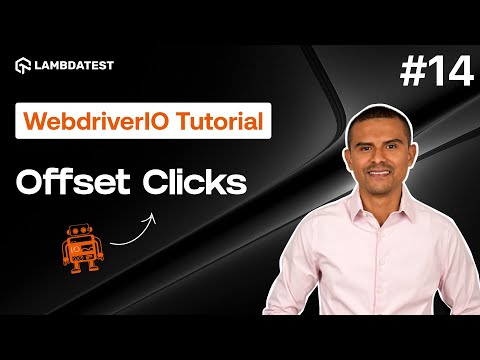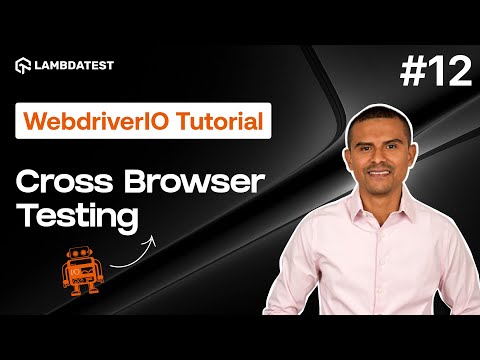How To Use Locators For WebElement Interactions
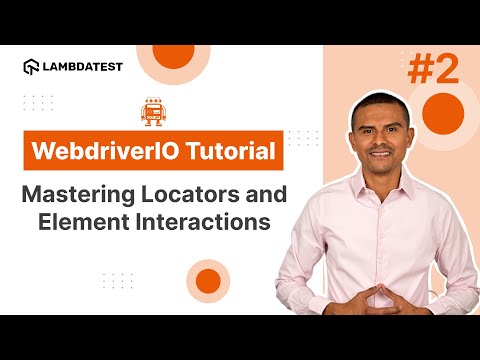
 Playlist
Playlist
- Introduction and Installation | Part I
- How To Use Locators For WebElement Interactions | Part II
- How to Handle Waits and Synchronization in WebdriverIO | Part III
- Using waitUntil Command in WebdriverIO | Part IV
- How To Implement Page Object Model In WebdriverIO | Part V
- How to use Fixtures and Hooks In WebdriverIO | Part VI
- How to Parameterize Your Tests | Part VII
- How to Handle Frames and iFrames in WebDriverIO | Part VIII
- How to Handle Alerts and Windows | Part IX
- Comprehensive Reporting Tools | Part X
- How to Use Assertions in WebdriverIO | Part XI
- cross-Browser Testing with WebdriverIO (From Setup to Execution) | Part XII
- Master Parallel Testing in WebdriverIO for Faster Test Automation | Part XIII
- How to Click Elements with Offsets in WebdriverIO | Part XIV
About The Video
In this part 2 of the WebdriverIO tutorial series 𝐌𝐚𝐫𝐜𝐨 𝐀 𝐂𝐫𝐮𝐳, founder of automateNow, deep dive into locators and element interactions in WebdriverIO. With this tutorial, you'll gain in-depth knowledge on performing different actions like clicking elements, entering text, selecting from drop-downs, etc., while working with different WebdriverIO selectors. You will also learn to create a test suite, add a test, and pause test execution.
Video Chapters
00:00 - Intro
00:31 - WebdriverIO selectors
00:50 - How to find elements
01:05 - How to create a test suit
02:42 - How to add a test
03:45 - How to click elements
07:25 - wdio.conf.js file
09:05 - How to pause test execution
10:04 - How to enter text
12:04 - How to select from drop-down
15:50 - Outro
Key Topics Covered
Introduction to WebdriverIO: Marco Cruz introduces WebdriverIO, outlining its significance in test automation and his experience in the field.
Test Suite Creation: The process of creating a test suite within a WebdriverIO project is demonstrated, using the Mocha test framework for structuring tests.
Element Selection and Interaction: The tutorial emphasizes the importance of selecting web elements for interaction, detailing the use of single ($) and multiple ($$) element selectors.
Using CSS and XPath Selectors: It covers the application of CSS and XPath selectors to accurately identify and interact with elements on a webpage.
Clicking on Elements: A practical example is provided, showing how to locate and click a button, including how to inspect the element and formulate the selector.
Entering Text into Input Fields: The process of entering text into a search field is explained, demonstrating how to select the field and use the .setValue() method.
Interacting with Dropdown Menus: The video explores how to interact with dropdown menus through actions like hovering and selecting options, utilizing XPath for elements with dynamic attributes.
Practical Demonstrations: All concepts are reinforced with practical demonstrations on the LambdaTest practice website, where tests are written and executed to interact with various web elements.
Pause and Debugging Techniques: Methods to pause test executions for observation purposes are discussed, along with a brief mention of debugging techniques for troubleshooting.
Related Blogs & Hubs
Selenium WebdriverIO Tutorial with Example
WebdriverIO Tutorial For Handling Dropdown In Selenium

Marco A Cruz
Marco, the founder of automateNow, distinguished as an international conference speaker, coach, influencer, YouTuber, and blogger. With a heart rooted in engineering, Marco harbors a profound passion for software testing, dedicating over a decade to the field. His journey has equipped him with valuable insights, which he enthusiastically shares with the world. Marco's mission is to empower aspiring engineers, aiming to help them realize their dreams through his wealth of knowledge and experience.