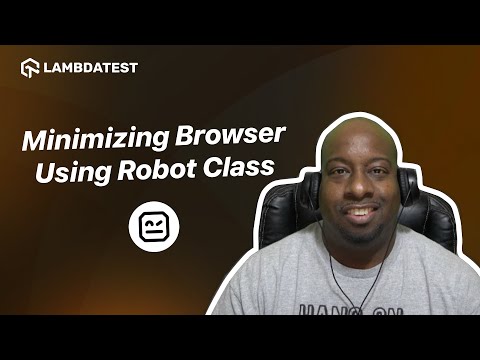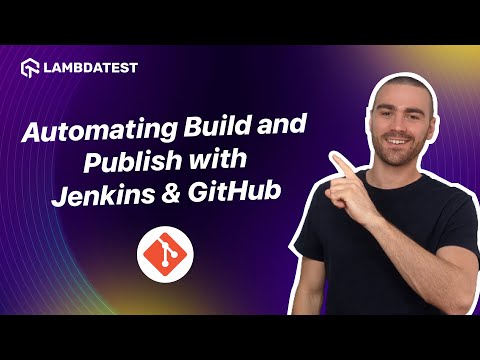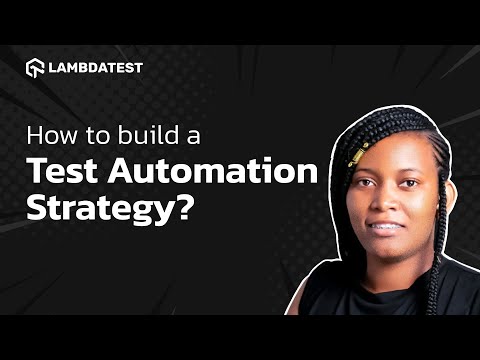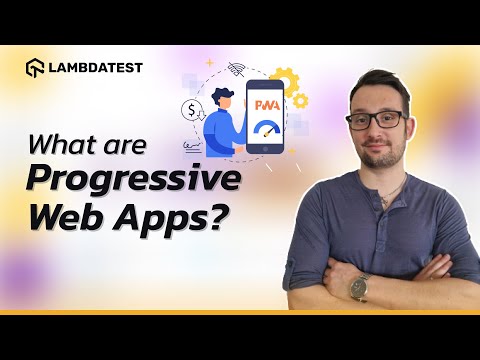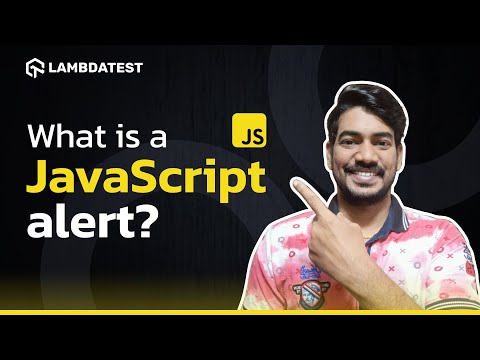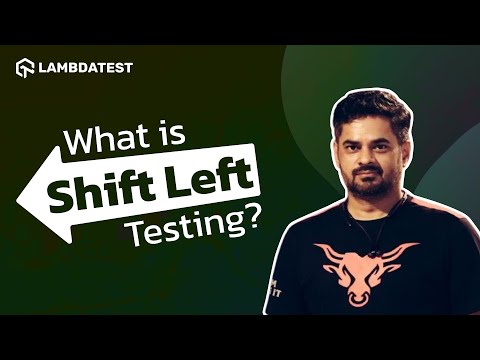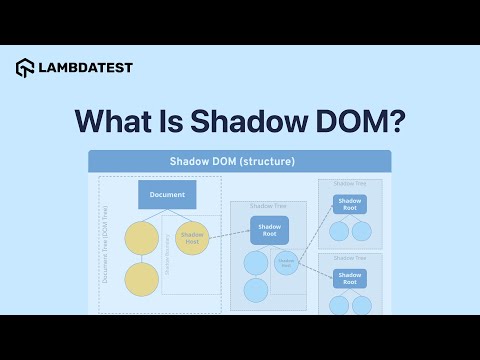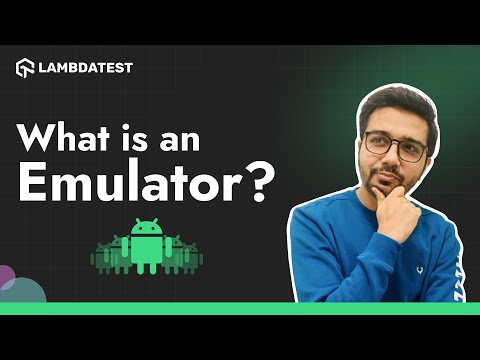How to Handle Alerts in Selenium | LambdaTest

 Playlist
Playlist
- What Is Cypress?
- What Is Playwright?
- What Is TestNG?
- What is an Emulator?
- What is pytest?
- What Is Mocha?
- What is Page Object Model?
- What is a Window in Selenium?
- What is JUnit?
- What is Headless Testing?
- What is Shadow DOM?
- What are Web Components?
- WebDriver Bidi Unveiled: What's New & How to Use It!
- What is Shift Left Testing?
- What is Responsive Testing?
- What is UI Testing?
- What is the 'git add' command?
- What is Localization?
- What are Alerts in Playwright?
- What is a JavaScript alert?
- What are Progressive Web Apps?
- GitHub vs Git Flow Explained
- What is Maven Jenkins Plugin?
- What is Parameterization?
- What is Appium?
- Role of Artificial Intelligence (AI) in Software Testing
- What is JUnit 5?
- What Are Different Selenium Wait Methods?
- How to Apply Timeout to The Class?
- What is Quality-Driven Development (QDD)?
- What are JUnit Annotations?
- Difference Between Hard Assert & Soft Assert in pytest
- What Are Flaky Tests And Where Do They Come From?
- AI-Driven Strategies in Software Testing
- Importance of Manual Testing
- What is Modal Dialog Box?
- Strategies for Accelerating Feedback
- What Are the Challenges in Test Automation?
- Best Tools for Software Developers
- What is Jenkins Pipeline?
- The Role of Human Testing in Quality Assurance
- What are WebSockets?
- JUnit 5 Architecture
- Impact of Generative AI on Testing
- Key features of WebdriverIO Waits
- How to Convert Test Scripts From JUnit 4 To JUnit 5?
- Difference between JUnit 4 and JUnit 5
- What are TestNG Annotations?
- AI Use Cases in Software Testing
- Use Cases of Machine Learning
- Most Used Git Commands
- Impact of User-Centric Testing on Product Quality and Customer Satisfaction
- Why Async and Await Are Crucial in WebdriverIO Testing
- Promises in JavaScript
- Finding Elements Using WebdriverIO Selectors
- Automating Build and Publish with Jenkins & GitHub
- Understanding Implicit Waits in Selenium
- Understanding Playwright Selectors
- Selenium Vs Cypress Vs Playwright: Key Differences at a Glance
- Setting Up JUnit 4 Dependency
- How to Handle Alerts in Selenium
- How to Minimize Browser Using the Robot Class in Selenium
- How to Test Cookies on a Website?
- Performance Testing: Backend & Frontend Strategies
- Contract Testing: Key Approaches and Best Practices
- Test Execution Reporting: Tools, Trends, and Best Practices
- Benefits of Shift Left and Shift Right Testing
- Test Observability: Debug Your Tests Faster | LambdaTest
- Top Automation Testing Tools for 2025 | LambdaTest
- What is a Stale Element Reference Exception? | LambdaTest
About The Video
Watch this video to learn how to handle alerts in Selenium.
Alerts in Selenium are pop-up messages that appear on a webpage to provide information or prompt the user for an action. They can be simple alerts with an "OK" button, confirmation alerts with "OK" and "Cancel" options, or prompt alerts that allow users to enter text. In Selenium, you can interact with these alerts using methods like 𝘢𝘤𝘤𝘦𝘱𝘵(), 𝘥𝘪𝘴𝘮𝘪𝘴𝘴(), 𝘨𝘦𝘵𝘛𝘦𝘹𝘵(), and 𝘴𝘦𝘯𝘥𝘒𝘦𝘺𝘴().
Video Chapters
00:00 Introduction
00:04 What are Alerts?
00:34 How to Interact with Alerts?
06:25 Closing
Key Topics Covered
Purpose of Alerts:
Alerts are used to capture the user's attention on a webpage, commonly seen in older applications but still used in some modern ones. Examples include JavaScript alert boxes that temporarily block other actions on a webpage.
Interacting with Alerts:
Alerts prevent any other interaction with the page until they are handled. Selenium provides methods to interact with these alerts, such as accept(), dismiss(), getText(), and sendKeys(). These methods allow actions like confirming, canceling, retrieving text, or typing into prompt alerts.
Locating and Triggering Alerts:
Using XPath, the video demonstrates how to locate elements (e.g., a "Click Me" button) that trigger alerts.
After clicking, Selenium can switch to the alert using driver.switchTo().alert() to gain control over it.
Handling Different Alert Types:
For simple alerts, use accept() to close the alert.
For confirmation alerts, use dismiss() to cancel the action or accept() to confirm.
For prompt alerts (those with input fields), use sendKeys() to type input before confirming.
Best Practices with XPath:
The tutorial emphasizes writing efficient XPath expressions for element selection, which is crucial in handling web elements and triggering actions accurately in test scripts.
Exception Handling:
Failure to handle alerts will lead to exceptions. The video demonstrates how to properly capture alert text and handle scenarios to avoid runtime errors.