Getting Started With LT Browser
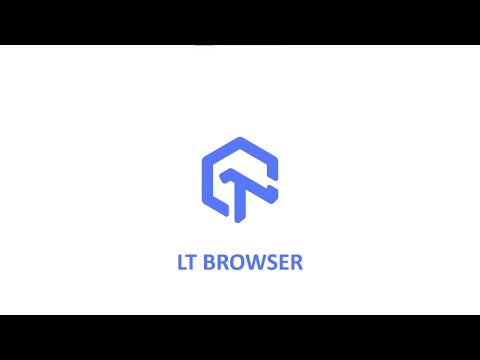
 Playlist
Playlist
- Getting Started With LT Browser
- Getting Started With Responsive Testing | LambdaTest
- How To Perform Responsive Testing On LambdaTest Platform
- LT Browser | Best Browser For Developers
- How To Mark Bugs As Videos And Share Them Across In LT Browser
- How To Debug Your Website Using Native Dev Tools In LT Browser
- How To Add Custom Device In LT Browser
- One-Click Bug Logging | Mark Bug Using LT Browser
- Network Audit & Performance Report Using LT Browser
- Using Developer Tools on Mobile Browsers with LambdaTest
- Introduction to LT Browser | Best Browser For Developers| LambdaTest
About the Video
This tutorial video explains how to perform one-click bug logging using the LT browser. We bring in over 50 ready integrations with Project Management and team collaboration tools, including Jira, Asana, Trello, Github, ClickUp, Slack, Microsoft Teams, to name a few. So whenever you come across a responsive web design bug, take a screenshot at LT Browser, and send it to the project management tool of your choice with a single click.
Video Chapters
00:00 Introduction to LT Browser - Best Browser For Developers Tutorial series
00:12 Features of LT Browser
02:44 How to turn off device sync in LT Browser
03:52 How to debug your website with LT Browser
04:33 How to integrate LT Browser with tools
05:02 How to view your website in landscape mode
06:26 What is Network Throttling
09:05 Conclusion
Key Topics Covered
Introduction to LT Browser: A developer-friendly browser designed for instant viewing, building, and debugging websites across multiple device resolutions, including mobile, tablet, and desktop.
Getting Started: Instructions on downloading the LT Browser and initiating tests by selecting device resolutions.
Dual Device View: How to view and debug web applications on two different device resolutions side by side.
Custom Device Resolution: Adding and managing custom device resolutions for more tailored testing scenarios.
Interaction Mirroring: Demonstrating how actions like scrolling and clicking are mirrored across devices in dual view.
Device Sync: The ability to sync interactions between devices and how to disable it for certain testing conditions.
Bug Reporting: Capturing screenshots, marking bugs, and integrating with project management tools for efficient bug tracking.
Performance Testing: Using LT Browser’s in-built developer tools for performance analysis and reporting with Google Lighthouse.
Network Throttling: Simulating various network conditions to test website performance and responsiveness.
Local and Live Testing: Testing locally hosted websites for responsiveness and supporting hot reloading for development efficiency.
Navigation and Usability: Utilizing navigation arrows, refresh options, and keyboard shortcuts within LT Browser.
JavaScript Error Detection: Identifying and diagnosing JavaScript errors through the browser interface.
Multi-Page Testing: Opening new tabs with different sets of device resolutions for simultaneous testing of multiple web pages.
Support and Resources: Access to step-by-step guides, chat support, and email assistance for troubleshooting and queries.
Related Blogs & Hubs
LT Browser - Test Website For Responsiveness Easily
11 Reasons Why Developers Should Use LT Browser
Top 10 Cross-Browser Compatibility Pain Points For Developers

