How To Debug Your Website Using Native Dev Tools In LT Browser
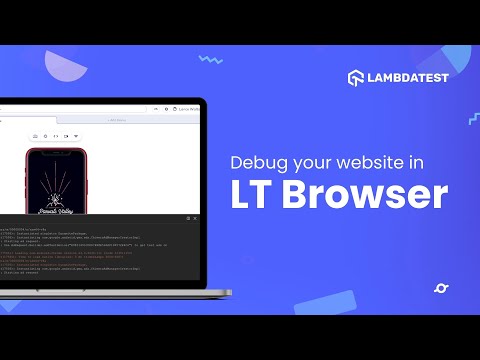
 Playlist
Playlist
- Getting Started With LT Browser
- Getting Started With Responsive Testing | LambdaTest
- How To Perform Responsive Testing On LambdaTest Platform
- LT Browser | Best Browser For Developers
- How To Mark Bugs As Videos And Share Them Across In LT Browser
- How To Debug Your Website Using Native Dev Tools In LT Browser
- How To Add Custom Device In LT Browser
- One-Click Bug Logging | Mark Bug Using LT Browser
- Network Audit & Performance Report Using LT Browser
- Using Developer Tools on Mobile Browsers with LambdaTest
- Introduction to LT Browser | Best Browser For Developers| LambdaTest
About the Video
With this LT Browser tutorial video, learn how you can Debug your website on 50+ unique viewports with the help of LT Browser’s Native Dev Tools. Using LT Browser’s Native Devtools, you can debug CSS or HTML layouts, debug JavaScript errors, or check your website's metadata.
Video Chapters
00:00 Introduction to Native Dev Tools in LT Browser
00:17 How to open the Native Dev Tools in LT Browser?
01:03 How to debug a website using Native Dev Tools in LT Browser?
01:12 How to debug simultaneously on two different device viewports?
01:33 Conclusion
Key Topics Covered
Introduction to LT Browser: Briefly introduces LT Browser as a tool for web developers and testers.
Debugging with Native DevTools: Demonstrates how to access and utilize the native developer tools within LT Browser to debug websites. It shows how to open the dev tools by clicking the debug button above the device viewport or by right-clicking on the device screen and selecting "Inspect Element."
Layout Change Feature: Explains how users can change the layout of the screen while debugging to enhance usability and visibility of the developer tools and the website being tested.
Debugging Capabilities: Highlights the capabilities of LT Browser's native DevTools, including debugging CSS or HTML layouts, detecting JavaScript errors, and checking website metadata.
Real-time Validation: Shows how changes made using the DevTools are reflected in real-time on the device viewport, allowing for immediate validation of changes.
Simultaneous Device Debugging: Introduces a feature that allows users to debug on two devices simultaneously, enhancing the efficiency of cross-device testing.
Support and Resources: Mentions the availability of a step-by-step guide to get started with LT Browser, accessible in the help section or the video description. Also offers support through chat or email for any challenges faced by users.
Related Blogs & Hubs
LT Browser - Test Website For Responsiveness Easily
11 Reasons Why Developers Should Use LT Browser
Mark As Bug In Real Time Testing

