How To Add Custom Device In LT Browser
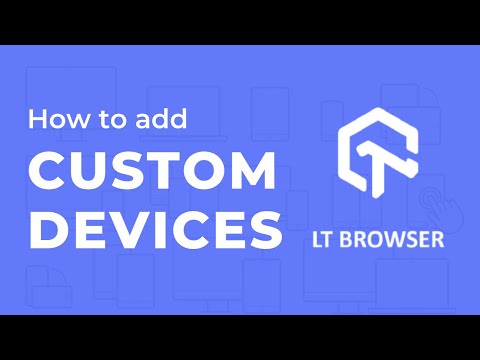
 Playlist
Playlist
- Getting Started With LT Browser
- Getting Started With Responsive Testing | LambdaTest
- How To Perform Responsive Testing On LambdaTest Platform
- LT Browser | Best Browser For Developers
- How To Mark Bugs As Videos And Share Them Across In LT Browser
- How To Debug Your Website Using Native Dev Tools In LT Browser
- How To Add Custom Device In LT Browser
- One-Click Bug Logging | Mark Bug Using LT Browser
- Network Audit & Performance Report Using LT Browser
- Using Developer Tools on Mobile Browsers with LambdaTest
- Introduction to LT Browser | Best Browser For Developers| LambdaTest
About the Video
LT Browser allows you to create your custom device viewport and save it for future uses. Create new mobile, tablet, or desktop devices and test websites on various devices, screen resolutions and perform screen resolution tests for websites on different screen sizes. LT Browser is a desktop application that will help you Instantly View, Build, and Debug your website on 50+ mobile, tablet, & desktop resolutions.
Video Chapters
00:00 Introduction to LT Browser - Best Browser For Developers Tutorial series
00:04 Introduction to LT Browser
00:33 Adding a custom device in LT Browser
01:29 How to run responsive tests and generate performance reports
02:24 Conclusion
Key Topics Covred
Introduction to LT Browser: The video starts by introducing LT Browser as a tool that allows developers to view, build, and debug responsive websites across more than 45 unique viewports, including popular screen sizes for mobile, tablets, and desktops.
Adding Custom Devices: It explains how users can add custom devices if their preferred resolution isn't available by default. This includes specifying device name, width, height, pixel ratio, and the user agent string.
User Agent String: The importance of the user agent string is highlighted, explaining its role in identifying the browser, its version, and the operating system being used.
Using Custom Devices for Testing: Once a custom device is added, it appears in the main comparison grid and under the "Custom" category for future use. The video shows how to use these custom devices to compare websites alongside standard resolutions and analyze website behavior on different screens.
Managing Custom Devices: Tips on managing custom devices, including adding unlimited custom devices, marking frequently used devices as favorites, searching for specific devices, and deleting custom devices.
Support and Resources: The video concludes with information on support and resources available for LT Browser users, including a step-by-step guide, chat support, and email support.
Related Blogs
11 Reasons Why Developers Should Use LT Browser
Top 10 Cross-Browser Compatibility Pain Points For Developers
Mark As Bug In Real Time Testing | LambdaTest

