Next-Gen App & Browser
Testing Cloud
Trusted by 2 Mn+ QAs & Devs to accelerate their release cycles

How to Add Shortcuts to Google Chrome Homepage on Android?
Chrome browser automatically adds frequently visited webpages or websites to the browser’s homepage called shortcuts. In this case, the shortcut would be auto-created. It helps to access the webpage quickly and easily with a click.
You can see the most frequently visited webpages(auto-generated shortcuts) right under the Google Search Bar(highlighted as a red box):
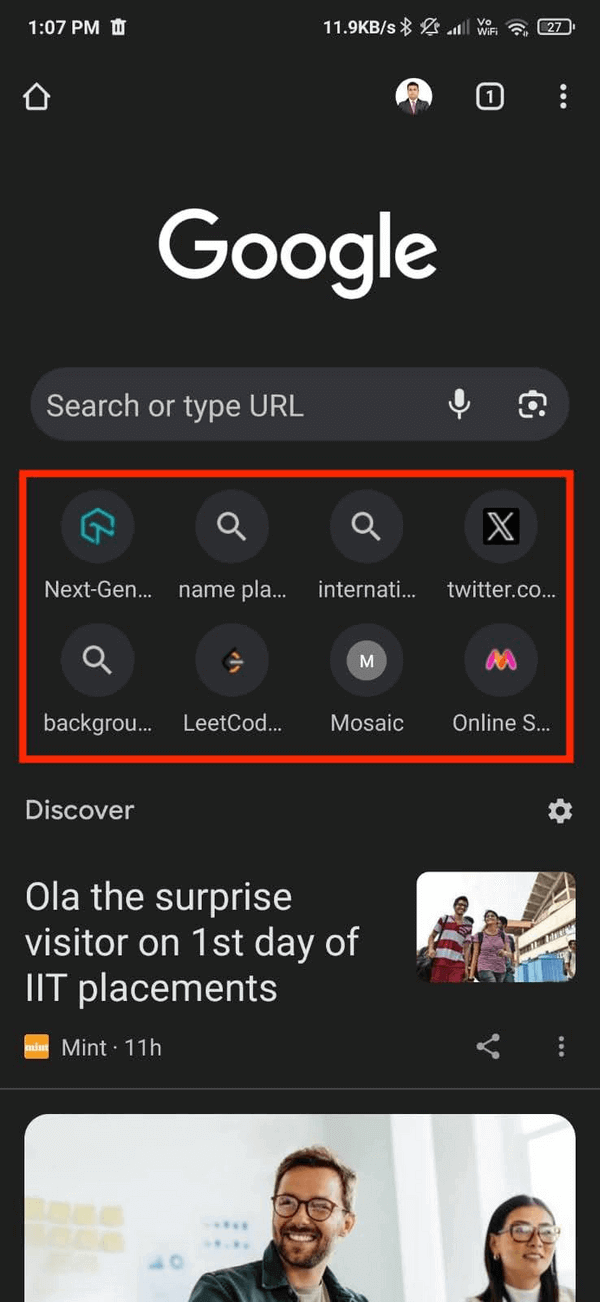
The shortcuts section can be customized, meaning you may add or delete the shortcuts on the Google Chrome homepage of your liking or use case. For example, you can create a shortcut to your mailbox instead of typing the URL in the address bar every morning!
Following are the steps to add shortcuts to Google Chrome homepage on Android:
- Open the Chrome app on your Android device and open the target website or webpage you want to create a shortcut.
- Select the 3-vertical-dot icon (⋮) in the Top-right corner.
- Click the Add to Home Screen option from the dropdown menu.
- Give a desired name to the shortcut and click the Add button (By default, it fetches the webpage’s title).
- The created shortcut will be added to the home screen.

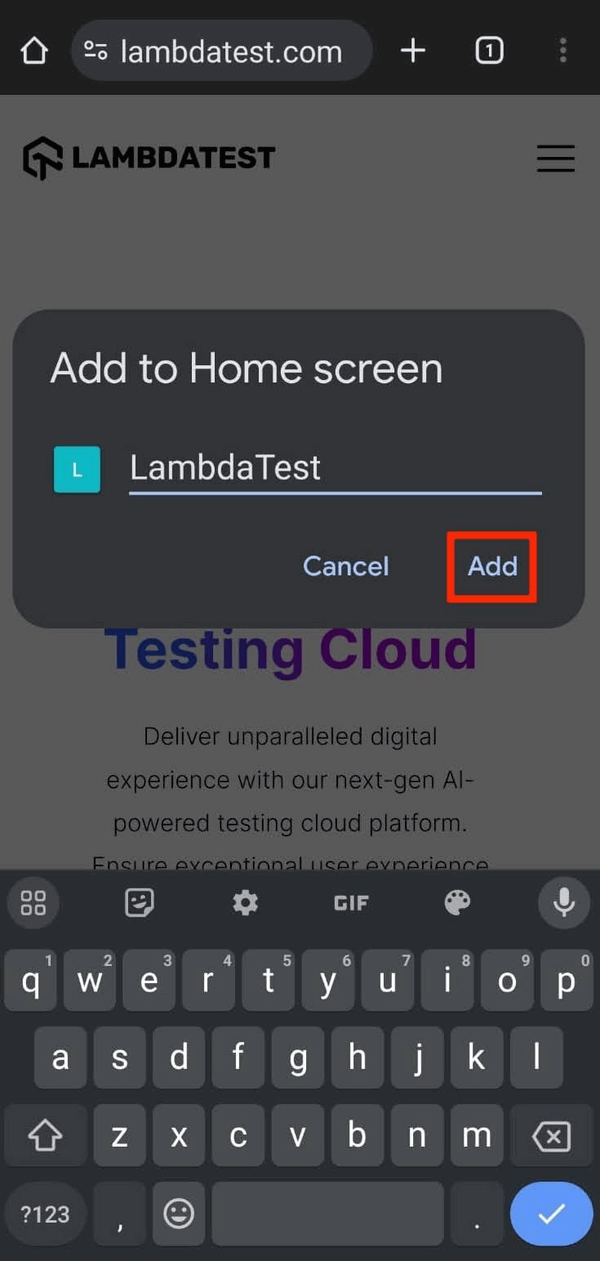
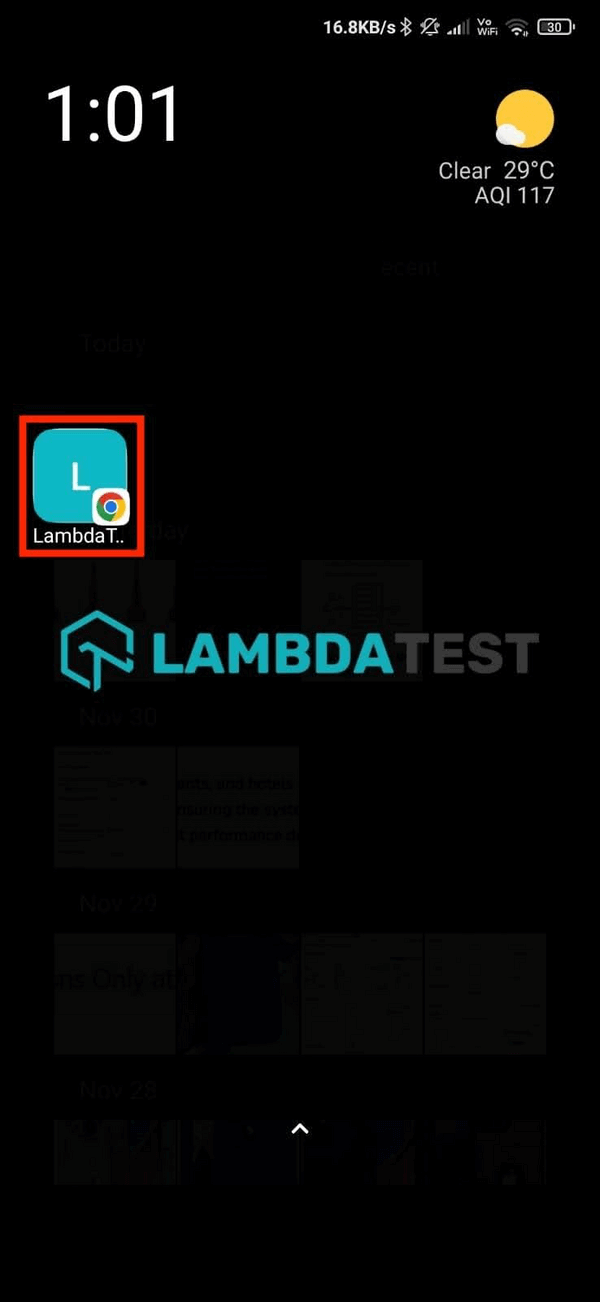
KaneAI - Testing Assistant
World’s first AI-Native E2E testing agent.




