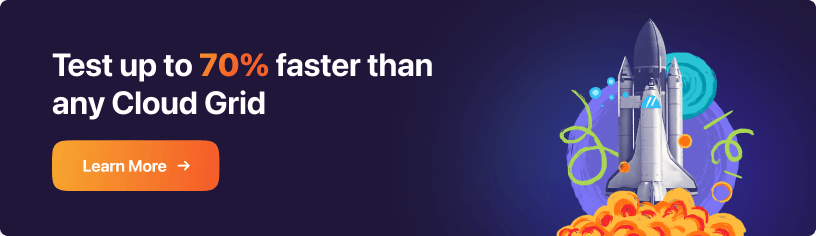Next-Gen App & Browser
Testing Cloud
Trusted by 2 Mn+ QAs & Devs to accelerate their release cycles

- Testing Basics
- Home
- /
- Learning Hub
- /
- Top 50+ JMeter Interview Questions and Answers [2024]
- -
- September 18, 2025
Top 50+ JMeter Interview Questions and Answers [2024]
Learn the top 50+ JMeter interview questions with detailed answers and insights on performance testing to master Apache JMeter and ace your interview.
- Share:
- Testing Framework Interview Questions
- Testing Types Interview Questions
- General Interview Questions
- CI/CD Tools Interview Questions
- Programming Languages Interview Questions
- Development Framework Interview Questions
- Automation Tool Interview Questions
- Maven Interview Questions
- JMeter Interview Questions
OVERVIEW
Apache JMeter™ is a powerful open-source tool for testing functional behavior and performance. With a significant market presence, mastering JMeter can open up valuable career opportunities. However, due to its complexity and extensive features, preparing for a JMeter interview can be challenging.
To help you succeed, we have compiled the top 50+ JMeter interview questions for 2024. These questions cover a range of topics from beginner to expert levels, providing clear and detailed explanations to enhance your understanding and readiness for JMeter-related roles.
Note: We have compiled all JMeter Interview Questions for you in a template format. Check it out now!
Fresher-Level JMeter Interview Questions
Below are some of the essential JMeter interview questions for freshers. These questions cover basic concepts of JMeter and performance testing, helping you build a strong foundation.
1. What Is Apache JMeter?
Apache JMeter is a Java-based application primarily designed for performance testing. Initially created to test web applications, JMeter has expanded its capabilities to perform load testing, stress testing, and more across various types of servers, networks, and protocols. It can simulate heavy loads on different systems to assess their performance and robustness under varying conditions. This makes it an essential tool for those preparing for JMeter interview questions.
2. State Key Features of JMeter
The key features of JMeter are as follows:
- Load and Performance Testing: It is capable of performing load and performance testing on various server types, including Web (HTTP, HTTPS), SOAP, Database via JDBC, LDAP, JMS, and Mail (POP3), among others.
- Cross-Platform Compatibility:It runs on Linux/Unix systems via a shell script and on Windows via jmeter.bat.
- Swing and Lightweight Components: It supports Swing and is lightweight for its GUI components.
- XML-Based Test Plans: It saves its test plans in XML, which allows for text editor-based test plan creation.
- Multi-threading Framework: It has a multi-threading framework enabling concurrent sampling by multiple threads and different functions.
- Automated and Functional Testing: It is more commonly used for performance testing rather than functional testing.
3. What Protocols Does JMeter Support?
JMeter supports a variety of protocols:
- For Web Testing: HTTP and HTTPS, covering both traditional and modern web applications (including AJAX, Flex, and Flex-WS-AMF).
- Web Services: Supports SOAP and XML-RPC protocols.
- Database Connectivity: Utilizes JDBC drivers for database testing.
- Directory Services: Includes support for LDAP.
- Messaging Services: Capable of testing messaging-oriented services via JMS.
- Email Services: Covers POP3, IMAP, and SMTP protocols.
- FTP Services: Supports FTP protocol for testing file transfer functionalities.
4. How Does JMeter Send Requests to the Server?
In JMeter, requests are primarily handled through Samplers. Samplers define the type of request that JMeter will send to a server. Some commonly used samplers include:
- HTTP Request: Sends HTTP/HTTPS requests to a web server.
- JDBC Request: Sends SQL queries to a database.
- JUnit Request: Executes JUnit tests.
These Samplers allow JMeter to interact with different servers, databases, and services to perform testing.
5. Explain What Correlation Is?
Correlation involves extracting data from previous requests and passing it along to subsequent requests as parameters. This simplifies scripting significantly and reduces the complexity of session management.
6. Describe How JMeter Operates?
It simulates multiple users by creating multiple threads, each representing a virtual user, which sends requests to a server, captures the server's responses, and collects various performance metrics such as response time, throughput, and error rates. It then presents the collected data through various visualizations like graphs, tables, and reports to evaluate the application's or server's performance.
7. What Is the Role of Configuration Elements?
Configuration elements are crucial in customizing requests generated by samplers in JMeter, making it one of the most important JMeter interview questions. They also facilitate integrating sampler requests with data retrieved from CSV files.
8. Explain How the Test Script Recorder Operates
The HTTP(s) Test Script Recorder monitors all HTTP(s) requests made by your application to the server. It specifically focuses on capturing HTTP(s) traffic. You can organize requests using its grouping feature to keep related requests together. Customize which URLs to include or exclude as necessary. Proper configuration of the JMeter is essential for the recorder to function effectively.
9. What Are the Steps To Capture HTTPS Traffic?
Here are the steps to capture HTTPS traffic:
- Add the HTTP(s) Test Script Recorder to the WorkBench: The HTTP(s) Test Script Recorder should be added to the WorkBench in JMeter.
- Start the Proxy Server by Specifying the Port Number: You need to start the proxy server and specify a port number that JMeter will listen on.
- Choose “Workbench” As the Target, or Include a Recording Controller in the Test Plan With the Same Target To Save Recordings: The target should be set to either the WorkBench (if you plan to organize recordings later) or a Recording Controller within the Test Plan to save recordings directly.
- Ensure the Proxy Server Is Active: The proxy server must be active to capture traffic.
- Configure Your Browser’s Proxy Settings Manually To Match the Port Number Set in the Test Script Recorder: You need to manually configure your browser's proxy settings to route traffic through the port that JMeter's Test Script Recorder is using.
10.What Are Regular Expressions in JMeter?
Regular expressions in JMeter are used to locate and manipulate text based on specified patterns. They play an important role in interpreting various patterns or expressions used within a JMeter test plan. When outcomes are unpredictable or difficult to anticipate, regular expressions provide a reliable method to extract data from websites dynamically. These extracted values can be used for reporting purposes or in subsequent requests, leveraging both Pre-Processors and Post-Processors.
11. Can You Explain Samplers and Thread Groups?
Below is the explanation of samplers and thread groups.
- Thread Group: It is the foundational element of any test plan. It allows you to configure the number of virtual users (threads) and the time duration for which these users simulate activity.
- Samplers: It generates requests to the server and captures sample results such as response time and data size. They enable JMeter to execute specific types of requests during a test.
12. How Does JMeter Conduct Testing?
The key steps involved in JMeter testing include the following:
- It initiates requests and sends them to the server.
- It receives responses from the server, aggregates them, and presents them graphically or in tabular form.
- It processes the server responses.
- It generates test results in various formats like text, XML, or JSON, enabling testers to analyze the collected data.
13. What Is Performance Testing?
Performance testing refers to a form of software testing designed to ensure that software applications can effectively handle anticipated workloads. It specifically evaluates key aspects of software applications such as:
- Speed: This verifies the responsiveness of the software application.
- Scalability: It determines the maximum capacity the application can handle under varying user loads.
- Stability: This checks the software application's ability to maintain consistent performance levels over time.
14. What Are the Typical Techniques Used in Performance Testing?
There are five common techniques of performance testing:
- Spike Testing.
- Load Testing.
- Volume Testing.
- Endurance Testing.
- Stress Testing.
These techniques measure application performance under varying conditions, handling large datasets and ensuring sustained functionality with rapid user growth.
15. What Are Some Essential Activities Involved in Performance Testing?
Several key activities are integral to performance testing:
- Planning of performance test scenarios.
- Selection of performance testing tools .
- Analysis of test requirements.
- Implementation of testing scripts.
- Execution of performance tests.
- Evaluation and interpretation of test results.
16. Why Is Performance Testing With JMeter Crucial?
Performance testing with JMeter is crucial because it allows for detailed evaluation of both client and server application performance through various tests. This helps identify and resolve issues, ensure efficient user management, and minimize disruptions.
17. What are the different types of processors in JMeter?
There are two main types of processors in JMeter.
- The first type of preprocessor runs before the main sampler.
- The second type is the postprocessor, which executes after the main sampler completes its operation.
18. What Are the Main Differences Between the LoadRunner and JMeter?
Some of the main key differences between LoadRunner and JMeter are:
- Licensing: LoadRunner is a licensed and paid software tool, while JMeter is open-source and free to use and modify.
- User Interface: LoadRunner has a more robust user interface, whereas JMeter's interface is simpler and less developed.
19. What Is a Workbench?
Workbench is the repository where additional components can be added to a test plan if needed. Components in the workbench are not automatically saved with the test plan; it is important to individually save them as test fragments. One of the most important components within the workbench is an HTTP(s) test script recorder that takes HTTPS requests for load testing in order to evaluate the response times.
20. What Are the Listeners, and What Are Their Different Types?
Listeners in JMeter collect and display test results. They show data in various formats, such as tables, graphs, trees, or plain text. JMeter includes about 15 built-in listeners, with common types being:
- View Results Tree: Shows request and response details in a tree format.
- View Results in Table: Displays results in a tabular format.
- Graph Results: Provides a graphical representation of performance metrics.
Additional listeners can be added through plugins based on specific needs.
21. Are JMeter Test Plans OS-Dependent?
JMeter test plans are not OS-dependent. They are saved in XML format and can be executed on any operating system that can run JMeter.
22. Could You Explain How To Handle Cookies and Sessions in JMeter?
To handle cookies and sessions in JMeter:
- Use the HTTP Cookie Manager: Manages cookies by automatically handling cookies between requests and maintaining session information.
- Use the HTTP Cache Manager: Manages caching and allows you to add or clear custom cookies.
These configuration elements help manage and maintain session states across multiple requests.
23. Differentiate Between Contains and Matches
Regarding Response Assertion in JMeter, understanding the difference between 'contains' and 'matches' is important:
- Contains: The regular expression must match a part of the response. For example, 'ph.b.' would match 'alphabet' because 'ph.b.' is a substring within it.
- Matches: The regular expression must match the entire response. For example, 'al.*t.' would match 'alphabet' if the entire string fits the pattern.
Run tests across 3000+ browsers and OS combinations. Try LambdaTest Now!
The JMeter interview questions provided so far are helpful for beginners preparing for a JMeter interview and learning about performance testing. These common questions often arise when you have conducted performance testing using JMeter. Additionally, you will further learn intermediate-level JMeter interview questions to enhance your skills in JMeter and help you prepare and crack interviews.
Intermediate-Level JMeter Interview Questions
Below is a set of JMeter interview questions designed for individuals who are transitioning to an intermediate level of performance testing. These questions are intended for those who already have some experience with JMeter and are looking to deepen their understanding of its advanced features and functionalities.
24. How Do You Set Up a Master-Slave Configuration in JMeter?
In JMeter, master-slave configuration is mainly used for distributed testing. Here, multiple machines work together to execute load tests on a single server. To have this functionality, all machines have to be connected to the same network with the same JMeter version running. You can follow these steps to configure it:
- Within the main machine, you have to modify the jmeter.properties file by inputting the IP addresses of the slave machines into the remote host section.
- Then, save the document and start JMeter.
- In the RUN option in JMeter, you have to choose Remote Start and input the IP address of the target system.
- To begin testing all slave machines, return to the RUN menu and choose Remote Start All.
25. What Do You Understand by Distributed Testing?
Distributed testing involves splitting a test into segments, with each segment executed on a separate machine. It uses one master machine and multiple slave machines, all connected to the same network and running identical versions of Java and JMeter. The master oversees test execution, while slave machines conduct the load tests, simulating a larger number of users interacting with the server.
26. Name a Few Timers in JMeter. For What Purpose Are They Considered?
Common timers in JMeter include:
- Synchronizing Timer: It holds the threads until a specified number of threads have reached a synchronization point and then releases all the threads at once.
- Uniform Random Timer: It introduces a delay between requests with a random duration that follows a uniform distribution, meaning the delay varies randomly within a specified range.
- Gaussian Random Timer: Introduces a delay between requests with a time distribution following a Gaussian (normal) distribution. The delay is centered around a mean value with variability based on the standard deviation.
- Constant Timer: It introduces a fixed delay between requests, ensuring that every request is delayed by the same amount of time.
Timers are used to pause thread execution for a specific duration, simulating real user thinking time.
27. Can You Explain the Ramp-Up Period?
The ramp-up period is the time required to gradually increase the number of users to reach the desired load. It allows users to be added to the test at a specified rate until all are active. The duration of the ramp-up period depends on factors like the number of users and the application's specifics.
28. What Do You Mean by the Rendezvous Point?
The Rendezvous Point in JMeter is used to manage spike testing by ensuring that all threads (users) arrive at the same point in the test before continuing. It helps synchronize users to simulate a sudden spike in load.
29. What Are Pre-Processors in JMeter?
Pre-processors in JMeter are executed before the sample requests are made to help ensure test reliability. Common pre-processors include:
- RegEx Extractor.
- Beanshell PreProcessor.
- URL Rewriting Modifier.
- HTML Link Parser.
30. What Are the Different Data Parameterization Options in JMeter?
Parameterization allows test scripts to be reused by avoiding hardcoding values for different requests. It involves setting up various datasets for different users within a single test script. For example, you can run multiple users with different credentials in the same script, which is crucial for performance testing.
JMeter provides the following data parameterization options:
- CSV Data Set Config: Reads values from a CSV file, stores them in variables, and uses them as test data during execution. This is useful for handling large datasets, such as user data (names, emails, passwords), which JMeter reads line by line and assigns to different threads.
- User-Defined Variables: Holds specific values needed in multiple places within the test script. Unlike CSV Data Set Config, which is suitable for large datasets, user-defined variables are better for smaller datasets. They allow you to define variables or user values, which is useful for cases where some users share the same value while others have different ones. Local variables can override global ones if declared at a more specific level.

Subscribe to the LambdaTest YouTube Channel to get more informative and tutorial videos around automation and more.
31. What Are the Performance Metrics of JMeter?
Performance metrics in JMeter are essential for assessing the effectiveness and efficiency of performance testing.
Various metrics used in performance testing include:
- Response Time: The time taken from sending a request to receiving the first byte of the response.
- Throughput: The number of requests processed per unit of time.
- Error Rate: The percentage of requests that result in errors.
- Latency: The delay between sending a request and receiving a response.
- Concurrent Users: The number of users accessing the system simultaneously.
- Resource Utilization: Metrics like CPU usage, memory usage, and disk I/O are typically monitored with external tools.
These key performance indicators or performance metrics provide a comprehensive view of the system's performance under test conditions.
32. What Does the 90th Percentile Represent in JMeter?
In JMeter, the 90th percentile shows the amount of time taken to successfully run 90% of the requests in a load test. If we send 100 requests, the 90% line indicates the time taken for 90 requests to complete, with the remaining 10 possibly experiencing delays due to network latency or server load.
33. How Can You Reduce Resource Requirements in JMeter?
To decrease resource usage in JMeter:
- Execute JMeter in non-GUI mode using the command jmeter –n –t test.jmx –l test.jtl.
- During load testing, avoid using "View Results Tree" or "View Results in Table" listeners; use them only during scripting.
- Avoid using functional mode.
- Instead of using numerous similar samplers, use a single sampler in a loop and vary the sample using variables.
34. What Are the Different Ways To Enhance the Efficiency of the JMeter?
Here are some of the different ways we can use to enhance the efficiency of the JMeter:
- Use CSV Data Set Config: Efficiently handle test data by preparing it in CSV format.
- Update JMeter: Use the latest stable version for performance improvements and bug fixes.
- Manage Plugins: Use the JMeter Plugins Manager to remove unnecessary plugins and improve performance.
- Increase Java Heap Size: Allocate more memory to JMeter by adjusting heap size settings.
- Use Scripting/Programming: Employ scripting or programming for complex testing needs.
- Utilize Assertions: Validate sampler results to ensure data accuracy and reliability.
35. How To Stop Test Execution in JMeter?
JMeter does not have a specific command-line tool to stop test execution. To stop a test execution in JMeter, you typically use the following methods:
- GUI Mode: Click the "Stop" button in the JMeter GUI.
- Non-GUI Mode: Simply terminate the JMeter process using your operating system's process management tools (e.g., Ctrl+C in the terminal or Task Manager in Windows).
36. How Can You Automate Performance Testing With JMeter?
To automate performance testing with JMeter:
- Install Apache JMeter: Download and extract the latest version from the official website.
- Create a Test Plan: Launch JMeter, create a test plan, define users, ramp-up time, and HTTP requests.
- Configure Test Elements: Use controllers, timers, and assertions to simulate user interactions and refine test scenarios.
- Execute and Analyze: Run the test and analyze results using built-in listeners for insights on response times and errors.
- Automate:Configure JMeter for automated test execution via command-line or integration with CI/CD pipelines.
Performance testing is a crucial aspect of software development that evaluates an application's speed, responsiveness, and stability under various load conditions.
To validate these aspects, you can use a cloud-based testing platform, which allows you to test your application across different environments, browsers, and operating systems. This ensures your application performs consistently without lag under different conditions and critical actions.
One such platform is LambdaTest. It offers features like HyperExecute , an AI-Native end to end tests execution platform that allows you to run tests 70% faster than other cloud grids. This platform supports integrating performance testing tools like JMeter to fully leverage its capabilities, helping to ensure your application remains stable, fast, and reliable under any load.
37. What Is Assertion in JMeter and Their Types of Assertions?
Assertions in JMeter verify that the server being tested returns the expected results.
Some commonly used assertions in JMeter include:
- Response Assertion: This assertion compares pattern strings against one or more server response values for validation.
- Size Assertion: It verifies if the server response matches the expected byte count.
- Duration Assertion: It checks if a server response arrives within a specified time frame. A request sample is marked unsuccessful if it exceeds this limit.
- XML Assertion: It validates whether the server response data forms a valid XML document.
- HTML Assertion: It ensures the response adheres to correct HTML syntax without using JTidy (HTML Syntax Checker). Test failures occur if the HTML syntax in the response is incorrect.
The intermediate-level JMeter interview questions listed above are designed to help individuals with some experience refine their skills and prepare for interviews. Next, you will learn advanced or experienced-level JMeter interview questions that focus on complex features and functionalities of JMeter, providing deeper insights for those looking to master advanced performance testing techniques.
Experienced-Level JMeter Interview Questions
This set of JMeter interview questions is for individuals who are already familiar with performance testing using JMeter and wish to strengthen their understanding of more advanced features and functionalities in JMeter.
38. How Can Selenium Be Integrated With WebDriver Plugin Support?
To integrate Selenium with JMeter using WebDriver Plugin support:
- Download and Install Plugin: Download the WebDriver Plugin and place the JAR files in both the "lib" and "ext" folders of your JMeter installation.
- Configure WebDriver Sampler: The WebDriver sampler allows interaction with browsers like IE, Chrome, and Firefox. Configure the WebDriver sampler to use Selenium code for browser automation.
- Set Up Driver Path: Ensure you specify the correct path to the browser driver in the plugin settings so that JMeter can locate and use the driver appropriately.
- Adjust Configuration: Configure additional settings in the WebDriver Plugin as needed for your testing requirements.
- Monitor Execution: Include a listener in your test plan with the WebDriver sampler to track the timings of user actions. Keep the log viewer open to monitor for any errors during test execution.
This setup allows you to effectively automate browser interactions within JMeter tests.
39. How Many JMS Samplers Can Be Utilized in JMeter?
JMS facilitates message communication among various components within a system.
Currently, JMeter provides two JMS samplers for testing JMS systems. One sampler is designed for JMS topics, while the other handles queues.
40. What Is the JMeter Functions Syntax?
JMeter functions are special values that dynamically generate data during test execution, enhancing flexibility in test strategies for parameterizing requests and validating responses. Here are some commonly used functions and their syntax:
- Time: The __time() function returns the current time in milliseconds, useful for generating timestamps.
- Syntax: ${__time()}
- Random: The __Random() function produces a random number within a specified range, which is ideal for testing with varied data.
- Syntax: ${__Random(min, max, seed)}
- min: Minimum value (inclusive).
- max: Maximum value (inclusive).
- seed: Optional seed for the random number generator.
- UUID: The __UUID() function generates a universally unique identifier (UUID), often used to create unique values for each request.
- Syntax: ${__UUID()}
- String From File: The __StringFromFile() function retrieves a string from a file, enabling the use of external data in load testing.
- Syntax: ${__StringFromFile(filename, random)}
- filename: Path to the file.
- Random: Indicates whether to read lines randomly (true/false).
- Counter: The __counter() function generates an incremental counter, which is useful for creating sequences.
- Syntax: ${__counter(start, increment)}
- start: Starting value of the counter.
- increment: Value by which to increment the counter.
41. What Are Gaussian and Poisson Timers in JMeter?
JMeter introduces delays between samplers or requests to simulate real-world user traffic, avoiding unrealistic results from instantaneous requests. Gaussian and Poisson Timers are used to add random delays based on mathematical distributions.
- Gaussian Random Timer: Adds a random delay based on the Gaussian distribution. The delay is calculated using a Gaussian-distributed value with a mean of 0 and a standard deviation of 1, multiplied by a chosen deviation value and an offset.
- Poisson Random Timer: Adds a random delay using the Poisson distribution. The delay time is calculated as the product of a Poisson-distributed value, the defined lambda value, and an offset.
42. How To Set Up a Spike Test Plan in JMeter?
To set up a spike test plan in JMeter, follow these steps:
- Create a Test Plan: Name it 'Spike Test'.
- Add a Thread Group: Configure the number of threads, ramp-up period, and loop count.
- Choose a Controller: Select a controller (e.g., loop or random controller) to manage request sequences.
- Add a Sampler: Specify the request details, such as HTTP method and URL. Use variables for dynamic data if needed.
- Include a Timer: Regulate request delays with a timer. For instance, use a Gaussian random timer for delays based on normal distribution or a synchronizing timer for multi-threaded scenarios.
Save your plan and execute it either in command-line or GUI mode.
43. How Do You Use JMeter Assertions for Spike Test Performance Validation?
JMeter assertions are used to validate that responses from the system under test meet predefined criteria, such as status codes, content, size, or duration.
Below are the steps to use JMeter assertion for spike testing:
- Integrate Assertions: Add appropriate assertions to your test plan to validate responses. Choose from types like Response Assertion, Size Assertion, Duration Assertion, etc.
- Configure Settings: Set up the assertions with necessary criteria, including test fields, comparison methods, patterns, and tolerances.
- Use Variables and Functions: Define dynamic criteria for assertions using JMeter variables and functions.
- Review Results: Analyze the test results in listeners or output files to identify any assertion failures and assess overall test performance.
This approach helps ensure that the system can handle increased load effectively and meets performance expectations.
44. How Does JMeter Calculate Concurrent Users?
In JMeter, concurrent users are simulated using threads, where each thread represents a virtual user. To test scenarios involving concurrent users, you configure the number of threads in your test plan, with each thread making requests to the application simultaneously.
To estimate concurrent users, JMeter does not calculate this directly but simulates it based on the number of threads you configure. For example, if you set up 100 threads in your test plan, JMeter will simulate 100 concurrent users performing operations simultaneously.
Estimating concurrent users in real-world scenarios involves analyzing traffic patterns, such as dividing the total number of unique visitors by their average session duration. For instance, if you have 100 unique visitors per minute, each staying for an average of 10 minutes, you estimate 10 concurrent users (100 visitors/10 minutes).
JMeter uses this configuration to create the load on the system under test as per the desired concurrency.
45. Is JMeter Suitable for .NET Applications?
Apache JMeter is suitable for testing .NET applications. It can effectively evaluate the performance and behavior of both static and dynamic resources. JMeter is widely used for performance testing of web applications, including those built on .NET technologies.
JMeter can:
- Conduct load tests on ASP.NET websites.
- Test the performance of ASP.NET web applications.
- Perform stress testing on ASP.NET environments.
- Send HTTP POST requests to ASP.NET websites.
- Verify ASP.NET WebForms authentication.
46. How Does JMeter Determine the Order in Which Test Elements Are Executed?
JMeter executes test elements in a specific order based on their type and placement within the test plan. By default, JMeter follows a sequential execution order for Samplers and Logic Controllers.
Here’s the execution order for different elements:
- Configuration Elements: Executed first, setting up the necessary configurations.
- Pre-Processors: Executed before Samplers to modify the request.
- Timers: Applied to control the delay between requests.
- Sampler: Executes the actual request.
- Post-Processors: Executed after Samplers if the Sampler result is not null.
- Assertions: Validates the response from the Sampler if the Sampler result is not null.
- Listeners: Collects and displays the results of the test if the Sampler result is not null.
The acronym CONF-PTS-PAL can help recall this order:
- Configuration elements
- Pre-Processors
- Timers
- Samplers
- Post-Processors (if SampleResult is not null)
- Assertions (if SampleResult is not null)
- Listeners (if SampleResult is not null)
When initiating the test plan, JMeter first executes Configuration elements, followed by Pre-Processors and Timers. It proceeds to execute Samplers in their defined order. Post-processors, Assertions, and Listeners are executed subsequently based on the sample results.
47. How Do Scoping Rules Function in JMeter?
Scoping rules in JMeter determine how elements like timers, assertions, and processors apply within a test plan. They follow a hierarchical structure where each element's scope is based on its parent-child relationships. For example, a Timer associated with a specific sampler will only affect that sampler, while an Assertion linked to a different sampler will apply solely to that sampler. These rules ensure that elements impact only their intended parts of the test plan.
48. How Do You Use JMeter To Test a Website’s Performance With SSL/TLS Encryption?
To test a website’s performance with SSL/TLS encryption in JMeter:
- Add the SSL Certificate: Ensure JMeter’s keystore includes the necessary SSL/TLS certificates. You might need to import certificates into JMeter’s jmeter.keystore or use the Java Keystore (.jks file) that JMeter can access.
- Configure SSL Manager: In JMeter, configure SSL Manager settings if needed. You can specify protocol versions (e.g., TLSv1.2) and cipher suites under the HTTP Request defaults or HTTP Request sampler settings.
- Use Listeners: Add listeners to your test plan to collect and display test results, such as response times and errors, to assess performance under SSL/TLS encryption.
This approach ensures that JMeter can properly communicate with the secured site and measure performance accurately.
49. What Are the Different Approaches to Data Parametrization in JMeter?
Data parameterization in JMeter is essential for creating flexible and effective performance tests. Here are the main approaches:
- CSV Data Set Config: Use a CSV file to parameterize test data. This approach involves defining a CSV Data Set Config element to read data from a CSV file and use it as variables in your test scripts.
- Database Data: Parameterize test data using a database. Configure JMeter to query a database and retrieve data dynamically during test execution.
- Parameterized Controller: Use the Parameterized Controller plugin to execute a set of actions with varying parameters. This controller allows you to configure and apply a set of variables across multiple steps within your test plan.
50. How To Automate API Testing Using JMeter?
We can follow these steps to automate API testing using JMeter:
- Create a Test Plan: Open JMeter, right-click on the Test Plan component in the Test Plan hierarchy, and select "Add" -> "Threads (Users)" -> "Thread Group" to create a Thread Group element representing virtual users.
- Configure the Thread Group: Set the number of threads (virtual users), ramp-up period (time to start all threads), loop count, and test duration as needed in the Thread Group setup.
- Add an HTTP Request Sampler: Right-click on the Thread Group and select "Add" -> "Sampler" -> "HTTP Request" to add an HTTP Request Sampler to the Thread Group.
- Customize the HTTP Request Sampler:Enter details such as the server name or IP address, port, protocol, path, and HTTP method (e.g., GET, POST). Add parameters, headers, and body data as required.
- Incorporate Listeners: Right-click on the Thread Group, choose "Add" -> "Listener," and select a suitable listener like "View Results Tree" or "Summary Report" to monitor and assess test outcomes.
- Execute the Test: Click the "Play" button in the JMeter toolbar to start the test. JMeter will send requests to the specified API endpoints based on your configuration.
- Evaluate the Results: After the test is completed, use the listeners to analyze the results. Review response times, error rates, and other metrics to assess API performance and functionality.
- Refine and Extend the Test: Enhance your API tests by adding assertions to validate response data, using timers to manage request intervals, and employing logic controllers to create complex test scenarios.
51. What Are the Best Practices for Preparing JMeter Scripts?
While you are preparing for JMeter interview questions, you must know the best practices that can be used while creating JMeter scripts. Here are some of the best practices for JMeter script preparation:
- Develop .jmx Files as Per Requirements: Ensure your .jmx files meet the project's specific requirements.
- Organize Test Plan Elements: Arrange samplers and other elements in a clear, logical structure to facilitate easy maintenance and understanding.
- Use Consistent Naming Conventions: Apply a standard naming convention for all elements to enhance readability and manageability.
- Remove Unnecessary Requests: Eliminate irrelevant requests or elements recorded that are not required for the test.
- Enable "Retrieve All Embedded Resources": This helps mimic browser behavior by fetching all resources, which can be critical for accurate testing.
- Utilize Cookie Manager and Cache Manager: Include these elements as needed to simulate realistic user sessions and interactions.
- Include Timers Based on Timing Needs: Add appropriate timers to manage request intervals and reflect realistic user behavior.
- Save Only Necessary Data: Ensure that your scripts are designed to capture only essential data to avoid unnecessary resource use.
- Add Listeners Appropriately: Use listeners strategically. Disable "View Results Tree" during high load tests to prevent performance issues.
- Manage Memory Usage: Disable unnecessary graphs and listeners to conserve memory, especially for large-scale tests. Use non-GUI mode to handle high concurrency efficiently.
- Use Relative Paths for CSV Files: When including CSV files, use relative paths to ensure portability and consistency across different environments.
- Consider Multiple JMeter Instances: To simulate a high number of threads or users, consider using multiple JMeter instances if necessary.
52. What Should You Do and Avoid Doing for Issues in the JMeter Script Related to the Console Not Collecting Engine Data?
What to Do:
- Opt for Headless Operation: Run JMeter in non-GUI mode to reduce resource consumption and improve performance.
- Monitor Vital Signs: Keep an eye on console metrics like CPU and memory usage to ensure the console is not overwhelmed.
- Ensure Console Responsiveness: Verify that the console is still actively writing data to the JTL file and remains responsive.
- Limit Maximum Hits: If using robust resources, try to keep the number of requests below 1000 per second to prevent overloading the system.
What to Avoid:
- Avoid Using GUI Mode: GUI mode can consume significant resources and affect performance. Use non-GUI mode for large-scale tests.
- Avoid Excessive Stress on the Testing Environment: Overloading the testing environment can cause performance issues and unresponsiveness.
53. Describe Common Issues in JMeter Scripts
Some of the common issues in JMeter include the following:
Issue 1: The Console Isn't Collecting Engine Data
When using JMeter’s distributed architecture with multiple engines, all data from these engines is sent to the JMeter console. This can overwhelm the console, causing it to become unresponsive or fail to collect data properly.
Issue 2: The Engine is Running Out of Memory
In a distributed testing setup, an engine may run out of memory or crash. This can occur due to excessive thread counts, overly intensive tests, or memory leaks, leading to out-of-memory exceptions or crashes.
Issue 3: The Console Freezes
Running JMeter in GUI mode can be resource-intensive, especially with memory-heavy listeners like "View Results Tree" or graphical reports. This can cause the console to freeze due to high CPU and memory usage.
54. How Can You Fix the Common Issues in JMeter?
You can follow these steps to fix common issues in JMeter:
- Use Headless Mode: Operate in headless mode for tests to conserve resources unless actively developing or debugging scripts.
- Avoid Excessive Load: Do not place excessive load on your testing environment to prevent overloading and unresponsiveness.
- Monitor Server Health: Regularly check the operational health of servers to ensure they are functioning correctly during tests.
- Conduct Pilot Runs: Perform pilot tests with a single engine to verify that all systems are working properly before full-scale testing.
- Perform Full Tests Before Live Testing: Execute a complete test at least once to validate configurations and ensure everything is working as expected.
- Proper Configuration: Ensure that your test is well-configured to run smoothly and provide valuable insights into system performance.
These steps help manage common issues and improve the reliability of JMeter tests.
55. How Do You Assess the Performance of a Web Application Using Web Sockets in JMeter?
In order to evaluate the effectiveness of a web application using WebSockets in JMeter, utilize the WebSocket sampler to send and receive messages via WebSocket connections. Utilize listeners to collect and showcase test outcomes.
Below are the detailed steps to evaluate the effectiveness of a web application using WebSockets in JMeter.
- Install WebSocket Sampler Plugin: First, ensure that the WebSocket Sampler plugin is installed in JMeter. This plugin allows you to handle WebSocket connections.
- Create a Test Plan: In JMeter, start by creating a new Test Plan.
- Add a Thread Group: Add a Thread Group to the Test Plan. Configure the number of threads (users), ramp-up period, and loop count based on your testing requirements.
- Add WebSocket Sampler: Within the Thread Group, add a WebSocket Sampler. Configure the WebSocket connection settings, such as the server URL, connection paths, and message formats.
- Configure WebSocket Messages: Set up the messages to be sent over the WebSocket connection. You can configure the sampler to send and receive different types of messages, including text and binary.
- Add Listeners: Include listeners to monitor and collect test results. Options include "View Results Tree," "Summary Report," and "Aggregate Report" to analyze the performance and validate the results.
- Execute the Test: Run the test plan and observe the WebSocket interactions, including message exchanges and performance metrics.
- Analyze Results: Review the results collected by listeners to assess the performance of the WebSocket connections and the overall behavior of the web application.
This approach ensures you effectively test and analyze WebSocket performance using JMeter.
56. How Do You Simulate Actual Network Bandwidth Conditions in JMeter?
To mimic real network speeds in JMeter, use the bandwidth shaping timer. This timer enables you to set the preferred network speed and latency for your requests, which is useful for testing applications that function in slow or unreliable connections.
Below are the detailed steps to mimic real network speeds in JMeter:
- Install the Bandwidth Shaping Timer Plugin: Ensure you have the Bandwidth Shaping Timer plugin installed in JMeter. This plugin is specifically designed to simulate network bandwidth conditions.
- Create a Test Plan: Begin by creating a new Test Plan in JMeter.
- Add a Thread Group: Add a Thread Group to the Test Plan. Configure it with the number of threads, ramp-up period, and loop count according to your test requirements.
- Add a Bandwidth Shaping Timer: Within the Thread Group, add the Bandwidth Shaping Timer. This timer allows you to configure the network speed and latency conditions that you want to simulate.
- Configure the Bandwidth Shaping Timer: Set the desired bandwidth limits and latency in the timer settings. You can define various bandwidth profiles to simulate different network conditions, such as high-speed, moderate, or low-speed connections.
- Include Samplers: Add HTTP or other relevant samplers to the Thread Group to generate the requests that will be subjected to the simulated network conditions.
- Add Listeners: Include listeners to monitor and collect test results. Options include "View Results Tree," "Summary Report," and "Aggregate Report" to analyze how network conditions affect application performance.
- Run and Analyze: Execute the test plan and review the results to assess how the simulated network bandwidth conditions impact the performance of your application.
By following these steps, you can effectively simulate different network bandwidth conditions in JMeter and evaluate your application's performance under various network scenarios.
Conclusion
In this guide, we have discussed 50+ top JMeter interview questions with answers that give you a good understanding of JMeter and its performance testing role. It covers understanding from basics to mastering advanced concepts that will eventually prepare you well for a JMeter interview. However, you have to remember that although theoretical understanding is crucial, hands-on practice with JMeter is extremely valuable. We recommend that you consistently practice, try out various scenarios, and maintain an interest in new advancements in the field.
JMeter Interview Questions and Answers
Note: We have compiled all JMeter Interview Questions List for you in a template format. Feel free to comment on it. Check it out now!!
Frequently asked questions
- General
Did you find this page helpful?