Next-Gen App & Browser
Testing Cloud
Trusted by 2 Mn+ QAs & Devs to accelerate their release cycles

- Testing Basics
- Home
- /
- Learning Hub
- /
- Top 40+ Git Interview Questions [2024]
- -
- October 22 2024
Top 40+ Git Interview Questions [2024]
Learn 40+ Git interview questions, from basics to advanced, to help freshers and experienced pros excel in interviews and showcase their Git skills.
- Share:
- Testing Framework Interview Questions
- Testing Types Interview Questions
- General Interview Questions
- Software Testing Interview Questions
- Manual Testing Interview Questions
- Automation Testing Interview Questions
- Agile Interview Questions
- CI/CD Interview Questions
- BDD Interview Questions
- Mobile Testing Interview Questions
- Software Engineering Interview Questions
- SDET Interview Questions
- Quality Assurance (QA) Interview Questions
- PWA Interview Questions
- iOS Interview Questions
- Linux Interview Questions and Answers
- Operating System Interview Questions
- Web Development Interview Questions
- Frontend Interview Questions
- Git interview Questions
- Scrum Master Interview Questions
- Data Structure Interview Questions
- SAP Interview Questions and Answers
- Salesforce Interview Questions and Answers
- CI/CD Tools Interview Questions
- Programming Languages Interview Questions
- Development Framework Interview Questions
- Automation Tool Interview Questions
OVERVIEW
Git has emerged as one of the most widely used Version Control Systems (VCS) in software development. Originally designed by Linus Torvalds in 2005 for Linux kernel development, Git has become essential for developers and teams of all sizes.
Proficiency in Git is a necessity for developers and testers to manage modern development workflows effectively. Preparing for Git interview questions can significantly enhance your understanding of both fundamental and advanced Git concepts, ensuring you're equipped to handle real-world challenges.
These questions assess your theoretical knowledge and practical experience with Git, allowing you to showcase your ability to navigate version control systems efficiently. Familiarizing yourself with commonly asked questions will build your confidence and sharpen your problem-solving skills.
Download Git Interview Questions
Note : We have compiled all Git Interview Questions for your reference in a template format. Check it out now!
Fresher-Level Git Interview Questions
In this section, we will look over the most essential Git interview questions, which are appropriate for candidates who are just getting started or have a basic understanding of Git. These questions center on fundamental concepts and operations, such as understanding what Git is, its important commands, and significant features.
1. What Is Git?
Git is a widely used tool in DevOps for managing source code. It is a free, open-source version control system designed to handle projects of any size. Git helps track changes in source code, enabling multiple developers to collaborate on non-linear development projects without conflicts.
It was created by Linus Torvalds in 2005 and is now a key tool in software development. This is one of the common questions discussed in Git interview questions when assessing a candidate’s knowledge of version control systems.
2. Mention Some Key Features of Git
Here are some of Git's key features:
- Distributed Development: Each developer has a full copy of the repository and its entire history, allowing them to work offline and still access all project data.
- Snapshots: Git stores your data as snapshots of the project over time. When you commit, Git captures snapshots of files and references them. If a file hasn’t changed, Git links back to the previous file rather than storing it again.
- Local Operations: Most Git operations occur locally, which makes them fast. Actions like viewing the project history or comparing changes can be performed without needing to communicate with a remote server.
These features are often discussed in Git interview questions, as they reflect Git's efficiency in managing source code.
3. What Is a Repository in Git?
A Git repository is a virtual storage location for your project. It tracks and stores versions of your code, allowing you to access past versions when needed. A repository saves the entire history of changes made to project files, making it essential for version control.
Some key points about Git repositories:
- You can create a local copy of a remote repository using the git clone command, which copies the full project history to your local machine.
- Git repositories keep track of all file changes over time, allowing you to compare and revert changes as needed.
- They support branching and merging, facilitating multiple lines of development within the same project.
- Local repositories can connect to remote repositories hosted on platforms like GitHub, GitLab, or Bitbucket, enabling collaboration and backup.
Understanding how repositories work is a common topic in Git and often appears in most of the Git interview questions.
4. State the Difference Between Git and GitHub
Although Git and GitHub are closely related, they serve different purposes in terms of version control and collaboration.
Below are the detailed differences between Git and GitHub.
| Basis | Git | GitHub |
| Type | Software | Service |
| Function | Git is a distributed VCS that monitors changes in source code during software development. It allows multiple developers to work on the same project without interfering with one another's work. | GitHub is a web-based application for hosting Git repositories. It has a graphical interface and more collaboration features, such as pull requests, problem tracking, and project management. |
| Installation | Git is installed locally on your system. | Web-based and accessible through a browser. |
| Usage | Primarily used through the command line, though there are graphical user interfaces (GUIs) available. | Provides both a web interface and a desktop program (GitHub Desktop). |
| Maintenance | Maintained by the Linux community. | Owned and maintained by Microsoft. |
As you've already learned about their differences, it's important to note that GitHub and Git also have distinct workflows. To learn more about GitHub and Git workflows, watch the video below.

5. Explain a Version Control System
A version control system (VCS) is a tool that monitors and manages changes made to files over time. It is especially useful in software development, where multiple developers can work on the same project simultaneously.
Here are the key characteristics of a version control system:
- It allows multiple people to collaborate on a project, with each person working on their version of the files. Individuals can decide when to share their changes with the rest of the team.
- Even if you're working alone, you can use multiple computers to work on a project, making version control helpful for personal projects as well.
- The system unifies simultaneous work by multiple team members. In cases where conflicting changes are made to the same file, the version control system will request human intervention to resolve the conflict.
- Version control maintains a detailed history of all changes, making it easy to revert to a previous version if needed.
The functionality and importance of a version control system, especially in collaborative environments, are frequently discussed in Git interview questions.
Note : Faster your feedback loop cycle by integrating various version control systems. Try LambdaTest Now!
6. What Is the Git Push Command?
The git push command uploads content from your local repository to a remote repository. It sends commits from your local branch to a corresponding branch in the remote repository, allowing others to see your changes.
Understanding how git push works is essential for anyone preparing for Git interview questions, as it is a fundamental operation in version control.
7. What Is the Git Pull Command?
The git pull command updates your local repository with changes from a remote repository. Essentially, it combines two commands: git fetch, which retrieves changes, and git merge, which integrates those changes into your current branch. This command is frequently covered in Git interview questions, as it reflects how developers collaborate and manage updates.
8. What Is Git Fetch vs Git Pull?
Both git fetch and git pull are used to update your local repository with changes from a remote repository. However, they serve different purposes and operate in distinct ways:
| Basis | git fetch | git pull |
| Purpose | Downloads changes from the remote repository but does not merge them into your local working directory. | The modifications are downloaded from the remote repository and immediately merged into your current branch. |
| Operation | Updates your local copy of the remote branches so you can review changes before merging them into your local branch. | Fetches changes and merges them into your current branch in one step. |
| Use cases | Useful for reviewing changes before integrating them, ensuring you know what will be merged. | Ideal for quickly updating your branch with the latest changes from the remote repository. |
| Integration | Changes are not integrated into your working directory until you explicitly merge them. | Changes are automatically integrated into your working directory. |
| Control | Provides more control over what changes are merged and when. | Less control as it merges changes immediately, which can lead to merge conflicts. |
| Advantages | Safer for reviewing changes and avoiding unexpected conflicts. | Faster and more convenient for keeping your branch up-to-date with the remote repository. |
This distinction between git fetch and git pull is often featured in Git interview questions, highlighting the importance of understanding these commands for effective version control.
9.What Are the Advantages of Using GIT?
Git offers several benefits that contribute to its popularity among developers for version control:
- Distributed Development: Each developer has a full local copy of the repository, including the entire commit history. This enhances Git's performance and enables offline work.
- Branching and Merging: Git’s efficient branching model allows easy branch creation and merging, enabling multiple features or fixes to be worked on simultaneously without affecting the core code.
- Collaboration: Git facilitates team collaboration, allowing multiple developers to work on the same project. Pull requests promote code reviews and discussions before changes are implemented, a common topic in Git interview questions.
- Speed and Performance: Designed for large projects, Git performs operations like commits, branching, and merges quickly.
- Data Integrity: Git uses a hashing algorithm (SHA-1) to ensure data integrity. Each file and commit is checksummed, preventing data corruption.
- Flexibility: Git integrates well with various workloads and toolsets, accommodating the diverse needs of different projects.
- Community and Support: As open-source software, Git benefits from an active community and extensive support, including resources, tutorials, and tools for developers.
Understanding these advantages can help you answer Git interview questions effectively.
10. What Is Git Init?
To create a new Git repository, you use the git init command. This command initializes Git structures and files in the current directory, allowing you to start tracking changes. Here’s what happens when you run git init :
- Creating the .git Directory: The command creates a hidden directory named .git in the root of your project. This directory contains all the repository's metadata and object files that Git uses for management.
- Initial Setup Files: Within the .git directory, several important files and subdirectories are created:
- HEAD: A reference to the current branch.
- config: Configuration settings for the repository.
- description: A brief description of the repository used by GitWeb.
- refs: Directory that contains pointers to commit objects for branches and tags.
Being familiar with the git init command and its implications is crucial for addressing Git interview questions about setting up repositories.
11. What Is a Conflict in Git?
A Git conflict occurs when changes from different branches or commits cannot be merged automatically. This typically happens when two or more developers modify the same lines in a file or when one developer deletes a file that another developer has edited.
For example:
- Developer A makes changes to a file, example.txt, and commits those changes to the main branch.
- Developer B also modifies the same lines in example.txt but commits those changes to a different branch called feature-branch.
- When Developer B tries to merge the feature-branch into the main branch, Git detects that the same lines have been altered in both branches and cannot automatically decide which changes to retain.
In this case, Git will mark the file as having a conflict, requiring user intervention to resolve it. Conflicting sections in the file will be highlighted with special markers like <<<<<<<, =======, and >>>>>>>, indicating the differences between the branches. Understanding how to handle conflicts is often covered in Git interview questions, as it's a crucial aspect of collaborative development.
12. What Is Git Config?
The git config command specifies and retrieves configuration options that affect various aspects of Git's behavior and appearance. These configurations can be implemented on three levels: system, global, and local.
- System-level configurations apply to all users and their repositories.
- Global-level configurations apply to a single user across all repositories.
- Local-level configurations are specific to one repository.
Common uses of Git configuration include specifying user information (such as name and email address), defining the default text editor, and creating Git aliases for frequently used tasks. Mastering git config is beneficial for answering Git interview questions related to user setup and repository management.
13. What Is the Purpose of the Git Clone?
The git clone command creates a copy of an existing Git repository. Here are the key purposes and advantages of using git clone :
- Copying a Repository: It creates a complete copy of the target repository, including all its history and branches, in a new directory on your local system.
- Development Copy: This command provides developers with a development copy of a project, which is especially beneficial when starting work on a project hosted on a remote server or central repository.
- Remote Tracking: When you clone a repository, Git automatically establishes a remote connection called origin that points back to the original repository, making it easy to fetch updates and push changes.
- Collaboration: By cloning a repository, multiple developers can work on separate versions of the project and later combine their modifications, enabling a distributed workflow where each developer has a complete local copy.
- Backup: Cloning acts as a backup since it ensures that a complete version of the project, along with its history, is available in the local environment in case of loss on the remote server.
Understanding the purpose and advantages of git clone is beneficial for developers, as it equips them with the knowledge to clone a repository effectively. This topic frequently arises in Git interview questions focused on repository management and collaboration.
14. What Language Is Used in GIT?
Git is primarily written in the C programming language, which was chosen to achieve optimal performance and efficiency. In addition to C, Git provides various shell scripts that serve as wrappers for the core programs.
Certain components of Git also utilize scripting languages like Perl, Tcl, and Python for specific functionalities.
15. What Is a Commit in Git?
A git commit represents a snapshot of your project at a specific point in time. When you commit, Git saves the current state of your project, including all tracked files, and assigns it a unique identifier (a commit hash). Each commit is uniquely identifiable by a SHA-1 hash, which ensures its integrity and uniqueness.
A git commit helps to:
- Keep track of which changes were made, by whom, and when.
- Collaborate seamlessly with other developers without overwriting their work.
- Roll back to a previous version if something goes wrong.
Comprehending the concept of commits is essential for any developer, as it is a fundamental aspect of version control. This topic often appears in Git interview questions, highlighting its importance in collaborative software development.
16. What Is a Git Status?
The git status command allows you to view the current state of the working directory and staging area in Git. It shows which changes have been staged for the next commit, which changes are unstaged, and which files or folders are not being tracked by Git.
This command is essential for understanding your project's current state and making informed decisions about your next steps. A solid grasp of git status and other Git commands helps developers and testers manage their workflows more effectively.
This topic often arises in Git interview questions, underscoring its significance in successful project management.
17. What Are the Differences Between Git and GitLab?
Git is a distributed version control system that enables developers to manage code changes locally and collaborate on projects.
GitLab, on the other hand, is a web-based platform that provides Git repository management, CI/CD pipelines, and additional collaboration tools for software development teams.
Below are the detailed differences between Git and GitLab.
| Basis | Git | GitLab |
| Definition | A distributed version control system. | A web-based Git repository manager. |
| Purpose | Manages code changes locally. | Facilitates collaboration and CI/CD. |
| Features | Version control, branching, merging. | Repository hosting, CI/CD, issue tracking, and code review. |
| User Interface | Command-line interface or GUI tools. | Web interface for project management. |
| Collaboration | Requires external tools for collaboration. | Built-in tools for team collaboration and project management. |
To learn more about how Git and GitLab work and their in-depth differences, watch the video below for detailed insights.
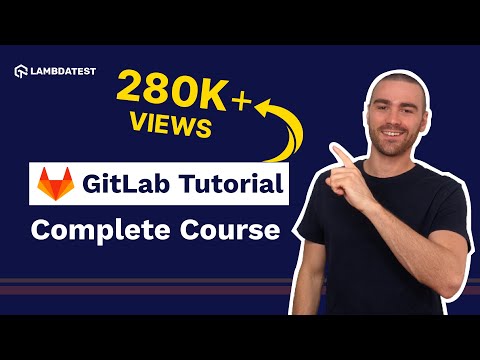
18. Name Some Popular Git Hosting Services
Several prominent Git hosting services facilitate collaboration and version control for developers. Some of the most popular include:
- GitHub: Known for its vast community and powerful features, GitHub is widely used for open-source projects.
- GitLab: Offers built-in CI/CD capabilities and a comprehensive suite of tools for DevOps.
- Bitbucket: Provides support for both Git and Mercurial repositories and integrates well with Atlassian products.
- Azure DevOps: Offers a complete suite of development tools and cloud services for project management and version control.
- AWS CodeCommit: A fully managed source control service that makes it easy for teams to host secure Git repositories.
- Beanstalk: A web-based version control service that supports Git, SVN, and Mercurial repositories.
- Launchpad: A platform for managing software projects, providing version control and bug-tracking features.
Familiarity with these hosting services is often beneficial for developers and may come up in Git interview questions regarding collaboration tools and version control practices.
The Git interview questions discussed above are crucial for any fresher, as they provide a foundational understanding of key concepts and practices in version control. Mastering these fundamentals is essential for building a strong skill set and excelling in interviews.
As you progress, you will encounter intermediate-level Git interview questions that will deepen your knowledge and expertise. This advancement will prepare you to tackle more complex topics and scenarios, ultimately enhancing your skills in version control and collaboration within the software development field.
Intermediate-level Git Interview Questions
This section covers intermediate-level Git interview questions aimed at individuals with a solid understanding of Git and practical experience using it in real-world scenarios.
These questions delve into more complex operations, such as branch management, conflict resolution, and the use of advanced commands. Mastering these intermediate-level Git interview questions will help you demonstrate your proficiency with Git and your ability to handle challenging situations in collaborative development environments.
19. What Is Git Reset and Git Revert?
In Git, both reset and revert are commands used to undo changes, but they serve different purposes and are used in distinct scenarios.
- git reset: This command moves the current branch pointer to a specific commit, effectively "forgetting" any subsequent commits. The behavior of git reset varies depending on the mode used.
- soft reset (--soft): Moves the branch pointer to the specified commit while keeping the working directory and index (staging area) unchanged. This means all changes remain staged for the next commit.
- mixed reset (--mixed): This is the default mode when no option is provided. It moves the branch pointer to the provided commit and resets the index, leaving the working directory unchanged. Thus, your modifications are no longer staged but remain in the working directory.
- hard reset (--hard): Updates the branch pointer to the specified commit and resets both the index and working directory to match that commit, resulting in the loss of all changes.
- git revert: Unlike reset, this command creates a new commit that reverses the changes made by a previous commit. It does not remove the commit from the history; instead, it creates a new commit that negates its effects, preserving the commit history.
Understanding the differences between reset and revert is crucial for handling version control effectively and is often highlighted in Git interview questions.

Subscribe to the LambdaTest YouTube Channel for more videos on various topics related to Git.
20. What Is Git Stash?
The git stashcommand allows developers to temporarily save changes that are not yet ready to be committed. This is particularly useful when you need to switch branches or work on a different task without affecting your current modifications.
By stashing your changes, you can easily roll back and apply them later as needed.
This functionality is frequently addressed in Git interview questions due to its importance in managing workflows efficiently.
21. What Is Git Tag and Its Type?
A git tag is a reference to a specific point in the history of a Git repository, commonly used to mark significant milestones like releases (e.g., v1.0, v2.0).
Tags come in two types:
- Lightweight Tags: Simply pointers to a commit.
- Annotated Tags: Include additional metadata, such as the tagger's name, email, date, and message. Annotated tags are preferred for public releases as they provide more context and can be signed and verified with GNU Privacy Guard (GPG).
Understanding git tags is essential for version management and is often featured in Git interview questions.
22. What Is Fast-Forward Merge and Recursive Merge? State the Difference Between Them
A fast-forward merge occurs when the branch being merged has a direct linear path from the current branch. In this case, Git simply updates the branch reference to the latest commit of the branch being merged without creating a new merge commit. This approach maintains a clean, linear commit history but only works if no new commits have been made on the base branch since the feature branch was created.
A recursive merge is utilized when the branches being merged have diverged modifications. Git performs a three-way merge by identifying a common ancestor and integrating changes from both branches. This method creates a new merge commit with two parent commits, representing the heads of the branches being merged.
Key Differences:
- Fast-Forward Merge: Updates the branch pointer without creating a new merge commit, preserving a linear history.
- Recursive Merge: Creates a new merge commit by combining changes from divergent branches, resulting in a non-linear history with two parent commits.
These concepts are frequently discussed in Git interview questions to assess a candidate's understanding of merging strategies.
23. What Are the Advantages of Git Over SVN?
Git and SVN (Subversion) are both popular version control systems, but several key distinctions make Git more favorable in many scenarios.
Here are the major advantages of Git compared to SVN:
- Distributed vs Centralized: It is a distributed version control system, meaning each developer has an exact copy of the repository, including its entire history, on their local machine. This enables offline work and reduces the risk of data loss. In contrast, SVN is centralized, requiring developers to connect to a server to commit changes.
- Branching and Merging:It excels at branching and merging. Branches are lightweight and easy to create, making it straightforward to implement feature branching and continuous integration. SVN branching and merging can be more cumbersome and slower, discouraging frequent branching.
- Performance: It is optimized for handling large projects efficiently. Operations like committing, branching, and merging occur locally, making them quick. SVN can be slower, especially for large projects, as many actions involve communication with the central server.
- Data Integrity: It uses a hashing method (SHA-1) to ensure data integrity. Every file and commit is checksummed, providing an additional layer of protection against data corruption compared to SVN.
These advantages make Git an effective and flexible tool for modern software development and are commonly featured in Git interview questions.
24. How Do You Revert a Commit That Has Already Been Pushed and Made Public?
To revert a commit in Git, you'll need the commit ID of the one you wish to undo.
Here are the steps:
- Find the Commit ID: Use the git log or git reflog commands to identify the commit ID you want to roll back. These commands display the commit history, including the commit IDs.
- Revert the Commit: Use git revert <commit-id>, which creates a new commit that reverses the changes made by the specific commit.
- Commit Message: When reverting a commit, Git will prompt you to write a commit message. It's essential to create a clear explanation outlining why the revert was necessary.
- Limit the subject line to 50 characters.
- Capitalize the first letter of the subject line.
- Avoid using a period at the end of the subject line.
- Include a blank line between the subject and the body.
- Limit the body to 72 characters per line.
Follow these guidelines for a good commit message:
Reverting a commit generates a new commit that undoes the modifications from the previous one, maintaining the commit history.
This process is important for undoing changes in a shared repository without rewriting history, and it often comes up in Git interview questions.
25. Explain the Difference Between Reverting and Resetting?
They might sound similar and are often used interchangeably, but they have slight differences in their functionality.
- Reverting: In Git, reverting involves creating a new commit that undoes the changes made by a previous commit. This action preserves the commit history by introducing a new commit that effectively cancels out the changes from the previous commit. Reverting is ideal for public repositories as it maintains a clear history.
- Resetting: Resetting in Git involves moving the current branch pointer to a different commit, which can alter the commit history. Depending on the mode selected (soft, mixed, or hard), resetting may also affect the staging area and working directory, potentially deleting modifications.
Therefore, reverting and resetting serve different purposes in Git. Reverting creates a new commit that undoes changes while preserving history, making it suitable for shared repositories.
In contrast, resetting moves the branch pointer, potentially rewriting history and discarding changes, making it more appropriate for local changes or private branches.
26.How Are Fork, Branch, and Clone Different From Each Other?
A fork creates a personal copy of a repository on a remote server, allowing you to make changes without impacting the original project.
A branch serves as a separate development line within the same repository, enabling you to work on features or fixes in isolation. Meanwhile, a clone creates a local copy of the repository on your machine, allowing for offline work.
Below, you can explore each Git method in detail.
- Fork: A fork is a copy of a repository created on a remote server, such as GitHub, under your account. This allows you to make changes to the project without affecting the original repository. Forking is a common method for contributing to another person's project. You can modify your forked repository and then submit a pull request to propose changes to the source.
- Branch: A branch is a distinct line of development within a single repository, enabling you to work on specific features, bug fixes, or experiments separately from the main codebase (often called the "main" or "master" branch). Branches are lightweight and easy to create, merge, and delete, allowing for isolated work on different features or fixes.
- Clone: A clone is a local copy of a repository created on your machine. Cloning a repository downloads all of its files, including commit history and branches, allowing you to work offline. You can make changes and test them locally before pushing them back to the remote repository.
Understanding these differences is crucial for developers and testers, as these methods can help them get started with a project and share their work efficiently. This topic is often explored in Git interview questions, highlighting its importance in effective collaboration and project management.
27. Mention the Types of Version Control System
A Version Control System (VCS) is a software tool that tracks and manages code changes over time. It enables multiple developers to work on a project simultaneously by keeping a log of all changes and allowing them to revert to previous versions if necessary.
VCS ensures that all modifications are recorded, making it easier to manage and merge contributions from various team members.
There are three main types of VCS:
- Local Version Control System (LCS): In this system, changes to all files are maintained in a local database on the user's computer. Each change is stored as a patch, allowing the system to reconstruct a file's version if all patches are applied in order. The limitation is that it functions only on one machine, making collaboration challenging.
- Centralized Version Control System (CVCS): This system utilizes a central server for all versioned files, allowing multiple clients to share access to files derived from a common repository. This setup facilitates team coordination. Examples include SVN and Perforce.
- Distributed Version Control System (DVCS): Git is a prime example of a DVCS. In this model, every user has access to the entire repository, including its history. Since each copy serves as a complete backup, this setup enables offline work and provides increased redundancy.
28.What Is the Difference Between HEAD, Working Tree, and Index in Git?
In Git, HEAD, the working tree, and the index serve different functions:
- HEAD is a pointer to the most recent commit in your current branch, representing a snapshot of your repository at a specific moment in time.
- The working tree (or working directory) is the directory on your filesystem where you modify your files. It contains the files and directories you are currently working on.
- The index (also known as the staging area) is an intermediate area where changes are gathered before being committed. It stores a snapshot of the modifications intended for the next commit.
| Basis | HEAD | working tree | index |
| Definition | A pointer to the current branch reference. | The directory on your filesystem where you make changes to your files. | An intermediate area where changes are gathered before they are committed. |
| Function | Indicates the snapshot of the repository at a specific point in time. | Contains the actual files and directories you are working on. | Holds a snapshot of the changes to be included in the next commit. |
| Usage | Used to determine the base for new commits and navigate commit history. | Used for editing, adding, and deleting files. | Used to prepare changes for the next commit by staging them. |
Understanding these concepts is crucial for effectively answering Git interview questions.
29.Can You Tell Me Something About Git Reflog?
The git reflog (short for "reference logs") is a powerful feature that tracks changes to branch tips and other references in a repository. It maintains a detailed record of all moves and changes to these references, helping users locate and recover lost commits or branches.
Key Features of git reflog :
- Track Changes: It keeps track of changes made to the HEAD pointer, including commits, checkouts, resets, and merges. This creates a comprehensive log of all local operations.
- Recover Lost Commits: If you accidentally remove a branch or lose a commit, it can help you find and recover it.
- Local History: It is exclusive to your repository and is not shared with others, serving as a safety net for any local changes.
30. What Is the Difference Between Git Reflog and Log?
Both git reflog and git log are useful tools for tracking the history of a Git repository, but they serve different purposes and provide different types of information.
| Basis | git log | git reflog |
| Purpose | Displays the commit history of a repository. | Records change to the tips of branches and other references. |
| Scope | Public and shared across all clones of the repository. | Private and local to your repository. |
| Usage | View the history of commits, including commit messages, authors, and timestamps. | Track all changes to the HEAD pointer, including commits, checkouts, resets, and merges. |
| Replication | Part of the repository and replicated when you push, fetch, or pull. | It is not part of the repository and is not replicated when you push, fetch, or pull. |
| Example use | Understanding the sequence of commits and the evolution of the project. | Recovering lost commits or branches and understanding local changes. |
Understanding these differences will help you respond effectively to Git interview questions.
The intermediate-level Git interview questions outlined above are crafted to assist both beginners and those with some experience in effectively preparing for interviews. As you progress in your Git journey, you will face more complex questions specifically designed for experienced developers.
These questions will enhance your understanding and mastery of various Git concepts, ensuring you're well-equipped to tackle the challenges of version control in the industry. By familiarizing yourself with these advanced topics, you’ll be better prepared to demonstrate your expertise and handle real-world scenarios that may arise during your work in collaborative software development.
Experienced-Level Git Interview Questions
This section features experienced-level Git interview questions tailored for professionals with extensive experience using Git on complex projects.
These experienced-level Git interview questions help you understand the Git concept deeper than the basics and concentrate on advanced concepts, allowing you to demonstrate your expertise and problem-solving skills in real-world scenarios.
31. How Will You Resolve Merge Conflict in Git?
A git merge conflict occurs when Git cannot automatically resolve code differences between two commits. This typically happens when changes are made to the same lines in a file on different branches.
Here are the steps to effectively resolve merge conflicts:
- Edit the Conflicting File: Open the file with conflicts and manually adjust it to incorporate the necessary changes.
- Stage the Merged Content: After editing the file, use the git addcommand to stage the newly merged content.
- Commit the Changes: Run the git commit command to create a new commit that finalizes the merge.
- Finalize the Merge: Git will generate a new merge commit to complete the merging process.
Important Git Commands for Handling Merge Conflicts:
- git log --merge: Displays a list of commits that caused the conflict.
- git diff: Shows differences between files or commits.
- git checkout: Undoes changes to a file or switches branches.
- git reset --mixed: Undoes changes to the working directory and staging area.
- git merge --abort: Exits the merge operation and reverts to the original state.
- git reset: Resets conflicting files to their original state.
Understanding these commands is crucial for developers and testers, as they help in effectively resolving conflicts that may arise during version control. This knowledge is often emphasized in Git interview questions.
32. What Is the Difference Between Git Diff and Git Log?
Below is a detailed comparison of the git diff and git log commands.
- git diff: This command shows the differences between two states of a Git repository. It compares the working directory with the staging area, the staging area with the most recent commit, or between any two commits. This is particularly useful for tracking changes before committing, as it provides a line-by-line comparison of all modifications.
- git log: This command displays the commit history of a Git repository. It provides a chronological list of commits, including commit hashes, author names, dates, and commit messages. This is essential for tracking changes in the repository, understanding the sequence of commits, and identifying individual modifications over time.
The main difference is that git diff focuses on showing differences between states, while git log presents the history of commits. It’s unusual to use the git log when tracing changes before committing a specific file, whereas git diff is ideal for that purpose.
Both concepts can come up in Git interview questions that focus on understanding the workflow and history management.
What Are the Factors Involved in Considering Which Command to Choose Between: Git Merge and Git Rebase?
Choosing between git merge and git rebase depends on several factors, including your project's workflow, history management, and collaboration requirements:
- Commit History:
- git merge: Preserves the entire history of commits, including branch merges, resulting in a complex history that accurately reflects the order of events.
- git rebase: Rewrites the commit history of creating a linear list, resulting in a cleaner but potentially misleading representation of events.
- Conflict Resolution:
- git merge: Conflicts are resolved during the merge process, and the merge commit records the outcome, which is useful for tracking how conflicts were resolved.
- git rebase: Conflicts are resolved during the rebase process without a merge commit, making it harder to trace how issues were settled later.
- Collaboration:
- git merge: Safer for shared branches since it doesn’t alter history, preventing potential issues with diverging histories when multiple developers are involved.
- git rebase: Not recommended for shared branches as it rewrites history, which can lead to confusion and conflicts if others rely on the original commits.
- Project Workflow:
- git merge: Best for projects where the exact history of changes is critical, especially in collaborative environments.
- git rebase: Suitable for projects valuing a clear, linear history, often used in feature branch workflows.
- Ease of Use:
- git merge: Generally easier to understand and use, especially for beginners, as it requires fewer steps and doesn’t change commit history.
- git rebase: Requires a deeper understanding of Git and can be riskier if used incorrectly.
These factors are essential for answering Git interview questions that involve understanding merge and rebase strategies.
34. What Is the Functionality of the Git Cherry-Pick Command?
The git cherry-pick command allows you to apply the changes made by a specific commit from one branch to another without merging the entire branch.
This command is particularly useful for integrating individual commits selectively.
Key Features:
- Selective Commit Integration: This enables you to choose specific commits from one branch and apply them to another.
- Preserves Commit History: Retains metadata from the original commit (author, date, and message) in the new branch.
- Conflict Resolution: This prompts you to resolve any conflicts between the cherry-picked commit and the target branch before completing the cherry-pick.
For example, if you are working on a feature branch and have multiple commits, but only one is a bug fix you want to apply to the main branch, you can use git cherry-pick to apply just that specific commit.
This command streamlines your workflow by allowing selective changes, making it a popular topic in Git interview questions.
35. What Are Submodules in Git, and How Do They Work?
Git submodules allow you to include and manage external repositories within another Git repository. A submodule is effectively one repository embedded within another, which helps maintain its history and independence while including it in the main project.
When you add a submodule to a Git repository, it creates a reference to a specific commit in the submodule repository. This reference is stored in a file called .gitmodules, which contains the URL and path to each submodule.
The super project, or main repository, uses this commit hash to maintain the state of the submodule.
For instance, if you have a project that relies on a widely shared library used across multiple projects, you can introduce a Git submodule that links to that library's repository. This way, you maintain the library's history and updates separately while including it in your project.
36. What Are the Benefits of Using Git Submodules?
The benefits of using Git submodules include:
- Modularity: Submodules help maintain project modularity by separating dependencies into distinct repositories, making it easier to manage various aspects of your project independently.
- Isolation: They allow for managing changes in external dependencies without affecting the main project, ensuring that updates to submodules do not introduce bugs into the main codebase.
- Version Control: It lets you assign dependencies to specific versions, improving stability and consistency across different environments since you can specify which version of a dependency is used.
- Reusability: It allows you to reuse code across various projects without duplicating it. This promotes code reuse and reduces maintenance efforts since changes to the submodule can propagate to all projects utilizing it.
These concepts and their practical applications are often highlighted in Git interview questions, showcasing a candidate’s understanding of Git's capabilities and best practices.
37. What Are the Shortcomings of Git Submodules?
While Git submodules offer valuable functionality, they come with several shortcomings:
- Separate Cloning: When you clone a repository that includes submodules, you must download the submodules separately. This extra step can complicate the cloning process.
- Dependency Issues: If the source repository of a submodule is moved or becomes unavailable, the submodule folders will be empty after cloning. This dependency can lead to significant issues if the external repository is no longer accessible.
- Version Locking: Submodules lock your repository to a specific version of an external repository. While this ensures stability, it can also be a drawback if you frequently need to update the submodule to the latest version.
- Merge Management: Git submodules lack effective merge management. Merging changes from different branches that include submodule updates can be complex and error-prone, often requiring manual intervention to resolve conflicts.
38. What Are Git Hooks?
Git hooks are custom scripts that Git automatically executes in response to specified repository lifecycle events, such as committing changes, pushing to a remote repository, and merging branches. Git hooks can automate various processes, including code linting, testing, and formatting, ensuring your code meets quality requirements before sharing it with others.
Types of Git Hooks:
- Client-Side Hooks: These run during local operations like committing, merging, and rebasing.
Examples include:
- pre-commit: Inspects the snapshot before a commit is performed.
- prepare-commit-msg: Alters the default message before the commit message editor launches.
- commit-msg: Validates or modifies the commit message after it is created.
- post-commit: Executes after a commit, useful for notifications or post-processing tasks.
- Server-Side Hooks: These run during network operations, such as receiving pushed commits.
Examples include:
- pre-receive: Executes before any refs are updated, allowing you to enforce policies.
- update: Runs before a specific ref is updated, useful for granular control.
- post-receive: Executes after all refs are updated, useful for notifications or triggering CI/CD pipelines.
39. What Is Git Flow?
Git Flow is a branching model for Git that enhances collaboration and release management in software projects.
In the Git Flow workflow, there are five different branch types:
- Main: This branch contains the production-ready code. All stable releases are tagged here, representing the official history of the project.
- Develop: This branch is used for integration. It contains the latest delivered development changes for the next release and serves as the main development branch.
- Feature: Created from the develop branch, feature branches are used to develop new features. Once complete, they are merged back into development.
- Release: Created from the develop branch when preparing for a new production release, these branches allow for final bug fixes and preparation before merging into the main and develop.
- Hotfix: Created from the main branch to address critical production issues quickly. After the fix, the hotfix branch is merged back into both main and develop to ensure the fix is included in future releases.
40. What Is Detached HEAD and Regular HEAD in Git?
A detached HEAD occurs when your Git repository's HEAD points to a single commit rather than a branch. This means you are not on any branch, and any changes you make will not be associated with a branch. If you switch to a different branch or commit, your changes can be lost unless you establish a new branch or tag to save them.
In contrast, a regular HEAD refers to the most recent commit on the branch you are working on, such as the main or feature branch. Any additional commits you make will be added to this branch, and the branch pointer will be updated accordingly.
41. Explain the Difference Between Git Stash Apply and Git Stash Pop
The git stash apply command reapplies changes from a stash to your working directory without removing the stash from the list. This allows you to use the same stash multiple times if needed.
On the other hand, git stash pop also reapplies changes from a stash to your current working directory, but it removes the stash from the list once the changes are applied. This means the stash is no longer available for future use after it has been popped.
Below is the detailed difference between the command git stash apply and git stash pop.
| Basis | git stash apply | git stash pop |
| Definition | Reapplies the changes from a stash to your working directory. | Reapplies the changes from a stash to your working directory and remove it. |
| Persistence | Keep the stash in the list. | Removes the stash from the list. |
| Reusability | Can reapply the same stash multiple times. | Can only apply the stash once. |
| Safety | Safer, as the stash is not lost. | Efficient, but the stash is removed. |
Understanding these commands is essential for developers and testers, as they often come up in Git interview questions and can help in efficiently managing changes.
42. How Do You Manage Huge Files With Git?
Managing huge files in Git can be challenging due to performance and storage constraints.
However, several tools and strategies can help you manage large files efficiently:
- Git Large File Storage (LFS): This extension replaces large files with text pointers inside the Git repository while storing the actual file contents on a remote server. This approach helps keep your repository lightweight, making it easier to manage large files.
- Shallow Clones: A shallow clone retrieves only the most recent commits, minimizing the amount of data transferred and stored. This is particularly important for large repositories with extensive histories, significantly reducing the time and storage required to clone.
- Git Submodules: If your project has numerous dependencies, using submodules can be beneficial. They allow you to include other repositories as subdirectories of your main repository, keeping it lightweight. This method is especially useful for managing large libraries or dependencies that shouldn't be stored directly in your main repository.
- Git Filter-Branch: This powerful tool allows you to rewrite your repository's history. You can use it to remove large files from your repository's history, effectively reducing its size. This strategy is helpful if you've previously committed large files and want to clean up your repository.
- Git Garbage Collection: Running git gc optimizes your repository by compressing file revisions and deleting unnecessary ones. This garbage collection process helps reclaim disk space and enhances the speed of your repository.
43. What Is the Function of Git Blame?
The git blame command is a powerful tool that displays author information for each line in a file. It allows you to see who made changes to specific lines and when those changes occurred.
This command is particularly useful for tracking a file's history and identifying contributors responsible for specific modifications.
Key Functions of git blame:
- Line Annotation: Annotates each line of a file with the commit hash, author, and timestamp of the most recent edit.
- Debugging Aid: Helps in debugging by pinpointing the specific commit and author responsible for a change.
- Code Review Support: Useful during code reviews to better understand the context and history of changes.
Using the git blame effectively can significantly enhance your ability to manage and comprehend your codebase, which is often a topic in Git interview questions.
44. Can You Tell the Differences Between Git Checkout, Git Reset, and Git Revert?
These Git commands are commonly used when you want to manage your code changes effectively.
Here’s a brief overview of the differences:
- git checkout: This command is used to change branches or restore working tree files. It allows you to navigate through different stages in your project's history while managing your working directory effectively.
- git reset: A powerful command that changes the current branch to a specified commit. It can alter both the staging area and working directory, making it useful for reversing changes and clearing commit history.
- git revert: Generates a new commit that undoes changes made in a previous commit. This command is safe to use in shared repositories because it preserves commit history while reversing changes.
Below are the detailed differences between the commands git checkout, git reset, and git revert.
| Basis | Git checkout | Git reset | Git revert |
| Description | Discards changes in the working directory. | Unstages a file and brings changes back to the working directory. | Creates a new commit that undoes changes from a specified commit. |
| Usage | Local repository. | Local repository. | Remote repository. |
| Commit history | Does not change the commit history. | Alters existing commit history. | Adds a new commit to the history. |
| Effect on HEAD | Moves the HEAD pointer to a specific commit. | Discards uncommitted changes. | Rollback changes that have been committed. |
| Manipulation | Can manipulate commits or files. | Can manipulate commits or files. | Do not manipulate commits or files. |
45. What Is the Purpose of Git Worktree?
The git worktree command enables you to manage multiple working folders within the same Git repository. This functionality can be particularly useful in various development workflows.
Purpose of git worktree:
- Simultaneous Work on Multiple Branches: You can work on several branches at once without switching between them in a single working directory. This is particularly useful when developing a feature branch while also addressing urgent bugs on another branch.
- Isolated Environments: Each worktree provides an isolated environment, ensuring changes in one worktree do not affect others. This isolation allows for uninterrupted testing of various features or setups.
- Efficient Disk Space Usage: Unlike cloning the entire repository, worktrees use the same .git directory, avoiding redundancy and being much more efficient in terms of disk space and performance.
Utilizing git worktree can significantly speed up your development process, especially when dealing with complex projects with multiple branches.
46. How Do You Manage Large-Scale CI/CD Pipelines in Git Workflows?
For developers and testers, managing large-scale Continuous Integration/Continuous Deployment (CI/CD) pipelines is crucial to maintaining smooth development and deployment cycles. A key way to enhance this process is through CI/CD in automation testing, where code changes are automatically tested every time a new commit is made, merged, or reverted.
To enhance your CI/CD process, consider integrating a cloud-based platform like LambdaTest, which connects seamlessly with popular CI/CD tools.
LambdaTest is an AI-Native test execution platform that supports both manual and automated testing across over 3000 real devices, browsers, and OS combinations. This integration ensures comprehensive test coverage and quicker feedback within your CI/CD pipeline.
Additionally, LambdaTest offers HyperExecute, which can further streamline your testing process. By incorporating HyperExecute into your CI/CD workflow, you can run tests 70% faster, you can execute large test suites in parallel, and optimize resource usage to lower infrastructure costs.
This leads to a stable and reliable testing process across various environments, ultimately ensuring the delivery of high-quality software at an accelerated pace.
With HyperExecute integrated into your CI/CD pipeline, you can create a scalable and efficient testing strategy, improving software reliability and reducing time to market.
47. What Is the Purpose of Git Bisect?
The git bisect command is used to identify the commit that introduced an issue in your code. It helps determine the commit where the code works correctly and the commit where it does not, effectively pinpointing the commit responsible for the problem.
When there are several commits, and you need to find the one that introduced a bug, the standard approach involves checking out each commit one by one. This can be time-consuming, especially with a large number of commits. git bisect streamlines this process by performing a binary search on the commits, significantly reducing the time required to identify the problematic commit.
48. State the Difference Between a Shallow Clone and a Deep Clone in Git
Understanding the difference between shallow and deep clones is essential, especially for Git interview questions.
Here’s a clear explanation:
- Shallow Clone: This type of clone has a reduced commit history, meaning it only includes a certain number of recent commits, which can be specified using the --depth option. This command retrieves only the most recent commits, making the cloning process faster and requiring less disk space.
Shallow clones are beneficial when the complete history is unnecessary, such as in continuous integration (CI) setups or when working with large repositories.
- Deep Clone: This is Git's default cloning method. It copies the repository's entire history, including all commits, branches, and tags, using the standard git clone command.
They are essential when you need the complete history for tasks like extensive code analysis, debugging, or understanding the project's evolution.
Key Differences:
- Shallow clones have limited history, while deep clones contain the full history.
- Shallow clones are faster and require less disk space, making them suitable for quick setups and CI pipelines.
- Use shallow clones for lightweight operations and deep clones for in-depth project analysis.
49. How Do You Resolve Connectivity Concerns When Using Git With a Remote Repository?
When troubleshooting connectivity issues with Git and a remote repository, it’s important to approach the problem systematically.
Here are some steps to help resolve connectivity issues:
- Check Remote URL: It ensures that the URL for the remote repository is valid. If it’s incorrect, update it accordingly.
- Verify Credentials: If you’re using HTTPS, confirm that your username and password are correct. For SSH, ensure your keys are properly configured.
- Protocol Switching: If you encounter issues with SSH, try using HTTPS and vice versa.
- Internet Connection: It makes sure your internet connection is stable and functioning properly.
- Firewalls and Proxies: It checks for any firewalls or proxies that may be blocking Git connections.
- GitHub Status: Sometimes, the issue may lie with GitHub itself. Check their status page to see if there are any ongoing problems.
- GitHub Debug Tool: It offers a debug tool for troubleshooting connectivity issues. Follow their instructions to run tests and submit a report to GitHub Support if needed.
Conclusion
Mastering these Git interview questions can help you develop a good understanding of both fundamental and advanced Git concepts.
This preparation will not only increase your confidence but also improve your ability to deal with real-world version control difficulties. Whether you are looking for an entry-level career or a more senior technical role, learning these areas is critical to success in today's development industry.
A strong understanding of Git will allow you to collaborate successfully, maintain code efficiently, and make valuable contributions to any development team. Best of luck with your interview preparation.
Frequently asked questions
- General
Did you find this page helpful?











