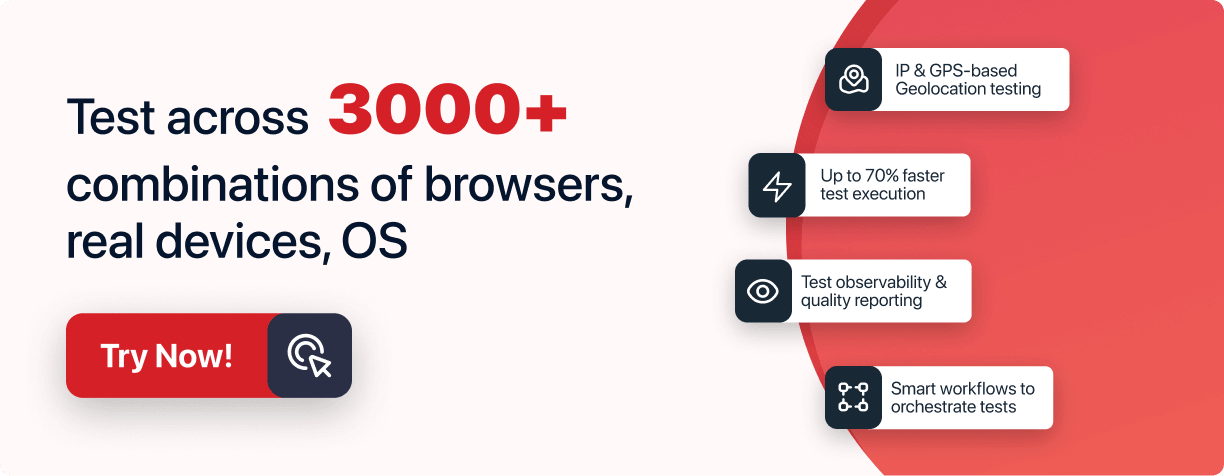Next-Gen App & Browser
Testing Cloud
Trusted by 2 Mn+ QAs & Devs to accelerate their release cycles

- Testing Basics
- Home
- /
- Learning Hub
- /
- Top 100+ Flutter Interview Questions [2024]
- -
- Oct 21 2024
Top 100+ Flutter Interview Questions [2024]
Explore 100+ flutter interview questions covering fundamental concepts, widgets, state management, design patterns, and more for all levels of candidates.
- Share:
- Testing Framework Interview Questions
- Testing Types Interview Questions
- General Interview Questions
- CI/CD Tools Interview Questions
- Programming Languages Interview Questions
- Development Framework Interview Questions
- React Interview Questions
- Next.js Interview Questions
- Flutter Interview Questions
- Android Interview Questions and Answers
- CSS Interview Questions
- Spring Boot Interview Questions
- Automation Tool Interview Questions
OVERVIEW
Flutter is a powerful open-source UI toolkit developed by Google, enabling developers to create natively compiled applications for mobile, web, and desktop from a single codebase. Its rich set of customizable widgets and fast development cycle have made it a favorite among developers and organizations alike, leading to widespread adoption in the industry for building cross-platform applications.
As the demand for Flutter expertise grows, preparing for Flutter interview questions becomes essential for both freshers and experienced developers. These questions will help you showcase your understanding of Flutter and enhance your chances of success in interviews.
Download Flutter Interview Questions
Note : We have compiled all Flutter Interview Questions for your reference in a template format. Check it out now!
Fresher-Level Flutter Interview Questions
Here are some essential Flutter interview questions for freshers. These questions cover fundamental concepts across various Flutter principles and practices, helping you build a solid foundation in the framework.
Preparing for these questions can enhance your understanding of Flutter and help you showcase your skills effectively during interviews.
1. What Is Flutter, and Who Developed it?
It is an open-source UI framework developed by Google. It allows developers to build natively compiled apps for mobile (iOS and Android), web, and desktop platforms from a single codebase.
Flutter allows users to code for both iOS and Android. Its optimization works well not just for 2D mobile applications but also for apps that require high-performance rendering, including animations and custom UI.
Geolocation, storage access, camera access, networking, and third-party SDKs are indeed some of the functionalities Flutter supports, enabling developers to create feature-rich applications.
2. Mention Some Features of Flutter
Some of the important features of Flutter are:
- Cross-Platform Development: Its ability to allow developers to build apps for iOS, Android, web, and desktop using a single codebase.
- Hot Reload: This is one of Flutter’s standout features, allowing developers to see the results of code changes almost instantly without restarting the application, making it highly efficient for fast iterations.
- Rich Widget Library: It offers a comprehensive and customizable widget library, which helps in building aesthetically appealing and responsive user interfaces.
- Native Performance: Its programming language, Dart, compiles to native ARM code, enabling high performance across platforms like iOS and Android.
- Access to Native Features: It provides a wide range of plugins to access native device features like GPS, camera, and storage, making it easier to integrate platform-specific functionality.
- Customizable UI: Its layered architecture allows for creating custom UIs with intricate designs, animations, and effects, giving developers significant creative freedom.
3. What Are the Benefits of Using Flutter?
Some benefits of using Flutter include:
- Fast Development Cycle: Flutter allows developers to see real-time changes in the app as they modify the code, speeding up development.
- Strong Developer Community: A large community contributes tools, packages, and plugins that simplify app development.
- Single Codebase: With one codebase for multiple platforms, Flutter apps are easier to maintain and update.
These benefits can be especially valuable for mobile app developers choosing between Flutter and React for building apps, and they frequently appear in Flutter interview questions.
4. What Is the Use of Ticker in Flutter?
The Ticker in Flutter is crucial for managing animations. It provides a callback at regular intervals (typically every frame), allowing animations to run smoothly and transitions to appear fluid. This creates visually appealing motion in the UI, enhancing the overall user experience.
The role of the Ticker is essential for mobile developers, as it helps in animation and performance optimization. It often comes up in Flutter interview questions, making it important to understand its functionality.
5. Explain Flutter Inspector
The Flutter Inspector is a powerful tool that allows developers to inspect the widget tree of a Flutter application. It helps examine the layout, size, and visual aspects of the widgets that compose the app's user interface. Additionally, the Inspector can identify performance issues, visually debug the app, and provide specific information about widgets.
Mobile app developers must know how to use the Flutter Inspector to debug and optimize Flutter applications. This topic often comes up in Flutter interview questions.
6. What Is Flutter Architecture?
Flutter architecture consists of three main layers:
- Upper Layer: This layer includes the Dart programming language, as well as the framework components such as widgets, animations, and customizations that developers use to build the user interface.
- Middle Layer (Flutter Engine): The Flutter Engine renders the UI, handles text display, formatting, and layout, and manages animations. It serves as the bridge between the framework and the lower layers, ensuring that the UI components are displayed correctly.
- Bottom Layer (Built-in Services): This layer includes the platform-specific services and manages plugins or packages. It provides access to native device features, such as sensors, cameras, and other system-level functionalities.
Understanding the Flutter architecture is essential for developers, as it provides insights into how the framework operates and facilitates effective app development. This topic often appears in Flutter interview questions related to the underlying principles of Flutter.
7. Which Programming Language Is Used by Flutter?
Flutter uses the Dart programming language. Dart is an object-oriented, client-optimized language created to be simple to learn, efficient, and scalable. It is designed for developing web and mobile applications, with features like optional typing and garbage collection.
Dart is a compiled language, meaning it is converted to machine code during execution. This enables fast execution of Dart code, making it ideal for mobile app development. Any developer needs to use Flutter, and this question often comes up in Flutter interview questions.
8. What Are the Benefits of Flutter Inspector?
Some of the benefits of Flutter Inspector are:
- Flutter Inspector allows you to pick a widget mode from a widget tree.
- It provides a toggling platform.
- It displays paint baselines and debugs paint.
- It can refresh the widgets and display or hide the performance overlay.
9. Define the Dart and State Its Importance
Dart is a programming language developed by Google, primarily used to create Flutter apps and server and desktop applications. Flutter uses Dart instead of a separate declarative layout language like JSX or XML.
Importance of Dart:
- Dart’s declarative and programmatic nature allows developers to read and visualize layouts easily.
- It supports several fundamental programming concepts, such as classes, interfaces, and functions.
- Instead of directly supporting arrays, it offers collections that replicate data structures, such as arrays, generics, and optional types.
- Despite its similarity to JavaScript, it executes code quickly, allowing for efficient performance.
Dart enhances developers' capabilities to build Flutter applications, and this topic often appears in Flutter interview questions.
10. What Is a Map in Dart?
In Dart, a Map is a collection of key-value pairs where each key is unique, and each key has a corresponding value. Maps can hold any form of data and are similar to dictionaries in other programming languages.
Key features of a Map:
- Stores key-value pairs.
- Each key must be unique.
- Values can be duplicated.
- Flexible in storing different types of data.
Maps are key aspects when building a Flutter application, and hence, this question often appears in Flutter interview questions to test understanding of collections in Dart.
11. What Do You Understand by Getters and Setters in Dart?
Getters and setters in Dart are special class methods that provide read and write access to an object's properties.
- The getter method retrieves the value of a variable.
- The setter method sets or initializes the relevant class fields.
Getters and setters help encapsulate the properties of a class and control how they are accessed and modified.
12. Explain the Pub in Dart
Pub is the package management tool for the Dart programming language. It manages reusable libraries and packages for Dart applications such as Flutter, AngularDart, and standard Dart programs. Pub streamlines the process of adding, updating, and maintaining dependencies in your projects.
Key features of Pub:
- Dependency Management: This feature allows you to control the packages your code depends on, ensuring compatibility with your Dart SDK version.
- Package Publishing: Pub enables you to publish your packages to the pub.dev repository, making them available for others to utilize, thus facilitating code reuse and sharing within the Dart community.
- Command-Line Interface: It provides a variety of package management commands through its command-line interface.
Understanding Pub is essential for Dart developers because it simplifies the management of dependencies, promotes code reuse, and enhances collaboration within the community.
This topic is often discussed in Flutter interview questions, testing candidates' knowledge of package management in Dart and its practical applications in Flutter development.
13. Explain pubspec.yaml File
The pubspec.yaml file, often referred to as 'pubspec', is created when you initialize a Flutter project and can be found at the root of the project tree. This file contains essential information about the project's dependencies, including package versions, fonts, assets, and other configuration details.
The pubspec.yaml file ensures that the same package versions will be used the next time you build the project, providing consistency and reliability in application development.
Understanding the structure and functionality of the pubspec.yaml file is important for Dart and Flutter developers, as it directly impacts project dependencies and overall project management. This question has often been asked in Flutter interview questions.
Note : Execute your Flutter application tests across a wide range of real device and OS combinations. Try LambdaTest Now!
14. What Is a Stream?
A stream is a series of asynchronous events that can be listened to and responded to. Streams enable you to handle asynchronous data flow, such as data from the network or user input.
In Flutter, streams are built on the Dart Stream API, which provides a collection of classes and methods for working with streams. The primary concept of the Stream API is to separate data producers from data consumers, allowing for more efficient and organized data handling.
Streams are also utilized to manage animations and other dynamic UI components that require frequent updates, making them essential for creating responsive and interactive applications.
Understanding streams is crucial for developers, especially when dealing with real-time data and event-driven programming, and this has often appeared in Flutter interview questions.
15. What Are the Different Types of Streams in Dart?
In Dart, there are two main types of streams: Single Subscription Streams and Broadcast Streams.
- Single Subscription Streams: These are designed for processing a series of asynchronous events in a specific order. These streams allow only one listener at a time, ensuring that events are delivered sequentially.
- Broadcast Streams: These are meant for scenarios where multiple listeners need access to the same data. These streams can have several listeners simultaneously, and each listener receives events as they occur.
They are suitable for tasks such as file reading, HTTP response handling, and web socket data processing. Single subscription streams can be paused and resumed, which is especially beneficial when dealing with large datasets or slow consumers. For instance, when reading a large file, you can pause the stream to process chunks of data and then continue when you're ready for more.
Broadcast streams are ideal for use cases such as user input events, notifications, or any situation where you need to send data to various parts of your application.
Each listener operates independently, meaning that if one listener pauses or cancels their subscription, the other listeners remain unaffected. This independence allows for flexible and efficient event processing across multiple components of your application.
These differences are important for any Flutter mobile app developer to know as they affect application data handling. This topic often appears in Flutter interview questions.
16. What Is a Widget in Flutter?
A Flutter app is composed of various widgets, which serve as the basic building blocks for creating user interfaces. Widgets encompass an app's visual and interactive features, including buttons, text boxes, images, and more.
Here are two types of widgets in Flutter:
- Stateless Widgets: These widgets are immutable, meaning they cannot be modified after creation. Stateless widgets are ideal for UI elements that do not require frequent redrawing or updating, such as static text labels or icons. They are defined using the StatelessWidget class.
- Stateful Widgets: These widgets are mutable and can be updated dynamically in response to user interactions or other events. Stateful widgets are used for UI elements that need regular updates, such as lists or forms. They are defined using the StatefulWidget class.
These widget types are essential for Flutter developers, as they help in building responsive and dynamic user interfaces. Understanding how to utilize stateless and stateful widgets effectively can significantly impact app performance and user experience. These concepts frequently come up in Flutter interview questions.
17. What Is the AnimatedOpacity Widget in Flutter?
The AnimatedOpacity widget in Flutter is designed to smoothly animate changes in the opacity of a widget over a specified duration. This widget is particularly useful for creating visual effects such as fading in or fading out elements in response to user interactions or application events.
18. What Is a Widget Tree and Its Importance?
A widget tree is a hierarchical structure that represents the user interface (UI) of a Flutter application. Each widget in the tree acts as a node, which can contain child widgets, creating a tree-like formation that starts from the root widget and extends downward to the leaf widgets.
Importance of the widget tree:
- Organization: It organizes UI elements systematically, making it easier to understand the structure of the application.
- Reusability: Widgets can be reused throughout the application, promoting consistency and reducing code duplication.
- Maintainability: The code's hierarchical structure makes it easier to manage and troubleshoot, allowing developers to quickly identify and resolve issues.
- Performance: Flutter's efficient rendering engine updates only the sections of the UI that need changes based on the widget tree, enhancing overall performance.
19. What Are Parents and Child Widgets in Flutter? Explain With Examples
Parent widgets serve as the foundation of a user interface hierarchy, defining the overall structure and layout of the interface. They contain and organize child widgets within them, establishing relationships that determine their size, location, and appearance.
Parent Widgets:
- Container: Often used to hold and organize other widgets.
- Window: The top-level container for the entire application interface.
- Panel: A rectangular section within a window that can house additional widgets.
- Frame: A decorative border surrounding a widget.
- Dialog: A modal window that prevents interaction with the main window until closed.
Child widgets are the various elements that make up the UI. They are nested within parent widgets and contribute to the overall appearance and functionality of the interface. Child widgets rely on their parent widgets for positioning, size, and appearance.
Child Widgets:
- Button: A clickable element that triggers an action when pressed.
- Label: Displays text to convey information to users.
- Text Field: A box where users can input text.
- Check Box: A toggleable element representing a boolean value.
- Radio Button: Allows the user to select one item from a group.
- List Box: A container displaying a list of items from which users can select one or more.
Understanding the relationships between parent and child widgets is essential for building effective and organized Flutter applications. This knowledge helps developers create complex UIs by nesting widgets appropriately. As a result, this topic is often discussed in Flutter interviews.
To handle each UI element effectively, we have compiled various test cases for Flutter. To learn more, follow this guide on the Flutter testing test case template .
20. How Can One Inspect the Widget Tree in a Flutter App?
One can inspect the widget tree in a Flutter app using Flutter DevTools, a suite of performance and debugging tools specifically designed for Flutter and Dart applications. Flutter DevTools provides a visual representation of the widget tree, enabling developers to:
- Inspect Widgets: View the properties of each widget in the tree, helping to understand how they contribute to the UI.
- Debug UI Issues: Identify layout issues, widget properties, and render performance, allowing for efficient troubleshooting.
- Analyze Performance: Monitor the app's performance and analyze frame rendering times to ensure a smooth user experience.
By utilizing Flutter DevTools, developers can effectively manage and refine their Flutter applications.
21. What Is a Controller in Flutter?
A controller in Flutter is an object that manages the state of specific user interface elements or widgets, such as TextField, ListView, or ScrollController. Controllers allow developers to interact with and control these widgets programmatically, providing a way to manipulate their behavior, respond to user input, and maintain their state.
For example:
- TextEditingController: This controller is used with a TextField to read and modify the text entered by the user. It can also clear the text or set it programmatically.
- ScrollController: This controller allows developers to control the scrolling behavior of a ListView or SingleChildScrollView. It can be used to programmatically scroll to a specific position or listen for scroll events.
By using controllers, developers can enhance the interactivity and functionality of their Flutter applications.
22. Explain Packages and Plugins in Flutter
Packages and plugins in Flutter are essential tools that help streamline development by providing reusable code and components. Understanding the distinction between them is crucial for Flutter developers.
- Packages: A package is a collection of reusable code, libraries, and resources that encapsulate related functionalities. Packages can contain classes, interfaces, and sub-packages, allowing developers to share and distribute code efficiently.
- Plugins: Plugins are a specific type of package that allows Flutter apps to access native platform features, such as camera, GPS, or file storage, using native code.
They are primarily written in Dart and can be easily integrated into Flutter applications to reduce the amount of code developers need to write from scratch.
Plugins bridge the gap between Flutter and the underlying operating system, making it easier to utilize device capabilities. For example, a plugin might include both Dart code to interact with Flutter and native code for iOS and Android to implement functionality that requires platform-specific APIs.
While both packages and plugins help reduce coding effort, plugins specifically provide access to native functionalities, whereas packages consist of pure Dart code.
This understanding of packages and plugins is vital, as it often appears in Flutter interview questions to assess a candidate's knowledge of Flutter development.
23. What Are the Different Build Modes in Flutter?
Flutter consists of three distinct build modes, each serving a specific purpose in the development process:
- Debug Mode: This mode is primarily used for debugging applications on a device or simulator. In Debug Mode, developers can access extensive debugging information, utilize hot reload, and quickly identify and fix issues during development.
- Profile Mode: Profile Mode provides some debugging capabilities along with an analysis of the app's performance during testing rounds. This mode helps developers assess the app’s performance metrics and identify potential bottlenecks while still allowing for some debugging features.
- Release Mode: Release Mode is utilized when delivering the app to users. This mode ensures faster performance by optimizing the application and stripping out debugging information. However, you cannot debug or alter the code in this mode, making it suitable for production environments.
Understanding these build modes is crucial for Flutter developers, as it helps them optimize their workflow and is often included in Flutter interview questions.
24. Mention Some of the Most Useful Editors for the Flutter App
Flutter development tools enable developers to accelerate their workflow and increase productivity. To design mobile applications effectively, the Flutter IDE and tools require specific plugins.
Some of the most useful editors for Flutter app development include:
- Android Studio: A powerful IDE for Android development that provides excellent support for Flutter through its plugins.
- Visual Studio Code: A lightweight editor with extensive plugin support for Flutter, making it a popular choice among developers for its speed and flexibility.
- IntelliJ IDEA: This IDE offers robust features and plugins for Flutter development, making it suitable for larger projects.
- Xcode: While primarily focused on iOS development, Xcode can be used in conjunction with Flutter for building and debugging iOS applications.
- Eclipse: A widely-used IDE that can be configured for Flutter development with the right plugins.
- Emacs and Vim: These are text editors that can be set up for Flutter development through various plugins, appealing to developers who prefer a more customizable coding environment.
These editors and IDEs play a vital role in enhancing Flutter development efficiency, making them a frequent topic in Flutter interview questions.
25. Name Some Apps That Mostly Use Flutter
Many firms use Flutter for app development. Some popular apps made with Flutter include:
- Google Ads
- Reflectly
- Alibaba
- Birch Finance
- Coach Yourself
- Tencent
- Watermaniac
These apps showcase Flutter's effectiveness in creating high-quality, cross-platform mobile experiences, often asked as Flutter interview questions.
26. What Is the Purpose of a Key in Flutter?
In Flutter, a key is an object that uniquely identifies a widget. Its purpose is to maintain the correct state of the widget and enhance the app's rendering performance.
Key points about keys include:
- Unique Identification: It uniquely identifies widgets, enabling Flutter to accurately match and update them during the construction of the widget tree. This is particularly important for stateful widgets, where maintaining the correct state is essential.
- State Preservation: It helps Flutter preserve the state of widgets when the widget tree is updated. For instance, if you reorganize a list of stateful widgets, using keys ensures that each widget retains its state despite changes in order.
- Performance Optimization: It improves rendering performance by helping Flutter determine which widgets need updates. By uniquely identifying widgets, keys reduce unnecessary rebuilds and re-rendering, leading to more efficient performance in Flutter applications.
27. What Are the Different Types of Keys in Flutter?
Flutter has two major types of keys:
- GlobalKey: This key allows you to identify a widget from anywhere in the app. It is typically used when a widget needs to be accessed or updated from multiple parts of the application, such as managing the state of a form.
- ObjectKey: This key is used to identify widgets based on their object identities. It is commonly used for maintaining a list of items, such as in a ListView, where the item's position may vary, but its identification remains constant.
Understanding these key types is crucial for Flutter developers to help deal with widget management and state preservation, and this question has often appeared in Flutter interview questions.
28. State the Difference Between List and Set in Dart
A List is an ordered collection of elements that can contain duplicates. It allows you to access items by their index and maintains the order of insertion. Lists are ideal when the sequence of elements is important.
In contrast, a Set is an unordered collection of distinct elements, meaning it does not allow duplicates. Sets are used when you need to ensure that all elements are unique and when the order of elements is not a concern.
Understanding these differences is essential for Dart developers, as they help in choosing the appropriate data structure based on the requirements of the application. This question has often appeared in Flutter interview questions concerning data structure choices.
29. What Is the Difference Between Navigator and Router in Flutter?
In Flutter, Navigator and Router are both essential for managing navigation, but they serve different purposes.
- Navigator: The Navigator is primarily used for basic navigational tasks. It manages a stack of routes (screens) and supports pushing and popping routes, making it particularly beneficial for simple applications where navigation is linear and does not require complex state management.
- Router: The Router provides a more flexible and declarative approach to navigation, which is especially useful in complex applications. It is designed to handle intricate navigation scenarios, such as deep linking and web support.
The Router allows developers to describe the navigation state declaratively, meaning you specify the desired state while the framework takes care of the transitions.
Understanding these differences is crucial for Flutter developers, as they help in making informed decisions about navigation management in various scenarios. This topic often arises in Flutter interview questions related to application structure and design choices.
30. What Is a SizedBox?
In a Flutter application, the SizedBox widget creates fixed-size boxes. It allows developers to specify dimensions through parameters like width and height to adjust the size of the box.
For example, a developer can use the SizedBox widget to create a user interface element, such as a fixed-size button or a spacer between widgets. This helps in organizing the layout and maintaining consistent spacing within the app.
Understanding how to use SizedBox effectively is essential for Flutter developers, as it helps in creating well-structured user interfaces and is a common topic in Flutter interview questions regarding layout management.
31. State the Difference Between SizedBox and Container
In Flutter, the SizedBox and Container widgets serve different purposes and have distinct functionalities.
The SizedBox widget is primarily used to create a box of a specific size. It is straightforward and does not allow for setting colors or decorations. Its main role is to provide a fixed width and height, which can be useful for spacing and layout purposes.
While it can contain a child widget that needs to be confined to a specific size, it offers limited customization options.
On the other hand, the Container widget is a more versatile component that can contain and control various child widgets. It allows for extensive customization, such as adjusting width, height, padding, margin, and background color. This makes the Container widget suitable for more complex layouts and designs.
Understanding the differences between SizedBox and Container is crucial for Flutter developers, as it helps in making appropriate choices for UI design. This distinction often arises in Flutter interview questions related to layout and widget usage.
32. ChangeWhat Is the initState Method
The initState method is a lifecycle method in Flutter that is called when a StatefulWidget is first created. This method is used for one-time initialization tasks that need to be completed before the widget is built for the first time.
It allows developers to set up the initial state, fetch data, or perform any other setup that is necessary before the widget becomes visible to the user.
Understanding the role of the initState method is important for Flutter developers, as it helps ensure that the widget is properly initialized and prepared for display. This concept often appears in Flutter interview questions regarding widget lifecycle management.
33. What Is the Main Function in Dart?
The main function in Dart serves as the entry point for any Dart application. It is the first function that runs when the program is executed, and every Dart application must include a main function. This function acts as the starting point for the app's execution, allowing developers to define the initial logic and flow of the application.
Understanding the purpose of the main function is crucial for Dart developers, as it is foundational to the structure of any Dart program. This topic frequently arises in Flutter interview questions related to Dart fundamentals.
34. What Are the Limitations of Flutter?
Some of the limitations of Flutter are:
- Absence of Third-Party Libraries: It has a limited selection of third-party libraries compared to more established frameworks, which may restrict functionality.
- Larger Release Size: It apps tend to have larger file sizes, which can be a concern for users with limited storage.
- Dart Language Limitations: It operates with the Dart programming language, which may be perceived as less mature than languages like C# and JavaScript.
- iOS Development Challenges: It is designed by Google, which can make it less intuitive for iOS developers. Additionally, resolving bugs for Apple devices may take longer compared to native solutions.
Understanding these limitations is essential for developers, as they help inform decisions regarding project feasibility and technology selection. This topic is often discussed in Flutter interview questions to assess a candidate's awareness of the framework's challenges.
The Flutter interview questions covered above are fundamental and essential for any fresher to know, as they form the basic foundation of Flutter development principles. Understanding these basics is crucial for building a strong skill set in Flutter and performing well in interviews.
As you progress, you will further explore intermediate-level Flutter interview questions to deepen your knowledge and enhance your expertise in Flutter development. This will help you tackle more complex scenarios and advance your skills in the field.
Intermediate-Level Flutter Interview Questions
These Flutter interview questions cover advanced topics and are ideal for candidates with some experience in Flutter development.
They are designed to assess your ability to tackle complex Flutter-related challenges, implement best practices, and optimize app performance, helping you further enhance your skills in the field.
35. Explain the Container Class in a Flutter
In Flutter, the Container class is a versatile and frequently used widget that combines multiple functions for painting, positioning, and scaling widgets.
Essentially, a Container acts as a box that can hold one or more child widgets while allowing developers to control their layout and appearance.
The Container widget offers a wide range of customization options, including padding, margin, alignment, width, height, color, and decoration. This flexibility enables you to create various UI designs with ease.
For instance, you can use a Container to set a background color, apply padding around its child, or implement borders and shadows.
By providing an easy way to style and constrain child widgets, the Container class serves as an effective tool for building complex user interfaces in Flutter.
Understanding how to utilize the Container class is crucial, as it frequently arises in Flutter interview questions related to UI design and layout management.
36. Explain the ChangeNotifier Class
The ChangeNotifier class is a fundamental part of the Flutter framework, designed to facilitate state management in applications. It provides a simple way to notify listeners about changes in the state, making it an essential tool for managing the state in Flutter apps.
When a class extends ChangeNotifier, it can notify its listeners whenever there is a change in the state. This is done using the notifyListeners() method, which triggers all registered listeners to rebuild their widgets based on the updated state.
The ChangeNotifier class is often used in conjunction with the Provider package, which enhances its capabilities by simplifying the process of accessing and managing state across the widget tree.
By utilizing ChangeNotifier, developers can create a more responsive and efficient user interface, as it allows for selective rebuilding of widgets that depend on specific pieces of state.
Understanding how to implement ChangeNotifier is crucial, as it often appears in Flutter interview questions related to state management and application architecture.
37. Which Widget Allows Us to Refresh Our Screen?
The RefreshIndicator widget in Flutter allows users to refresh the screen by pulling down on the widget. When this action is detected, it triggers the onRefresh callback, which is typically used to fetch new data from a server or update the UI in some way.
This widget provides a smooth and interactive way for users to refresh the content displayed in the app, enhancing the overall user experience.
Understanding how to implement the RefreshIndicator is useful, as it can often come up in Flutter interview questions related to user interface design and interactivity.
38. What Is the Purpose of Flutter’s Animation Controller Class?
The AnimationController class in Flutter is essential for managing animations within an application. It provides developers with the ability to start, stop, or pause animations at will, offering complete control over the duration and speed of the animation.
This class plays a central role in creating animations that enhance the user interface of your app.
The primary purpose of the AnimationController is to define and manage animations for use in your app's UI. It includes methods for configuring animations, such as setting the duration and specifying the curve that dictates the animation's progression.
By leveraging the AnimationController, developers can create smooth and dynamic visual experiences, which are often discussed in Flutter interview questions related to animations and user experience design.
39. When Should You Use mainAxisAlignment and crossAxisAlignment?
In Flutter, the mainAxisAlignment and crossAxisAlignment properties are essential for managing the alignment of child widgets within the Row and Column widgets.
These properties enable developers to specify how the children should be positioned along the parent widget's main and cross axes.
- For a Row widget (children aligned horizontally):
- mainAxisAlignment: This property controls the horizontal alignment of the children within the row. It allows you to distribute the available horizontal space among the children in various ways, such as starting from the left, centered, or spaced evenly.
- crossAxisAlignment: This property dictates the vertical alignment of the children within the row. It helps you align the children at the top, center, or bottom of the row.
- For a Column widget (children aligned vertically):
- mainAxisAlignment: In this case, this property manages the vertical alignment of the children within the column. It specifies how to distribute the available vertical space, whether to start from the top, center them, or space them evenly.
- crossAxisAlignment: This property defines the horizontal alignment of the children within the column, allowing you to position them to the left, center, or right.
Understanding when to use these alignment properties is crucial for effectively laying out widgets in Flutter, and this topic often comes up in Flutter interview questions related to UI design and layout management.
40. Explain Some Tools and Features in Flutter Inspector
The Flutter Inspector is an invaluable tool for visualizing and examining the widget tree of a Flutter application, aiding developers in debugging and optimizing their UIs.
Here are some of its key tools and features:
- Select Widget Mode: This tool allows you to select a widget directly from the app's UI. When activated, clicking on any widget highlights its corresponding entry in the widget tree, helping you quickly locate and inspect specific widgets.
- Widget Tree: The inspector provides a hierarchical view of the widget tree, enabling you to expand and collapse nodes to explore the structure of your UI. This feature helps you understand how widgets are nested and related to one another.
- Widget Details: When you select a widget, the inspector displays detailed information about it, including properties, constraints, size, and position. This data is crucial for diagnosing layout issues, such as widgets that do not appear where expected.
- Layout Explorer: This tool visualizes and debugs layout problems, showing how constraints flow through the widget tree and how sizes are calculated. It is particularly useful for analyzing complex layouts and resolving alignment issues.
- Highlight Repaints: This feature highlights which widgets are being repainted, helping you identify unnecessary repaints that could affect performance. By addressing these areas, you can enhance the efficiency of your app.
- Slow Animations: This tool allows you to play animations at a slower speed, making it easier to fine-tune and debug them.
- Highlight Oversized Images: This feature inverts and highlights images that consume excessive memory. It assists in identifying and optimizing large images that may negatively impact performance.
These features make the Flutter Inspector a powerful resource for developers, streamlining the process of debugging and refining Flutter applications. Understanding these tools is often beneficial in Flutter interview questions related to development practices and debugging techniques.
41. Explain the App State
In Flutter, App State refers to a shared state that can be accessed and modified across different parts of the application. It plays a crucial role in maintaining consistency and coherence within the app, particularly in user sessions.
Here are some key points regarding App State:
- Shared Data: App State allows you to store and manage data that needs to be accessed by multiple widgets or screens. This could include user preferences, authentication status, or any other data relevant to the application's functionality.
- Consistency: By maintaining a single source of truth for the application's state, App State helps ensure that all parts of the app display the same information and react to changes consistently. This is especially important in complex applications where multiple widgets might depend on the same data.
- State Management: App State can be managed using various state management techniques in Flutter, such as Provider, Riverpod, Bloc, or even setState for simpler cases. These frameworks help in efficiently updating the UI when the state changes.
- User Sessions: Maintaining App State is essential for keeping user sessions consistent, such as retaining user login status or preferences across different screens. This ensures a seamless user experience as users navigate through the app.
Understanding App State is crucial for Flutter developers, as it often comes up in Flutter interview questions related to state management and application architecture.
42. Give Some Examples of App State
Below are some of the examples of App state in detail:
- Login Information: The user's authentication status, such as whether they are logged in or logged out, and their user credentials. This information helps manage user sessions across the app.
- User Preferences: Settings and preferences chosen by the user, such as theme (light or dark mode), language, notification settings, and layout choices. These preferences can be saved and accessed throughout the app.
- E-Commerce Shopping Cart: The items added to the shopping cart, including product details, quantities, and total price. This state is essential for managing the user's shopping experience.
- Social Networking Notifications: Updates regarding friend requests, messages, likes, or comments. This information keeps the user informed about interactions and activities in their social network.
- User Profile Data: Information related to the user's profile, such as their name, profile picture, bio, and contact details. This data is used throughout the app to personalize the user experience.
- App Settings: Global settings for the app, such as API keys, feature toggles, or configuration options that impact how the app behaves across different environments.
- Game State: In gaming applications, the app state can include the player's current level, score, achievements, and inventory items, all of which are crucial for a smooth gaming experience.
These examples are helpful in maintaining a seamless user experience, ensuring consistent data across different parts of the app, and facilitating efficient state management. These concepts are often a key focus in Flutter interview questions.
43. What Is the Difference Between Push and pushReplacement Methods in Flutter?
In Flutter, push and pushReplacement are two methods used for navigating between screens, both available in the Navigator class that manages the navigation stack in a Flutter application.
- The push method adds a new route to the navigation stack, displaying a new screen. This method does not remove the previous screen from the stack, allowing users to return to it using the back button.
- The pushReplacement method is similar to push, but it replaces the current screen on the navigation stack with a new one. This means that the previous screen is removed from the stack, and users cannot return to it using the back button or swipe gesture.
So, what is the main difference between the two? Simply put, push adds a new screen to the navigation stack, while pushReplacement replaces the current screen with a new one.
44. What Is Tree Shaking in Flutter?
Tree shaking in Flutter is an optimization technique used during the build process to eliminate unused or "dead" code from the application. When you import or export code, there may be portions that are never utilized in the final app.
By removing this unnecessary code, tree shaking reduces the overall size of the application, leading to improved performance and faster load times.
Tree shaking analyzes the entire codebase and removes modules or classes that are not referenced or called, ensuring that only the essential parts of the code are included in the final bundle.
This results in a more efficient application, as it decreases the amount of code that needs to be downloaded and executed, ultimately enhancing the user experience.
45. What Are the Different Types of Parameters in Flutter?
In Flutter, parameters can be classified into two main types:
- Required Parameters: These are parameters that must be provided when calling a function or method. If a required parameter is not supplied, the code will throw an error, indicating that the required information is missing. Required parameters are typically defined without any surrounding brackets or default values.
- Optional Parameters: These parameters are defined at the end of the parameter list and can be omitted when calling the function. Optional parameters can be specified in two ways:
- Positional Optional Parameters: These are enclosed in square brackets []. They allow developers to provide values in a specific order, but they are not mandatory.
- Named Optional Parameters: These are defined within curly braces and can be provided in any order, identified by their names. Named parameters enhance code readability by making it clear what each argument represents.
Understanding these parameter types is essential for effective function design and ensuring that Flutter applications can handle varying input scenarios smoothly. This question is often explored in Flutter interview questions.
46. State the Purpose of setState() in Flutter
The setState() method in Flutter is crucial for updating the state of a StatefulWidget. Every StatefulWidget is associated with a State object, which holds the information, including variables and functions, related to the widget's state.
When you call setState(), you inform Flutter that the internal state of the widget has changed, prompting a rebuild of the UI.
This method takes a function as an argument, where you can modify the widget's state. After executing this function and updating the state, the build() method is invoked again, resulting in the UI being refreshed to reflect the new state.
Utilizing setState() effectively is essential for ensuring that your Flutter application responds to user interactions and changes in data, making it a fundamental concept for managing state in Flutter apps.
47. State the Purpose of the Tween Animation in Flutter
The purpose of Tween animation in Flutter is to facilitate smooth transitions between a range of values by defining a start and an endpoint. "Tween" is short for "in-between," indicating that it represents the intermediate values between these two points throughout the animation's progression.
When you use Tween animation, it enables the animation to interpolate smoothly from the beginning state to the destination state over a specified duration. This method simplifies the process of calculating the transition, allowing developers to create visually appealing animations with ease.
For instance, a developer can please employ Tween animation to transition smoothly between two colors of a widget. By specifying the starting color and the target color, Tween handles the intermediate color values, resulting in a fluid and seamless visual effect. Tween animations can be applied to various properties, including position, size, and opacity, making them versatile tools in Flutter's animation framework.
Tween animations are essential because they play a crucial role in enhancing user experience by creating smooth and visually appealing transitions in Flutter applications. Mastering Tween animations also allows developers to demonstrate their proficiency in Flutter's animation framework during Flutter interview questions, showcasing their ability to create polished and dynamic user interfaces.
48. What Is the MaterialApp Widget in Flutter?
The MaterialApp widget in Flutter serves as a foundational component for building a Material Design application. It acts as a wrapper for other Material widgets, providing a cohesive structure to your app.
By using the MaterialApp widget, developers can easily integrate pre-built widgets that comply with Material Design guidelines, such as AppBar, BottomNavigationBar, and FloatingActionButton.
Additionally, the MaterialApp widget offers several essential features, including theme customization, support for internationalization, and routing capabilities.
This makes it a fundamental choice for developing mobile applications in Flutter, ensuring that the app adheres to best practices in design and usability.
49. What Is the Scaffold Widget in Flutter?
The Scaffold widget in Flutter provides a fundamental layout structure for applications, making it easier to implement a consistent design across different screens.
As a top-level widget, it offers several essential functionalities that enhance user experience:
- AppBar: It includes an app bar at the top, which displays the app's title and can contain action buttons for navigation and various functionalities.
- Drawer: It supports a drawer widget, allowing users to access navigation options or additional features conveniently from the side of the screen.
- Floating Action Button (FAB): It typically includes an FAB, which is prominently displayed and used to initiate critical tasks, such as adding new items or performing primary actions.
- Bottom Navigation Bar: It allows for easy navigation between different sections of the app, providing a smooth user experience.
Overall, the Scaffold widget is crucial for building structured and interactive applications in Flutter.
Understanding its components and usage is important for addressing Flutter interview questions, as it demonstrates a developer's grasp of fundamental layout concepts in the framework.
50. What Is MediaQuery Widget in Flutter?
In a Flutter application, the MediaQuery widget plays a crucial role in collecting and providing information about the device's screen size, orientation, and other related parameters.
It includes key attributes such as devicePixelRatio, orientation, and size, which are essential for developing responsive user interfaces that adapt seamlessly to various screen dimensions and orientations.
For instance, developers can use the size attribute of the MediaQuery widget to dynamically adjust the font size of a text widget or modify layout elements based on the available screen space.
By leveraging MediaQuery, Flutter applications can deliver a consistent and mobile user-friendly experience across different devices, making it an important concept to appear in Flutter interview questions.
51. What Is the RepaintBoundary Widget?
The RepaintBoundary widget in Flutter is designed to optimize rendering performance by isolating portions of the widget tree that may need to be repainted independently.
By wrapping a widget with a RepaintBoundary, Flutter creates a separate layer for that widget. This means that only the widget within the boundary will be redrawn when necessary, rather than the entire widget tree.
This feature is particularly beneficial when dealing with complex UIs or animations, as it reduces the number of pixels that need to be redrawn during updates, leading to smoother performance.
The RepaintBoundary widget can be a valuable concept covered in Flutter interview questions as it highlights your knowledge of performance optimization techniques within the framework.
52. What Are the Different Types of Layout Widgets in Flutter?
In Flutter, layout widgets are essential for arranging the visual structure of your application's user interface. They can be categorized based on how they manage and render their child widgets.
Here's an overview of the different types of layout widgets:
Single-Child Layout Widgets
These widgets contain only one child and offer various options for positioning, sizing, and styling that child.
- Container: A versatile widget that can hold other widgets and control their positioning, size, padding, and margins.
- Center: Positions its child at the center of its available space.
- Align: Aligns its child within itself using various alignment properties.
- Padding: Creates padding around its child to provide spacing.
- SizedBox: Creates a box of a specific size, which can be used for spacing.
- Expanded: Allows a child of a Row, Column, or Flex to fill the available space in the main axis.
- AspectRatio: Sizes its child according to a specified aspect ratio.
Multiple-Child Layout Widgets
These widgets can contain multiple children and arrange them in various configurations: horizontally, vertically, or layered.
- Row: Arranges its children in a horizontal line.
- Column: Arranges its children in a vertical line.
- Stack: Places its children on top of one another, allowing for overlapping.
- GridView: Creates a scrollable 2D array of widgets, ideal for grid layouts.
- ListView: Generates a scrollable linear list of widgets.
- Flex: A flexible widget that arranges its children either horizontally or vertically.
Sliver Widgets
Sliver widgets are specialized for creating scrollable areas and enable dynamic, complex layouts that adjust as the user interacts with the application.
- SliverList: A sliver that arranges multiple box children in a linear array along the main axis.
- SliverGrid: A sliver that arranges multiple box children in a two-dimensional array.
- SliverAppBar: A material design app bar that works with CustomScrollView, offering features like collapsing and expanding.
Understanding these layout widgets is crucial for creating responsive and well-structured user interfaces in Flutter. This question is often a focus in Flutter interview questions, as it demonstrates a developer's ability to effectively use Flutter's layout system.
53. When Would You Use Profile Mode in Flutter?
Profile mode in Flutter is a valuable tool for developers looking to assess and enhance the performance of their applications. It offers a balance between the debugging capabilities of debug mode and the optimizations of release mode.
Here’s a more detailed explanation of when you might choose to use profile mode:
- Performance Analysis: Profile mode provides insights into frame rendering times, memory usage, and CPU/GPU utilization. This information helps you understand how your app performs in terms of speed and efficiency.
- Testing on Real Devices: This mode is designed for testing on physical devices, allowing you to obtain accurate performance measurements. Unlike emulators or simulators, real devices provide a more reliable representation of how your app will perform in actual usage scenarios.
- Code Optimization: Using profile mode allows you to identify slow or inefficient code paths that may be affecting your app’s performance. By analyzing the tracking information provided, you can pinpoint areas that need optimization, ensuring a smoother user experience.
- Memory Profiling: Profile mode assists in monitoring memory consumption and can help detect memory leaks or excessive resource usage, enabling you to make informed decisions to optimize your app's memory footprint.
Profile mode is essential for developers aiming to fine-tune their Flutter applications, ensuring they run efficiently and effectively on real devices. It often appears in Flutter interview questions as it relates to performance optimization and app development best practices.
54. When Would You Use Release Mode in Flutter?
Release mode in Flutter is designed for deploying your application to end users, offering significant performance improvements and optimizations compared to debug and profile modes.
Here’s when you would typically use release mode:
- App Deployment: Release mode is essential when you are ready to publish your application to app stores, such as Google Play or the Apple App Store. It ensures that your app is optimized for end-user performance and meets store requirements.
- Final Testing: Before the official release, running your app in release mode allows you to identify any bugs or performance issues that might not be visible in debug or profile modes. This ensures that your app functions smoothly in a production environment.
- User Acceptance Testing (UAT): During UAT, it’s crucial to verify that the application meets the criteria set by stakeholders and performs correctly under real-world usage conditions. Release mode provides a realistic simulation of how the app will behave once it’s live.
- Performance Benchmarking: Since release mode enables various optimizations and removes debugging information, it’s ideal for assessing the app’s performance metrics accurately. This helps ensure that the app provides a fast and responsive experience for users.
It is vital to ensure that your Flutter application is ready for the public, providing the best performance and user experience. This a common question to appear in Flutter interview questions as it is the key aspect of Flutter app deployment and optimization practices.
55. State the Difference Between InkWell and GestureDetector in Flutter
In Flutter, both InkWell and GestureDetector are used to detect and respond to user gestures, but they serve different purposes and have unique features.
- InkWell: It is part of the Material library and provides visual feedback, such as a ripple effect when tapped. This makes it ideal for interactive features like buttons that require a visual response.
- GestureDetector: This does not provide any visible feedback but offers greater flexibility and control over gesture detection.
Use InkWell for visual feedback during user interactions and GestureDetector for more flexibility over gesture recognition without visual feedback.
These slight differences can help you work with the Flutter application better, and this question has often appeared in Flutter interview questions. as it relates to Flutter widgets.
56. Why Do Flutter Apps Take a Long Development Time?
Flutter apps may take longer to develop due to a variety of factors. One major reason is the complexity of the UI requirements. It supports highly customized and intricate user interfaces, which can be time-consuming to design and implement. Additionally, new Dart and Flutter developers often face a significant learning curve.
Ensuring flawless operation across different screen sizes and platforms also contributes to increased development time, as extensive testing and adjustments are necessary to provide a consistent user experience.
Furthermore, while Flutter encourages code reuse, cross-platform compatibility still requires thorough testing across multiple devices and emulators to identify and resolve potential issues.
Understanding these challenges helps Flutter developers deal with them in better ways, and this question has often appeared in Flutter interview questions.
57. Why Is the HTTP Package Used in Flutter?
The HTTP package in Flutter is essential for performing network requests, allowing your app to interact with web services and APIs. This package provides an easy way to handle various HTTP operations, such as GET, POST, PUT, and DELETE.
Using the HTTP package simplifies the process of fetching and sending data over the internet, making it a fundamental tool for developers working with Flutter applications. Understanding the role of the HTTP package is the key aspect of Flutter and has often appeared in most of the Flutter interview questions.
58. State the Function of BuildContext in Flutter
In Flutter, BuildContext is crucial for locating a widget within the widget tree. It provides access to various attributes and methods necessary for designing and interacting with the user interface. Each widget in Flutter has a unique BuildContext, which is passed to the widget's build method.
This context enables the widget to determine its position in the widget tree and interact with other widgets effectively. Understanding the function of BuildContext is often a key topic in Flutter, and this question has often appeared in most of the Flutter interview questions.
59. State the Difference Between ListView and GridView
While both widgets can display similar types of data, there are some significant distinctions between them.
- Layout Orientation: ListView elements are shown in a single column, either vertically or horizontally, based on the scrollDirection property. In contrast, GridView allows its contents to be displayed in a grid layout with multiple columns and rows.
- Item Layout: ListView typically displays its items as a single column of widgets, with each item appearing below the previous one. However, ListView can also display items horizontally, with each item placed to the right of the preceding one. On the other hand, GridView arranges its items in a grid layout, with each item positioned in a cell. The layout of the cells can be controlled using the GridView.count or GridView.builder constructors.
Use Cases: ListView is often used for displaying lists of items, such as messages, contacts, and products. In contrast, GridView is designed to show items in a grid layout, making it ideal for applications like image galleries, product grids, and category grids.
60. Which Rendering Engine Is Used in Flutter?
The rendering engine for Flutter is primarily based on the Skia graphics library. Skia is a powerful 2D graphics package that enables rapid and smooth rendering of user interfaces. It handles all UI-related aspects in applications built with Flutter, ensuring optimal performance across different platforms.
Additionally, Flutter has introduced a new rendering engine called Impeller. Impeller aims to provide more predictable performance by precompiling shaders and utilizing modern graphics APIs such as Metal and Vulkan.
This engine is enabled by default on iOS and is currently in beta on Android, and this question has often been asked in Flutter interview questions.
61. What Is State Management?
In Flutter, state management refers to the approaches and practices used to manage an application's state. The "state" of an app encompasses information that can change over time, such as user inputs, data retrieved from a server, or the current UI configuration.
Effective state management ensures that the user interface accurately and efficiently reflects the app's current state.
State management is critical for developing responsive and maintainable Flutter applications. The complexity and requirements of your app determine which state management strategy to choose, making it a common topic to appear in Flutter interview questions.
62. What Are the Most Prevalent State Management Strategies in Flutter?
Some of the most common state management strategies in Flutter are:
- setState: This is the most basic technique for handling state in Flutter. It is used to manage local, ephemeral states within a single widget. When you call setState, the widget is rebuilt, and the UI updates to reflect state changes.
- Provider: This is a popular state management solution that is part of the Flutter ecosystem. It is ideal for monitoring the status of individual widgets or small-to-medium-sized applications. Provider: uses a hierarchical approach to make data available to the sections of the widget tree that require it.
- BLoC (Business Logic Component): This pattern separates business logic from the UI. It manages data flow and events using streams and sinks, making it ideal for handling complicated UI states and asynchronous tasks.
- Redux: This state management container follows a unidirectional data flow architecture. It comprises actions, reducers, and a store, making it appropriate for managing the state of large and complex applications.
- MobX: This library employs reactive principles to manage the state of your Flutter app. It enables you to create observable objects that automatically notify listeners when their states change.
63. Explain Riverpod
Riverpod is a comprehensive and highly flexible state management library for Flutter. It addresses several limitations found in the Provider package and offers a more robust approach to state management.
It includes features that enhance performance, testability, and the overall developer experience.
Key Features of Riverpod:
- Improved Performance: It is built for efficiency, reducing unnecessary rebuilds, which improves the overall performance of your app.
- Testability: It makes it easy to unit-test your state-management logic by clearly isolating the state from the UI. This makes testing more straightforward and reliable.
- Flexibility: It supports advanced functionalities like dependency injection and code generation, allowing you to build even the most complex applications with ease.
- Compile-Time Safety: It ensures compile-time safety, which means that errors are caught during development rather than at runtime, helping you avoid potential issues before they occur.
64. What Are the Similarities Between Future and Stream?
Futures and Streams in Dart share several similarities, particularly in their ability to handle asynchronous operations.
Here are the key similarities:
- Asynchronous Handling: Both are designed to manage asynchronous operations, allowing tasks to run in the background without blocking the main thread.
- Error Handling: Both provide mechanisms to handle errors. You can catch and handle errors that may occur during an asynchronous operation.
- Completion Notification: Both notify you when an operation is complete. A Future completes by returning a single value or error, while a Stream can return multiple values over time, notifying you when it closes or encounters an error.
- Integration with async and await: Both can be seamlessly used with Dart’s async and await syntax, making asynchronous code more readable and maintainable.
These similarities show how both Futures and Streams facilitate smooth asynchronous programming in Dart.
65. What Are the Differences Between Future and Stream?
In Dart, a Future represents a single value that may not be immediately available. It acts as a placeholder for the result of an asynchronous task. Once that task is completed, the Future either contains the result or an error. Futures are ideal for non-blocking computations that return one value.
On the other hand, a Stream is used for handling a continuous flow of values that are emitted over time. Streams are especially useful for real-time or event-driven systems, allowing multiple pieces of data to be processed as they become available. Streams are essential in Dart’s reactive programming, where data is treated as a sequence of events.
Use Futures When:
- You're working with a single asynchronous result.
- The result is fixed and cannot change once set.
- Asynchronous operations require standard exception handling.
Use Streams When:
- You need to handle a continuous flow of data or events.
- Multiple values are expected over time.
- The scenario involves real-time or event-driven updates.
This topic is frequently discussed in Flutter interview questions, as understanding the differences between Future and Stream is key to handling asynchronous tasks in Flutter.
The intermediate-level Flutter interview questions listed above are designed to help both beginners and those with some experience prepare effectively for Flutter-specific interviews. As you progress in your Flutter development career, you will encounter more challenging questions that focus on advanced topics like state management, rendering, performance optimization, and more.
These questions aim to deepen your knowledge of the Flutter framework, its tools, and best practices, helping you gain the expertise necessary for building high-quality, scalable applications.
Experienced-Level Flutter Interview Questions
For experienced Flutter developers, the scope of knowledge extends beyond fundamental and intermediate concepts. As you progress, you will explore more advanced topics to gain an in-depth understanding of the Flutter framework.
You will encounter more experience-level Flutter interview questions that assess your comprehensive knowledge. These questions cover areas such as advanced state management, performance optimization, custom animations, and platform integration.
They will challenge your ability to solve complex issues and develop scalable, efficient Flutter applications.
66. Why Does Flutter Use Dart?
Flutter uses Dart for several key reasons:
- Declarative and programmatic layout: It allows Flutter to handle layout and UI code without needing a separate language like JSX or XML. This makes the code more readable and maintainable.
- Performance: It supports both ahead-of-time (AOT) and just-in-time (JIT) compilation. AOT improves startup time and performance, while JIT enables hot reload, allowing for a smoother and more efficient development process.
- Unified language for UI and logic: It enables developers to write both UI elements and application logic in one language, reducing complexity and streamlining development.
67. What Are Var, Final, and Const in Dart? State the Difference Between Them
In Dart, var, final, and const are used to declare variables, each with distinct characteristics and use cases.
- var: The var keyword allows you to declare a variable without explicitly specifying its type. Dart infers the type from the assigned value, making it flexible and convenient. A variable declared with var can be reassigned multiple times throughout the program. For instance, if you assign a string to a var variable, Dart treats it as a string, but you can later change it to another type if needed.
- final: A final variable can only be assigned once. Once a value is assigned to a final variable, it cannot be modified. This is ideal for variables that should remain constant after their initial assignment but are determined at runtime. For example, you might use final for a configuration setting read from a file or an environment variable.
- const: A const variable represents a compile-time constant whose value must be known and fixed at compile time. Unlike the final, const variables cannot change at runtime, as their values are determined during compilation. This makes const suitable for values that are truly constant and do not change, such as mathematical constants or fixed configuration values.
Key Differences
Mutability:
- var: Mutable, can be reassigned.
- final: Immutable, can be set only once.
- const: Immutable, compile-time constant.
- var: Can be initialized with any value, and the type is inferred.
- final: Must be initialized when declared, but the value can be determined at runtime.
- const: Must be initialized with a compile-time constant value.
- Use var when you need a variable that can change.
- Use final when you need a variable that is set once and does not change.
- Use const when you need a compile-time constant.
Initialization:
Usage Context:
68. What Are Mixins and What’s the Need for Them?
Mixins are a feature in Dart that allows for code reuse across different class hierarchies without relying on traditional inheritance.
They enable developers to add functionality to classes without creating a lengthy inheritance chain, promoting more modular and maintainable code.
The Need for Mixins
- Code Reuse: It allows you to share methods and properties across multiple classes, reducing code duplication and enhancing maintainability. This means you can implement common functionality once and reuse it in various places.
- Avoiding Multiple Inheritance Issues: It helps avoid the complexities and potential problems that can arise from multiple inheritance. Instead of having a single class inherit from multiple classes, which can lead to ambiguous method resolutions, mixins provide a clear and structured way to incorporate additional features.
- Selective Functionality: With mixins, you can add specific functionality to a class without inheriting all the features from its parent class. This flexibility allows you to compose classes in a way that suits your application's needs.
- Modular Design: It encourages breaking down complex functionalities into smaller, reusable components. This modular approach makes the codebase easier to manage, test, and understand.
- Improved Readability: By organizing functionality into mixins, you can create a cleaner and more readable code structure. This enhances collaboration among developers and makes the code easier to navigate.
69. What Is Provider in Flutter?
Provider is a state management package in Flutter designed to facilitate the management of application state and data sharing across the widget tree.
It allows developers to efficiently pass data down the widget hierarchy without the need to manually propagate it through constructors, which can become cumbersome in complex applications.
Example of Using Provider:
Here’s a simple example of how to use Provider: in a Flutter application:
import 'package:flutter/material.dart';
import 'package:provider/provider.dart';
// A simple model class
class Counter {
int value = 0;
void increment() {
value++;
}
}
void main() {
runApp(
ChangeNotifierProvider(
create: (context) => Counter(),
child: MyApp(),
),
);
}
class MyApp extends StatelessWidget {
@override
Widget build(BuildContext context) {
return MaterialApp(
home: Scaffold(
appBar: AppBar(title: Text('Provider Example')),
body: Center(
child: Consumer<Counter>(
builder: (context, counter, child) {
return Text(
'Counter value: ${counter.value}',
style: TextStyle(fontSize: 24),
);
},
),
),
floatingActionButton: FloatingActionButton(
onPressed: () {
Provider.of<Counter>(context, listen: false).increment();
},
child: Icon(Icons.add),
),
),
);
}
}
Explanation:
- A Counter model is created, which holds a simple integer value.
- The ChangeNotifierProvider is used to provide the Counter instance to the widget tree.
- The Consumer widget listens for changes in the Counter and rebuilds the Text widget, displaying the current value whenever it changes.
- The floating action button calls the increment method on the Counter, triggering a rebuild of the UI.
Overall, Provider is a powerful and flexible state management solution in Flutter, making it easier to manage and share data across the application efficiently, and this question has often appeared in Flutter interview questions.
70. What Are RenderObjects in Flutter?
RenderObjects are integral to Flutter's rendering pipeline, transforming the widget tree into a more efficient render tree. Each RenderObjects is responsible for three primary tasks:
- Layout: Determining the size and position of child RenderObjects.
- Painting: Drawing visual representations of UI elements on the screen.
- Hit Testing: Identifying which UI component was touched or clicked.
71. What are the key components of RenderObjects?
RenderObjects in Flutter are critical for rendering, layout management, painting, and hit testing.
Here are the main components of RenderObjects:
- RenderObject Class: It defines the basic layout and paint protocols but does not specify a child model or coordinate system. This class is required for creating custom RenderObjects that perform sophisticated rendering operations.
- RenderBox: It is a subclass of RenderObject that employs Cartesian coordinates for layout. It is widely used for Flutter's custom RenderObjects. RenderBox includes methods such as performLayout and paint, which are essential for determining the size and appearance of the RenderObjects.
- Constraints:This specifies the minimum and maximum sizes that a RenderObjects may occupy. They are used in the layout phase to calculate the size of the RenderObjects. Constraints guarantee that RenderObjects remain within their parent's boundaries and follow layout standards.
- Size: The Size property represents the render object's dimensions following the layout process. It is set during the performLayout method and controls how much space the render object takes up on the screen. Accurate layout and rendering require proper size management.
- PaintingContext: This is the canvas on which the render object draws itself. It is used in the paint method to create a visual representation of the rendered object. This context is required for doing actual drawing actions such as filling shapes and producing text.
These components are essential for developers, as they help in creating custom widgets, optimizing performance, and effectively managing layouts in Flutter applications. Knowledge of RenderObjects is crucial for tackling complex UI challenges and enhancing rendering efficiency. This aspect of RenderObjects is frequently covered in Flutter interview questions.
72. How Can One Improve the Performance of the Flutter Application?
Improving the performance of a Flutter application can significantly enhance user experience.
Here are some effective strategies:
- Use const Constructors: Utilize const constructors for widgets whenever possible. This reduces Flutter's workload when creating the widget tree, potentially improving performance.
- Minimize Widget Rebuilds: Avoid unnecessary widget rebuilds by implementing the shouldRebuild method in the Provider or shouldUpdate in the State classes. This approach reduces Flutter's overhead when rebuilding widget trees.
- Choose the Right Widget: Select the most appropriate widget for your UI's needs. Use the Text widget for simple text and the RichText widget for more complex text that requires inline styling.
- Optimize Images: Compress and reduce image sizes to improve loading times. Using the CachedNetworkImage package can help cache network images, minimizing data transfer.
- Use ListView.builder: Prefer the ListView.builder constructor over the ListView constructor when possible. The builder creates only the widgets currently visible on the screen, enhancing efficiency.
73. What Are the Most Fundamental Considerations While Building a Responsive UI in Flutter?
The following are the essential considerations for building a responsive UI in Flutter:
- Use Layout Widgets: Implement layout widgets such as Flexible and Expanded to create dynamic layouts. These widgets help distribute space effectively and stretch items to fill available space.
- Utilize MediaQuery: Leverage MediaQuery to obtain information about the screen size and orientation. This allows your app to adjust its layout dynamically based on the device's characteristics.
- Implement Breakpoints: Define breakpoints for various screen sizes and use proportional sizing along with adaptive widgets like LayoutBuilder. This approach helps create scalable and flexible user interfaces that adapt to different devices.
- Employ OrientationBuilder: Use OrientationBuilder to create distinct layouts for portrait and landscape modes. This enhances user experience by tailoring the interface to the device's orientation.
Understanding these considerations is essential for developers, as they frequently appear in Flutter interview questions.
74. What Are Some Frequent Issues You Could Encounter While Integrating Third-Party Libraries Into Flutter?
Integrating third-party libraries in Flutter can pose many challenges:
- Compatibility Across Different Platforms: Ensuring that the library functions seamlessly on both iOS and Android can be challenging. Some libraries may have platform-specific issues that require additional attention.
- Managing Dependencies: Handling multiple dependencies can lead to conflicts and build errors. Proper management of the pubspec.yaml file is crucial to avoid such issues and ensure smooth integration.
- Library Maintenance and Documentation: Selecting well-maintained libraries with comprehensive documentation is vital. This helps avoid unresolved bugs and ensures proper implementation, making it easier to integrate and troubleshoot.
These common issues are faced by developers, and having an understanding of them will help tackle these challenges effectively. This is also one of the most frequently asked questions in Flutter interview questions.
75. How Do You Manage Navigation and Routing in a Complex Flutter Application?
Managing navigation and routing in a complex Flutter application involves various strategies to ensure smooth transitions between screens:
- Navigator Class: The Navigator class manages a stack of Route instances, allowing you to add and remove routes as needed. This is particularly useful in simple navigation scenarios. For instance, you can navigate to a new screen using Navigator.push and return to the previous one with Navigator.pop.
- Named Routes: Utilizing named routes in the MaterialApp widget enhances navigation management and organization. This approach is beneficial for larger applications, as it reduces code duplication and simplifies navigation logic. You can define routes in the routes parameter and navigate using Navigator.pushNamed.
- go_router Package: The go_router package offers a flexible and declarative solution for complex navigation requirements. It simplifies navigation with URL-based routing, making it easier to handle deep links and intricate navigation scenarios. go_router allows you to structure routes in a tree-like format, manage nested routes, and pass parameters seamlessly.
76. How Does Flutter Support Accessibility?
Flutter provides robust accessibility support, ensuring that applications are usable by a diverse range of users, including those with disabilities.
Key features and approaches for enhancing accessibility in Flutter apps include:
- Screen Readers: Flutter seamlessly integrates with screen readers like TalkBack for Android and VoiceOver for iOS. It leverages semantic information from widgets, enabling screen readers to deliver detailed descriptions of the app's interface.
- Large Fonts: Flutter adheres to large font size settings configured in both Android and iOS system preferences. Text widgets automatically adjust their font sizes based on the operating system environment, promoting better readability.
- High Contrast: Flutter prioritizes high color contrast for its widgets, ensuring accessibility for users with visual impairments. Both Material and Cupertino widgets are designed with accessibility in mind, offering effective color contrast settings.
- Accessibility Inspector: Tools like Android's Accessibility Scanner and iOS's Accessibility Inspector help audit applications for accessibility issues. These tools identify barriers in the software and verify compliance with accessibility standards.
- Keyboard Navigation: Flutter supports keyboard navigation, facilitating tab and focus interactions. Widgets such as FocusableActionDetector help manage focus and keyboard shortcuts, enhancing accessibility for individuals with motor or vision challenges.
77. What Is the Flutter “Overlay” and How Can You Use It to Generate Floating UI Elements Like Pop-Up Dialogs and Tooltips?
Flutter's Overlay widget provides a separate layer that floats visually over other widgets, enabling developers to create floating UI elements like pop-up dialogs and tooltips. Overlays are particularly useful when you need to display a UI component that is independent of the main widget tree, such as showing tooltips above buttons or context menus on long-press actions.
To utilize an Overlays, you first need to create an OverlayEntry object, which contains the widgets you want to display as part of the overlay. By inserting this entry into the overlay, the widget becomes visible, and removing it hides the widget.
The primary advantage of using an overlay is its ability to display widgets above others without interfering with the underlying widget tree. This functionality is crucial for various Flutter widgets, including DropdownButton and PopupMenuButton.
78. Explain the Concepts of Internationalization (i18n) and Localization in Flutter
In Flutter, internationalization (i18n) is the process of designing your application to support multiple languages and regions without requiring changes to the source code. It ensures that the app can be adapted for various locales while maintaining a single codebase.
Localization, on the other hand, involves the actual translation and adaptation of the app's content for a specific region or locale.
This includes translating text, formatting dates and numbers, and adapting cultural references to fit the target audience.
The flutter_localizations package provides essential tools to help developers implement internationalization in their apps. It includes various widgets and classes that facilitate loading and retrieving localized values.
To localize an application, developers typically create separate files known as ARB (Application Resource Bundle) files, where they define text and other values specific to each language or locale.
The intl package can then be utilized alongside flutter_localizations to generate Dart code from these ARB files, enabling the app to utilize the appropriate localized values dynamically.
79. State the Difference Between “Shallow” and “Deep” Widget Trees, and When Should You Use Them?
A shallow widget tree in Flutter features fewer levels of nested widgets, resulting in a simpler and more manageable structure. This type of tree is easier to understand and has improved performance due to the reduced number of widgets that need to be rebuilt.
These widget trees are ideal for straightforward UIs, such as basic forms or lists, where the layout is uncomplicated and quick rendering is a priority.
In contrast, a deep widget tree consists of multiple levels of nested widgets, allowing for the creation of more complex and intricate UI components.
This approach offers greater flexibility and modularity, enabling developers to break down large user interfaces into smaller, reusable components.
Deep widget trees are suitable for elaborate layouts, such as dashboards with nested components or extensive product pages. However, they require careful maintenance to ensure optimal performance and readability.
80. What Are Some Dart Exceptions, and How Does It Handle Them?
In Dart, exceptions are objects that signify errors or unexpected events that occur during the execution of a program.
Here are some common exceptions you may encounter:
- Exception: The base class for all exceptions in Dart. You can extend this class to create custom exceptions.
- FormatException: Thrown when a string or data does not conform to the expected format. For example, trying to parse a non-numeric string as an integer will raise this exception.
- IntegerDivisionByZeroException: Raised when an integer division by zero occurs.
- RangeError: Thrown when a value is outside the expected range, such as using an invalid index in a list.
- StateError: Raised when an operation is not permitted because the object is in an invalid state.
- ArgumentError: Thrown when a function receives an invalid argument.
Exception Handling in Dart:
Dart provides a structured approach to exception handling through the use of try, catch, and finally blocks:
- try Block: The code that may throw an exception is placed inside a try block.
- catch Block: This block is used to capture exceptions that occur within the try block. You can catch specific exceptions or all exceptions using this block.
- finally Block: Code within this block is executed regardless of whether an exception is thrown. It is typically used for cleanup tasks, such as closing files or releasing resources.
This structured approach allows for robust error handling, ensuring that your Dart applications can gracefully manage unexpected events. Understanding these key aspects is crucial in Flutter development, as they often come up in Flutter interview questions.
81. Explain the Concept of RESTful API in Flutterr
A RESTful API (Representational State Transfer API) enables a Flutter application to communicate with web services using HTTP methods.
This communication typically involves exchanging data in JSON (JavaScript Object Notation) format, which is lightweight and easy to parse.
Advantages of Using RESTful APIs
- Scalability: RESTful APIs are stateless, meaning each client request contains all the necessary information to process it. This statelessness simplifies scaling applications since servers do not need to maintain session information.
- Flexibility: With appropriate implementation, RESTful APIs can handle various types of requests, return different data formats, and adapt to changes in the data structure, providing significant flexibility in how data is managed and presented.
- Interoperability: RESTful APIs are highly adaptable and can be used across multiple platforms and programming languages, making them suitable for diverse applications and systems.
Understanding RESTful APIs is essential for Flutter developers, as they are fundamental in integrating backend services and enhancing application functionality.
82. What Are Dependency Injection (DI) in Flutter? And How to Implement Them?
DI is a design pattern in Flutter that makes it easier to manage dependencies and test them. It allows you to inject dependencies into a class rather than having it construct them on its own. This produces loosely connected code, which is easier to test and maintain.
Here are several common approaches to implementing DI in Flutter:
- Using the get_It Package: The get_it package is a popular service locator in Dart and Flutter. It allows you to simply register and retrieve dependencies.
- Using an injectable Package: The injectable package works with get_it to offer a more automated and annotation-based approach to DI.
- Using Constructor Injection: It is a simple method for injecting dependencies by passing them through the constructor.
83. What Is the Dispose() Method in Flutter?
The dispose() method in Flutter is a crucial part of the life cycle of stateful widgets. It is called when the state object is permanently removed from the widget hierarchy, typically when the widget is no longer needed.
This method is crucial for cleaning up resources and releasing memory allocated to the widget's state.
Key points about dispose():
- Memory Management: The dispose() method is used to release any resources that the state object holds. This includes shutting down controllers, canceling timers, and disconnecting listeners that could otherwise lead to memory leaks.
- Lifecycle Method: It is part of the widget lifecycle and is called when the state object is about to be removed from the widget tree, making it the final stage of a widget's lifecycle. After this method is executed, the state object is destroyed completely.
- Usage Scenarios: Common scenarios for overriding the dispose() method include:
- Stopping animations that are no longer needed.
- Unsubscribing from streams or notifications.
- Closing database connections or stopping any background processes.
The dispose() method is essential for ensuring that your Flutter applications run efficiently and do not leak memory by leaving unused resources active. It plays a significant role in maintaining the performance and stability of your applications.
84. Explain the Flutter Stateful Lifecycle
The lifecycle of a Stateful widget in Flutter is essential for managing the mutable state and ensuring efficient updates and resource management throughout the widget's existence.
Here's a detailed explanation of each method involved in the Stateful widget lifecycle:
Flutter Stateful Widget Lifecycle :
- createState():
- This method is called when the Stateful widget is inserted into the widget tree for the first time.
- It creates an instance of the state object associated with the widget.
- This method is not called again for the same widget.
- initState():
- This method is called once when the state object is created.
- It is used for one-time initialization tasks, such as setting up data or state.
- This is the place to initialize any variables or controllers.
- didChangeDependencies():
- This method is called immediately after initState() and whenever the dependencies of the state object change.
- It's useful for reacting to changes in dependencies, such as inherited widgets.
- This method can be called multiple times throughout the lifecycle.
- build():
- This method is called to build the widget tree.
- It runs every time the widget needs to be rebuilt, which can happen when setState() is called or when the parent widget rebuilds.
- This is where the actual UI is constructed based on the current state.
- didUpdateWidget():
- This method is called when the widget is rebuilt with a new configuration.
- It provides a chance to respond to changes in the widget itself.
- This is useful for updating the state based on the new widget properties.
- setState():
- This method is called to update the state of the widget.
- It triggers a rebuild of the widget tree, causing the build() method to run again.
- It is essential to call this method whenever the state changes to ensure the UI reflects the latest state.
- deactivate():
- This method is called when the widget is removed from the widget tree.
- It is used to perform cleanup tasks that should occur before the state object is disposed of.
- The widget can still be rebuilt after this method is called.
- dispose():
- This method is called when the state object is no longer needed.
- It is used for cleanup tasks, such as releasing resources, canceling timers, or unsubscribing from streams.
- After this method is executed, the state object is destroyed completely.
The Stateful widget lifecycle is essential for effective state management and resource handling in Flutter applications.
Each method in this lifecycle serves a specific purpose, enabling developers to initialize the state, respond to changes, and perform necessary cleanup operations.
Understanding this lifecycle is vital for building robust and efficient Flutter applications, making it a common topic in Flutter interview questions.
85. Flutter vs React: Which Is Better?
The choice between Flutter and React Native hinges on various factors, including project requirements and the team's expertise. Both frameworks excel in different areas, so understanding when to use each is crucial for making an informed decision.
When to Choose Flutter:
- Uniform User Interface: Flutter is ideal for high-performance applications that require a consistent user interface across platforms.
- Dart Proficiency: If your team is comfortable learning Dart or already has experience with it, Flutter can be a great fit.
- Google's Ecosystem: Opt for Flutter if you want to leverage Google's environment and tools, as it integrates seamlessly with Firebase and other Google services.
When to Choose React Native:
- JavaScript Expertise: If your team is proficient in JavaScript, React Native may be the better option.
- Web Integration: React Native is suitable for projects that need to connect with existing web applications or utilize a diverse library ecosystem.
- Community Support: Choose React Native if you value robust community support and a wealth of resources.
Ultimately, the best choice will depend on your specific project needs and the strengths of your development team. To learn more about their differences in detail, follow this blog on Flutter vs. React Native for better insights.
86. Describe Flutter IDEs
Flutter IDEs are specialized software tools designed to help developers create applications using the Flutter framework.
These IDEs provide environments for writing, editing, debugging, and deploying Flutter code, enhancing productivity and simplifying the development process.
Popular Flutter IDEs:
- Visual Studio Code (VS Code): It is a lightweight and versatile IDE favored by many Flutter developers. It offers extensive support through a vast collection of extensions, including the Dart extension, which enables features like hot reloading, debugging, and integrated terminals. Its flexibility and customizability make it an excellent choice for Flutter development.
- Android Studio: It is a robust IDE particularly well-suited for Flutter development, especially when working on Android applications. It comes integrated with various Android development tools, providing a comprehensive solution for mobile app development. Features like an intuitive layout editor and strong debugging capabilities enhance the Flutter development experience.
- IntelliJ IDE: It is a popular IDE known for its intelligent coding assistance and productivity features. It supports Flutter and other JVM-based languages, making it a versatile option for developers. While it offers powerful features, it can be resource-intensive, so it performs best on more powerful machines.
These IDEs cater to different preferences and workflows, allowing developers to choose the one that best fits their needs and development style.
87. What Are Null-Aware Operators?
In Dart, null-aware operators are a set of operators designed to simplify working with variables that might be null. They provide a convenient way to perform operations on nullable variables without encountering null reference errors. Here are the primary null-aware operators:
- Null-aware Assignment Operator (??=): This operator assigns a value to a variable only if that variable is currently null. For example:
int? a;
a ??= 10; // a is assigned 10 only if it was null.int? b;
int c = b ?? 5; // c is assigned 5 if b is null.String? name;
print(name?.length); // This will print null if name is null.These null-aware operators help enhance code readability and safety by reducing the need for explicit null checks. Understanding and utilizing these operators will empower developers to write cleaner and more maintainable code.
Moreover, this topic is commonly featured in Flutter interview questions, making it essential for developers to grasp.
88. Mention Different Types of Animations in Flutter
Flutter offers a variety of animation features that enhance the visual appeal of applications.
Here are the primary types of animations available in Flutter:
- Implicit Animations: These are the simplest to implement, as they automatically manage the animation for you when a property changes, providing a smooth transition without manual intervention.
- Explicit Animations: These offer greater control over the animation process. Developers define the animation's behavior, manage its lifecycle, and can fine-tune various aspects to achieve desired effects.
- Pre-canned Animations: It includes a selection of pre-built animations that are readily usable, such as FadeTransition, ScaleTransition, and SlideTransition. These can be easily integrated into applications for quick visual enhancements.
- Physics-based Animations: These animations simulate real-world physics concepts, like gravity and spring motion, to create realistic and engaging effects.
- Staggered Animations: Comprising multiple animations that begin at different times or last for varying durations, staggered animations create dynamic and layered visual experiences.
- Custom Animations: For more complex applications, developers can create custom animations by combining various animation techniques to achieve unique effects customized to specific needs.
89. How Do You Use Animations in Flutter?
Flutter provides several options for implementing animations within an application.
Here are some of the most significant methods:
- AnimationController: This class is crucial for managing animations. It allows you to control various aspects of an animation, including its duration, direction, and intensity.
- AnimatedWidget: This class simplifies the process of creating animated widgets. By extending AnimatedWidget, you can build a widget that automatically rebuilds itself in response to animation updates.
- AnimatedBuilder: This class provides a powerful way to create animations involving multiple widgets. AnimatedBuilder rebuilds its child widgets whenever the animation updates, allowing you to compose a widget tree that responds to animation changes.
You can set specific animation parameters, and the AnimationController will update the animation over time. It is typically initialized in the initState method of a Stateful widget and disposed of in the dispose method.
This approach allows you to create complex animations without the need to manually manage the widget's state, making the code cleaner and more maintainable.
This is particularly useful for creating complex animations with various widgets that need to synchronize their behavior based on the same animation.
90. How to Create Custom Themes for Your App?
In Flutter, themes are collections of design elements that define the overall visual appearance of an app.
Creating custom themes ensures a consistent look and feel across all screens and widgets.
Steps to Create a Custom Theme in Flutter:
- Define a ThemeData Object: Start by creating a ThemeData object, which allows you to customize various aspects of your app's design, including colors, fonts, button styles, and other UI elements.
Here’s a basic example:
ThemeData customTheme = ThemeData(
primaryColor: Colors.blue,
accentColor: Colors.orange,
textTheme: TextTheme(
bodyText1: TextStyle(fontSize: 18, color: Colors.black),
bodyText2: TextStyle(fontSize: 16, color: Colors.grey),
),
buttonTheme: ButtonThemeData(
buttonColor: Colors.blue,
textTheme: ButtonTextTheme.primary,
),
);
MaterialApp(
title: 'My App',
theme: customTheme,
home: HomePage(),
);
Container(
color: Theme.of(context).primaryColor,
child: Text(
'Hello, World!',
style: Theme.of(context).textTheme.bodyText1,
),
);
Theme(
data: ThemeData(
primaryColor: Colors.red,
),
child: SomeWidget(),
);
By following these steps, you can effectively create and manage custom themes in your Flutter applications, enhancing the user experience through consistent and appealing design.
91. Name Two Database Packages Mostly Used in Flutter
To use Flutter and store and retrieve Flutter data, you can use 2 databases mentioned below:
- Firebase Database: Firebase offers a NoSQL cloud database, making it a popular choice for Flutter applications. It provides real-time data synchronization and quick loading times, making it suitable for various types of applications.
- Data Storage: Stores data in JSON format, which is easy to manage and manipulate.
- User Authentication: Built-in support for user authentication, allowing for secure access control.
- Analytics: Integrated analytics to measure user behavior and application performance.
- Cloud-Based Storage: Allows for cloud storage of user-generated content, ensuring data is accessible from anywhere.
- SQFlite Database: SQFlite is a Flutter plugin that provides access to SQLite databases, allowing developers to perform complex queries and manage relationships efficiently.
- Local Database: No need for a server; the database is stored locally on the device.
- Ease of Use: Simple to set up and implement within your Flutter application.
- Single File Storage: All data is stored in a single file, simplifying data management and access.
Features:
Features:
These database packages offer distinct capabilities, enabling developers to select the one that aligns best with their application's requirements. This topic frequently appears in Flutter interview questions.
92. How Do You Manage Concurrency in Flutter?
Handling concurrency in Flutter is critical for creating smooth and responsive applications. Here are a few common techniques:
- Future and async/await: It indicates an expected value or error that will become available at some point in the future. Using async and await makes asynchronous code easier to work with.
- Stream: It manages asynchronous events. They are useful for processing continuous data, such as user inputs or network data.
- Isolates: These are memory heaps that operate in parallel. They are handy for large computations that may block the main thread.
- Compute function: It is a simpler method for running expensive functions in the background with isolates.
- Bloc/Cubit: The Bloc (Business Logic Component) pattern uses streams and events to manage state and concurrency.
93. Explain Isolates in Dart and Its Use Cases
Isolates are Dart's method of achieving concurrency. Unlike regular threads, isolates do not share memory. Instead, each isolate has its memory heap and communicates with other isolates via messages.
This approach avoids the complexities and potential problems with shared memory, such as race situations and deadlocks.
Use Cases
- Parallel Processing: Isolates are appropriate for operations that can be performed in parallel, such as data processing, computing, and managing multiple connections.
- Performance Improvement: By shifting heavy tasks to different isolates, you can maintain the main isolate responsive while enhancing your application's overall performance.
94. How Would You Improve the Startup Time of a Flutter App?
Improving the startup time of a Flutter app is critical for delivering a seamless user experience.
Here are a few effective strategies:
- Optimize the Widget Tree: Utilize const constructors wherever possible to reduce runtime overhead. Minimize widget nesting to keep the widget tree shallow, which can lead to faster layout and build times.
- Implement Code Splitting: Break your app's code into smaller, manageable parts for on-demand loading. This technique reduces the initial load time by using the Break your app's code into smaller, manageable parts for on-demand loading. This technique reduces the initial load time by using the import statement to load libraries only when they are necessary. statement to load libraries only when they are necessary.
- Optimize Asset Loading: Declare your app's assets in the pubspec.yaml file to ensure they are pre-processed and efficiently packed during compilation. Additionally, compress and optimize images to reduce size and loading times.
- Utilize Ahead-of-Time (AOT) Compilation: AOT compilation can significantly improve startup times by compiling app code in advance rather than relying on Just-In-Time (JIT) compilation.
- Profile and Optimize Performance: Use Flutter DevTools to profile your app and identify performance bottlenecks. Optimize your app based on the insights gathered during profiling.
- Minimize Initial Plugin Loading: Delay the initialization of non-essential plugins that are not required at launch. This strategy can help reduce the app's initial load time.
95. Why Do We Need Different Directories for iOS and Android in Flutter?
Flutter necessitates separate directories for iOS and Android to effectively manage platform-specific code and resources.
Here’s a closer look at their functionalities:
- Android Folder: The Android directory contains all the essential files required for developing an Android application. The Flutter framework compiles Dart code into native Android code, which is then integrated into the Android project. This results in a fully functional Android app, allowing developers to leverage platform-specific features and configurations.
- iOS Folder: The iOS directory holds all the files needed to build an iOS application. Flutter compiles Dart code into native code specifically for iOS projects, which is then integrated into the iOS project. This process requires the use of Xcode on macOS, as it provides the necessary tools and environment for iOS app development.
By maintaining separate directories for iOS and Android, Flutter enables developers to customize and optimize their applications for each platform.
This structure allows them to address the specific requirements and capabilities of both operating systems effectively. Notably, this topic frequently arises in Flutter interview questions.
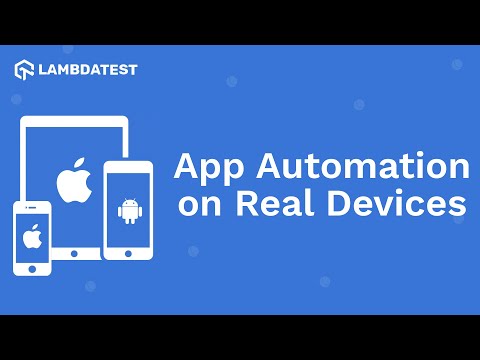
Subscribe to the LambdaTest YouTube Channel and get more tutorial videos on Android automation , mobile website testing , and more.
96. Why Separate Directories?
There are various reasons for having separate directories in Flutter.
Some of them are mentioned below:
- Platform-Specific Code: Each platform comes with its own set of APIs, libraries, and tools. Separate directories allow for more efficient management of platform-specific code and configurations.
- Build Process: The build processes for Android and iOS differ significantly. Having distinct directories ensures that the build tools for each platform can operate separately and without conflicts.
- Resource Management: Each platform manages resources like images, fonts, and layouts differently. Separate directories help organize these resources according to each platform's requirements.
- Native Integration: Some functionalities require direct interaction with platform-specific APIs. Separate directories enable you to write and manage native code tailored for each platform.
97. What Is the Difference Between Hot Reload and Hot Restart
Both hot reload and hot restart features significantly reduce development time, but they serve different purposes.
Here’s a comparison of the two:
Hot Reload
- Speed: Typically takes about one second.
- Functionality: New code is compiled and sent to the Dart Virtual Machine (DVM) without a full application restart.
- State Preservation: The app's current state is preserved, meaning you won't lose any ongoing processes or data.
- Use Cases: Ideal for modifying the UI, fixing bugs, and adding features without affecting the existing state.
Hot Restart
- Speed: Slower than a hot reload but faster than a complete app restart.
- Functionality: Compiles the code from scratch and restarts the app.
- State Preservation: The app's state is reset, and it starts from its initial state.
- Use Cases: Useful for resetting the app's state or applying changes that affect the app’s initialization logic.
98. What Is Widget Testing in Flutter?
In Flutter, widget testing is a crucial part of the Flutter testing process that focuses on evaluating the behavior and appearance of individual widgets.
This type of testing ensures that a widget's user interface (UI) is rendered correctly and responds appropriately to user interactions and state changes. Essentially, widget testing verifies that the design, rendering, and interaction of a widget with other widgets meet the expected standards.
Flutter tests run in a simulated environment, allowing developers to test widget functionality without needing a full app or a device.
This can help identify issues early in the development cycle and improve the overall reliability and performance of the application.
To enhance your mobile app testing using Flutter, you can utilize a cloud-based platform that allows you to test widgets on real browsers and devices.
This ensures that your widgets behave as expected across different environments, improving the testing coverage and reliability of your application. One such platform is LambdaTest.
LambdaTest is an AI-Native test execution platform that enables you to run manual and automated cross-device testing at scale across over 3,000 real devices, browsers, and OS combinations.
99. What Is FlutterDriver?
FlutterDriver is Flutter's powerful testing framework for creating end-to-end (E2E) tests. It enables you to automate user interactions and test the behavior of your app by interacting with its UI elements. This is essential for checking that your software functions as intended from the user's perspective.
Understanding FlutterDriver is often included in Flutter interview questions, as it plays a significant role in ensuring the reliability and quality of Flutter applications.
100. What Is Await in Flutter? Write Its Usage
In Flutter, the await keyword is used to pause the execution of an asynchronous function until a Future is completed. This allows developers to write asynchronous code that appears and behaves like synchronous code, making it easier to read and maintain.
To use await, you must mark the function that calls it with the async keyword. The await keyword can only be used within an async function.
Here's a simple example to illustrate its usage:
Future<void> fetchData() async {
// Simulating a network request
var data = await fetchFromNetwork();
print(data);
}
Future<String> fetchFromNetwork() async {
// Simulate a delay
await Future.delayed(Duration(seconds: 2));
return 'Data fetched from the network';
}
In this example:
- The fetchData function is marked as async, allowing it to use await.
- When await fetchFromNetwork() is called, the execution of fetchData pauses until the fetchFromNetwork function completes and returns its result.
- This approach helps straightforwardly handle asynchronous operations without deep nesting of callbacks.
Using await simplifies error handling and code readability, making it a fundamental concept in Flutter development.
101. Explain the MVVM Architecture in Flutter
The MVVM (Model-View-ViewModel) design pattern is instrumental in separating the graphical user interface from business logic and data management. This separation enhances code organization, testability, and maintainability.
Here’s a breakdown of each component:
- Model: The Model represents the application's data and business logic. It is responsible for data management, whether sourced from a local database, remote server, or other origins. The Model handles operations such as data retrieval, storage, and manipulation.
- View: The View is the user interface of the application. In Flutter, it is composed of widgets that display data and respond to user interactions. The View delegates user actions to the ViewModel, allowing for a clear separation of concerns.
- ViewModel: The ViewModel acts as an intermediary between the View and the Model. It manages presentation logic and application state. The ViewModel retrieves data from the Model, formats it for display, and responds to user input from the View. When the user interacts with the UI, the ViewModel updates the Model accordingly.
By adopting the MVVM architecture in Flutter, developers can create well-structured applications that are easier to manage and scale over time.
102. What Are the Benefits of MVMM Architecture?
The MVVM (Model-View-ViewModel) architecture is a powerful design pattern that helps developers structure their code more effectively.
When implemented in Flutter, it provides several important advantages:
- Clear Division of Responsibilities: MVVM distinctly categorizes the application into three layers: Model, View, and ViewModel. This clear division allows for a focused approach to handling UI, business logic, and data management. Consequently, each component can evolve independently, leading to a more organized and maintainable codebase.
- Enhanced Code Reusability: By positioning the ViewModel as the intermediary between the Model and the View, it becomes independent of specific UI elements. This independence enables the ViewModel to be utilized across various Views, facilitating greater code reuse and minimizing duplication.
- Simplified Maintenance: With defined roles for each component, MVVM promotes a more understandable structure. The separation of concerns means developers can make changes to one part of the application without unintended effects on others. This modular design significantly simplifies ongoing maintenance and future enhancements.
103. State the Difference Between main() and runApp() in Flutter
The main() function serves as the entry point for a Flutter application, initiating the execution of the Dart code. In contrast, runApp() takes a widget and makes it the root of the widget tree, starting the rendering process and displaying the UI on the screen.
Below are the core differences between them:
main():
- Definition: The main() function is the entry point of a Dart program and serves as the starting point for every Flutter application. It is mandatory for executing any Dart code.
- Purpose: Its primary purpose is to initialize the application. It sets up the environment for the app to run.
- Execution: The execution of the app begins with this function, which cannot be omitted.
runApp():
- Definition: The runApp() function is part of the Flutter framework that takes a widget as an argument and makes it the root of the widget tree.
- Purpose: It is responsible for attaching the widget tree to the screen and starting the rendering process. It initializes the Flutter framework and sets up the app's UI.
- Usage: Typically called within the main() function, runApp() launches the app and displays the specified widget.
104. How Do You Manage User Input in Flutter?
User input can be handled differently based on its kind and desired behavior.
Here are a few of the most common methods:
- Text Input: To manage user input, use the TextFormField or TextField widgets. These widgets provide a text input field into which the user can type. To handle user input, use the onChanged or onSubmitted callback to change the app's state with the entered text.
- Button Press: To handle this, one can use the RaisedButton, FlatButton, or IconButton widgets. They have a button that the user may tap to start an action within the app. To handle button press events, use the onPressed callback for the right action.
- Gesture Detector: To handle gestures like taps and swipes, one can use the GestureDetector widget. This widget can detect a variety of motions and act in response. You can use it onTap, onDoubleTap, onLongPress, or others.
- Slider or Switch: For handling input from sliders or switches, use the Slider or Switch widgets. Widgets use sliders or switches to allow users to select values or toggle settings. To handle input, use the onChanged callback to change your app's state with new values or settings.
- Dropdown List: For handling input from a dropdown list, use the DropdownButton widget. This displays a dropdown list from which the user can select an item. To handle the selection, use the onChanged callback to update your app's state with the chosen item.
Conclusion
Flutter is a powerful technology used to create visually appealing mobile and web applications. Its feature-rich framework and powerful set of widgets ensure that developers craft smooth and engaging user experiences.
The guide has considered several Flutter interview questions for candidates working at different levels of expertise—from beginners to experienced professionals. These questions gauge your knowledge of Flutter architecture, state management, UI design, performance optimization, and more.
Preparation toward these probable questions on Flutter and Dart interview questions ensures that one gets a strong foundation for handling any Flutter questions and showcases expertise in the framework.
Frequently asked questions
- General
Did you find this page helpful?