AI-Powered Android
Testing Cloud
Trusted by 2 Mn+ QAs & Devs to accelerate their release cycles

- Testing Basics
- Home
- /
- Learning Hub
- /
- Top 60+ Android Interview Questions [2024]
- -
- August 13, 2025
Top 60+ Android Interview Questions [2024]
Master top 60+ Android interview questions, from basics to advanced, and boost your app development, performance, and architecture skills for interview success!
- Share:
- Testing Framework Interview Questions
- Testing Types Interview Questions
- General Interview Questions
- CI/CD Tools Interview Questions
- Programming Languages Interview Questions
- Development Framework Interview Questions
- React Interview Questions
- Next.js Interview Questions
- Flutter Interview Questions
- Android Interview Questions and Answers
- CSS Interview Questions
- Spring Boot Interview Questions
- Automation Tool Interview Questions
OVERVIEW
Android has become one of the leading mobile operating systems, powering millions of devices worldwide and continuously evolving to meet the needs of users and developers alike. As the demand for skilled Android developers grows, so does the importance of being well-prepared for interviews in this competitive field. Mastering Android development not only opens up exciting career opportunities but also positions you at the forefront of technological advancements.
To help you excel in your Android interview, we present a comprehensive guide featuring 60+ Android interview questions. Whether you're a seasoned professional or just starting, these questions cover a range of topics from fundamental principles to advanced techniques, ensuring you are equipped to handle any question that comes your way. Prepare confidently with this essential resource and boost your chances of success!
Download Android Interview Questions
Note: We have compiled all the Android Interview Questions for your reference in a template format. Check it out now!
Fresher-Level Android Interview Questions
The fresher-level questions emphasize Android's foundational concepts, making them suitable for those new to the platform or anyone looking to refresh their understanding of the basics.
These Android interview questions address essential topics such as Android architecture, activities, services, and intents. Mastering these fundamentals is crucial for building a comprehensive understanding of how Android applications operate and interact with the underlying system.
1. What Is Android, and Who Founded It?
Android is an open-source mobile operating system based on the Linux kernel and other open-source components. It is designed primarily for touchscreen mobile devices, including smartphones and tablets. Android allows developers to create applications that perform a wide variety of tasks, from basic functions like making calls and sending messages to more complex activities like gaming and multimedia.
Andy Rubin co-founded Android Inc. in October 2003, and in 2005, Google acquired the company, making Android a key part of its product ecosystem.
2. Explain Android Architecture
The Android architecture is a set of components that supports Android devices. It includes an open-source Linux kernel, C/C++ libraries, and application framework services. Each element plays an important role in running Android applications.
Here are the main components:
- Application: The top layer, where users interact with apps like messaging, email, or social media. Apps are built using the Java API framework and run within the Android runtime.
- Application Framework: Provides essential building blocks, like APIs, for managing the UI, resources, and data. Key components include:
- Activity Manager: Manages app lifecycles.
- Content Providers: Manages data sharing.
- Resource Manager: Handles resources like strings and layouts.
- Notification Manager: Allows apps to display alerts.
- Android Runtime (ART): The runtime for Android apps, combining ahead-of-time (AOT) and just-in-time (JIT) compilation for optimized performance.
- Platform Libraries: A collection of C/C++ libraries offering functionalities such as data storage and graphics rendering.
- Linux Kernel: The core layer handles memory, process management, and hardware interaction, offering essential security and performance features.
3. What Are the Advantages of Android?
Android is open-source; hence, it comes free and can be used by anyone or, if one wants, even modify it. This has attracted a huge community of developers, third-party apps, and customization.
There are several advantages of Android, including:
- Versatility: Android can run on a wide range of devices, from smartphones to smart TVs, giving users many hardware options.
- Customizability: Users can customize themes, icons, fonts, and keyboards for a personalized experience.
- Concurrency: Android supports threading and ThreadPool, allowing for better performance by handling tasks concurrently.
- Wide App Availability: Millions of apps are available for Android from the Google Play Store and other platforms.
4. List the Languages Used to Build Android
Here are some of the languages used to build Android:
- Java: The original language for Android development, still widely used due to its stability and vast libraries.
- C++: Used for performance-critical sections of apps via the Android Native Development Kit (NDK).
- Kotlin: A modern, object-oriented language fully supported by Android Studio, growing in popularity.
- C#: Used for cross-platform apps; developers often use Visual Studio when coding Android apps in C#.
- Python:Used for specific applications, including machine learning, with editors like Pydroid 3.
5. Which Kernel Is Used in Android?
Android uses a kernel based on the Linux Long-Term Supported (LTS) kernel, which is enhanced with Android-specific modifications. This is a common topic in Android and has been frequently asked in many Android interview questions.
These Android Common Kernels (ACK) have further evolved into Generic Kernel Image (GKI) kernels in newer versions. This evolution separates the core kernel code from vendor-specific hardware modules, improving compatibility across different devices.
6. What Is AAPT?
The Android Asset Packaging Tool (AAPT) is a command-line tool included in the Android SDK. It is a common topic in Android and commonly asked in many of the Android interview questions.
AAPT compiles your project's resources (such as XML files and images) into an optimized binary format and packages them into the APK. It also assigns unique resource IDs and maintains the resource hierarchy, making it an essential component of the Android build process.
7. What Is Android Debug Bridge (ADB)?
ADB is a powerful tool that allows developers to communicate with Android devices from their computers. It uses a client-server model to enable device actions such as app installation, debugging, and file management. Its components include:
- Client: Sends commands.
- Daemon (adbd): Executes commands on the device.
- Server: Facilitates communication between the client and the daemon.
8. What Are dp and sp in Android?
dp (density-independent pixels) is used for defining layout dimensions to ensure a consistent UI across different screen densities, while sp (scale-independent pixels) is used for text sizes, scaling with both screen density and user font preferences. This is a key concept in Android and frequently appears in Android interview questions.
dp (Density-independent Pixels)
dp stands for density-independent pixels, a virtual pixel unit used to define layout dimensions or positions in a density-independent way. It is used for layout dimensions and positions.
It is used to specify the dimensions of layouts, padding, and other UI elements. It ensures that UI elements appear the same size on different devices, regardless of their screen density. For example, 1 dp is equivalent to 1 pixel on a 160 dpi screen, but it scales appropriately on higher or lower-density screens.
sp (Scale-independent Pixels)
sp stands for scale-independent pixels, similar to dp but also takes into account the user’s font size preference. It is used for text sizes and scales with user font preferences.
It is primarily used for defining text sizes. It makes the text more readable and accessible by ensuring that text sizes are scaled by both the screen density and the user's selected text size choices.
9. Why Is XML Used for Frontend Development in Android?
XML is used in Android frontend development as it separates UI design from application logic, making the code more modular. It defines UI elements and their attributes clearly, which simplifies layout visualization and management.
XML also handles resources like strings, layouts, and styles, making updates and maintenance easier. This is a key concept in Android and frequently appears in Android interview questions.
Here are a few core reasons why XML is used:
- XML allows developers to separate UI design from application logic, making the code more modular and easier to manage.
- It declares UI elements and their attributes in a clear, human-readable format, simplifying the visualization and structure of the UI.
- Android Studio and other tools provide strong support for XML, with features like visual layout editors, syntax highlighting, and error checking.
- XML defines resources such as layouts, strings, colors, and styles, enabling centralized management and simplifying app maintenance and updates.
Note: Run your Android application on 3000+ real devices and OS combinations.Try LambdaTest Now!
10. Name the Basic Tools for Developing an Android App
To create an Android app, you will need a few important tools.
Here are some fundamental Android development tools:
- Android Studio
- Java Development Kit (JDK)
- Android SDK
- An Android emulator
- Gradle
- ADB
11. What Does an Android Framework Include?
An Android framework is a complete set of tools and components that developers use to create Android applications.
Here are the major elements:
- Activities and Fragments
- Services
- Content providers
- Broadcast Receivers
- Intents
- Views and ViewGroups
- Resource Management
- APIs and Libraries
12. What Is an Activity?
Activity in the Android framework is an important component that represents a single screen with a user interface. This is one of the most frequently asked questions in many of the Android interview questions.
Here are some significant points regarding activities:
- An activity is the starting point of interacting with the user. It is where the app's UI is designed and user interactions are handled.
- Activities go through various stages, including creation, start, resume, pause, stop, and destruction. These stages contribute to efficiently managing the activity's condition and resources.
- Each activity normally corresponds to a single screen of the program and includes UI elements such as buttons, text forms, and graphics. The layout of an activity is often defined in an XML file.
- Activities can initiate other activities, both within the same app and in different apps, allowing complex user interactions and workflows.
13. What’s a Fragment in Android?
A fragment is a modular part of an activity with its lifecycle, input handling, and the ability to be added or removed dynamically, making it an important aspect of Android development and frequently asked in many Android interview questions.
Key points about fragments include:
- Fragments enable breaking the app's UI into smaller, reusable components, improving layout adaptability across screen sizes and orientations.
- Fragments have their lifecycle methods, providing granular control over UI components.
- Each fragment can define its layout and manage input events, facilitating dynamic, flexible UIs.
- Fragments must exist within an activity or another fragment and cannot operate independently.
- Fragment transactions allow adding, updating, or removing fragments at runtime.
14. What Is a Service in Android?
In Android, a service is a component that helps an application do background tasks without the need for an interface.
Here are some important points concerning services:
- Services are intended to handle tasks that must operate in the background, such as playing music, managing network transactions, and performing file I/O.
- Services have their lifecycle methods to help manage execution and resource utilization.
15. What Are the Types of Services?
There are three main types of services in Android:
- Foreground Services: These are services that perform tasks noticeable to the user, like playing music. They need to display a notification to keep the user informed about what’s happening.
- Background Services: These handle tasks that the user doesn’t directly notice, such as syncing data in the background.
- Bound Services: These services allow other app components to bind to them and interact with them, providing a client-server interface.
16. Differentiate Activities From Services
Activities and services are both part of Android architecture but differ in functionality. Understanding their differences is crucial for a better grasp of the concept, and this is one of the most common questions in many Android interview questions.
Here are the key differences between them:
| Basis | Activities | Services |
|---|---|---|
| Purpose | The purpose of an activity is to offer a user interface. They represent a single screen, which the users can use. | Services are designed to carry out operations in the background without a user interface. |
| Lifecycle | The system manages the lifecycle using states like onCreate(), onStart(), onResume(), onPause(), onStop(), and onDestroy(). | Services have lifecycle methods like onCreate(), onStartCommand(), and onDestroy(). |
| Interaction | Activities are meant for user interaction. | Services are not meant for user interaction. |
| Usage | They are used to manage user input, show data, and switch between different screens of an app. | They are used for tasks like playing music, managing network transactions, or performing I/O operations. |
17. Differentiate Between Activity and Fragment
In Android development, activities represent a single screen with a user interface, while fragments are reusable components that can be embedded within activities. Fragments offer a more modular approach, often asked in many Android interview questions for their flexibility, especially on larger devices like tablets.
Here are the differences in detail:
| Basis | Activity | Fragment |
| Definition | An activity refers to a single screen with a user interface. It serves as the starting point for interactions with the user. | A fragment is a component of an activity’s user interface or behavior. It is a reusable component to create dynamic and adaptable user interfaces. |
| Lifecycle | Manages using methods such as onCreate(), onStart(), onResume(), onPause(), onStop(), and onDestroy(). | Includes onAttach(), onCreate(), onCreateView(), onActivityCreated(), onStart(), onResume(), onPause(), onStop(), onDestroyView(), onDestroy(), and onDetach(). The life cycle is closely related to that of its parent activity. |
| UI management | Manages the entire window, which usually comprises one or more fragments. | Manages a part of the user interface within an activity. Multiple fragments can be combined within a single activity to form a multi-pane interface. |
| Reusability | Less reusable than fragments. Each activity is often tailored for a certain screen or task. | Promotes reuse and modularity. Fragments can be reused across numerous activities, even various areas of the same activity. |
| Communication | Intents allow activities to communicate directly with one another. | Interacts with its parent activity or other fragments via APIs or a shared ViewModel. Fragments should not communicate directly with one another to maintain modularity. |
| Back stack management | The Android operating system handles this automatically. | FragmentManager and FragmentTransaction are used to manage the data. You can add fragment transactions to the back stack so that users can browse back using the back button. |
18. What Are Intents in Android?
In Android, intents are messaging objects that request actions from other app components, facilitating communication both within and between applications. Understanding intents is crucial for any Android developer, making this a common question to be asked in many Android interview questions.
Some key methods:
- startActivity(): Starts a new activity.
- startService(): Launches a new service.
- sendBroadcast(): Sends a broadcast message.
- startActivityForResult(): Starts an activity and waits for a result.
- OnActivityResult(): Receives the outcome of an initiated activity.
19. What Are the Life Cycle Methods of Android Activity?
The lifecycle of an Android activity is managed through several callback methods that the system uses at different stages. Understanding the lifecycle of an Android activity is fundamental for any developer, making it a significant question and often asked in many Android interview questions.
Here are the main lifecycle methods:
- onCreate(): called during the initial creation of the activity. This is where you initialize the activity, configure the user interface, and get ready for any needed resources.
- onStart(): called as soon as the user can see the activity. At this point, the user begins to participate in the activity.
- onResume(): called when the activity begins communicating with the user. Here, the activity is accepting input from users and is positioned at the top of the activity stack.
- onPause(): called when the system is ready to begin continuing another activity. This is usually where you stop playing music or animations that are currently running.
- onStop(): called when the user can no longer see the action. This may occur as a result of the activity being destroyed or replaced by another.
- onRestart(): called right before the activity resumes after it has been stopped. You can carry out any required re-initialization at this point.
- onDestroy(): called prior to the activity being destroyed. This is the activity's last call, and it is at this point that you should tidy up any resources.
20. How Does an Android App Work?
An Android program goes through a sequence of processes, from development to execution on a device. Understanding how Android works is important for any developer, making it one of the most crucial topics to be covered in many Android interview questions.
Here's an overview of the procedure:
- Development and Compilation: The journey of an Android app begins with development, where developers write source code in languages like Java or Kotlin. This source code is then converted to Java bytecode using tools such as javac for Java and kotlinc for Kotlin. To make it compatible with the Android environment, this bytecode is translated into Dalvik bytecode, which works with the Android Runtime (ART) or the older Dalvik Virtual Machine.
- Packaging: After compiling the code, the next step is packaging. In this stage, all resource files, including images and XML layouts, are combined into a single unit using the Android Asset Packaging Tool (AAPT). The compiled resources and Dalvik bytecode are then packaged into an Android Package (APK) file. This APK file is the final executable that can be installed on an Android device.
- Installation: The APK file is installed on an Android device, and the system assigns the app a unique Linux user ID.
- Execution: An Android app consists of several components, including activities, services, broadcast receivers, and content providers. The Android system manages the lifecycle of these components, ensuring they are launched, stopped, restarted, and destroyed as needed.
- Interaction With the System: To communicate with the system and other apps, an app must request permission to use device features like the camera, location, and storage. Users must expressly grant these rights. Intents facilitate communication between components and other apps.
- Security and Isolation: Security is a critical aspect of Android app operation. Each app runs in its process and has its instance of the Android Runtime, ensuring separation from other apps.
21. What’s a Content Provider in Android?
In Android, a component that controls access to a structured collection of data is called a content provider. It offers tools for specifying data security and encapsulating the data.
The following are important details about content providers:
- They enable the sharing of data between apps. For instance, the Contacts app uses a content provider to share contact information with other applications.
- They can control access to various data storage formats, including files, SQLite databases, and even data transferred over a network.
- They support Create, Read, Update, and Delete (CRUD) operations, allowing other applications to interact with the data.
- To retrieve data within a content provider, a Content URI (Uniform Resource dentifier) is used, which uniquely identifies the data and the activities that can be performed on it.
- They provide smooth control over permissions, allowing you to specify which applications can access and modify the data.
Content providers are a fundamental topic in Android, making them one of the most commonly asked questions in many Android interview questions.
22. What Is the AndroidManifest.xml?
The AndroidManifest.xml file is an essential component of all Android applications. It is located in the project's root directory. Android requires it to build tools, an operating system, and the Google Play Store to comprehend the app's structure, capabilities, and prerequisites.
Without a properly configured manifest file, the app may not run properly because the system may be unable to locate its components or provide appropriate permissions.
This is the main file as it helps in calling all the activities that a developer creates, making it one of the most commonly asked questions in many Android interview questions.
23. What’s Context in Android?
In Android, Context is an abstract class that provides access to application-specific resources and classes, as well as support for application-level actions like launching activities and broadcasting or receiving intents.
This is a crucial concept in Android, frequently asked in many Android interview questions. As a critical component of the Android framework, it is widely used throughout the app development process.
Key Points About Context:
- Access to Resources: It allows you to access resources like strings, drawables, and layouts defined in your application.
- System Services: It provides access to Android system services such as Location Services, Notification Services, and more.
- Application Environment: It gives you information about the application environment, including the application’s package name, theme, and more.
Types of Context in Android:
- Application Context: It is related to the application's lifecycle and can be used for all activities and services.
- Activity Context: It is associated with an activity's lifetime and should be used when you require context unique to the present activity.
24. How to Reduce APK Size in Android?
Reducing the size of your APK can significantly enhance app performance.
Here are some effective techniques to achieve this:
- Use Android App Bundles: Instead of generating a single APK, opt for Android App Bundles. This format allows Google Play to generate and serve optimized APKs tailored to each user’s device configuration, reducing the overall download size.
- Enable Code and Resource Shrinking: Utilize tools like ProGuard or R8 to remove unnecessary code and resources, effectively shrinking your APK size.
- Optimize Images: Prefer vector drawable over PNGs or JPEGs, and ensure images are compressed to minimize file size.
- Remove Unused Resources: Identify and eliminate any redundant resources, such as images, layouts, and strings, that are not being used in your app.
- Use the WebP Format for Images: Convert PNG and JPEG images to the WebP format, which provides better compression without compromising quality.
- Use Lint to Identify Issues: Leverage the Lint tool to detect and rectify issues that may contribute to an increase in APK size.
Implementing these techniques helps Android developers create applications that are smooth and user-friendly, making this an important topic frequently covered in Android interview questions.
25. State the Different Types of Notifications in Android
Android provides several types of notifications to keep users informed about important events and updates.
Here are the main types:
- Status Bar Notification: Appears as an icon in the status bar, allowing users to swipe down for more details in the notification drawer.
- Heads-Up Notification: Displays in a floating window on top of the current screen, used for high-priority notifications requiring immediate attention.
- Lock Screen Notification: Shown on the lock screen, with adjustable detail levels via system settings.
- Notification Drawer: Offers a detailed view of notifications accessible by swiping down from the status bar.
- Bubbles: Allows floating chat heads, enabling users to continue conversations while using other apps.
- Notification Channels: This enables apps to group notifications into categories, allowing users to customize the behavior of each channel.
- Silent Notifications: Do not make a sound or vibrate, but still appear in the notification drawer
- Media Notifications: Include media controls for playing, pausing, or skipping tracks directly from the notification.
The Android interview questions discussed above are essential for any fresher, as they provide a foundational understanding of key concepts and practices in Android development. Mastering these fundamentals is crucial for building a solid skill set and excelling in interviews.
As you advance in your learning, you'll encounter intermediate-level Android interview questions that will further deepen your knowledge and expertise. This progression will prepare you to tackle more complex topics and scenarios, ultimately enhancing your skills in Android development and improving your contributions in the mobile app development field.
Intermediate-level Android Interview Questions
At the intermediate level, interviewers expect candidates to have a solid understanding of Android architecture, lifecycle, and the various components that make up the platform.
In this section, you will cover intermediate-level Android interview questions to demonstrate a deeper understanding of Android development and enhance the candidate's problem-solving skills.
26. There Exist Several Architectures: MVC, MVP, and MVVM. Which to Choose for Android Development?
There are several architectures to choose from in Android development, including MVC, MVP, and MVVM. These are the most widely used and industry-accepted Android architecture patterns among developers, making them common topics in many Android interview questions.
MVC
The MVC pattern divides the code into three components. When developing the application's class/file, the developer must categorize it into one of three layers:
- Model: Manages data and business logic.
- View: Displays data and sends user actions to the Controller.
- Controller: Handles user input, updates the Model, and refreshes the View.
MVP
The MVP pattern addresses the problems of MVC and offers a simple approach to structuring project codes. It is recognized for promoting modularity, testability, and a cleaner, more maintainable code base.
It consists of the following three components:
- Model: Manages data and business logic.
- View: Displays data and sends user actions to the Presenter.
- Presenter: Acts as a middleman between View and Model, handling the logic and updating the View.
MVVM
The MVVM pattern is similar to the MVP design pattern, where the ViewModel serves as the Presenter. However, MVVM addresses the shortcomings of the MVP pattern by isolating the data presentation logic from the application's core business logic.
The layers of MVVM are:
- Model: Manages data and business logic.
- View: Displays data and binds to properties exposed by the ViewModel.
- ViewModel: Manages data for the View, handles logic, and updates the Model.
Which one should I choose?
- MVC: Ideal for small projects or when you need to get something up and running quickly.
- MVP: Suitable for medium-sized projects that require more testability and separation of concerns.
- MVVM: Best for large, complex applications that require scalability and maintenance.
For many new Android applications, MVVM is considered the best pattern due to its scalability and maintainability. It supports a clean separation of concerns and promotes easy testability and maintainability of code.
27. Can You Explain What a ViewModel Is and Why It’s Useful?
A ViewModel is a class from Android's architecture components designed to store and manage UI-related data in a lifecycle-conscious manner. It acts as a bridge between the UI (View) and the data (Model), ensuring that data remains intact during configuration changes like screen rotations.
The ViewModel is useful for several reasons:
- Handling Configuration Changes: One of the biggest challenges in Android development is managing configuration changes. The ViewModel persists your data during these transitions, eliminating the need for complex state management.
- Improved Code Organization: By separating UI and business logic, the ViewModel enhances code organization, making your codebase more modular and easier to maintain.
- Testability: The ViewModel is easier to test compared to Activities or Fragments because it does not hold references to UI components, facilitating unit testing and reducing dependencies.
Overall, the ViewModel is a crucial component in Android development that contributes to a more robust, maintainable, and testable architecture. This makes it a frequent topic to appear in many of the Android interview questions.
28. Difference Between View and ViewGroup in Android
Understanding the difference between View and ViewGroup in Android development is critical for creating good user interfaces. Both are important parts of the Android UI framework, yet they serve different functions and have distinct properties.
Below are the detailed differences between View and ViewGroup in Andriod.
| Basis | View | ViewGroup |
|---|---|---|
| Definition | A View is the fundamental component of the Android user interface. It represents a rectangular area on the screen and handles drawings and events. | A ViewGroup is a form of View that can contain both Views (child Views) and ViewGroups. It serves as a container for organizing and arranging the Views. |
| Purpose | It is used to create and handle individual UI components. | It is used to organize and manage a set of child Views. |
| Event Handling | Manages its events, such as clicks and touches. | Can manage events for itself and its children's Views. |
| Examples | Button, TextView, ImageView. | LinearLayout, RelativeLayout, ConstraintLayout. |
29. What Do You Understand by Data Binding?
Data Binding is an Android support library that enables you to bind UI components in your layouts directly to data sources in your app using a declarative format rather than programmatically.
This means you can directly link your UI elements to data variables in your code, reducing the need for boilerplate code like findViewById(). This approach not only makes your code more readable but also enhances maintainability. Understanding Data Binding in Android is important, and it's often asked in many Android interview questions.
30. State the Different Types of Storage Options Available in Android
Android provides several storage options to cater to different needs and use cases.
Here are the main types:
Internal Storage:
Stores private data on the device's memory. Files saved here are accessible only by your app and are deleted when the app is uninstalled.
- Use Cases: Storing sensitive information and app-specific files.
- Access Methods: getFilesDir(), getCacheDir().
External Storage:
Stores data on the shared external storage. Other apps and the user can access files saved here.
- Use Cases: Storing large files, media files, or files meant to be shared with other apps.
- Access Methods: getExternalFilesDir(), getExternalCacheDir().
- Permissions: Requires READ_EXTERNAL_STORAGE or WRITE_EXTERNAL_STORAGE permissions.
Shared Preferences:
Stores private primitive data in key-value pairs.
- Use Cases: Storing user settings, preferences, or small amounts of data.
- Access Methods: getSharedPreferences().
Databases:
Stores structured data in a private database using SQLite or Room persistence library.
- Use Cases: Storing complex data structures and relational data.
- Access Methods: Room library, SQLite database.
Shared Storage:
Stores files that your app intends to share with other apps, including media, documents, and other files.
- Use Cases: Sharing pictures, videos, and documents with other apps.
- Access Methods: MediaStore API, Storage Access Framework.
Understanding these storage options is crucial for any Android developer, making this a common topic in many Android interview questions.
31. Name Some Components of the Android Jetpack
Here are some key components of Android Jetpack which are essential for any Android developer:
- LiveData: It is a lifecycle-aware data holder that allows UI components to observe changes in data.
- ViewModel: It is designed to store and manage UI-related data in a lifecycle-conscious way.
- Room: It provides an abstraction layer over SQLite to allow for more robust database access while harnessing the full power of SQLite.
- Navigation: It helps you implement navigation, from simple button clicks to more complex patterns like app bars and navigation drawers.
- WorkManager: It is used for scheduling deferrable, guaranteed background work.
- Data Binding: It allows you to bind UI components in your layouts to data sources in your app using a declarative format.
- Paging: It helps you load and display small chunks of data at a time.
- Hilt: It is a dependency injection library for Android that reduces the boilerplate of doing manual dependency injection in your project.
- CameraX: It provides a consistent and easy-to-use API surface that works across most Android devices.
- Jetpack Compose: It is a modern toolkit for building native UI, which simplifies and accelerates UI development on Android.
Understanding these components of Android Jetpack is crucial for Android developers, making this a common question that appears in many Android interview questions.
32. Explain Types of UI Layouts
Layouts are critical in the process of developing and designing Android apps, essentially outlining their user interface structure and appearance.
There are different types of layouts, each with its unique features, and they should be used differently in various scenarios to give developers the option to design more UI variations.
Here are the main types of layouts:
- LinearLayout: It arranges children in a single row or column, making it ideal for basic, aligned user interfaces. It is simple to use, but it can become inefficient with deep layering.
- RelativeLayout: Positions children relative to each other or the parent layout, allowing for more complex UIs. However, dealing with so many points of view can be difficult.
- ConstraintLayout: Constraints enable you to create complex layouts with a flat hierarchy, which improves efficiency. It is extremely versatile and ideal for responsive designs.
- FrameLayout: It can display a single item or stacked items, making it ideal for overlays. It is simple but not ideal for complicated layouts.
- TableLayout: It arranges children in rows and columns, making it suitable for grid-like structures such as forms or calendars. It may be less versatile for complex designs.
- GridLayout: Places children in a rectangular grid, allowing for flexible layouts such as photo galleries. It is more difficult to set up than simpler layouts.
- ListView: It provides a scrollable list of elements, making it ideal for large lists. It has been mostly replaced by RecyclerView, which provides greater performance and features.
- RecyclerView:A more complex version of ListView that supports several layout managers, item animations, and view recycling. It is useful for showing massive datasets quickly.
- WebView: It displays web pages within your app, allowing you to integrate web content. It is useful, but it is resource-intensive and needs to be handled carefully.
33. What Is the ConstraintLayout’s Purpose, and How Does It Vary From Other Layouts?
ConstraintLayout is designed to create complex and responsive layouts with a flat view hierarchy, which increases performance by eliminating deeply nested view hierarchies. It enables developers to position and size widgets based on constraints relative to other widgets and the parent layout, making it extremely versatile and powerful for creating UIs that must adapt to different screen sizes and orientations.
It outperforms other layout styles in terms of flexibility and efficiency. For example, LinearLayout arranges children in a single row or column, whereas
RelativeLayout arranges children relative to one another; both can become inefficient with deep layering. FrameLayout is simpler but only supports overlaying views, whereas TableLayout and GridLayout are better suited for grid-like structures.
On the other hand, it can manage complicated layouts without nesting, supports sophisticated features like chains and barriers, and eliminates the need for several nested layouts, making it a top choice for modern Android development. These concepts in Android are important and often come up in Android interview questions.
34. How Would You Optimize Battery Usage in an Android Application?
Optimizing battery utilization in Android applications is critical for improving user experience and retention. Poor battery performance can be frustrating for customers and may lead to them abandoning the app.
Developers must incorporate measures to guarantee their applications are battery-efficient.
- Schedule deferrable, asynchronous tasks using WorkManager, which optimizes battery utilization by batching operations and running them under ideal conditions.
- Group network requests to reduce how frequently the device wakes up.
- Use FusedLocationProvider API to improve battery life by integrating multiple location sources and providing location updates based on the app's needs.
- Keep the device from staying awake unnecessarily. Use wake-locks sparingly and release them as quickly as possible.
- Use tools like Battery Historian to visualize battery usage and identify areas for improvement.
35. Mention Some Considerations While Building for Different Android Screen Sizes and Densities
The wide variety of screen sizes and densities supported by different devices should be considered when developing Android applications. Proper planning and implementation are necessary to ensure your app looks and functions well on all these devices. Here are the key considerations to consider when building a consistent and optimal user experience:
- Use density-independent pixels (dp): Instead of pixels, design your user interface with density-independent pixels (dp). This ensures that your UI elements remain the same physical size across various screen densities. To follow the user's text scaling settings, use scalable pixels (sp).
- Provide Alternative Resources: Create alternative bitmap resources for various screen densities. This ensures that images and icons display sharply and clearly on all devices. Use vector drawables whenever possible because they scale without losing quality.
- Responsive Layouts: Use a responsive design that can adjust to different screen sizes and orientations. Use ConstraintLayout to create flexible and adaptable designs and make use of layout resources for tablets and large screens.
- Test on Multiple Devices: Conduct thorough mobile testing of your app across a range of devices with varying screen sizes and densities. Utilize Android Studio's emulator and real devices to ensure that your app looks and functions correctly on all target devices. This approach helps guarantee comprehensive coverage and enables you to identify potential issues early in the development process.
- Use Flexible Dimensions: Define dimensions and margins in dp and sp units to maintain uniformity across screen densities.
- Follow the Material Design Guidelines: It provides a uniform, intuitive user experience. Material Design offers best practices to create user interfaces that function well across different screen sizes and densities.
By considering these factors, you can enhance the overall quality of your application. Additionally, conducting Android app testing on real devices is crucial for validating that your app delivers a seamless experience across various screen sizes and densities.
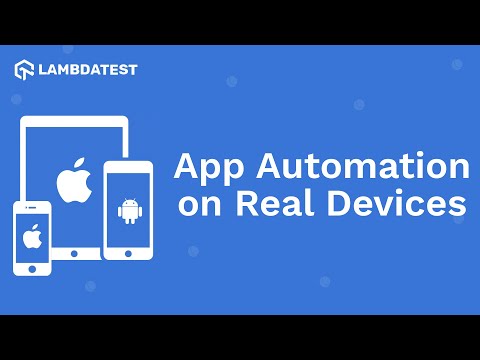
Subscribe to the LambdaTest YouTube Channel to get more videos about Andriod automation .
36. List the Four Android-Supported Dialogue Boxes
Dialog boxes are used in Android development to interact with users, providing crucial information and prompts for action.
Android supports four main types of dialog boxes:
- AlertDialog: A versatile dialog that can show a title, up to three buttons, a list of selectable items, or a custom layout. It is widely used to send alerts and confirmations.
- DatePickerDialog: A dialog with a predefined user interface for selecting a date. It is useful for date-based fields.
- TimePickerDialog: Similar to DatePickerDialog, this dialog allows users to select a time, making it useful for time-based input fields.
- ProgressDialog: Although deprecated, it was used to display a progress bar. For modern applications, it is advised to utilize a ProgressBar within the layout instead.
37. What Is the Role of the LayoutInflater in Android Development?
In Android development, LayoutInflater is essential for dynamically creating View objects from XML layout resources. It converts XML files that specify the layout of UI components into View objects that can be used in your application.
Android developers must describe how LayoutInflater is required for dynamically adding views to an activity or fragment. A compelling response would include examples of its use in creating complex UI components or inflating views within adapters, which is a common question that appears in many Android interview questions.
38. Explain ProGuard and How to Use It
ProGuard is an Android development tool that shrinks, optimizes, and obfuscates code. It helps minimize the size of the APK by deleting unnecessary code and resources, optimizing the remaining code, and obfuscating it to make reverse engineering more difficult. This not only enhances the performance and security of your application but also helps manage the 64K method limit in Android applications.
To use ProGuard, enable it in the Gradle build file by setting the minifyEnabled property to true and then modify its behavior with ProGuard configuration files.
39. Explain the Purpose of LiveData in Android
LiveData is an observable data holder class that is part of the Android Architecture Components. It is lifecycle-aware, meaning it considers the lifecycle of other app components like activities, fragments, and services.
This ensures that LiveData only updates app component observers that are in an active lifecycle state, avoiding memory leaks and crashes caused by stopped activities. LiveData is a key topic in Android, and this question is often asked in many Android interview questions.
40. What Is ANR in Android? How Can You Avoid It?
ANR (Application Not Responding) is an Android error condition that occurs when the UI thread of an application becomes unresponsive for a duration exceeding 5 seconds.
In such cases, the system presents an ANR dialog to the user, allowing them to either wait for the application to respond or shut it down. ANRs indicate that the app is not processing user input or updating the UI, leading to a poor user experience.
To avoid ANR, consider the following:
- Use background threads for long-running operations like network requests or database queries using AsyncTask, HandlerThread, or ExecutorService. This ensures that the main thread remains responsive.
- For tasks requiring interaction with the UI after completion, use AsyncTask or Kotlin coroutines to handle background actions while updating the UI on the main thread.
- Ensure efficient UI rendering code. Avoid complex actions in the onDraw method, and utilize tools like Layout Inspector to detect and resolve performance bottlenecks.
- Avoid holding the main thread for extended periods. Use synchronization cautiously and consider using ReentrantLock or other concurrency utilities to manage locks efficiently.
- Enable StrictMode during development to prevent accidental disk or network access on the main thread. This helps detect and fix potential ANR issues early in the development process.
41. What Troubleshooting Techniques Can You Follow if an Application Crashes Frequently?
When an application crashes regularly, it's crucial to troubleshoot and identify the root cause. Understanding troubleshooting techniques is essential for developers, making this one of the most important questions often asked in Android interview questions.
Here are some useful techniques to follow:
- Use Android Studio's Logcat to monitor logs and find error messages or stack traces that appear when the app crashes. Look for keywords such as Exception or Error to identify the problem.
- Attempt to reproduce the crash by following the methods described by users. This aids in understanding the context and conditions that caused the crash, making it easier to troubleshoot.
- If the crashes started as a result of recent code modifications, thoroughly review those changes. Look for any adjustments that could have introduced bugs or instability.
- Ensure that every necessary permission is declared in the manifest and that dependencies are properly configured. Crashes might occur due to missing permissions or incompatible dependencies.
42. What Is Dalvik?
Dalvik was a critical component in the early versions of the Android operating system, serving as the runtime environment for executing applications. It significantly improved performance and resource management on mobile devices. The Dalvik Virtual Machine is a register-based virtual machine designed and written by Dan Bornstein, with assistance from other Google developers, as part of the Android mobile platform. Understanding Dalvik is essential for developers, and this topic frequently comes up in various Android interview questions.
43. What Is View.GONE and View.INVISIBLE?
In Android development, View.GONE and View.INVISIBLE are constants used to control the visibility of a view.
Here’s a detailed explanation of each:
- View.GONE
- Behavior: It removes the view from the layout so that it does not occupy any space.
- Use Case: This is used when you want to hide a view and remove its space from the layout. For example, if you have a button that should appear only when certain conditions are met, you could set it to View.GONE if those conditions aren't met.
- View.INVISIBLE
- Behavior: It draws the view in the layout but doesn't occupy any space.
- Use Case: It is used for hiding a view but not letting it use the space in the layout. For instance, suppose there is a placeholder view that needs to remain in the layout but not be visible. One can set its visibility to View.INVISIBLE.
View.GONE makes the view disappear completely. It removes the view from the layout and does not take up any space.
View.INVISIBLE makes the view invisible but still present in the layout. It keeps the view in the layout and takes up space but is not visible.
44. Explain Volley Library on Android
Google created the Volley library, which was first introduced at Google I/O in 2013. This library was developed in response to the lack of networking capabilities in the Android SDK that do not interfere with the user experience. It is an HTTP library that facilitates and speeds up networking for Android applications.
The library automatically schedules all network requests, such as fetching image responses from the web, and supports transparent disk and memory caching, making it a common question to appear in various Android interview questions.
45. Explain Sensors in Android
Android devices are equipped with a range of sensors that measure motion, orientation, and environmental conditions.
These sensors provide raw data with high precision and accuracy, allowing for the monitoring of three-dimensional device movement or environmental changes, making this an important topic in Android, and it is often asked in various Android interview questions.
Here are some categories of sensors in Android:
- Motion Sensors are critical for recognizing and responding to different physical movements and orientations. These sensors provide raw data that can enhance user experiences in applications like gaming, fitness tracking, and augmented reality.
- Environmental Sensors are intended to monitor and measure various environmental variables. These sensors provide useful data for applications such as weather forecasting, health monitoring, and smart home automation.
- Position Sensors are important as they can determine the precise location and orientation of the device. These sensors provide data that is useful for navigation, augmented reality, and other applications.
46. Explain Android NDK and Why It Is Useful
The Android Native Development Kit (NDK) is a collection of tools that enable developers to use C and C++ code in Android applications. This is especially beneficial for performance-critical tasks or if you wish to utilize existing libraries written in these languages, which makes it an important aspect of Android and is often asked in many Android interview questions.
NDK is Useful For the Following Reasons:
- Native code performs better in some of these tasks, like complex computations of mathematical numbers, game engines, and real-time processing.
- If you have libraries that are already developed in C or C++ that can be imported into your Android application, you don't have to write them again in Java or Kotlin.
- It provides access to low-level APIs that may be of use if the application needs to go directly to the hardware components like sensors and touch input.
- It makes it easier to port applications from other platforms to Android because much of the current codebase can be reused.
The Android interview questions discussed above are essential for any fresher, as they provide a foundational understanding of key concepts and practices in Android development. Mastering these fundamentals is crucial for developing a strong skill set and performing well in interviews.
As you progress, you will encounter intermediate-level Android interview questions that will deepen your knowledge and expertise. This advancement will prepare you to tackle more complex topics and scenarios, ultimately enhancing your skills in Android development and improving your contributions within the mobile app development field.
Experienced-Level Android Interview Questions
At the experienced level, interviewers seek candidates who not only have the ability to develop Android applications but also possess a deep understanding of the intricate details of the Android system.
In this section, you will delve into experienced-level Android interview questions designed to enhance your technical expertise, problem-solving skills, and ability to create scalable, efficient, and maintainable applications.
47. Can You Explain the Difference Between Implicit and Explicit Intents in Android?
In Android, intents are message objects that request an action from another app component. They are necessary for communication between app components or even between apps themselves. There are two types of intents: implicit and explicit.
- Explicit Intents: They are used to launch a specific component of your application. This form of intent identifies the target component's class name, ensuring that the intended activity, service, or broadcast receiver is correctly identified.
- Implicit Intents: They do not specify a particular component. Instead, they declare a generic action to be taken, allowing the Android system to determine which of its components is best suited to handle the request.
For example, if you have numerous activities in your app and wish to move from one to the next, you would utilize an explicit intent. This direct technique is especially effective for internal app navigation, where the developer can manage the components and their interactions. By explicitly defining the target, you remove ambiguity and ensure that the appropriate component handles the intent.
Once an implicit intent is issued, the system searches all the available components that could perform the required action and gives the choice to the user if several possibilities are available. This flexibility makes implicit intents perfect for integrating with other apps and leveraging the broader Android ecosystem.
48. What Are Kotlin Coroutines, and How Are They Different From Traditional Threading?
Kotlin Coroutines is a concurrency design pattern that allows asynchronous code to be easier to write; this helps in writing code that may be paused and resumed later, which is effective for handling long-running tasks without blocking the main thread. Coroutines are lightweight and can run concurrently on a single thread due to their ability to suspend execution without stopping the thread.
This makes them ideal for operations such as network requests, database operations, and all other I/O tasks that would otherwise block the main thread and sometimes make the app unresponsive. Understanding this concept is often explored in Android interview questions.
On the other hand, traditional threading involves creating and handling threads directly. Each thread runs independently and can carry out tasks concurrently. However, threads are heavyweight and consume more memory and resources.
Managing numerous threads can be difficult and error-prone, resulting in race conditions, deadlocks, and increased debugging difficulty. Threads are also blocking, meaning that when a thread pauses or sleeps, it cannot perform any additional actions until it resumes. This distinction is frequently highlighted in many Android interview questions as well.
49. What Is Kotlin Flow, and How Does It Handle Asynchronous Programming?
Kotlin Flow is an effective tool for managing asynchronous data streams in a more structured and readable manner. It is part of the Kotlin Coroutines package and is designed to manage data streams that are computed asynchronously.
Unlike traditional methods such as RxJava, Kotlin Flow is fully integrated with Kotlin Coroutines, making asynchronous code easy to write and manage. This is another important aspect of Android, and it is frequently asked in many Android interview questions.
Kotlin Flow manages asynchronous programming in the following ways:
- Stream of Data: Flow represents a stream of data that can be emitted sequentially. This is handy in situations where you need to deal with various variables over time, such as receiving live updates from a database or network source.
- Cold Streams: Flows are cold, meaning that the code within a flow builder does not execute until the flow is collected. This ensures that the flow starts over each time it is collected, resulting in consistent and predictable behavior.
- Suspending Functions: Flows use suspending functions to create and consume values asynchronously. This enables the flow to complete tasks such as network requests without interrupting the main thread, resulting in a smooth user experience.
- Emit and Collect: The emit function emits values from the flow, which are then collected using the collect function. This makes it easy to manage the flow of data systematically.
- Structured Concurrency: Flows use structured concurrency, making it easier to manage and cancel asynchronous tasks. This helps to write more manageable and error-free code.
50. State the Difference Between Serializable and Parcelable. Which Is the Best Approach in Android?
Serializable is a standard Java interface that converts an object into a byte stream, enabling you to save objects to a file or send them across a network. Conversely, Parcelable is often the better option for Android development due to its higher performance and improved integration with the Android framework. This comparison emphasizes the differences and advantages of using Parcelable over Serializable, making it a frequent topic in Android interview questions.
Here’s a comparison of Serializable and Parcelable:
| Feature | Serializable | Parcelable |
|---|---|---|
| Definition | A standard Java interface for object serialization. | An Android-specific interface for object serialization. |
| Performance | Slower due to reflection overhead. | Quicker and more memory-efficient. |
| Implementation | Easy to implement; just implement the interface. | Requires more boilerplate code to define how data is serialized and deserialized. |
| Use Case | Suitable for small applications where performance isn't critical. | Best suited for Android applications needing high performance and efficiency. |
| Integration | Not specifically designed for Android. | Better integration with Android framework features. |
| Concurrency | This may cause issues in concurrent environments due to reflection. | Optimized for Android's concurrency model. |
| Data Restoration | Handles restoration automatically via reflection. | Requires explicit definition of data writing and reading methods. |
| Serialization Process | Converts an object into a byte stream. | Converts an object into a Parcel format. |
51. What Database Is Used in Android? How Is It Different From Client-Server Database Management Systems?
SQLite is the most commonly used database on Android. It is an open-source, lightweight, and integrated relational database built into the Android operating system by default. SQLite enables various database operations on Android devices, such as storing, altering, and retrieving persistent data. Its compact footprint and ease of use make it ideal for mobile applications.
Understanding SQLite is crucial for Android developers, especially those with experience who are considering which Database Management System to use and when. Recognizing these differences will provide them with a clearer perspective, making it an important question to appear in many Android interview questions.
Below are the differences between SQLite and client-server Database Management Systems (DBMS):
| Feature | SQLite | Client-Server DBMS |
|---|---|---|
| Architecture | Embedded database within the application process | Database system runs on a separate server; clients connect over a network |
| Setup and Administration | Minimal setup and administration; managed directly within the application | Complicated setup with server configuration, user management, and network security |
| Concurrency | Limited concurrency; multiple read operations allowed, but write operations are serialized | High levels of concurrency; multiple read-and-write operations can occur simultaneously |
| Examples | Built into Android, no external setup is needed | Examples include MySQL, PostgreSQL, Microsoft SQL Server |
| Ideal Use Case | Local storage for mobile applications | Applications with many users and significant transaction volumes |
52. How Do Android Life Cycle Methods Affect UI Testing, and What Best Practices Should Be Followed?
Understanding Android life cycle methods is essential for effective UI testing because these methods dictate how the app's user interface behaves during different states of the application.
The life cycle methods include onCreate(), onStart(), onResume(), onPause(), onStop(), and onDestroy(), each corresponding to a specific state transition in the activity's life cycle.
Impact on UI Testing:
- State Management: UI tests must account for how activities transition through different states. For example, if a test attempts to interact with the UI while the activity is in the onPause() state, the interactions may not behave as expected.
- Resource Handling: Activities may release resources in the onPause() or onStop() methods, potentially leading to issues if a test expects certain resources to be available.
- Configuration Changes: Handling configuration changes (like screen rotation) is crucial in UI testing, as these events can cause the activity to be recreated, affecting the test’s execution flow.
Best Practices:
- Mocking Lifecycle Events: Use frameworks like Appium and Espresso to simulate lifecycle events during tests, ensuring that the UI behaves correctly in response to these changes.
- State Restoration Testing: Validate that the application properly restores its state after being recreated (e.g., after a configuration change).
- Utilize Testing Libraries: Leverage libraries like Robolectric or AndroidX Test to run UI tests in environments that accurately simulate the Android life cycle.
- Automated UI Testing: Implement automated UI tests that include assertions for various life cycle states, ensuring consistent behavior across transitions.
It’s essential to ensure your application operates smoothly across various devices and operating systems. Developers and testers can achieve this by following best practices, such as mocking lifecycle events and conducting state restoration testing, which forms a strong foundation for effective Android testing .
To optimize your testing efforts, incorporating a cloud-based platform like LambdaTest can be highly beneficial. LambdaTest is an AI-Native test execution platform that enables you to perform Android tests at scale across 3,000+ real devices, browsers, and OS combinations.
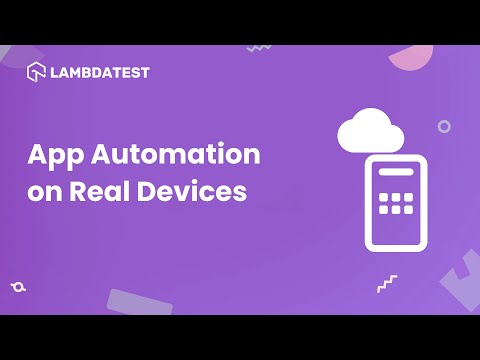
With LambdaTest, you can perform mobile app testing on a wide range of real devices using Android emulators and simulators. This capability helps you identify potential issues related to lifecycle management and user interactions across different environments, ensuring a seamless user experience.
53. What Is WorkManager, and How Does It Simplify Background Tasks in Android?
WorkManager is a powerful library offered by Android Jetpack that manages deferrable, guaranteed background tasks. It is designed to handle tasks that must be completed even when the app is not running, the device is rebooted, or the app is stopped. WorkManager streamlines the process of scheduling and executing background jobs, providing a uniform and reliable API to developers.
It simplifies background tasks in the following ways:
- It ensures that your tasks are completed even if the app crashes or the device is rebooted. This is crucial for tasks like data syncing, uploading logs, and performing routine maintenance.
- WorkManager allows you to establish constraints, such as network availability, battery level, and charging status, ensuring that tasks run optimally.
- It can connect multiple jobs, allowing you to design complicated processes. You can define dependencies between jobs to ensure that they run in a specified order.
- WorkManager is lifecycle-aware, meaning it can manage your tasks' lifecycle alongside your app's. This helps reduce memory leaks and ensures that jobs are appropriately cleaned up.
54. What Is the Role of the Room Persistence Library?
The Room persistence library plays a crucial role in Android development, making it an important question that appears in various Android interview questions; this library provides an abstraction layer over SQLite, making database operations more robust and easier to manage.
Here are the key roles of Room:
- Simplifies Database Operations:It abstracts away much of the boilerplate code required to interact with SQLite directly, making database operations simpler and more intuitive.
- Compile-time Verification: Room performs compile-time verification of SQL queries, helping ensure that your queries are correct and minimizing runtime errors.
- Entity-Relationship Mapping: You can define the schemas of your databases using annotated Java or Kotlin classes called entities. These entities represent tables in the database.
- Data Access Objects (DAOs): It uses DAOs to define methods that interact with the database. DAOs provide a clean API for accessing the database and help keep your code organized.
- Lifecycle-aware: Room integrates seamlessly with other Android architecture components like ViewModel and LiveData, ensuring that database operations are lifecycle-aware and preventing memory leaks.
- Migration Support: It provides support for database migrations, allowing you to handle schema changes without losing data.
- Asynchronous Operations: Room supports asynchronous database operations, ensuring your thread remains responsive and enhancing the overall performance of your application.
55. Explain the Use of DAOs in Room
In the Room persistence library, DAOs (Data Access Objects) are a crucial component that provides an abstract interface to your database. Here’s how they are used:
- Abstracting Database Operations: DAOs define methods for interacting with the database. Instead of writing raw SQL queries, you define methods in a DAO interface, and Room generates the necessary code to perform these operations. This abstraction makes your code cleaner and easier to maintain.
- Type Safety: By using DAOs, you ensure type safety for your database operations. Room verifies your SQL queries at compile time, reducing the risk of runtime errors.
- Annotations: DAOs use annotations to define SQL queries.
- @Insert: For inserting data into the database.
- @Update: For updating existing data.
- @Delete: For deleting data.
- @Query: For running custom SQL queries.
- Asynchronous Operations: DAOs support asynchronous operations by returning LiveData, Flowable, Single, Completable, or ListenableFuture types. This helps in performing database operations off the main thread, ensuring a smooth user experience.
- Separation of Concerns: DAOs help in separating the database logic from the rest of your application logic, making your code more modular and easier to test.
Common annotations include:
56. How Would You Design an Activity That Can Handle Multiple Configurations (Like Split-Screen Mode) While Maintaining a Consistent User Experience?
Designing an activity to handle multiple configurations, such as split-screen mode, while ensuring a consistent user experience necessitates several essential considerations. Here are several techniques for achieving this:
- Use ConstraintLayout, as it provides for flexible and adaptable UI design. It allows you to set constraints for other UI elements, ensuring that your layout adjusts smoothly to different screen sizes and orientations.
- For view dimensions, use wrap_content, match_parent, or 0dp (match constraint) rather than hard-coded values. This ensures that views automatically adjust to the available space.
- Declare configuration changes in your AndroidManifest.xml file to handle changes such as screen size, orientation, and density.
- Ensure that your activity supports multi-window mode by setting resizeableActivity to true in your AndroidManifest.xml.
- Make your UI responsive to smaller screen sizes and different aspect ratios. Test your app in split-screen mode to ensure a positive user experience.
- Use fragments to develop a modular and adaptable user interface. Fragments can be joined or divided based on screen space, making it easy to adjust to varied arrangements.
By following these techniques, an Android developer can create an activity that smoothly supports diverse settings, providing a consistent and user-friendly experience across various screen sizes and modes. This is one of the core concepts of Android development and has often appeared in various Android interview questions.
57. What Are the Permission Protection Levels in Android?
In Android, permissions are divided into different protection levels to manage access to sensitive data and system features. These levels determine how permissions are granted and the level of user involvement.
The following are the main protection levels:
- Normal Permissions: These are intended to provide access to data and actions with minimal risk to the user's privacy or the functionality of other apps. The system automatically grants certain permissions during app installation without requiring specific user approval. Examples include connecting to the internet, verifying the network state, and changing the wallpaper.
- Dangerous Permissions: These allow apps to access sensitive user data or perform actions that may harm user privacy or the functionality of other apps. Due to their potential significance, these permissions require explicit user approval during runtime. Examples include reading contacts, accessing fine locations, and reading external storage.
- Signature Permissions: These are granted only if the requesting app has the same certificate as the app that declared the permission. This ensures that only trusted apps from the same developer have access to specific functionalities, adding a layer of security based on app signatures. Examples include binding to an accessibility service and binding to an input method.
- Special Permissions: These are reserved for extremely sensitive operations requiring express user consent through specific system interfaces. These permissions are not granted automatically; they must be requested via particular dialogs or system settings. Examples include drawing over other apps and changing system settings.
These concepts are vital for Android developers and are commonly included in Android interview questions.
58. When Would You Use AIDL?
Android Interface Definition Language (AIDL) is used to perform inter-process communication between different applications or between various components of the same application that run in separate processes.
Here are some circumstances when AIDL is especially useful:
- When you need to move complex data types (such as objects or lists of items) between processes. AIDL enables you to specify the interface for these data types, ensuring that they can be properly marshaled and unmarshaled across process boundaries.
- When you need to bind a service that runs in another process or even a different application, AIDL improves communication between the client and the service, allowing them to interact seamlessly while being in different processes.
- When you provide a service that must handle several clients at once, AIDL enables you to specify methods that can be called by numerous clients, thereby controlling concurrent access and ensuring that each client can interact with the service independently. These scenarios are important for Android developers, and they often come up in Android interview questions.
59. When Would You Call getApplicationContext()?
In Android, you would use getApplicationContext() when you need a context that is associated with the entire application's lifecycle rather than the lifecycle of a specific activity or component.
Here are several scenarios when getApplicationContext() is especially beneficial:
- When you need to develop singletons or objects that require context and will exist beyond a single activity. Using getApplicationContext() ensures that these objects do not contain references to activity contexts, which could cause memory leaks.
- When registering a broadcast receiver that needs to be active throughout the application's lifecycle, use getApplicationContext() to ensure that the receiver is not connected to the lifecycle of a specific activity.
- When starting a service from a non-activity context, such as a broadcast receiver or another service, use getApplicationContext() to verify that the service is launched with the proper context.
- When accessing content providers, especially if the access is not associated with a specific activity, use getApplicationContext() to avoid memory leaks and verify that the source is accessed correctly.
- When accessing shared preferences across many activities, use getApplicationContext() to ensure consistency.
60. What Is StrictMode, and How Does It Help Improve Performance in Android Applications?
StrictMode is an Android developer tool that finds and fixes performance issues in your app. It is intended to detect accidental disk or network access on the main thread, as well as other frequent errors that might result in poor performance and an unresponsive UI.
By activating StrictMode, you can ensure that your app follows the best standards and provides a seamless user experience.
Here are some key points about StrictMode:
- It allows you to set policies on a thread-by-thread basis. For example, you can detect and log disk reads, disk writes, and network operations that happen on the main thread.
- It also allows you to set policies for the entire virtual machine, including detecting leaked SQLite database objects or activities that are not closed properly.
- It can log the violation, show a dialog, or even crash the application when a policy violation is detected, bringing the issue to your attention immediately.
61. What Is a Sticky Intent?
In Android, a sticky intent is a broadcast intent that remains in the system after it has been sent. Unlike regular broadcast intent, which disappears after being communicated to their recipients, sticky intents "stick" around, allowing future broadcast receivers to access the data they contain. This can be useful for broadcasting information that must be available to receivers who register after the broadcast has been sent.
Here are some key points about Sticky Intent:
- It Remains in the System: Unlike regular broadcast intents that disappear once they are sent and handled, a sticky intent stays in the system. This allows other components to retrieve the data from the intent even after the broadcast is complete.
- It is Used for Future Broadcasts: Sticky intents are typically used for broadcasts that need to be available for future broadcast receiver requests. For example, the system might use a sticky intent to broadcast information about the battery level.
- It Has Been Deprecated: The use of sticky broadcasts has been deprecated since Android 5.0 (API level 21) due to security concerns. Sticky broadcasts can be accessed and modified by any app, which can lead to potential security risks.
62. State the Different Types of Animations Available on Android
Android includes a variety of animations to improve the user experience by incorporating motion and visual elements into your app.
Here are the primary types of animations available:
- Property Animation: It allows you to animate any property of any object, including properties like alpha, rotation, translationX, translationY, etc. Property animations are highly flexible and powerful, introduced in Android 3.0 (API level 11).
- View Animation (Tween Animation): It is used to perform simple animations on views, including scaling, rotating, translating, and fading views.
- Drawable Animation (Frame Animation): This involves animating a sequence of drawable resources, similar to a flipbook animation where each frame is a drawable resource.
- Transition Animation: It is used to animate transitions between different scenes in your app, including changing the layout or the visibility of views.
- Physics-based Animation: It applies real-world physics to animations, including animations like spring and fling, which mimic real-world physical behaviors.
- Animated Vector Drawable: It allows you to animate vector drawables, including morphing, rotating, and scaling vector graphics.
Use Cases:Animating view properties, creating complex animations, and animating non-view objects.
Use Cases:Animating view transitions and creating simple animations.
Use Cases: Animating icons, splash screens, and other drawable resources.
Use Cases: Animating layout changes and creating smooth transitions between different UI states.
Use Cases: Creating natural and realistic animations.
Use Cases:Creating scalable and resolution-independent animations
63. What Is the Role of the Handler Class in Android?
The Handler class in Android is essential for managing and processing messages and runnable objects within a thread’s message queue, making it an important aspect of Android, and it often appears in many Android interview questions.
Here are its key roles and functionalities:
- Message Handling: It processes and sends message objects. Handlers can send and process Message objects, which contain descriptions and data, to a thread’s MessageQueue. This facilitates communication between different threads within an application.
- Runnable Execution: It executes runnable objects. Handlers can post Runnable objects to be executed at a specified time in the future. This is useful for scheduling tasks that need to run on a specific thread.
- Thread Communication: It facilitates communication between threads. By associating a Handler with a specific thread, you can send messages and runnable to that thread’s message queue, enabling inter-thread communication.
- UI Thread Management: It helps in updating the UI from background threads. Since only the main thread (UI thread) can update the UI, Handlers are often used to post updates from background threads to the main thread.
- Task Scheduling: It schedules tasks for future execution. Handlers can delay the execution of tasks by specifying a delay time, making them useful for scheduling periodic tasks or delayed operations.
64. What Is the Difference Between compileSdkVersion and targetSdkVersion?
The compileSdkVersion provides the Android SDK version against which your app is compiled. It determines the available APIs during the development process but does not affect runtime behavior.
The compileSdkVersion specifies the highest Android version on which your app has been tested, allowing the system to apply appropriate compatibility behaviors for versions higher than this, ensuring backward compatibility while using new platform features.
Below are the detailed differences between compileSdkVersion and targetSdkVersion in Android.
| Basis | compileSdkVersion | targetSdkVersion |
|---|---|---|
| Purpose | Determines which APIs are available throughout the build process. | Indicates the highest version for which the software is designed and tested. |
| Impact | Impacts the compilation process and available APIs. | Impacts runtime behavior and compatibility features. |
| Usage | To gain access to new APIs and features, update to the newest SDK version. | To ensure compatibility and good functionality on subsequent versions of Android, set it to the highest version for which your app has been tested. |
65. What Is Jetpack Compose, and How Does It Change the Way UI Is Built in Android?
Jetpack Compose is Android's modern toolkit for creating native user interfaces. It simplifies and speeds up UI development using a declarative approach, allowing developers to specify the UI in Kotlin code.
This toolkit aims to be more intuitive and efficient, minimizing boilerplate code and making it easier to create complex and responsive user interfaces.
The following are ways it changes the way UI is built in Android:
- Unlike the usual XML-based method, Jetpack Compose uses declarative syntax. You define how the UI should look for a given state and Compose updates to the UI as the state changes. This produces better readable and maintainable code.
- Compose significantly decreases the amount of boilerplate code required to develop user interfaces. You may achieve the same functionality with fewer lines of code, which speeds up the development process and reduces errors.
- Compose is written in Kotlin, which has sophisticated language features like type safety, extension functions, and coroutines. This strong integration enables more expressive and concise programming.
- Android Studio supports live previews and hot reloads for Compose, allowing developers to see changes in real time without rebuilding the entire project. This speeds up the development process and increases productivity.
- Compose is intended to integrate seamlessly with current Android views and XML layouts. You can gradually include Compose into your projects, combining it with standard views as necessary.
- Compose includes support for Material Design, making it simple to construct beautiful and consistent UIs that follow Google's design guidelines. It supports theming and dark mode out of the box, which is a crucial aspect often discussed in Android interview questions.
Conclusion
Preparing with these 60+ Android interview questions will help you cover a broad range of topics, from basic principles to advanced techniques. By familiarizing yourself with these questions and answers, you can demonstrate not only your knowledge but also your problem-solving abilities and readiness to contribute effectively to any Android development team.
However, don’t forget that interview success often depends on your ability to relate concepts to real-world scenarios. Continuous learning, hands-on experience, and the ability to adapt to new challenges are crucial in this ever-evolving industry. Best of luck with your interview preparation!
Frequently asked questions
- General
Did you find this page helpful?












