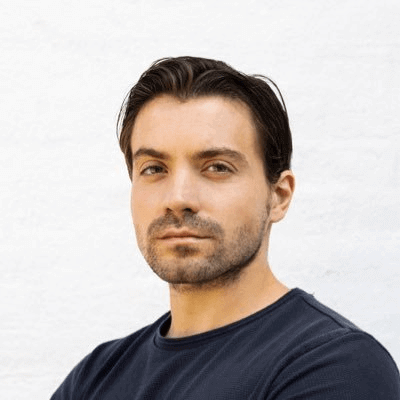iPhone Simulator for App & Web Testing
Start testing apps and websites with the 5000+ iPhones simulator and browser version like Safari, Firefox, Chromium.
Trusted by 2M+ users globally






Switch to Real Device for 100% Accuracy
Mobile emulators and simulators offer a glimpse, but they fall short in mimicking real-world scenarios. Don't settle for emulations/simulations; choose real device.
Natural gestures and interactions
Detailed device and app/crash logs
Integrate with AppStore,PlayStore, AppCenter and TestFlight

Live Test On Wide Range of iPhones
Perform live testing on simulators for iPhone devices from versions 8 to 18, including models like iPhone 14, 13 Pro Max, 12, 11, X, and more.
Get Started For Free
Automated iPhone Simulator Testing
Run automated tests for iPhone, with support for Appium, XCUITest, and speed up execution with parallel testing.
Get Started For Free

2M+ Devs and QAs rely on LambdaTest
Deliver immersive digital experiences with Next-Generation Mobile Apps and Cross Browser Testing Cloud
Advanced App Testing on iPhone Simulator
Test Native, Hybrid and Web Apps
Ensure seamless performance and functionality by testing native, hybrid, and web apps across various devices.
Safari Web Inspector
Effortlessly test your apps and web apps with pre-installed Safari Web Inspector on the iPhone Simulator.
Quick App Uploads
Seamlessly upload .ipa files and install apps with ease, simplifying your development and testing workflow.
Network Throttling
Test your app's performance under different network conditions, including 3G, 4G, 5G, and offline, with network throttling.
Geolocation Testing
Verify your app's functionality across various locations with IP/GPS-based geolocation testing from over 170 regions worldwide.
UI Inspector
Analyze and debug your app's user interface with the UI Inspector for improved layout and functionality.
Customer Success Stories
World's leading companies trust LambdaTest with their digital transformation journey. All Customer Stories
0
flaky tests
50%
reduction in test execution time
HyperExecute is a highly reliable test execution platform and has excellent customer support.
Sagar Uday Kumar
Sr. Engineering Manager
Read case study
Packed with Next-Gen AI Features!
24/7 Support
Get access to industry leading 24/7 dedicated support
Local Host
Perform faster local testing with UnderPass app, built for secure tunnels
120+ Integrations
Fits seamlessly into your testing stack with out-of-the box integrations
Native DevTools
Use native DevTools to debug and optimize your apps effortlessly