Accessibility testing : Focus management during content insertion and removal
When inserting content into the DOM, insert the content immediately after the triggering element, or use scripting to manage focus in an intuitive way. When triggering dialogs and menus, make sure those elements follow their trigger in the focus order in an intuitive way. When content is dismissed or removed, place focus back on the trigger.
Disclaimer: Following code snippets and related information have been sourced from GitHub and/or generated using AI code generation tools. LambdaTest takes no responsibility in the accuracy of the code and is not liable for any damages.
Accelerate Your Automation Test Cycles With LambdaTest
Leverage LambdaTest’s cloud-based platform to execute your automation tests in parallel and trim down your test execution time significantly. Your first 100 automation testing minutes are on us.
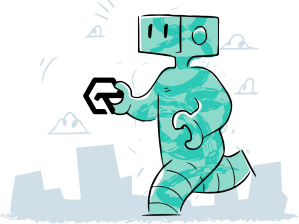
Power Your Software Testing with AI and cloud
Test Intelligently and ship faster. Deliver unparalleled digital experiences for real world enterprises.
Start Free Testing