Accessibility testing : Avoid pointer-driven events for functionality
Avoid relying exclusively on pointer-driven events, such as onmouseover, to provide functionality when scripting. Generally, such functionality will also require scripting for keyboard operability.
Disclaimer: Following code snippets and related information have been sourced from GitHub and/or generated using AI code generation tools. LambdaTest takes no responsibility in the accuracy of the code and is not liable for any damages.
Accelerate Your Automation Test Cycles With LambdaTest
Leverage LambdaTest’s cloud-based platform to execute your automation tests in parallel and trim down your test execution time significantly. Your first 100 automation testing minutes are on us.
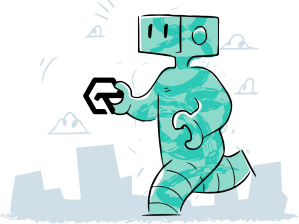
Power Your Software Testing with AI and cloud
Test Intelligently and ship faster. Deliver unparalleled digital experiences for real world enterprises.
Start Free Testing