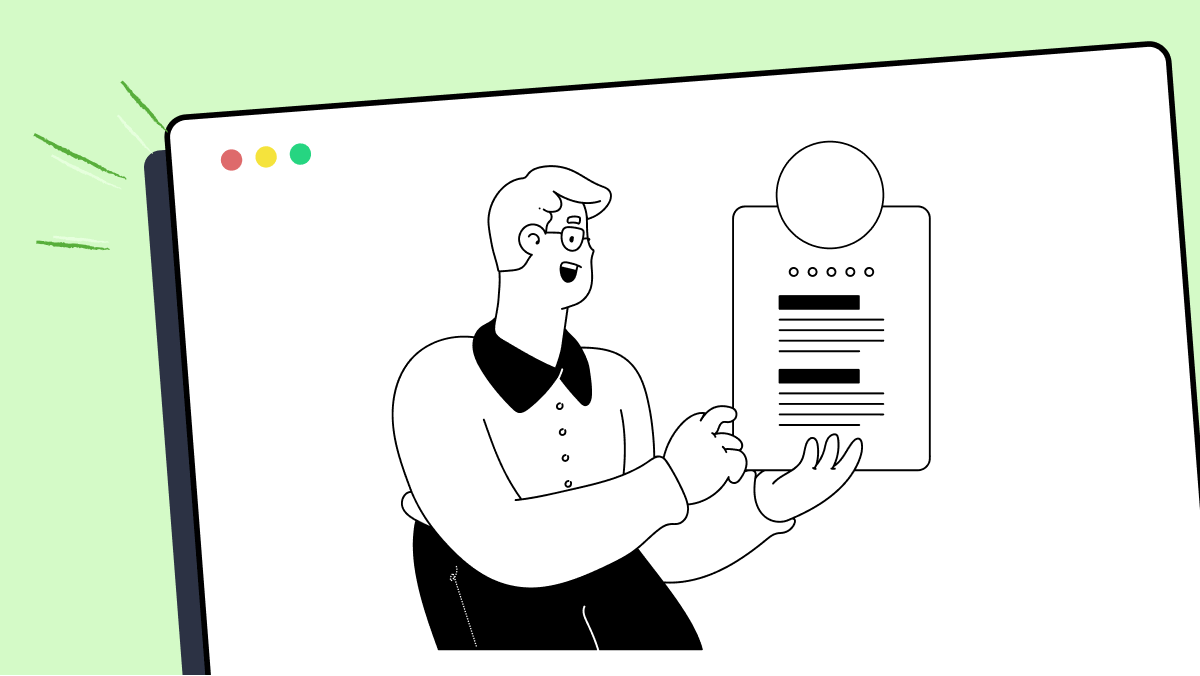How to use mouserightclick method in pyatom
Best Python code snippet using pyatom_python
CASXF-194.py
Source: CASXF-194.py
1import uiautomation as automation2import time3from pynput.mouse import Button,Controller4def sugicalseg(i,x,y):5 AutomationId = "sugicalseg"+str(i)6 sugicalseg = automation.RadioButtonControl(AutomationId=AutomationId)7 sugicalseg.Click()8 automation.Win32API.MouseRightClick(x,y,0.1)9 automation.Win32API.MouseRightClick(x,y)10cas = automation.WindowControl(AutomationId="myMainWindow", Name="PatientManager", ClassName="Window", searchDepth=1)11cas.SetActive()12for loop in range(100):13 surgical_renalArtery_Scratch = cas.ButtonControl(AutomationId="surgical_renalArtery_Scratch")14 surgical_renalArtery_Scratch.Click()15 # æ§è¡æ示æ¡16 barwindow = automation.WindowControl(AutomationId="myMainWindow", Name="MetroProBarWindow", searchDepth=1)17 while not automation.WaitForDisappear(barwindow, 3):18 time.sleep(3)19 sugicalseg(1,858,451)20 sugicalseg(2,753,452)21 sugicalseg(3,979,487)22 sugicalseg(4,988,531)23 sugicalseg(5,991,594)24 sugicalseg(6,989,634)25 sugicalseg(7,743,552)26 sugicalseg(8,758,559)27 sugicalseg(9,741,619)28 sugicalseg(10,734,641)29 sugicalseg(11,764,647)30 surgical_show_Scratch =cas.ButtonControl(AutomationId="surgical_show_Scratch")31 surgical_show_Scratch.Click()32 # æ§è¡æ示æ¡33 barwindow = automation.WindowControl(AutomationId="myMainWindow", Name="MetroProBarWindow", searchDepth=1)34 while not automation.WaitForDisappear(barwindow, 3):35 time.sleep(3)36 cas.CaptureToImage("å段æ¾ç¤ºç»æ%d"%loop)37 surgeryLiverSavecom = cas.ComboBoxControl(AutomationId="surgeryLiverSavecom",foundIndex=1)38 surgeryLiverSavecom.Select(u"æ¯æ°ç®¡-æ¹æ¡1")39 SurgerySimulationASave =cas.ButtonControl(AutomationId="SurgerySimulationASave")40 SurgerySimulationASave.Click()41 time.sleep(5)42 surgeryLiverShowcom= cas.ComboBoxControl(AutomationId="surgeryLiverShowcom")43 surgeryLiverShowcom.Select(u"æ¯æ°ç®¡-æ¹æ¡1")44 SurgerySimulationAShow =cas.ButtonControl(AutomationId="SurgerySimulationAShow")45 SurgerySimulationAShow.Click()46 time.sleep(5)47 automation.Win32API.MouseMoveTo(754,665)48 automation.Win32API.MouseMiddleClick(754,665,0.1)49 automation.Win32API.MouseMiddleClick(754,665)50 51 time.sleep(3)52 cas.CaptureToImage("å段ä¸é´åå»%d"%loop)...seyin.py
Source: seyin.py
1import sys2import time3from Quartz.CoreGraphics import *4# æµè¯å®æåå¯æ¹æ100æå
¶å®æ¬¡æ°5N = 16def mouseEvent(type, posx, posy):7 theEvent = CGEventCreateMouseEvent(8 None, type, (posx, posy), kCGMouseButtonLeft)9 CGEventPost(kCGHIDEventTap, theEvent)10def mousemove(posx, posy):11 mouseEvent(kCGEventMouseMoved, posx, posy)12def mouseClick(posx, posy):13 mouseEvent(kCGEventLeftMouseDown, posx, posy)14 mouseEvent(kCGEventLeftMouseUp, posx, posy)15def mouseRightClick(posx, posy):16 mouseEvent(kCGEventRightMouseDown, posx, posy)17 mouseEvent(kCGEventRightMouseUp, posx, posy)18def clickLeftButton():19 # Move to the confirm button20 mousemove(104, 900 - 336)21 # 1 second delay22 time.sleep(0.5)23 # Click the confirm button24 mouseClick(104, 900 - 336)25 # 1 second delay26 time.sleep(0.5)27def clickMenu():28 # Click the menu29 mousemove(98, 900 - 619)30 time.sleep(0.5)31 mouseClick(98, 900 - 619)32 # 1 second delay33 time.sleep(0.5)34ourEvent = CGEventCreate(None)35# Save current mouse position36currentpos = CGEventGetLocation(ourEvent)37for _ in range(1, N):38 # Click the NPC39 mousemove(685, 448)40 time.sleep(1)41 mouseRightClick(685, 448)42 time.sleep(1)43 clickMenu()44 clickLeftButton()45 clickLeftButton()46# Restore mouse position...start.py
Source: start.py
1from main import *2from header import *3def setup():4 size(game.startX + game.boardWidth * game.tileSize, game.startY + game.boardHeight * game.tileSize)5 stroke(0)6 background(0, 0, 0)7 initBoard()8 restart()9 noLoop()10 #print(board)11 12def draw():13 drawBoard()14 15def mouseClicked():16 tileX = ((mouseX - game.startX) ) / game.tileSize17 tileY = ((mouseY - game.startY) ) / game.tileSize18 if mouseButton == LEFT:19 mouseLeftClick(tileX, tileY)20 #print("------ Your pressed board[" + str(tileX) + "][" + str(tileY) + "] with a type of " + str(game.board[tileX][tileY].type) + " and revealed: " + str(game.board[tileX][tileY].revealed))21 elif mouseButton == RIGHT:22 mouseRightClick(tileX, tileY)23 redraw()24 25def keyTyped():26 tileX = ((mouseX - game.startX) ) / game.tileSize27 tileY = ((mouseY - game.startY) ) / game.tileSize28 if key == 'R' or key == 'r': 29 restart()30 elif key == ' ':31 #print("------ Your pressed board[" + str(tileX) + "][" + str(tileY) + "] is flagged: " + str(game.board[tileX][tileY].flagged) + " and revealed: " + str(game.board[tileX][tileY].revealed))32 mouseRightClick(tileX, tileY)33 elif key == 'o' or key == 'O':34 mouseLeftClick(tileX, tileY)...Blogs
Check out the latest blogs from LambdaTest on this topic:
We launched LT Browser in 2020, and we were overwhelmed by the response as it was awarded as the #5 product of the day on the ProductHunt platform. Today, after 74,585 downloads and 7,000 total test runs with an average of 100 test runs each day, the LT Browser has continued to help developers build responsive web designs in a jiffy.
With the rising demand for new services and technologies in the IT, manufacturing, healthcare, and financial sector, QA/ DevOps engineering has become the most important part of software companies. Below is a list of some characteristics to look for when interviewing a potential candidate.
The events over the past few years have allowed the world to break the barriers of traditional ways of working. This has led to the emergence of a huge adoption of remote working and companies diversifying their workforce to a global reach. Even prior to this many organizations had already had operations and teams geographically dispersed.
Automation Testing Tutorials
Learn to execute automation testing from scratch with LambdaTest Learning Hub. Right from setting up the prerequisites to run your first automation test, to following best practices and diving deeper into advanced test scenarios. LambdaTest Learning Hubs compile a list of step-by-step guides to help you be proficient with different test automation frameworks i.e. Selenium, Cypress, TestNG etc.
LambdaTest Learning Hubs:
- JUnit Tutorial
- TestNG Tutorial
- Webdriver Tutorial
- WebDriverIO Tutorial
- Protractor Tutorial
- Selenium 4 Tutorial
- Jenkins Tutorial
- NUnit Tutorial
- Jest Tutorial
- Playwright Tutorial
- Cypress Tutorial
- PyTest Tutorial
YouTube
You could also refer to video tutorials over LambdaTest YouTube channel to get step by step demonstration from industry experts.
Try LambdaTest Now !!
Get 100 minutes of automation test minutes FREE!!