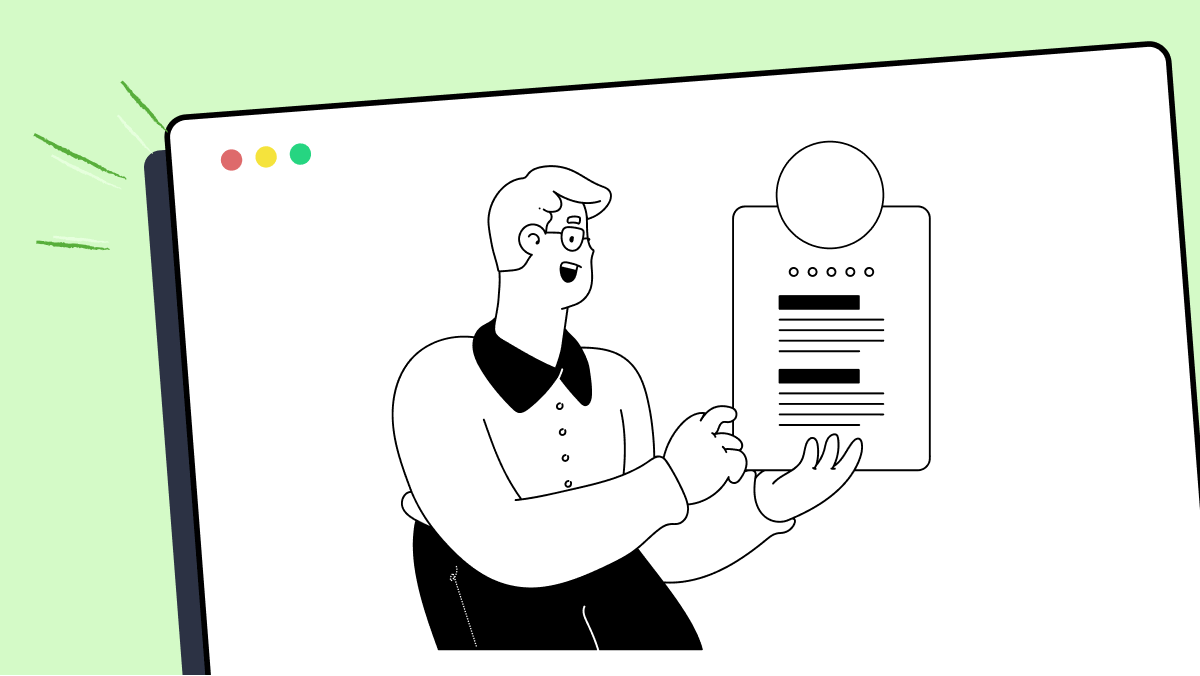How to use windowWidgets method in fMBT
Best Python code snippet using fMBT_python
index.py
Source: index.py
1from typing import Optional23import magic4import pytermgui as ptg56import routes7import session8from src.api.auth.service import getOneUser9from src.api.file_crypto.service import deleteFile, getOneFile, updateFile10from src.components import ConfirmModal, Footer11from src.constants import (12 DEFAULT_PREVIEW_THEME,13 IMAGE_PREVIEW_PADDING,14 IMAGE_PREVIEW_WIDTH,15)16from src.helpers.climage import convert_frombytes17from src.helpers.cryptography import decryptData, encryptData18from src.helpers.file import getSettingField19from src.helpers.highlight import syntaxHighlight20from src.helpers.page_manager import drawPage, switchCurrPageWindowSlot21from src.types.Page import Page, PageWindows2223unsupportedEncoding = (24 ptg.Label(25 "[window__title--warning]Warning: The file is not displayed"26 " because it is either binary or uses an unsupported text"27 " encoding.",28 ),29)3031unsupportedSyntaxHighlighting = (32 ptg.Label(33 "[window__title--error]Error: Syntax highlight is not"34 " supported for this file type. Please switch to 'no theme'"35 " theme to remove this line.",36 parent_align=ptg.HorizontalAlignment.LEFT,37 ),38)3940previewFeatureWarning = (41 "[window__title--warning]Warning: Image preview in ANSI is"42 " preview feature. It may downgrade the performance."43)444546# NOTE: Currently we just can switch between "edit" mode and "preview" mode.47# I added a function to remove highlight from the code, it works but in the48# InputField, we CAN'T edit the highlighted content, it will throw errors on49# edit.50def FilePreview(51 fileName: str,52 passphrase: str,53 theme: str,54 preview: bool = False,55 forcePreview: bool = False,56) -> Optional[Page]:5758 if not theme:59 theme = getSettingField(60 "workbench.preview.defaultColorTheme", DEFAULT_PREVIEW_THEME61 )6263 imageWidth = getSettingField("workbench.preview.imageWidth", IMAGE_PREVIEW_WIDTH)6465 # NOTE: We create empty window slots so we can dynamically insert footer66 windowSlots = []6768 if session.user is None:69 return None7071 user = getOneUser(session.user.email)7273 file = getOneFile(user.email, fileName)7475 if file is None:76 return None7778 decryptedData = decryptData(79 privateKey=user.privateKey,80 # FIXME: Hardcoded passphrase for testing81 passphrase=passphrase,82 encryptedSessionKey=file.sessionKey,83 nonce=file.nonce,84 tag=file.tag,85 cipherText=file.cipher.read(),86 )8788 fileContent = decryptedData if decryptedData is not None else ""8990 def handleDeleteClick():91 def handleConfirmDeleteClick():92 try:93 deleteFile(user.email, fileName)94 except AttributeError:95 pass96 finally:97 # Close the file preview window by swapping with empty window98 handleCloseClick()99 # Clear nav bar window100 switchCurrPageWindowSlot(window.manager, "nav_bar", clear=True)101 # And redraw the dashboard page102 drawPage(window.manager, routes.routes["dashboard"]())103104 ConfirmModal(105 window.manager,106 "Are you sure you want to delete this file?",107 confirmOnClick=lambda *_: handleConfirmDeleteClick(),108 cancelOnClick=lambda *_: None,109 )110111 # DONE: Implement this function to encrypt the file content and then update112 # file on the database113 def handleSaveClick():114115 # NOTE: We remove whitespace from the edited content and original116 # content to check changes. So, if file was edited with "newlines",117 # "tabs" or "whitespace" will result in no changes.118119 # NOTE: Why? Because "InputField" will join all lines with a newline on120 # window resize. So, we can't compare directly the edited content with121 # the original content.122 originalContent = "".join(fileContent.split())123124 editedContent = "".join(editContentField.value.split())125126 if not editedContent == originalContent:127 window.manager.toast("File edited. Saving file...")128 # DONE: Update file on the database129130 encryptedData = encryptData(131 user.publicKey, editContentField.value.encode("utf-8")132 )133134 if encryptedData:135 encryptedSessionKey, nonce, tag, cipherText = encryptedData136137 updateFile(138 user.email, fileName, encryptedSessionKey, nonce, tag, cipherText139 )140141 window.manager.toast("File saved successfully!")142143 else:144 window.manager.toast("Failed to save file!")145146 handleCloseClick()147 else:148 window.manager.toast("No changes made.")149150 def handleModeButtonClick():151152 # NOTE: We have to clear footer window slot when we change to preview153 # mode154 if preview is False:155 # Clear footer windows156 switchCurrPageWindowSlot(157 window.manager,158 "footer",159 clear=True,160 ),161162 # Toggle between edit and preview mode163 switchCurrPageWindowSlot(164 manager=window.manager,165 targetAssign=("body"),166 newWindow=routes.routes["dashboard/file_preview"](167 fileName=fileName,168 passphrase=passphrase,169 theme=theme,170 preview=not preview,171 ),172 )173174 def handleCloseClick():175 # Clear file preview windows176 switchCurrPageWindowSlot(177 window.manager,178 "body",179 clear=True,180 ),181 # Clear footer windows182 switchCurrPageWindowSlot(183 window.manager,184 "footer",185 clear=True,186 ),187188 def handleThemeButtonClick():189190 drawPage(191 window.manager,192 routes.routes["dashboard/file_preview/theme_picker"](193 fileName=fileName,194 passphrase=passphrase,195 preview=preview,196 currTheme=theme,197 ),198 )199200 # We only show the theme buttons if we are in preview mode201 themeMenu = ptg.Button("Theme", lambda *_: handleThemeButtonClick())202203 # In preview mode, we don't show the save button204 saveButton = ptg.Button("Save", lambda *_: handleSaveClick())205206 functionButton = themeMenu if preview else saveButton207208 # Also, the mode button will change between "Preview" and "Edit"209 modeButton = ptg.Button(210 "Preview mode" if not preview else "Edit mode",211 lambda *_: handleModeButtonClick(),212 )213214 windowWidgets = [215 "",216 ptg.Splitter(217 ptg.Button(218 "i",219 lambda *_: drawPage(220 window.manager,221 routes.routes["dashboard/file_preview/file_information"](fileName),222 ),223 ),224 modeButton,225 functionButton,226 ptg.Button("Delete", lambda *_: handleDeleteClick()),227 ptg.Button(228 "Download",229 lambda *_: drawPage(230 window.manager,231 routes.routes["dashboard/file_preview/download_file"](fileName),232 ),233 ),234 ptg.Button(235 "Close",236 lambda *_: handleCloseClick(),237 parent_align=ptg.HorizontalAlignment.RIGHT,238 ),239 ),240 "",241 ]242243 def getPreviewField():244 # Plain text preview content245 previewContentField = ptg.Label(fileContent)246 previewContentField.parent_align = ptg.HorizontalAlignment.LEFT247 if theme != "no theme":248 highlightPreviewContent = syntaxHighlight(fileName, fileContent, theme)249 if highlightPreviewContent is not None:250 previewContentField = ptg.Label(highlightPreviewContent)251 previewContentField.parent_align = ptg.HorizontalAlignment.LEFT252 # NOTE: We can add a button label "OK" here, after the error message to253 # switch to 'no theme' theme.254 else:255 windowWidgets.insert(0, unsupportedSyntaxHighlighting)256 return previewContentField257258 # A flag to check image preview is opened. If it is, we set min width to259 # reserve image preview space.260 imageForcePreview = False261262 # NOTE: You can use command "file app.py" (libmagic) on Unix OS to check263 # file type.264 fileType = magic.from_buffer(fileContent)265266 if "text" in fileType and isinstance(fileContent, str):267 if preview:268 previewContentField = getPreviewField()269 windowWidgets.append(previewContentField)270 else:271 editContentField = ptg.InputField(str(fileContent), multiline=True)272 # NOTE: We can use this way to add syntax highlight to the code when273 # editing. But the performance is EXTREMELY slow.274 # editContentField.styles.value = lambda _, text: ptg.tim.parse(275 # syntaxHighlight(fileName, text, theme)276 # )277278 # We create a footer to track cursor and selection length279 footer = Footer(inputField=editContentField)280281 # NOTE: We dynamically add the footer to the window slots282 windowSlots.append(PageWindows(window=footer, assign="footer"))283284 # Append edit content field to the window widgets285 windowWidgets.append(editContentField)286287 elif "image" in fileType and isinstance(fileContent, bytes):288 if preview:289 if forcePreview:290 # NOTE: ANSI image preview feature is extremely slow.291 imageForcePreview = True292 previewContentField = (293 ptg.Label(294 convert_frombytes(295 fileContent,296 is_truecolor=True,297 is_256color=False,298 is_unicode=True,299 width=imageWidth,300 ),301 ),302 )303 windowWidgets.append(previewContentField)304 else:305 # We print a warning message to warn the user about the preview306 # (beta) feature307 previewContentField = [308 previewFeatureWarning,309 "",310 ptg.Button(311 "Preview anyway",312 lambda *_: switchCurrPageWindowSlot(313 manager=window.manager,314 targetAssign=("body"),315 newWindow=routes.routes["dashboard/file_preview"](316 fileName=fileName,317 passphrase=passphrase,318 preview=preview,319 theme=theme,320 forcePreview=True,321 ),322 ),323 ),324 ]325 windowWidgets.extend(previewContentField)326 else:327 windowWidgets.append(unsupportedEncoding)328329 # NOTE: We spread those widgets here, so we can dynamically insert widget to330 # this window331 window = ptg.Window(*windowWidgets)332333 # NOTE: Set window min width so when user resize window, the image won't be334 # broken. Except the terminal size is too small.335 if imageForcePreview:336 window.min_width = imageWidth + IMAGE_PREVIEW_PADDING * 2337338 window.overflow = ptg.Overflow.SCROLL339 window.set_title(340 f"[window__title]{fileName}[/window__title]"341 f' [italic nord15]{"(Preview mode)" if preview else "(Edit mode)"}'342 )343 window.vertical_align = ptg.VerticalAlignment.TOP344345 windowSlots.append(PageWindows(window=window, assign="body"))346347 return {348 "layout": None,349 "windows": windowSlots,
...gui.py
Source: gui.py
1#This is a gui for makepro2from tkinter import *3#set up variables to be assigned with gui parts4#folder = "Hasn't changed"5class WindowWidgets:6 def __init__(self):7 window = Tk()8 window.title("Makepro")9 folder = StringVar()10 strNumOfFiles = StringVar()11 entryFrm = Frame(window)12 entryFrm.pack()13 btnFrm = Frame(window)14 btnFrm.pack()15 btnMake = Button(btnFrm, text = "Make!")16 btnCancel = Button(btnFrm, text = "Cancel", command = window.quit)17 btnUpdate = Button(btnFrm, text = "Update", command = WindowWidgets.update)18 folderLbl = Label(entryFrm, text = "Folder: ")19 folderEnt = Entry(entryFrm, textvariable = folder)20 numFilesLbl = Label(entryFrm, text = "Number of Files: ")21 numFilesEnt = Entry(entryFrm, textvariable = strNumOfFiles)22 fr = Button(window, text = "few", command = window.quit)23 folderLbl.grid(row = 1, column = 1)24 folderEnt.grid(row = 1, column = 2)25 numFilesLbl.grid(row = 2, column = 1)26 numFilesEnt.grid(row = 2, column = 2)27 btnMake.grid(row = 1, column = 1)28 btnCancel.grid(row = 1, column = 2)29 btnUpdate.grid(row = 1, column = 3)30 fr.pack()31 window.mainloop()32 def update():33 print(folder.get())34 print(strNumOfFiles.get())35 numOfFiles = eval(strNumOfFiles.get())36 print(numOfFiles + 1)37 return...footer.py
Source: footer.py
1from typing import Optional23import pytermgui as ptg45from src.helpers.macros import (6 getCPUPercent,7 getCursor,8 getRAMPercent,9 getSelectionLength,10)111213def Footer(inputField: Optional[ptg.InputField]) -> ptg.Window:1415 ptg.tim.define("!cpu", getCPUPercent) # type: ignore16 ptg.tim.define("!ram", getRAMPercent) # type: ignore1718 windowWidgets = [19 # ptg.Label(20 # "[!cpu]CPU: {cpu}%",21 # parent_align=ptg.HorizontalAlignment.LEFT,22 # ),23 # ptg.Label(24 # "[!ram]RAM: {ram}%",25 # parent_align=ptg.HorizontalAlignment.RIGHT,26 # ),27 ]2829 if inputField:30 ptg.tim.define("!cursor", getCursor(inputField))31 ptg.tim.define("!select_len", getSelectionLength(inputField))3233 windowWidgets.append(34 ptg.Label(35 "[!cursor]Cursor: {row}:{col}[/!cursor] // [!select_len]{select_len}",36 parent_align=ptg.HorizontalAlignment.RIGHT,37 ),38 )3940 footer = ptg.Window(41 ptg.Splitter(*windowWidgets),42 box="EMPTY",43 )44
...Blogs
Check out the latest blogs from LambdaTest on this topic:
Collecting and examining data from multiple sources can be a tedious process. The digital world is constantly evolving. To stay competitive in this fast-paced environment, businesses must frequently test their products and services. While it’s easy to collect raw data from multiple sources, it’s far more complex to interpret it properly.
Hola Testers! Hope you all had a great Thanksgiving weekend! To make this time more memorable, we at LambdaTest have something to offer you as a token of appreciation.
When I started writing tests with Cypress, I was always going to use the user interface to interact and change the application’s state when running tests.
So, now that the first installment of this two fold article has been published (hence you might have an idea of what Agile Testing is not in my opinion), I’ve started feeling the pressure to explain what Agile Testing actually means to me.
Automation Testing Tutorials
Learn to execute automation testing from scratch with LambdaTest Learning Hub. Right from setting up the prerequisites to run your first automation test, to following best practices and diving deeper into advanced test scenarios. LambdaTest Learning Hubs compile a list of step-by-step guides to help you be proficient with different test automation frameworks i.e. Selenium, Cypress, TestNG etc.
LambdaTest Learning Hubs:
- JUnit Tutorial
- TestNG Tutorial
- Webdriver Tutorial
- WebDriverIO Tutorial
- Protractor Tutorial
- Selenium 4 Tutorial
- Jenkins Tutorial
- NUnit Tutorial
- Jest Tutorial
- Playwright Tutorial
- Cypress Tutorial
- PyTest Tutorial
YouTube
You could also refer to video tutorials over LambdaTest YouTube channel to get step by step demonstration from industry experts.
Try LambdaTest Now !!
Get 100 minutes of automation test minutes FREE!!