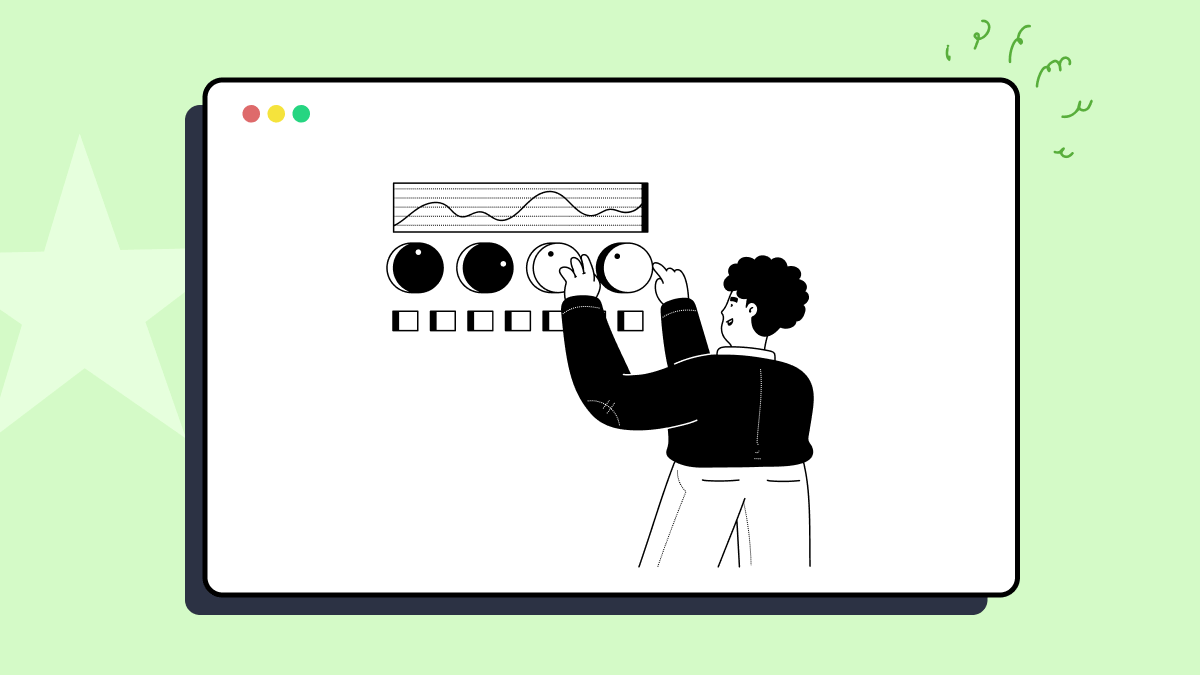How to use send_touch method in ATX
Best Python code snippet using ATX
screen.py
Source: screen.py
...18 self.open_minicap_stream()19 self._display = self.display20 self.open_rotation_watcher(on_rotation_change=on_rotation_change)21 self.open_minitouch_stream()22 def send_touch(self, cmd):23 self._MinitouchStreamMixin__touch_queue.put(cmd)24 def input(self, char):25 self.shell('input', 'text', char)26def get_adb(host, port, serial):27 client = Client(host, port)28 if serial is None:29 serial = list(client.devices().keys())[0]30 return AdbWrapper(client, serial)31__dir__ = os.path.dirname(os.path.abspath(__file__))32def screen_with_controls(host, port, serial, scale=0.5):33 from PIL import Image, ImageTk34 import Tkinter as tk35 import tkFileDialog36 adb = get_adb(host, port, serial)37 class Screen(object):38 def __init__(self):39 self.root = tk.Tk()40 self.root.title('Sync Screen')41 # self.image = Image.open(os.path.join(__dir__, 'static', 'screen.png'))42 self.image = None43 self.tkimage = None44 self.canvas_image = None45 self.make_toolbar()46 self.make_canvas()47 def make_toolbar(self):48 # tools: capture, power, home, menu, back, volume_up, volume_down, turn_screen, keymapping_settings49 toolbar = tk.Frame(self.root)50 self.icons = [] # need to keep a reference for tk images. wtf.51 def capture():52 if self.image is None:53 print 'Not initialized, try later.'54 return55 d = tkFileDialog.asksaveasfilename(filetypes=(('Images', '*.png;*.jpg;'),), initialfile='screen.png')56 if not d: # canceled57 return58 if not d.endswith('.png') and not d.endswith('.jpg'):59 d += '.png'60 print 'Save to', d61 self.image.save(d)62 icon = ImageTk.PhotoImage(file=os.path.join(__dir__, 'static', 'icons', 'save.ico'))63 tk.Button(toolbar, image=icon, command=capture).pack(side=tk.LEFT, padx=2, pady=2)64 self.icons.append(icon)65 # def rotate():66 # print 'rotate screen (Not Implemented yet.)'67 # icon = ImageTk.PhotoImage(file=os.path.join(__dir__, 'static', 'icons', 'rotate.ico'))68 # tk.Button(toolbar, image=icon, command=rotate).pack(side=tk.LEFT, padx=2, pady=2)69 # self.icons.append(icon)70 for key in ('power', 'home', 'menu', 'back', 'volume_up', 'volume_down'):71 icon = ImageTk.PhotoImage(file=os.path.join(__dir__, 'static', 'icons', '%s.ico' % key))72 self.icons.append(icon)73 b = tk.Button(toolbar, image=icon, command=lambda k=key:adb.keyevent('KEYCODE_%s' % k.upper()))74 b.pack(side=tk.LEFT, padx=2, pady=2)75 toolbar.pack(side=tk.TOP, fill=tk.X)76 def make_canvas(self):77 # screen canvas, bind mouse input & keyboard input78 self.canvas = tk.Canvas(self.root, bg='black', bd=0, highlightthickness=0)79 self.canvas.pack()80 def screen2touch(x, y):81 '''convert touch position'''82 w, h, o = adb._display83 if o == 0:84 return x, y85 elif o == 1: # landscape-right86 return w-y, x87 elif o == 2: # upsidedown88 return w-x, h-y89 elif o == 3: # landscape-left90 return y, h-x91 return x, y92 93 def on_mouse_down(event):94 self.canvas.focus_set()95 x, y = int(event.x/scale), int(event.y/scale)96 x, y = screen2touch(x, y)97 adb.send_touch('d 0 %d %d 30\nc\n' % (x, y))98 def on_mouse_up(event):99 adb.send_touch('u 0\nc\n')100 def on_mouse_drag(event):101 x, y = int(event.x/scale), int(event.y/scale)102 x, y = screen2touch(x, y)103 adb.send_touch('m 0 %d %d 30\nc\n' % (x, y))104 self.canvas.bind('<ButtonPress-1>', on_mouse_down)105 self.canvas.bind('<ButtonRelease-1>', on_mouse_up)106 self.canvas.bind('<B1-Motion>', on_mouse_drag)107 keymap = {'\r':'KEYCODE_ENTER', ' ':'KEYCODE_SPACE', '\x08':'KEYCODE_DEL', }108 def on_key(event):109 c = event.char110 # print 'key pressed', repr(c), type(c)111 if c in 'adbcdefghijklmnopqrstuvwxyz0123456789':112 adb.input(c)113 return 'break'114 if c in keymap:115 adb.keyevent(keymap[c])116 return 'break'117 self.canvas.bind('<Key>', on_key)...soundtouch.py
Source: soundtouch.py
...36 send_values(soundtouch_id,'Off')37 else:38 print("Soundtouch run !")39 send_values(soundtouch_id,'On')40def send_touch(button):41 if(button == 'POWER_ON' and get_soudtouch_state() == 'On'):42 return43 if(button == 'POWER_OFF' and get_soudtouch_state() == 'Off'):44 return45 if(button == 'POWER_OFF' or button == 'POWER_ON'):46 button = 'POWER'47 url = 'http://'+soundtouch_ip+'/key'48 #appui49 dataXml = '<?xml version="1.0" encoding="UTF-8" ?><key state="press" sender="Gabbo">'+button+'</key>'50 requests.post(url, data=dataXml)51################# Call52if(len(sys.argv) > 1 and sys.argv[1] == "send_touch"):53 send_touch(sys.argv[2])54elif(len(sys.argv) == 1):...Blogs
Check out the latest blogs from LambdaTest on this topic:
As part of one of my consulting efforts, I worked with a mid-sized company that was looking to move toward a more agile manner of developing software. As with any shift in work style, there is some bewilderment and, for some, considerable anxiety. People are being challenged to leave their comfort zones and embrace a continuously changing, dynamic working environment. And, dare I say it, testing may be the most ‘disturbed’ of the software roles in agile development.
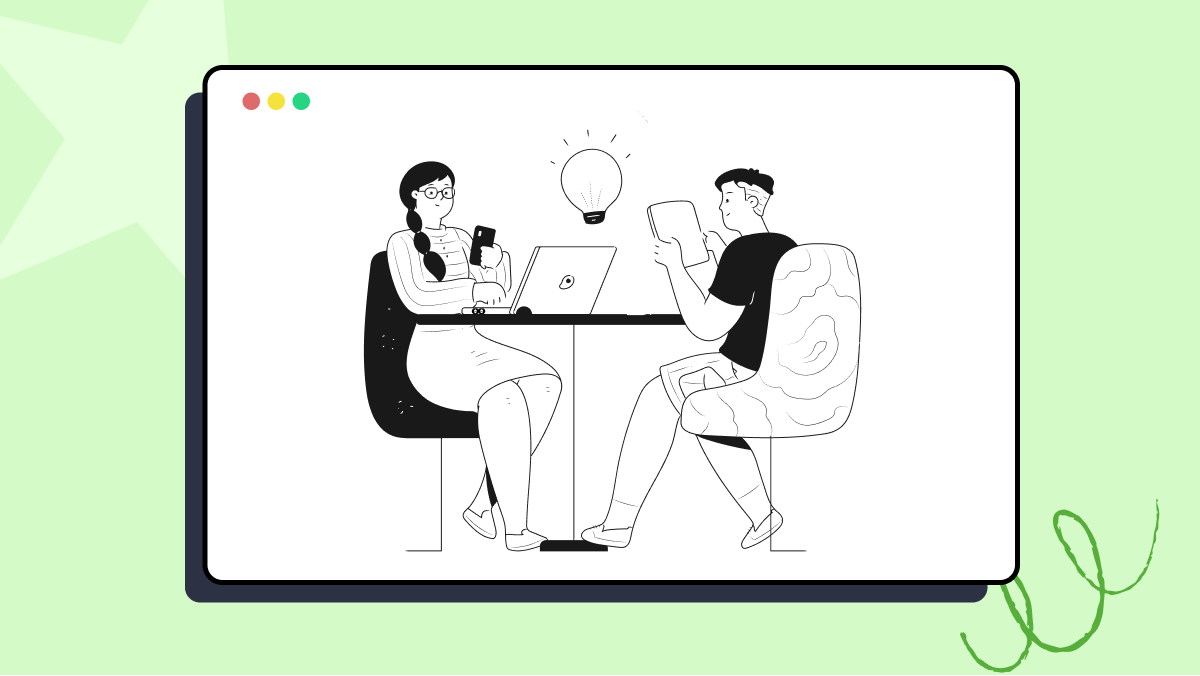 QA testers have a unique role and responsibility to serve the customer. Serving the customer in software testing means protecting customers from application defects, failures, and perceived failures from missing or misunderstood requirements. Testing for known requirements based on documentation or discussion is the core of the testing profession. One unique way QA testers can both differentiate themselves and be innovative occurs when senseshaping is used to improve the application user experience.
QA testers have a unique role and responsibility to serve the customer. Serving the customer in software testing means protecting customers from application defects, failures, and perceived failures from missing or misunderstood requirements. Testing for known requirements based on documentation or discussion is the core of the testing profession. One unique way QA testers can both differentiate themselves and be innovative occurs when senseshaping is used to improve the application user experience.
Manual cross browser testing is neither efficient nor scalable as it will take ages to test on all permutations & combinations of browsers, operating systems, and their versions. Like every developer, I have also gone through that ‘I can do it all phase’. But if you are stuck validating your code changes over hundreds of browsers and OS combinations then your release window is going to look even shorter than it already is. This is why automated browser testing can be pivotal for modern-day release cycles as it speeds up the entire process of cross browser compatibility.
Unit testing is typically software testing within the developer domain. As the QA role expands in DevOps, QAOps, DesignOps, or within an Agile team, QA testers often find themselves creating unit tests. QA testers may create unit tests within the code using a specified unit testing tool, or independently using a variety of methods.
Automation Testing Tutorials
Learn to execute automation testing from scratch with LambdaTest Learning Hub. Right from setting up the prerequisites to run your first automation test, to following best practices and diving deeper into advanced test scenarios. LambdaTest Learning Hubs compile a list of step-by-step guides to help you be proficient with different test automation frameworks i.e. Selenium, Cypress, TestNG etc.
LambdaTest Learning Hubs:
- JUnit Tutorial
- TestNG Tutorial
- Webdriver Tutorial
- WebDriverIO Tutorial
- Protractor Tutorial
- Selenium 4 Tutorial
- Jenkins Tutorial
- NUnit Tutorial
- Jest Tutorial
- Playwright Tutorial
- Cypress Tutorial
- PyTest Tutorial
YouTube
You could also refer to video tutorials over LambdaTest YouTube channel to get step by step demonstration from industry experts.
Try LambdaTest Now !!
Get 100 minutes of automation test minutes FREE!!