Partial Page Scanner
While the Full Page Scanner analyzes an entire webpage, the Partial Page Scanner provides a more focused approach to accessibility evaluation.
It analyzes specific regions or elements within a webpage instead of the entire page. It is Ideal for:
- Testing specific components like forms, interactive elements, or embedded content.
- Investigating reported accessibility issues on particular sections of a webpage.
- Evaluating accessibility changes made to a specific area.
Functionalities of Partial Page Scanner
- Manual Selection : Choose the specific area you want to scan by highlighting it on the webpage.
- Targeted Analysis : Focuses on the selected area and identifies potential accessibility issues within that region.
- WCAG Compliance Checks : Similar to the Full Page Scanner, it checks for violations against relevant WCAG guidelines within the chosen area.
- Detailed Reporting : Provides a report highlighting identified issues, descriptions, and WCAG references, specific to the scanned region.
Execute the Partial Page Scanner for Your Website
Prerequisite
- You have to setup the Accessibility DevTools in your browser.
Trigger the Accessibility DevTool
- Go to the Inspect panel >> LambdaTest Accessibility DevTools of your required website.
- Click on the Partial Page Scan button to start the scanning for Accessibility Issue for that particular section of the webpage.
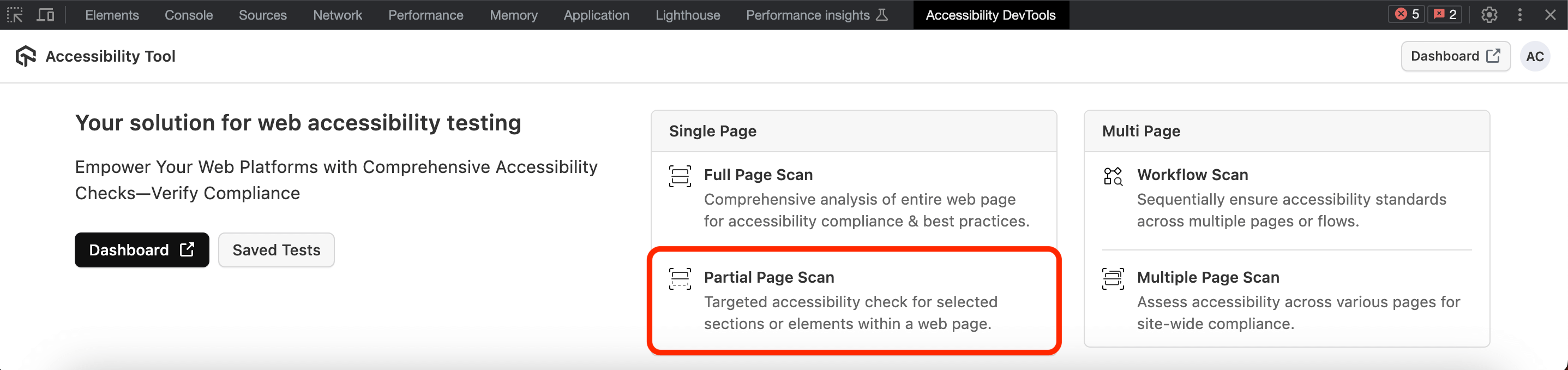
Select Your Desired Section of the Webpage
-
To start the scan, you will have to select a particular section of your webpage for which you want the analysis report.
-
You can select any particular section for scanning via two ways:
- Element Selection : You can select that particular element via naigating to that tag from the right panel.
- Mouse Selection : You will have to toggle the Mouse Selection to true and select that particular element by clicking on the webpage directly.
-
Click on Start Scan button.

- It will scan that particular section and will list down the issues with that section (if found any).

