TestComplete
TestComplete, from SmartBear, streamlines automated testing across desktop, web, and mobile applications. It goes beyond recording clicks—build readable tests with keywords, identify UI elements for reliability, and leverage data-driven testing for comprehensive coverage.
LambdaTest integration with TestComplete lets you perform web and app automation testing across 3000+ real browsers, devices, and OS combinations.
The TestComplete application will only work on the Windows operating system.
Prerequisites
- LambdaTest account. You can sign up for free.
- LambdaTest Username and Access Key.
- Download TestComplete from its official website and complete the signup process.
- Generate your App Id by uploading it to the LambdaTest Server.
Steps to Automate your Application
Step 1: Upload your iOS application (.ipa file) or android application (.apk file) to the LambdaTest servers using our REST API. You need to provide your Username and AccessKey in the format Username:AccessKey in the cURL command for authentication.
Make sure to add the path of the appFile in the cURL request. Here is an example cURL request to upload your app using our REST API:
- Linux / MacOS
- Windows
curl -u "YOUR_LAMBDATEST_USERNAME:YOUR_LAMBDATEST_ACCESS_KEY" --location --request POST 'https://manual-api.lambdatest.com/app/upload/realDevice' --form 'name="Android_App"' --form 'appFile=@"/Users/macuser/Downloads/proverbial_android.apk"'
curl -u "YOUR_LAMBDATEST_USERNAME:YOUR_LAMBDATEST_ACCESS_KEY" -X POST "https://manual-api.lambdatest.com/app/upload/realDevice" -F "appFile=@"/Users/macuser/Downloads/proverbial_android.apk""
Step 2 : Click on the Record Test button.
Step 3 : Enter your project name, select project location and select your desired test type. In this demo we are selecting the Javascript. Click on the Next button.
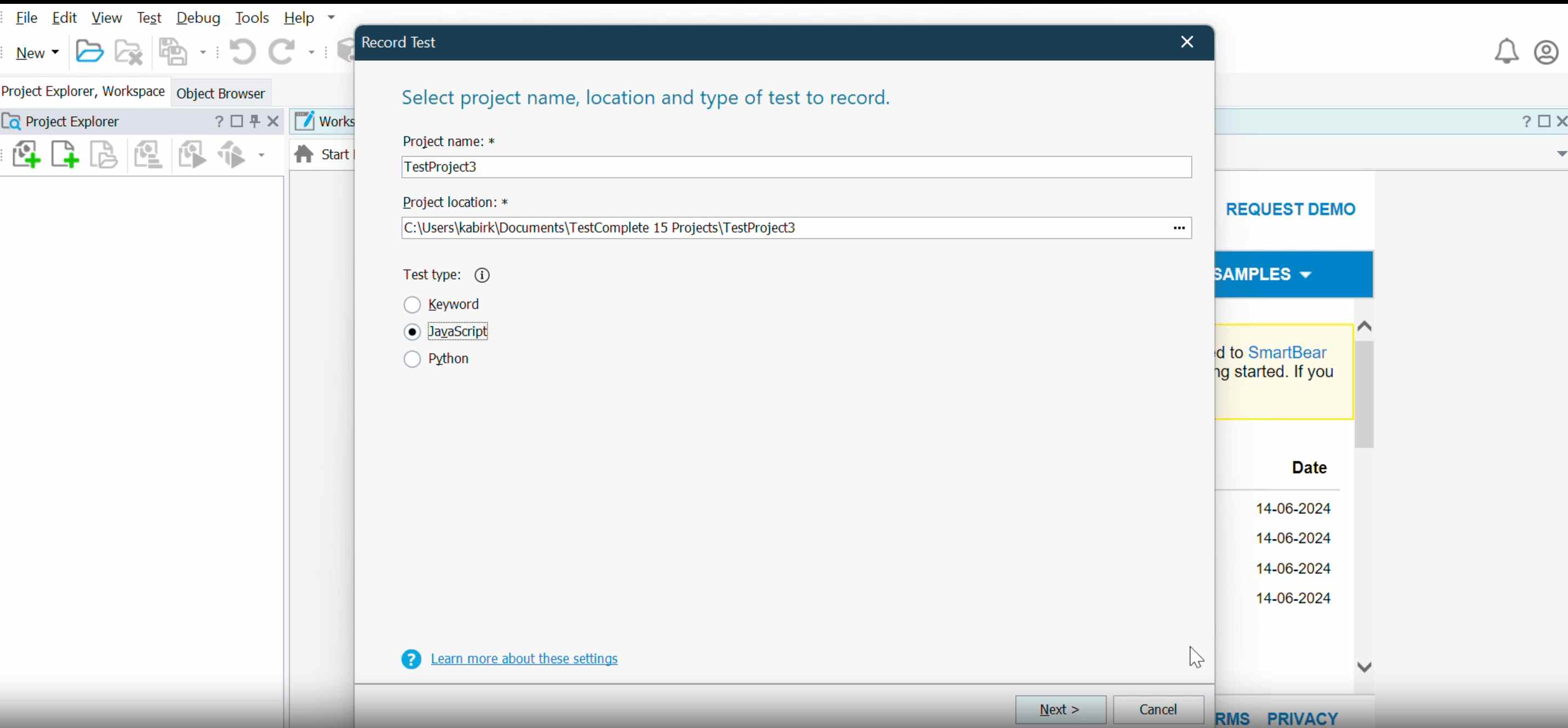
Step 4 : Now select Mobile as your application type and click on Record button.
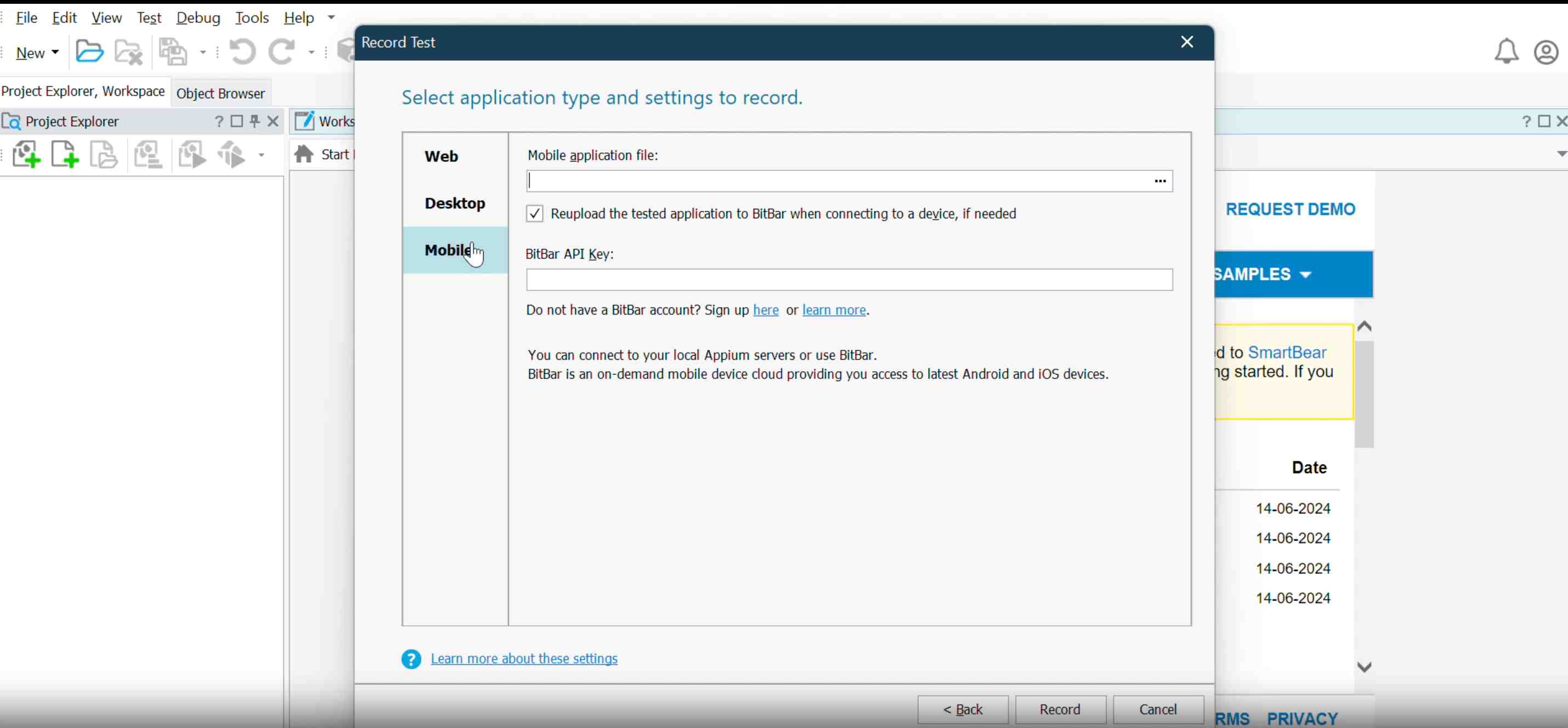
Step 5 : Now your recording will start and a modal window will pop-up to enter the required capabilities in the parameters section as shown below. Click on OK button.
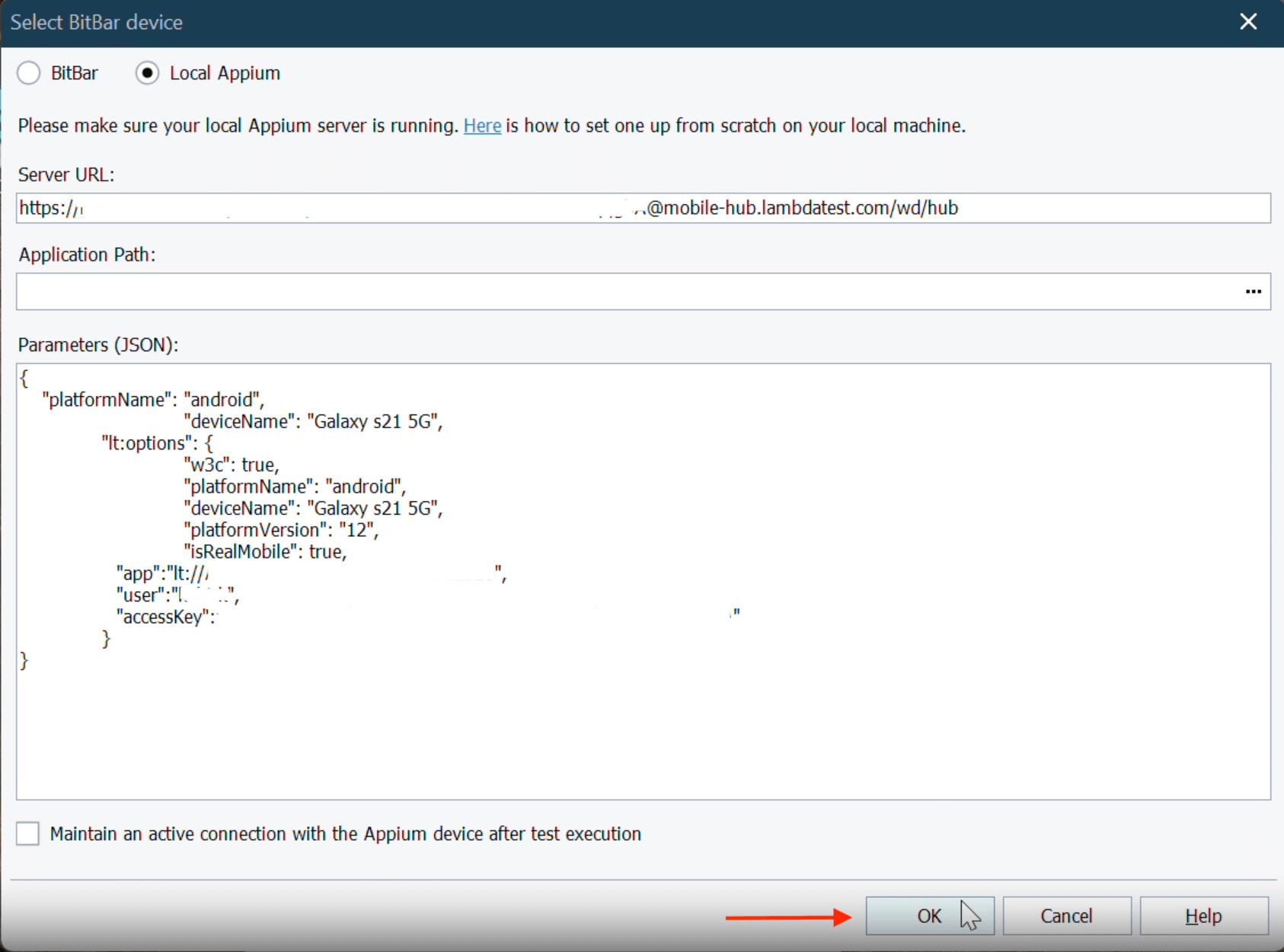
Update your APP_ID, YOUR_LAMBDATEST_USERNAME, and YOUR_LAMBDATEST_ACCESS_KEY while passing the capabilities.
{
"platformName": "android",
"deviceName": "Galaxy s21 5G",
"lt:options": {
"w3c": true,
"platformName": "android",
"deviceName": "Galaxy s21 5G",
"platformVersion": "12",
"isRealMobile": true,
"app":"<APP_ID>",
"user":"<YOUR_LAMBDATEST_USERNAME>",
"accessKey":"<YOUR_LAMBDATEST_ACCESS_KEY>"
}
}
Step 6 : Now whatever steps you will perform in the application will get recorded. Click on the stop button when you are completed with your testing.
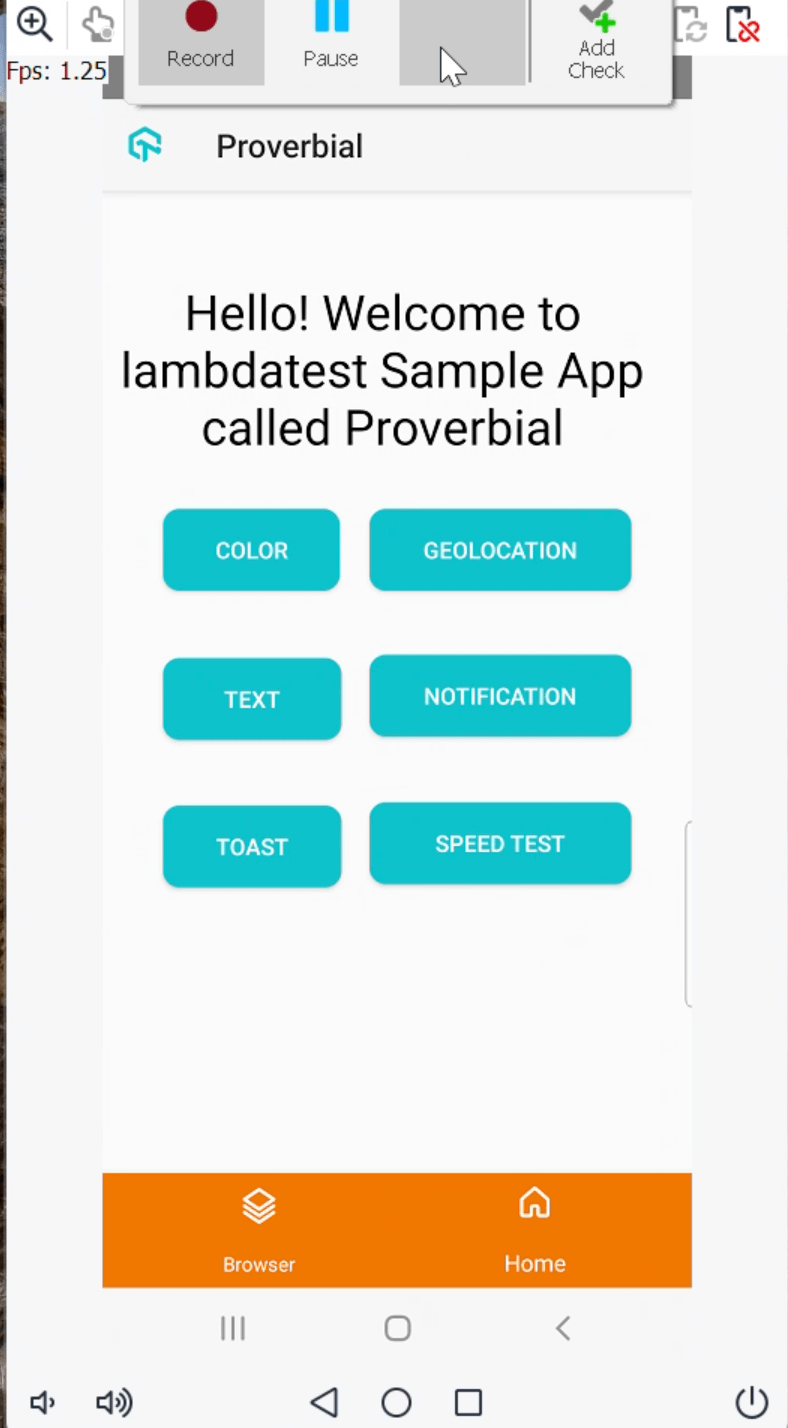
Step 7 : This will start processing the complete recording and within no time-stamp you will be able to check your recordings.
Click on the run button to check your script.
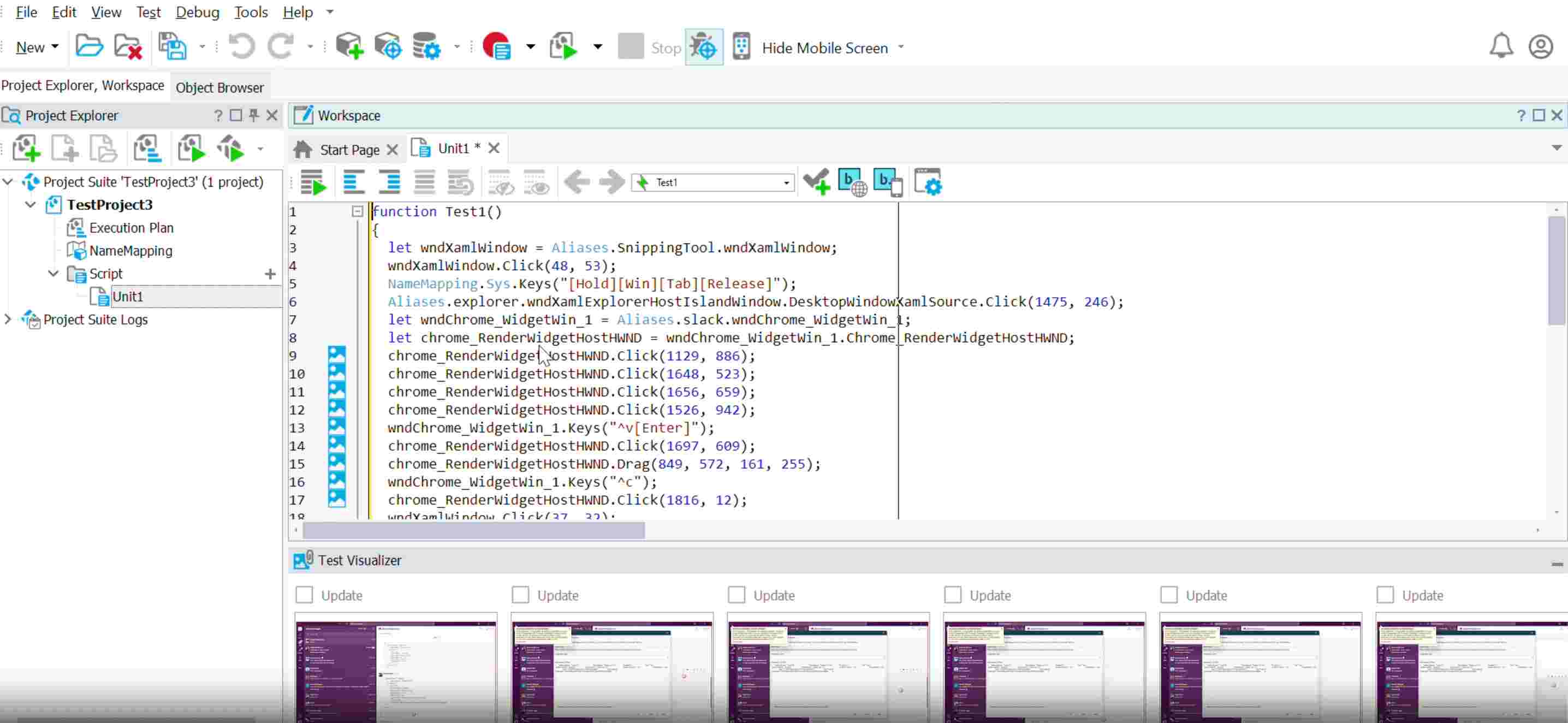
Your test results would be displayed on on the LambdaTest App Automation Dashboard.
In case you have any questions, feel free to share them with us through our 24*7 Chat Portal or by mailing to us on support@lambdatest.com.
