Test Case Import
Importing test cases into Test Manager allows you to seamlessly integrate existing test cases from other sources or formats, facilitating a smooth transition and consolidation of your testing assets.
Steps for Importing Test Cases
There are four major steps to be followed to import test cases:
- Upload CSV file
- Map fields
- Map values
- Preview import
Let’s have a look at each of these steps in detail:
- Click on the new project created to find an option to upload your CSV file or browse for your test case.
Note: For a project that already has test cases, the import button can be found next to the create test case button.
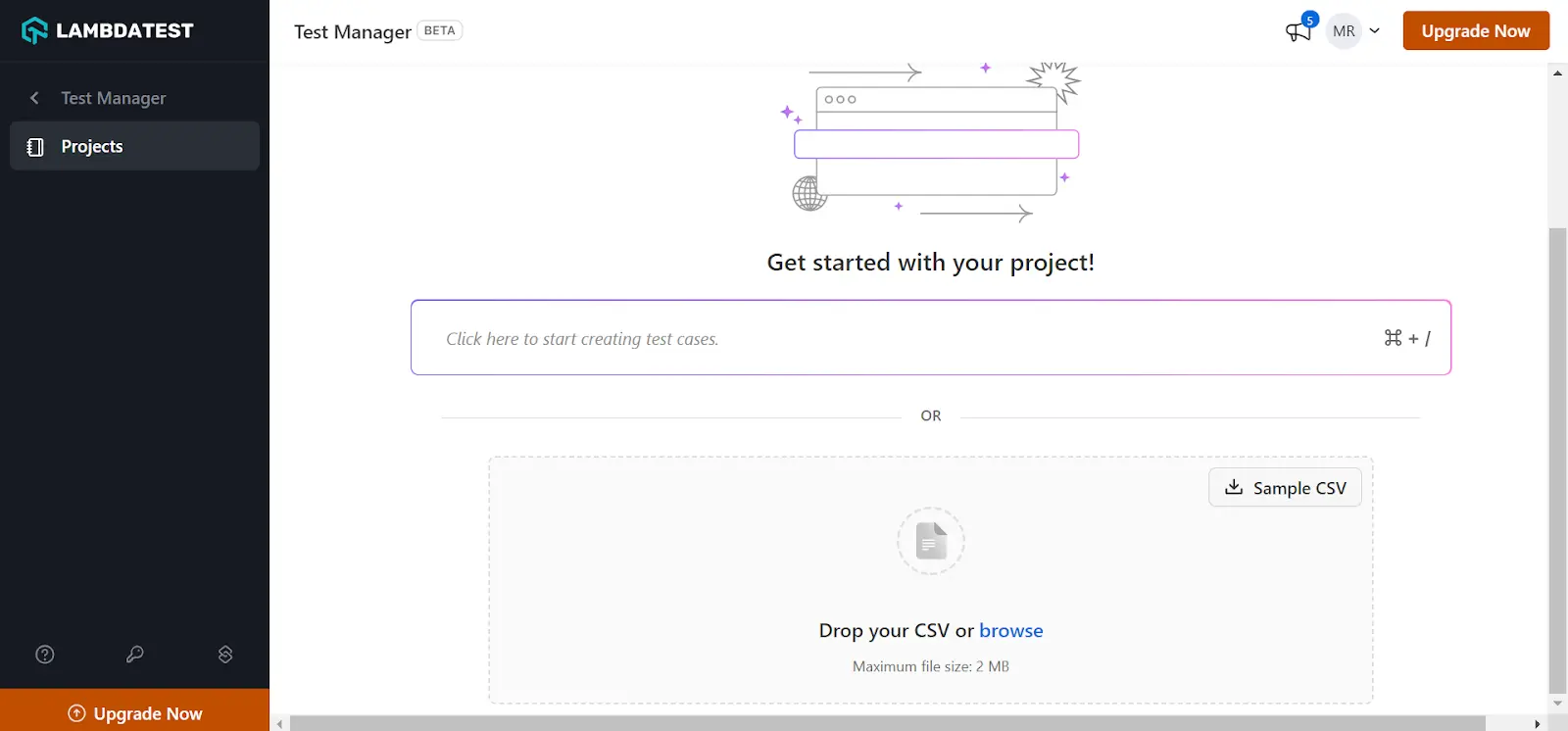
- Upload CSV file: Upload a suitable csv file to review the contents, if satisfied click Next.
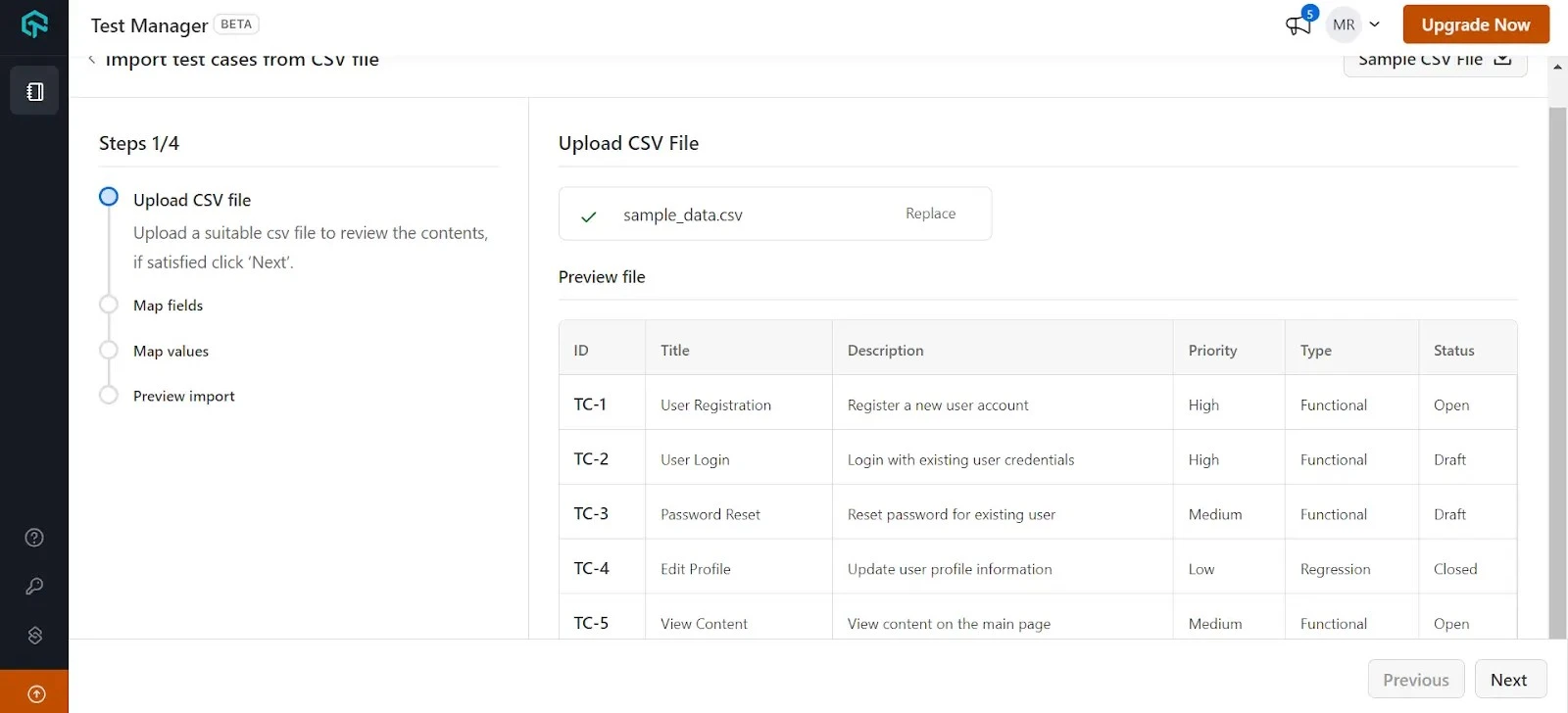
- Map fields: Define desired field mapping from local file to Test Manager system fields.
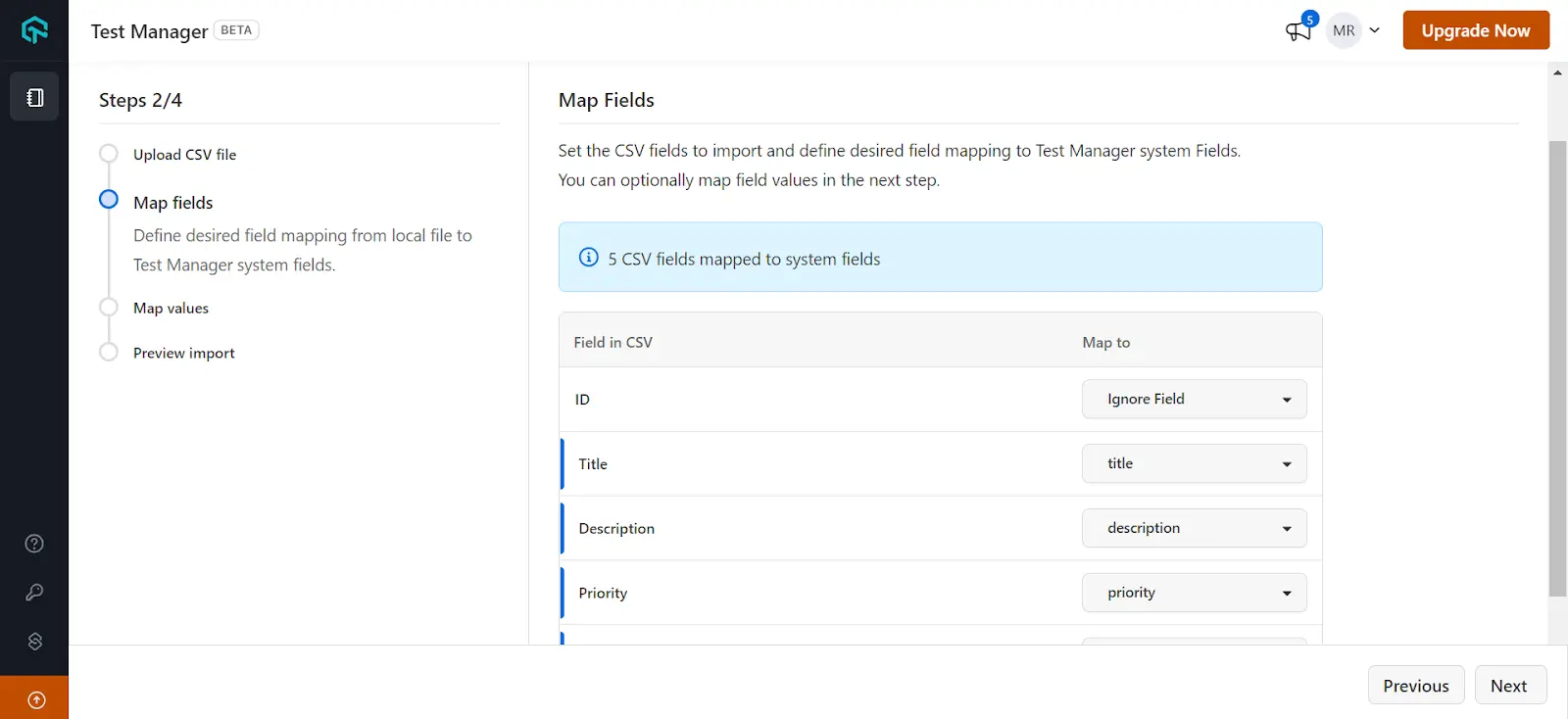
- Map values: Add your desired field mapping values based on your preferences.
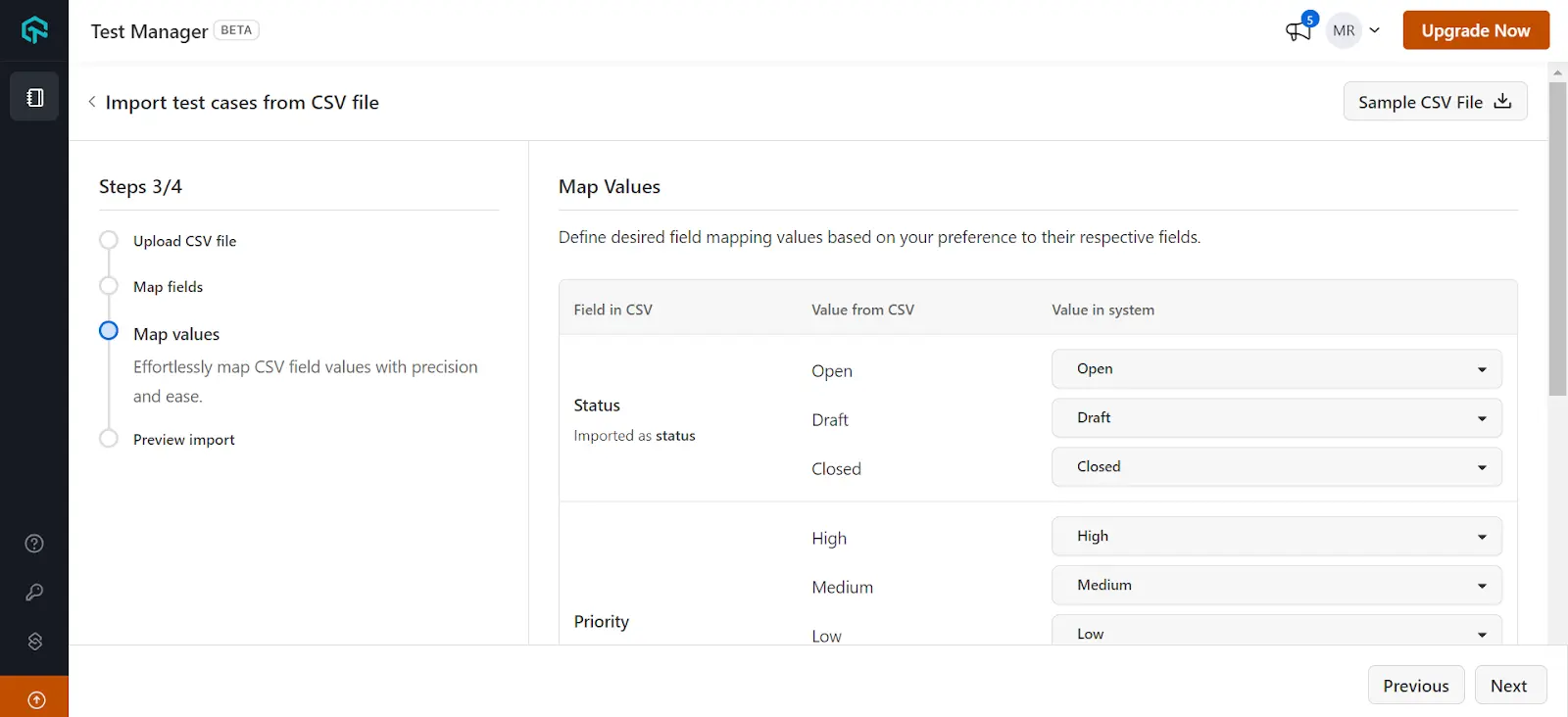
- Preview import: Preview the test case values with mapped csv values before importing and click on Import Test Cases.
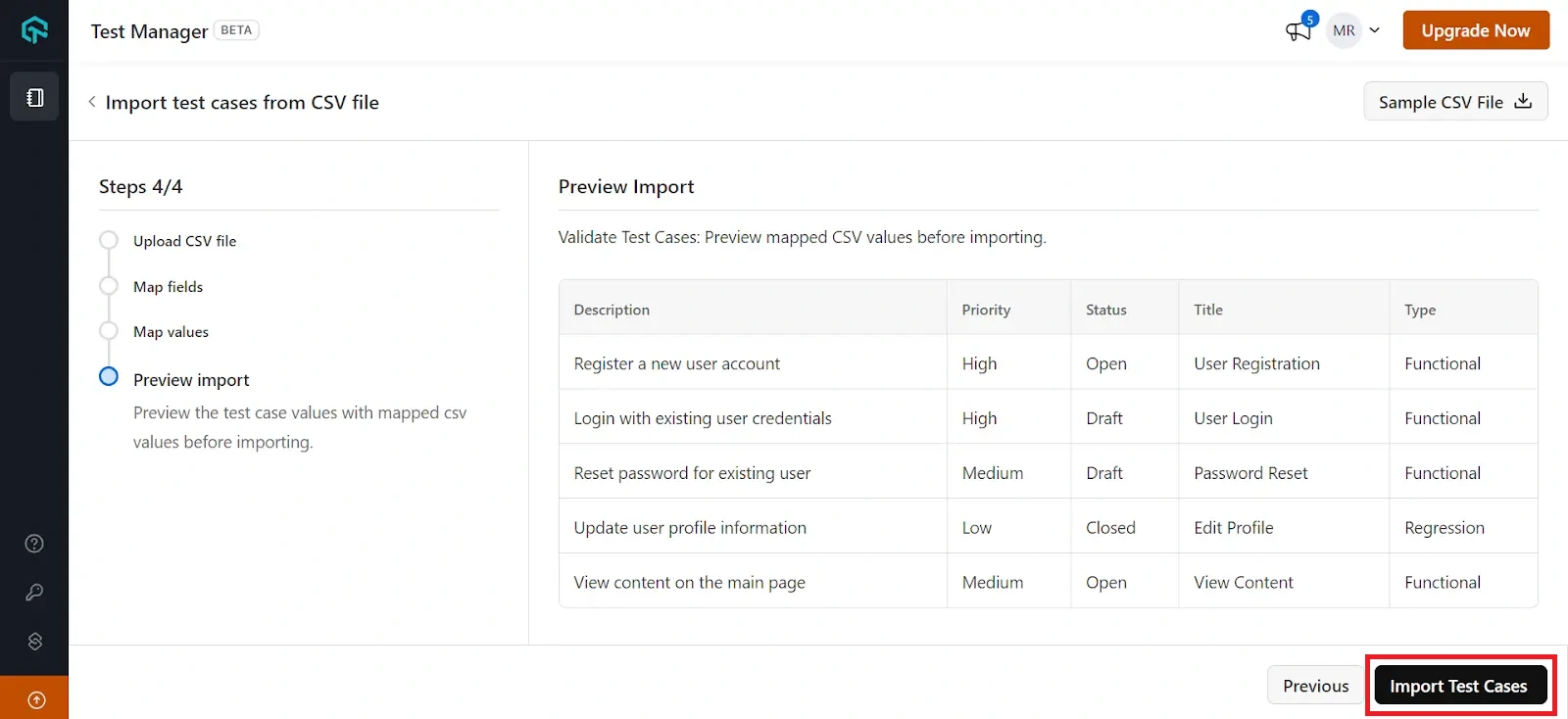
Note: Ensure your test cases are in a supported format (e.g., CSV).
