Sub Organizations
Sub-Organization helps you segregate test data between 2 different business units. Also, you can distribute concurrency you have purchased to different sub-organizations for them to act as independent organizations with their own administrators.
This feature is currently in private release and can be enabled on request.
Create Your Sub-Organization
Step 1: Sign in to your LambdaTest account. Don't have an account, register for free.
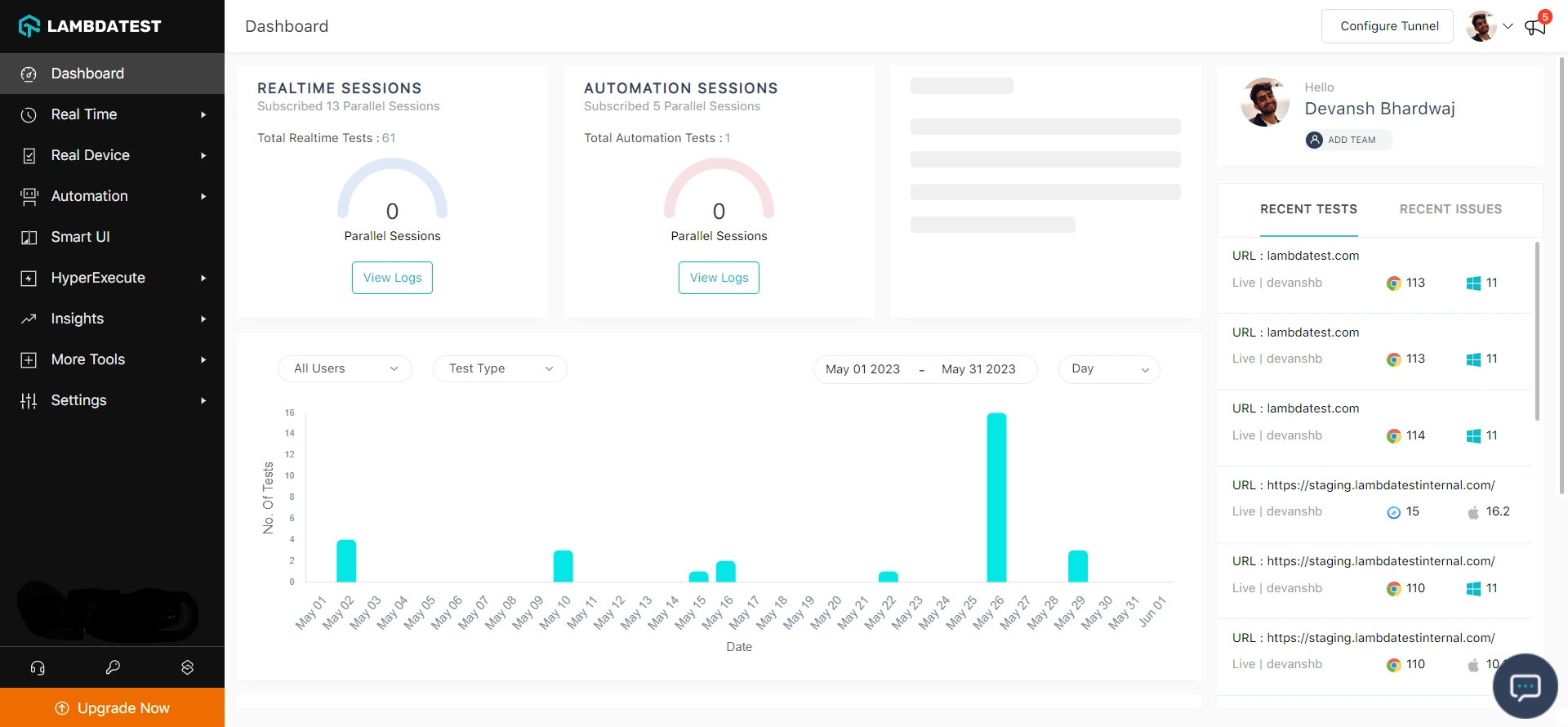
Step 2: Head to Settings and select Organization Settings from the dropdown.
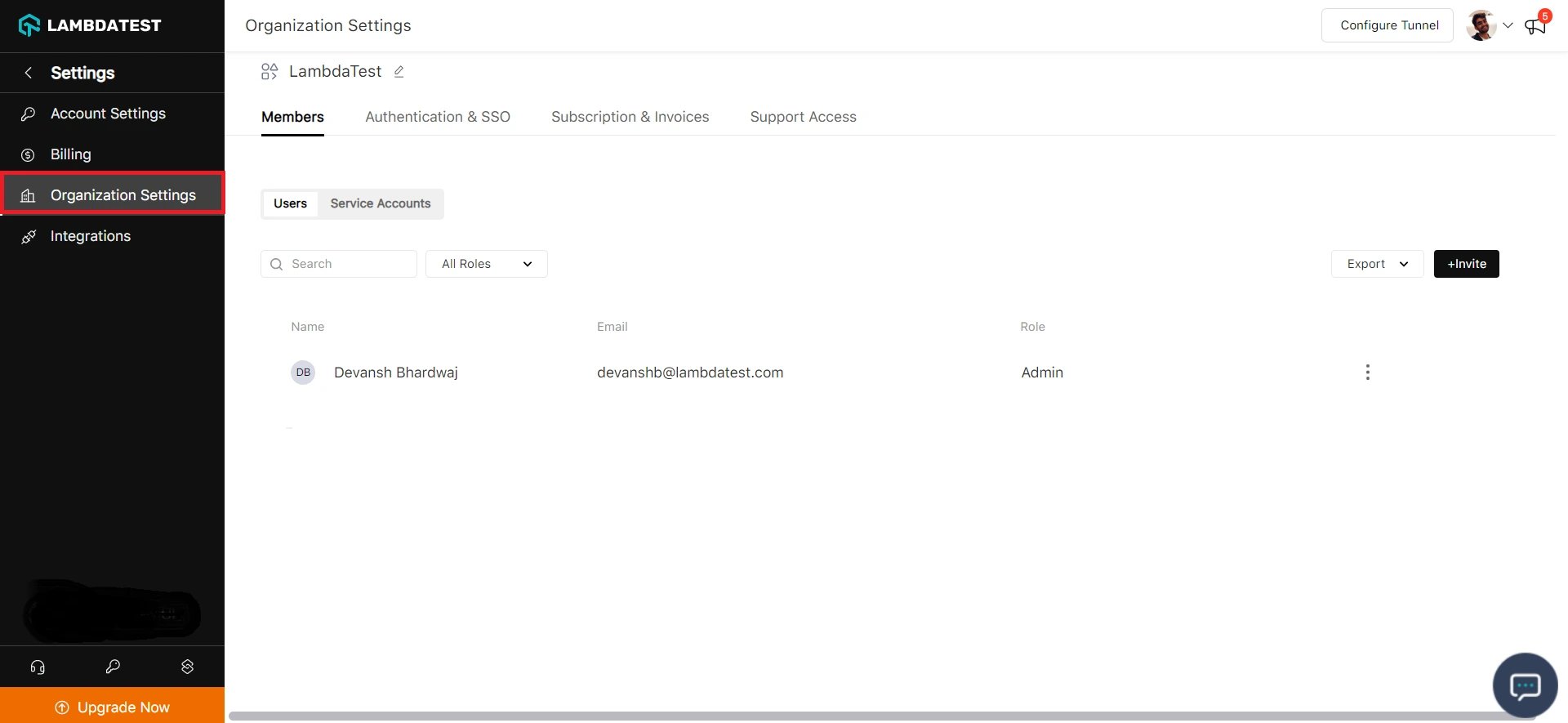
Step 3: Head to the Sub Organization tab.
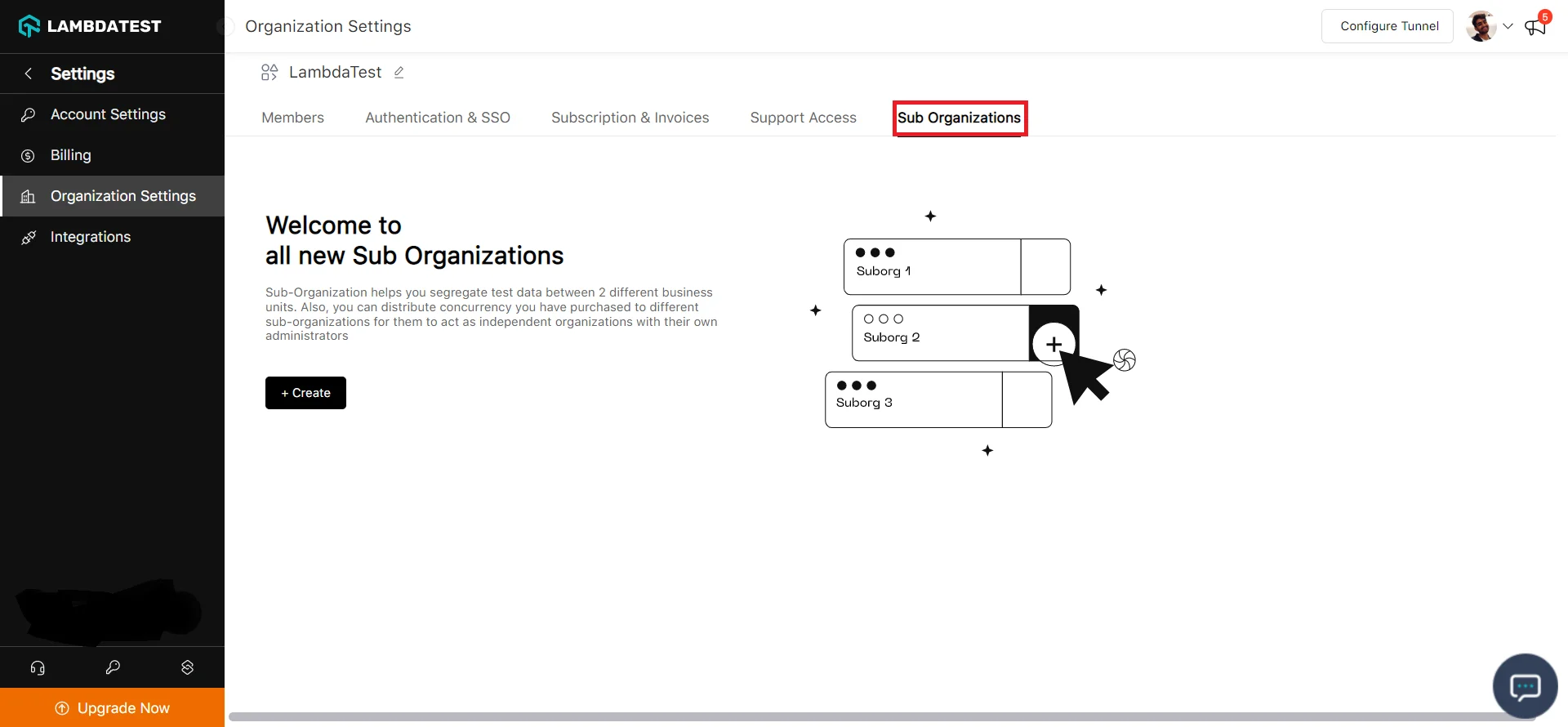
Step 4: Click on Create.
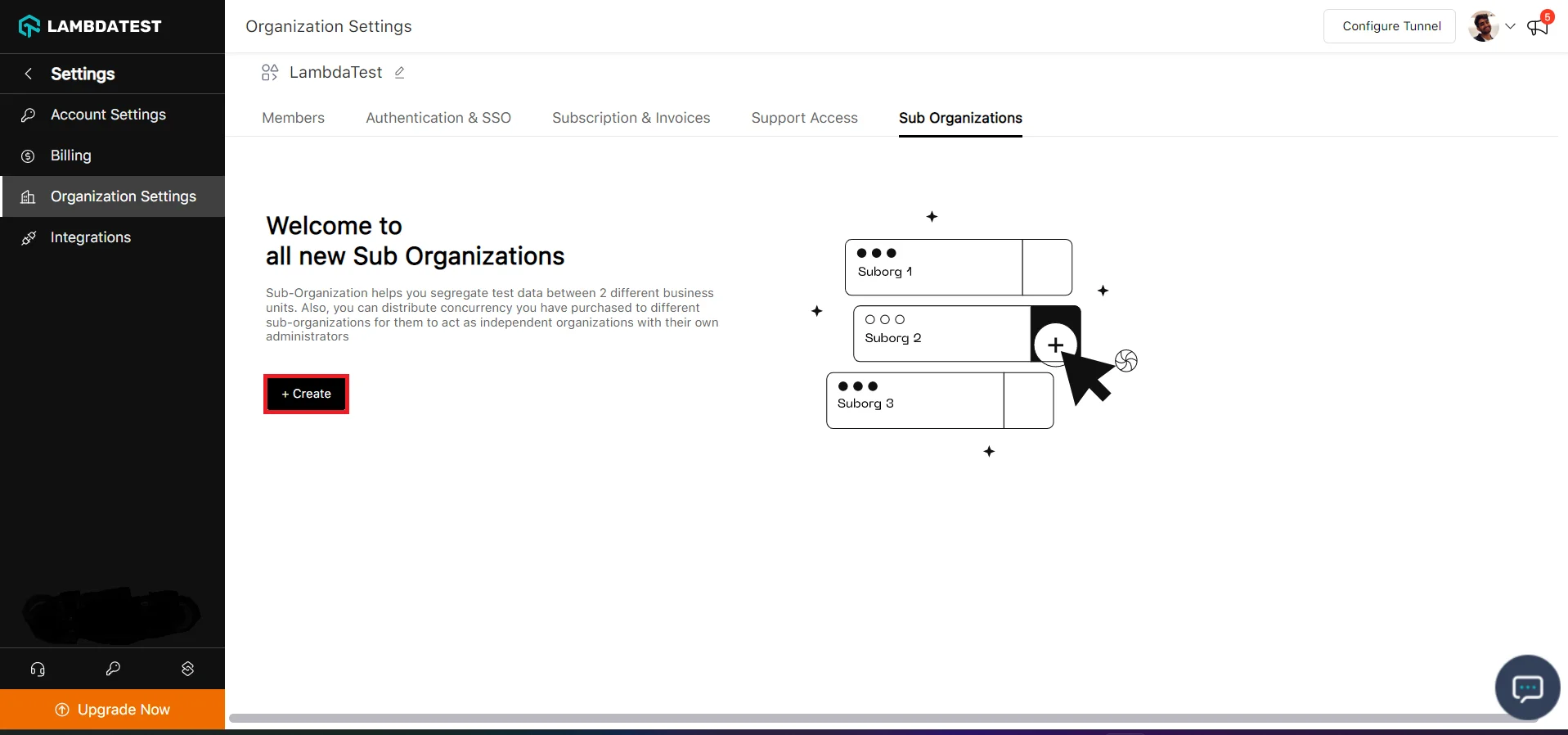
Step 5: Give your sub-organization your preferred name and click Create.
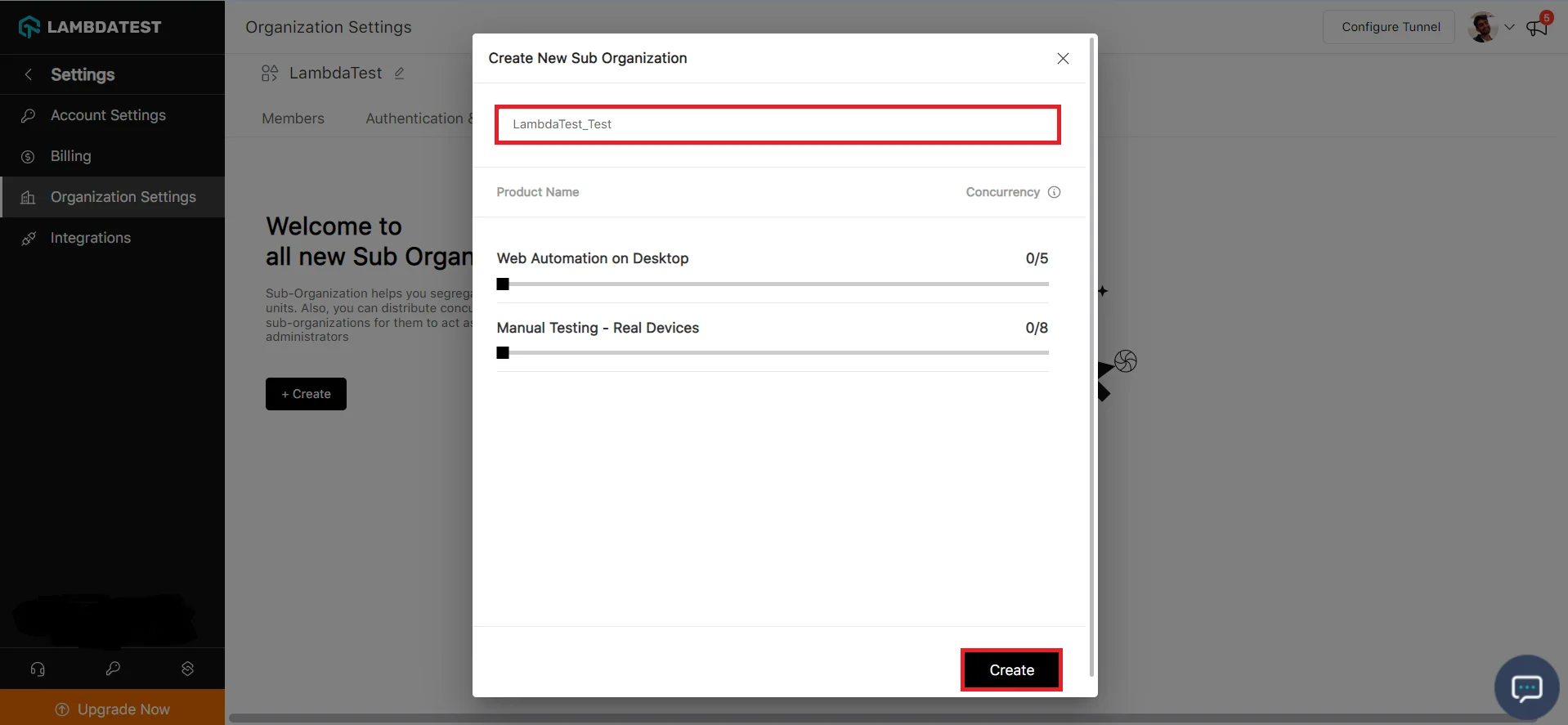
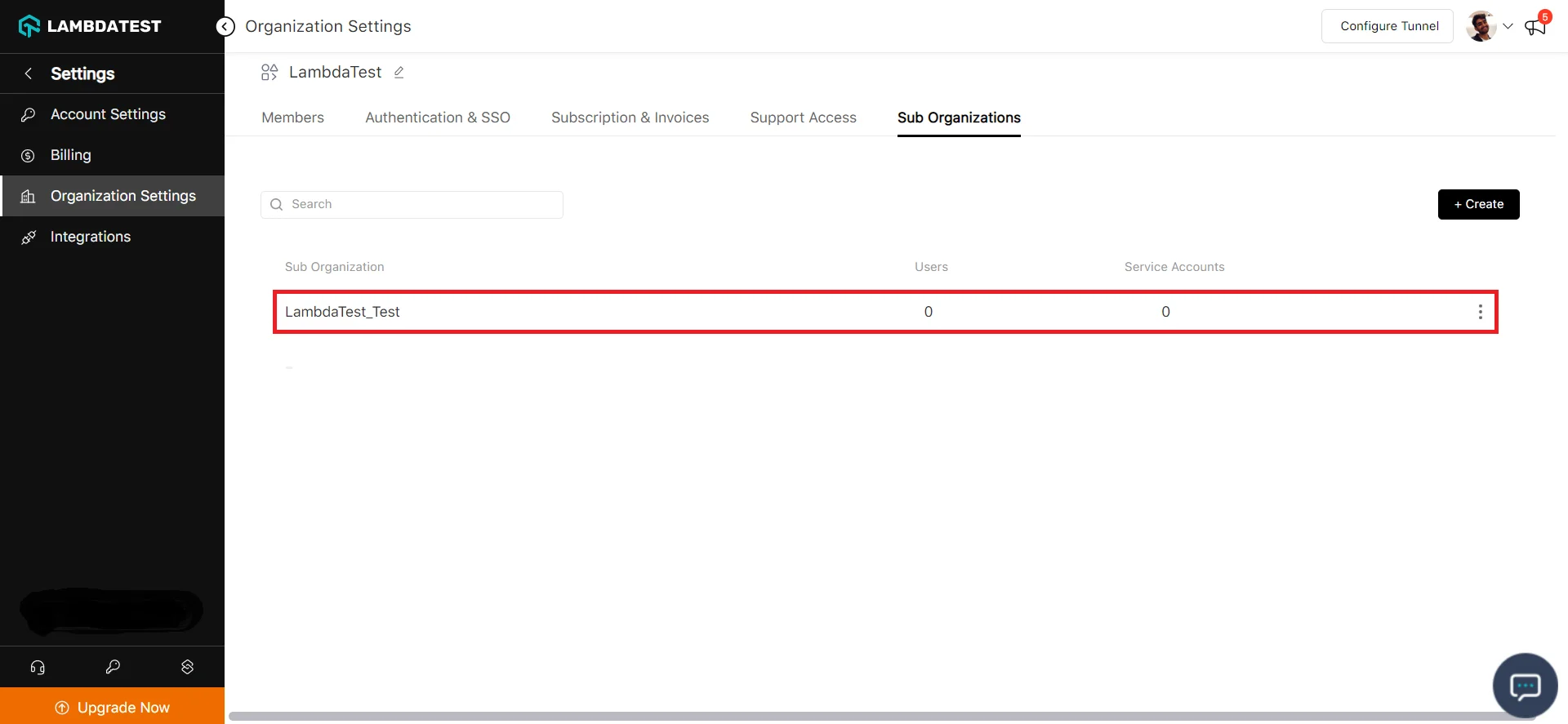
Your Sub Organization is now created.
Manage Your Sub-Organization
You can manage your sub-organization by clicking on the three dots. You can View, Edit, and Delete your sub-organization.
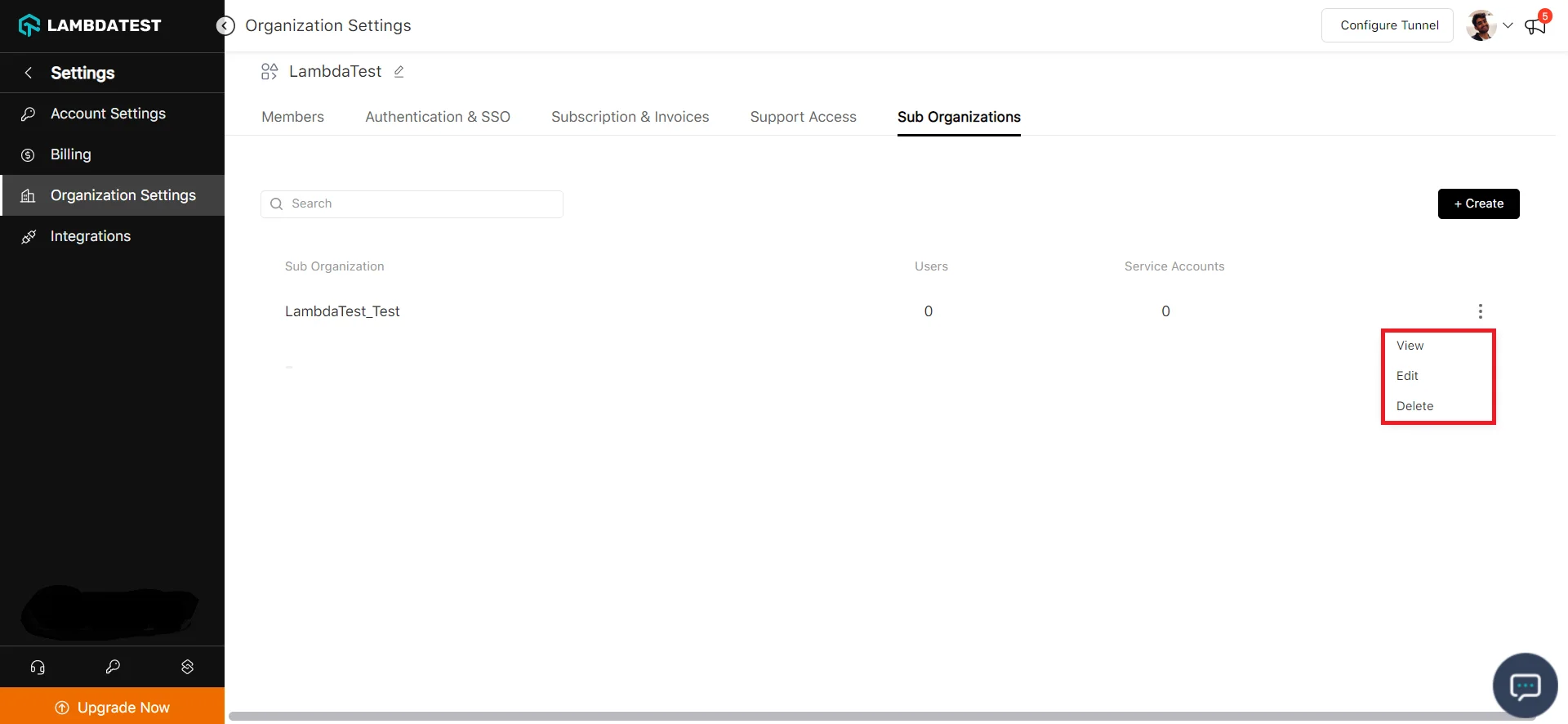
Manage Users And Service Accounts Of Your Sub-Organization
To invite users to your sub-organization, click on your newly created Sub-organization.
Step 1: Click on Invite.
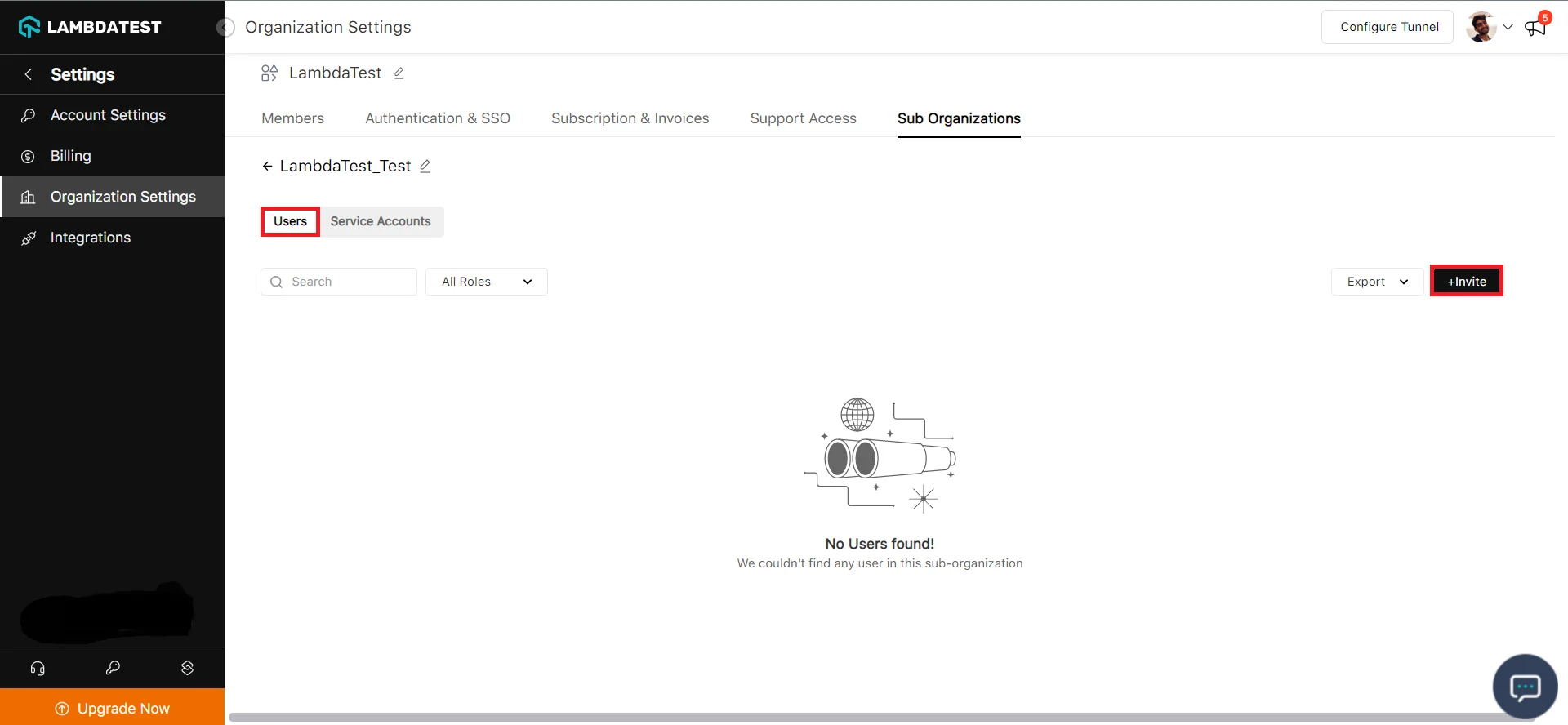
Step 2: Enter the email address of the user you want to add and give a role from the dropdown. Then click Submit.
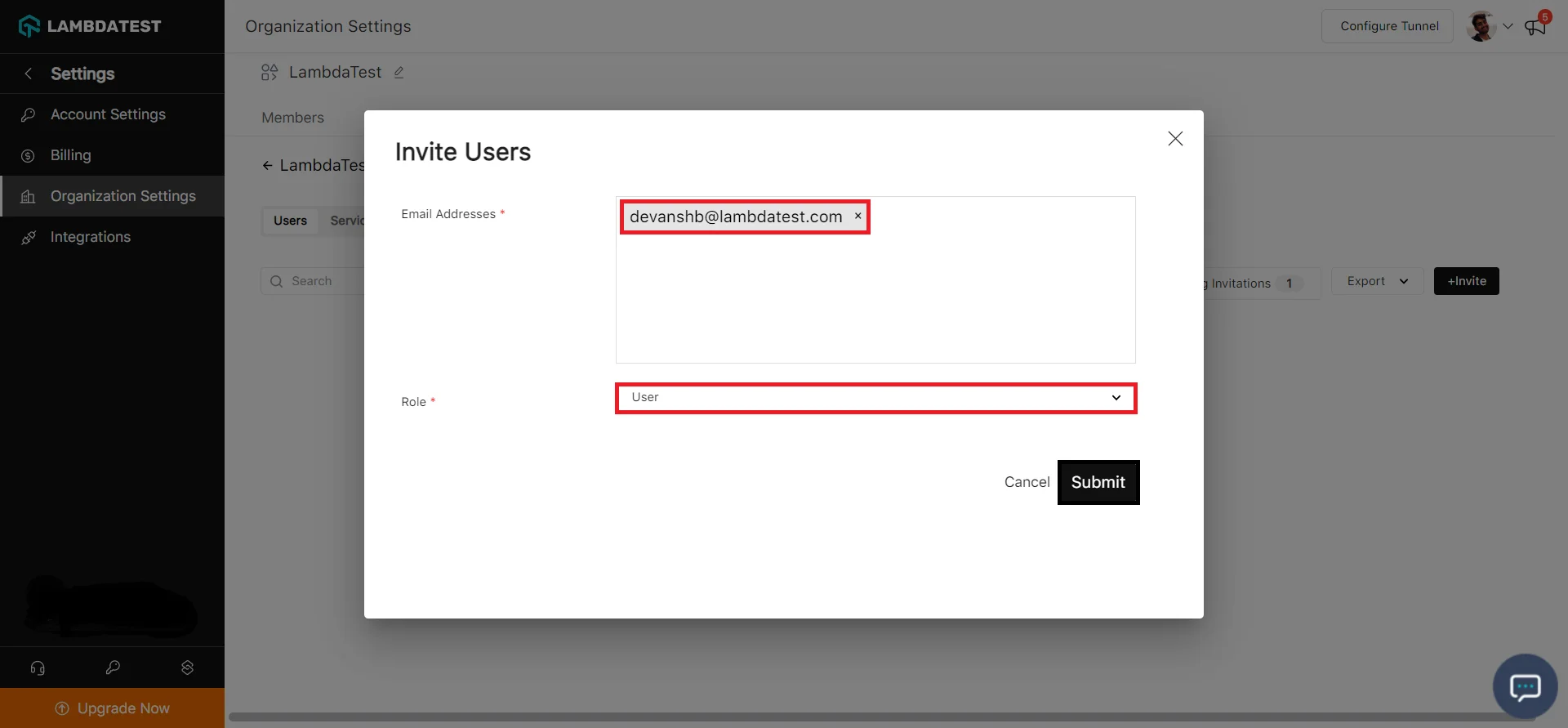
To create a new Service Account, head to the Service Account tab in your Sub-Organization.
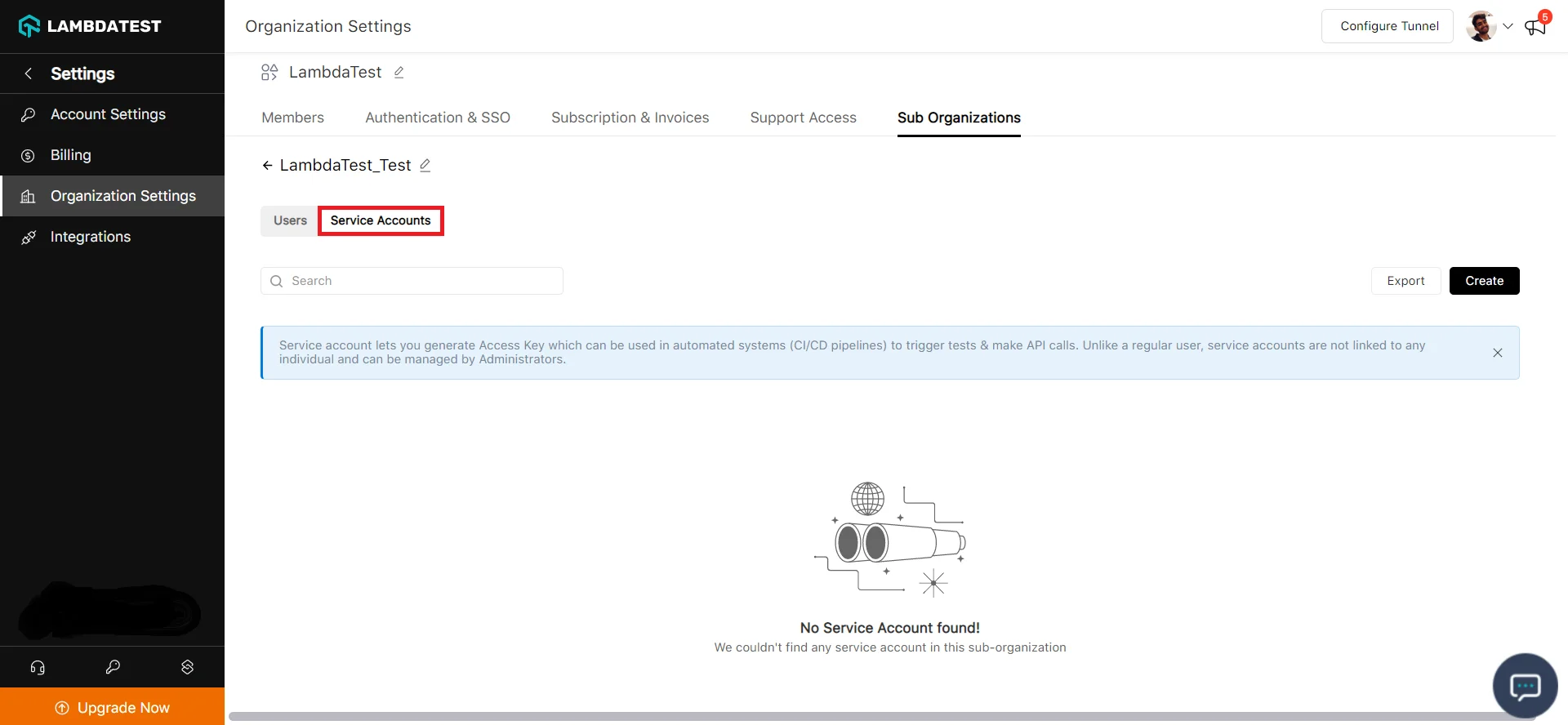
Step 1: Click on Create.
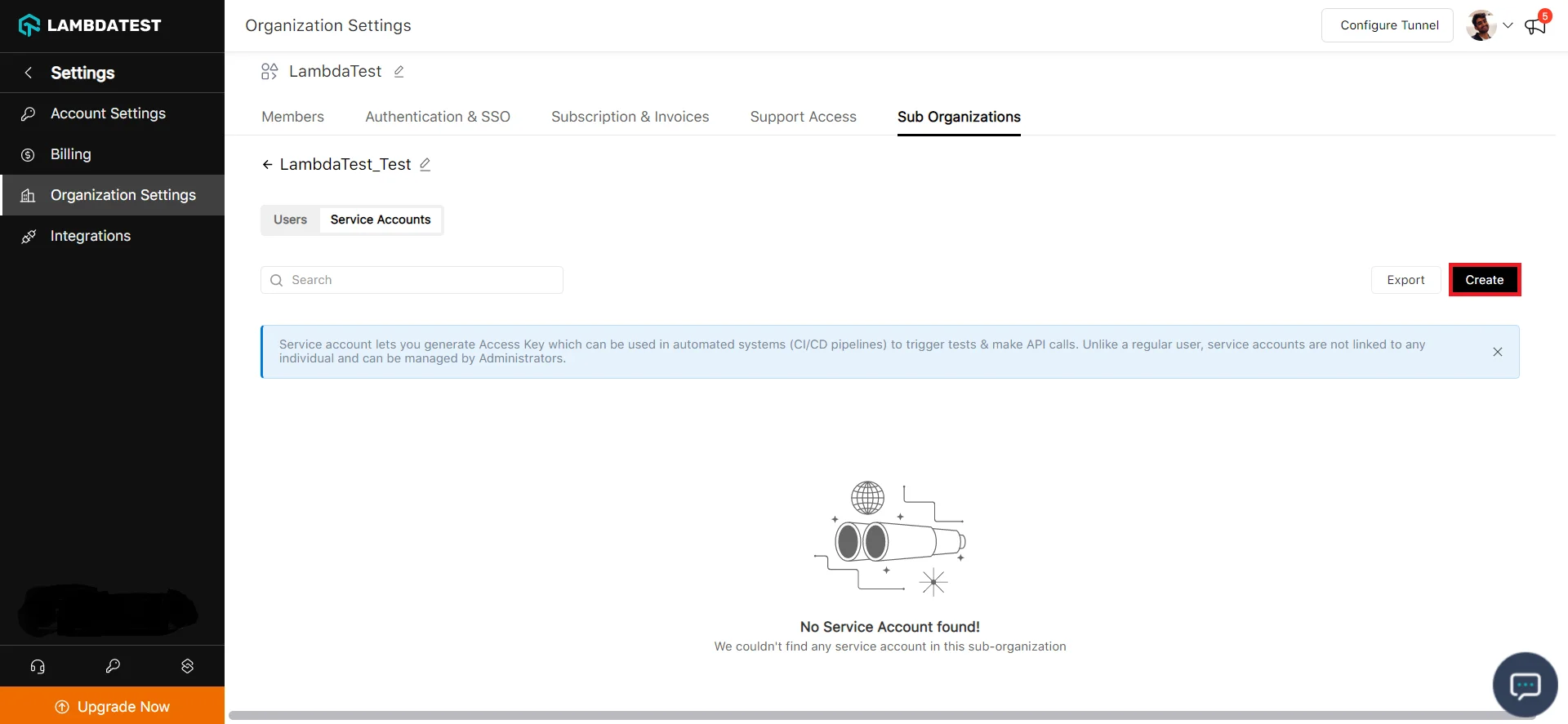
Step 2: Give your Service Account your preferred name and click Create.
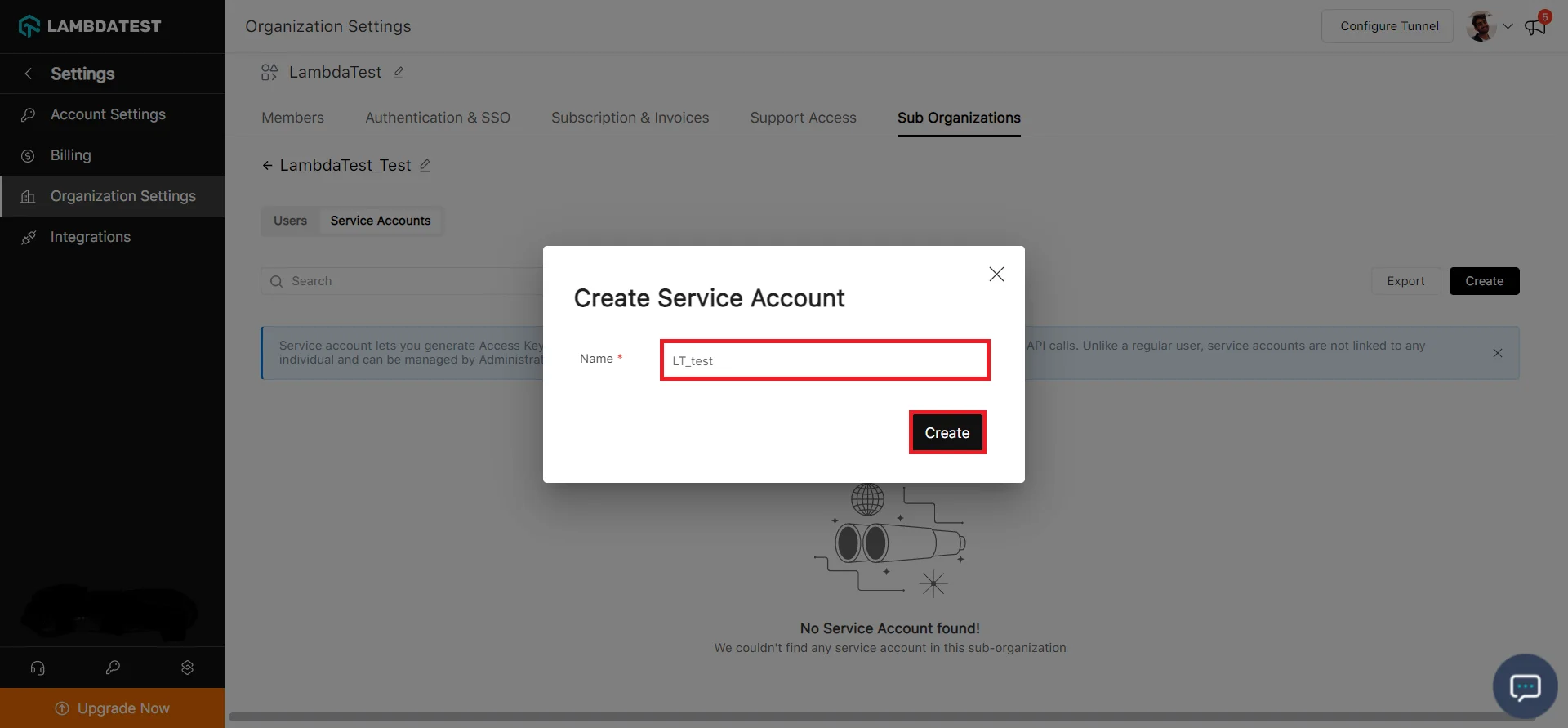
Step 3: You will be presented with your Service Account Credentials.
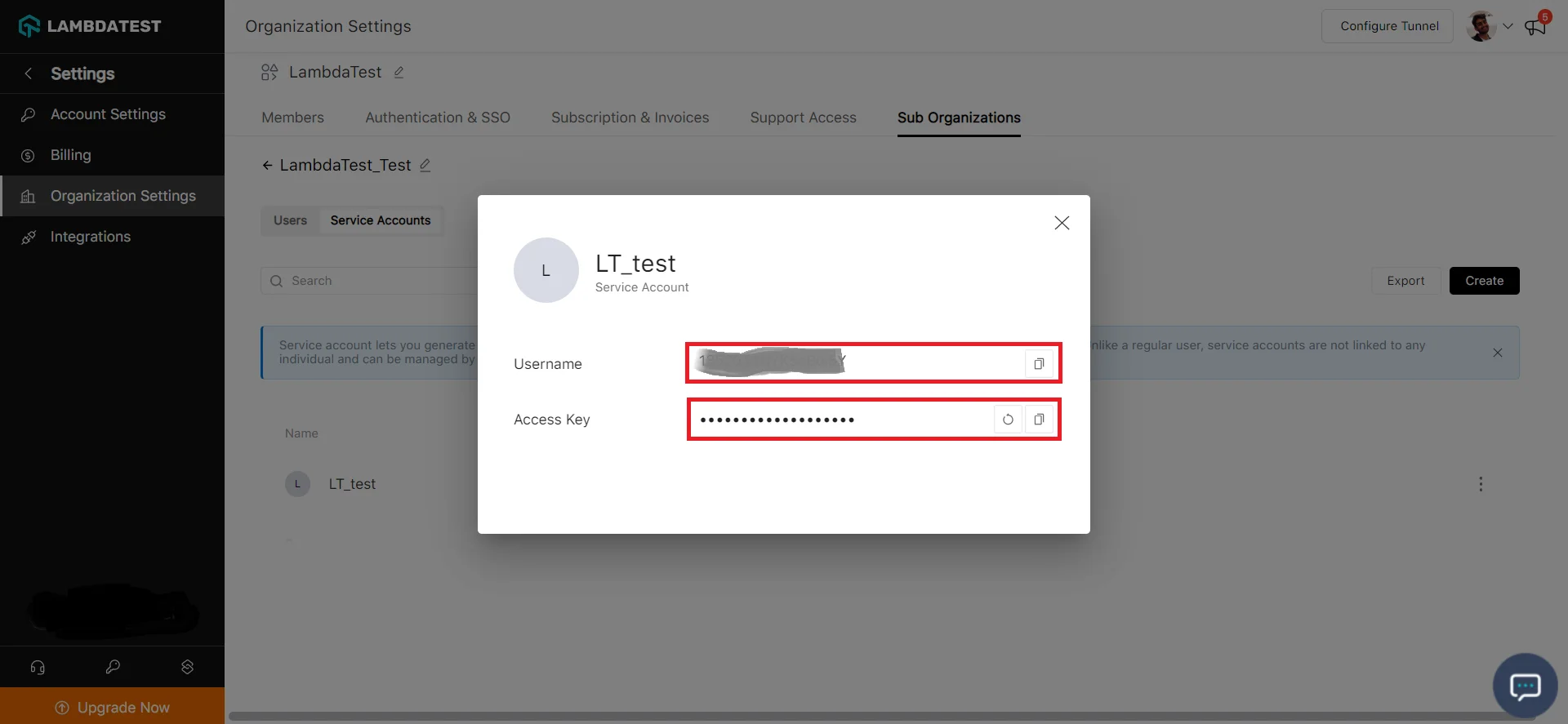
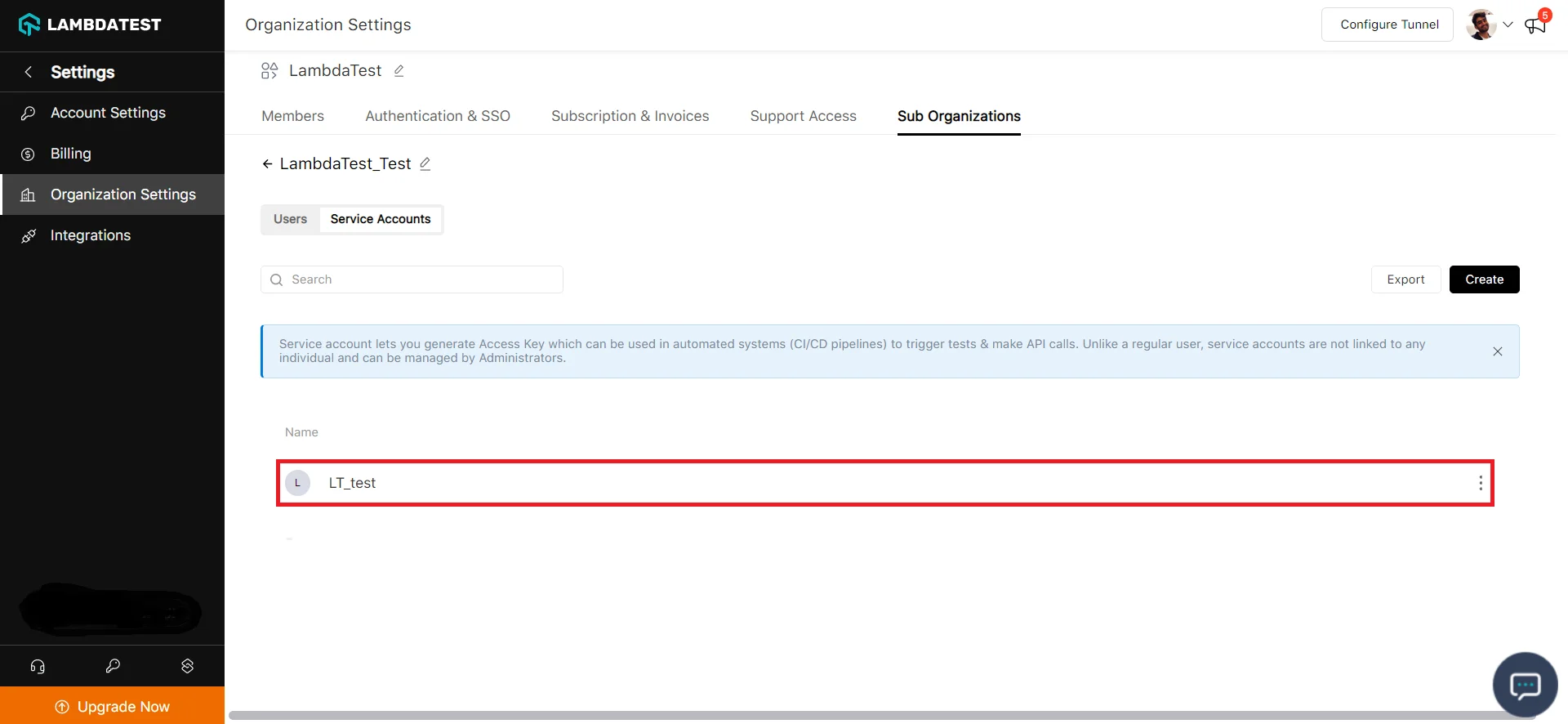
Your new Service Account will be created.
That's all you need to know about Sub-Organization feature. In case you have any questions please feel free to reach out to us via the 24/7 chat support or email us over support@lambdatest.com.
