LambdaTest Role-Based Access Control (RBAC)
For every enterprise that uses cloud services, access management for those cloud resources is vital. LambdaTest RBAC is an authorization system that allows seamless access management of LambdaTest resources. With LambdaTest role-based access control, you can control who has access to LambdaTest resources, how they can leverage those resources, and what domains they can have access to.
The LambdaTest RBAC will help you in creating the different teams and allot concurrency to those teams. In this way, you can perform the test automation by dividing the concurrency among the teams.
How To Add A New Team Member?
Step 1: Login to your LambdaTest account and navigate to Profile icon on the top-right. Click on 'Manage Teams'.
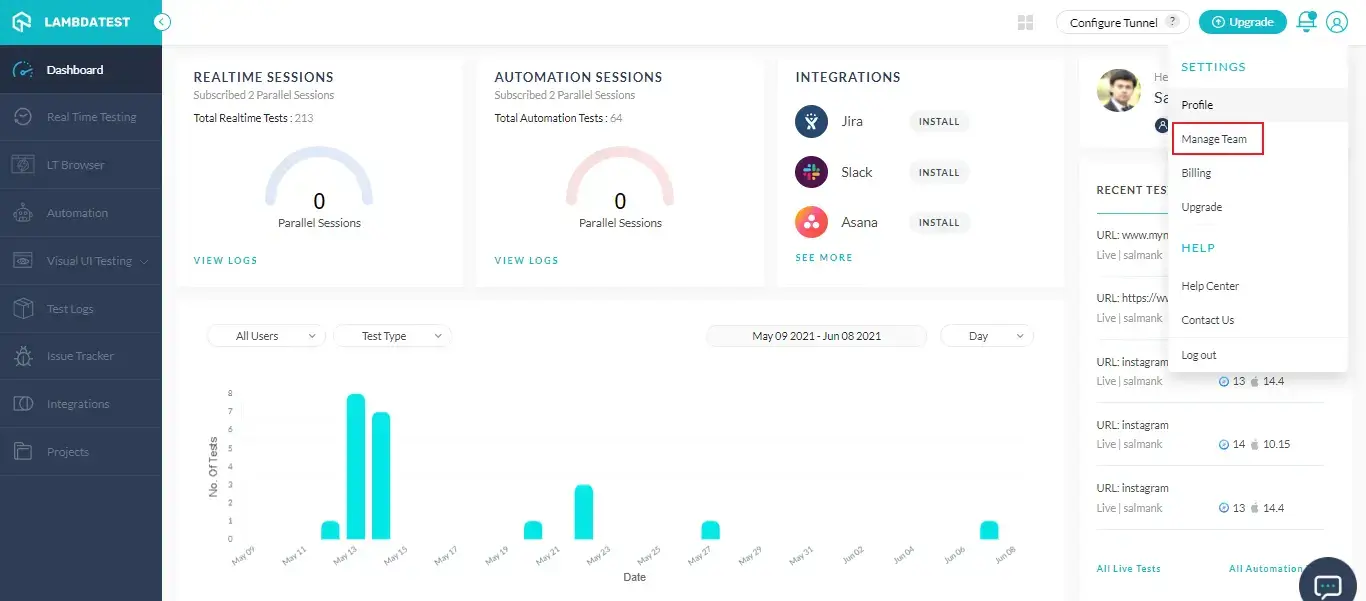
Step 2: From the Team Members tab, click on 'Invite'
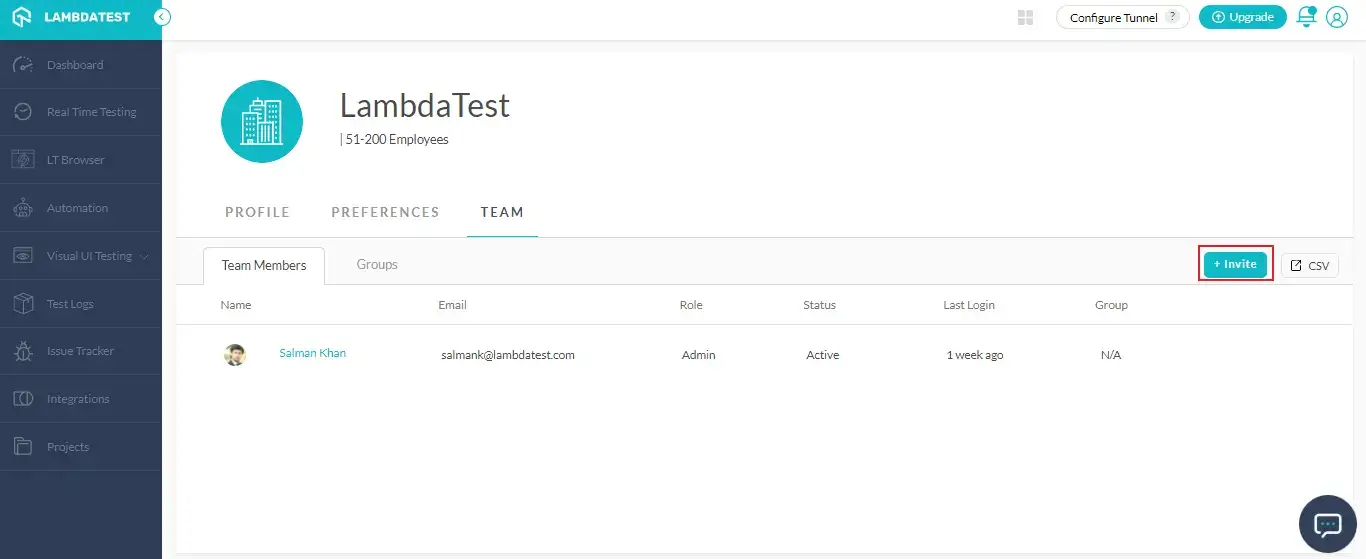
Step 3: Enter the user's e-mail address, select the user's role and then select the Group. Click on 'Send Invites'.
Note: You can also add multiple users by selecting 'ADD ANOTHER' or 'ADD MULTIPLE'.
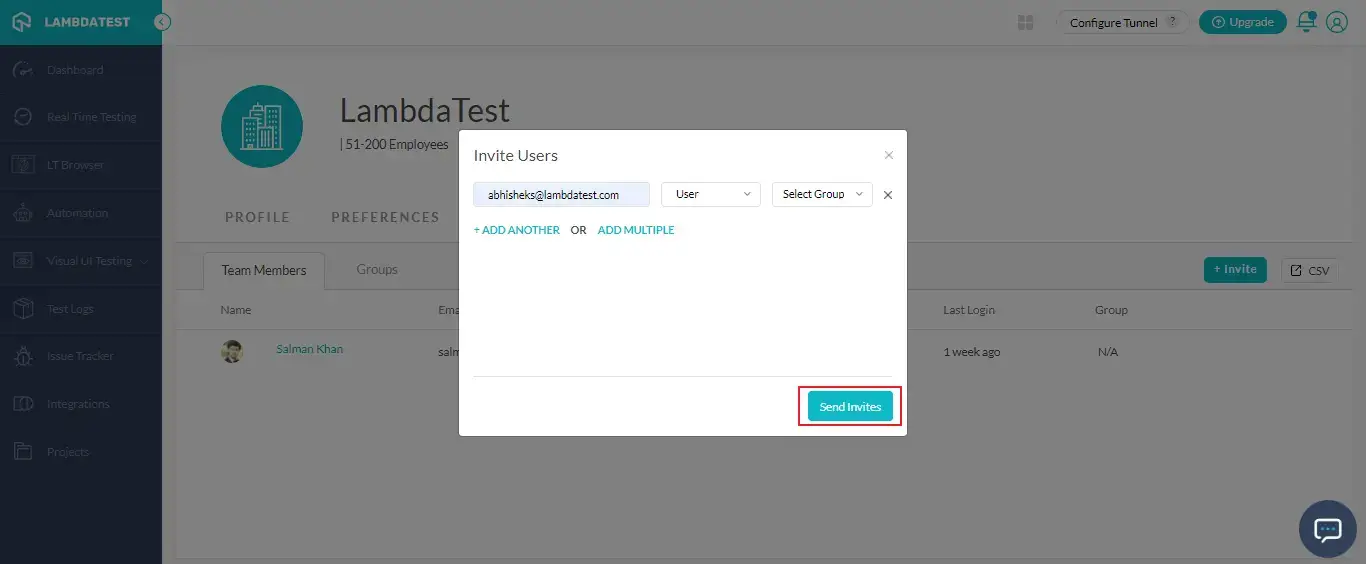
Invites will be sent to the selected users which they need to accept from their end. After accepting the invites, they will be on your team member list.
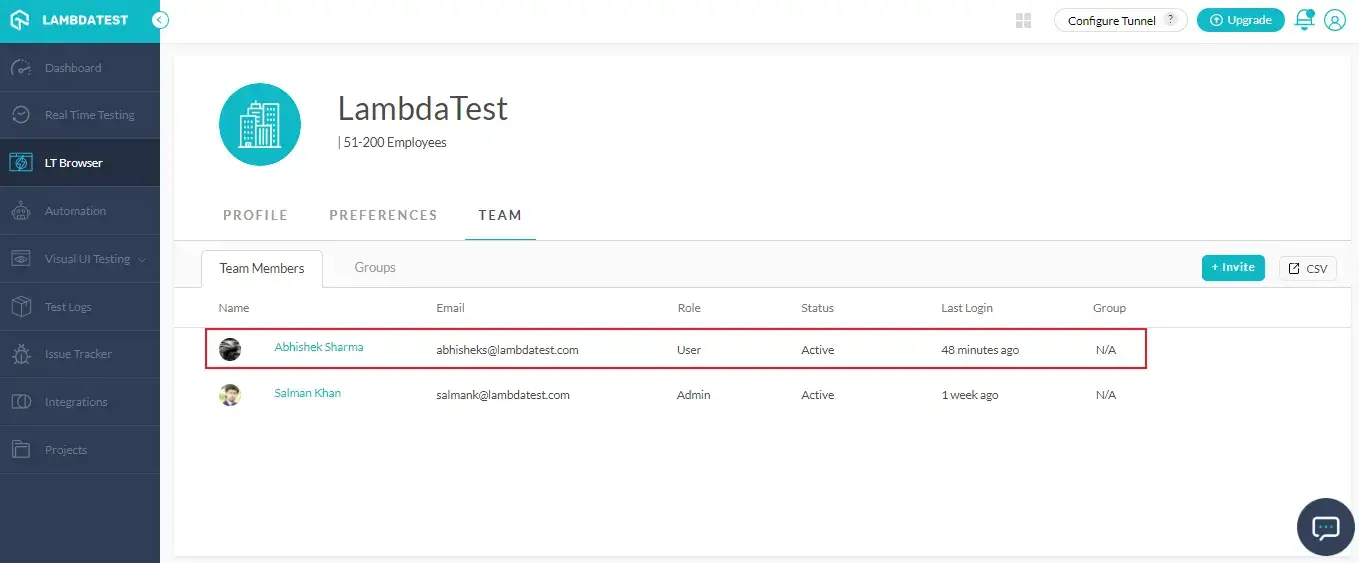
How To Create A New Group?
Step 1: Login to your LambdaTest account and navigate to Profile icon on the top-right. Click on 'Manage Teams'.
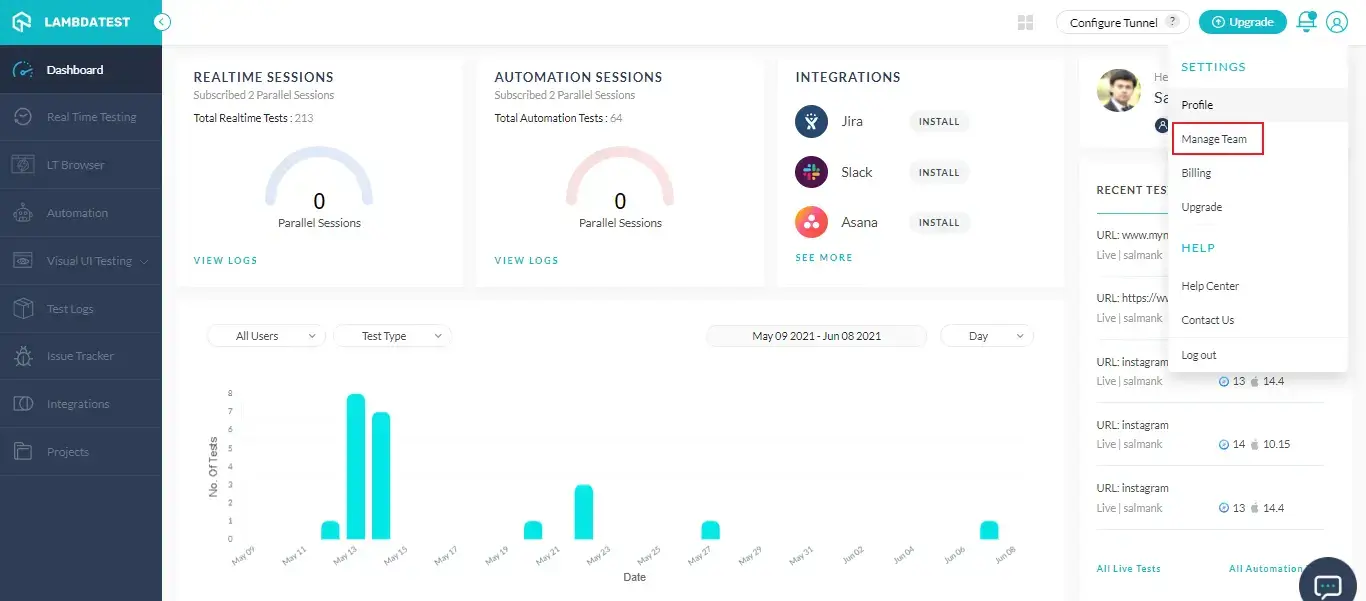
Step 2: Select the 'Groups' tab and click on 'Create Group'.
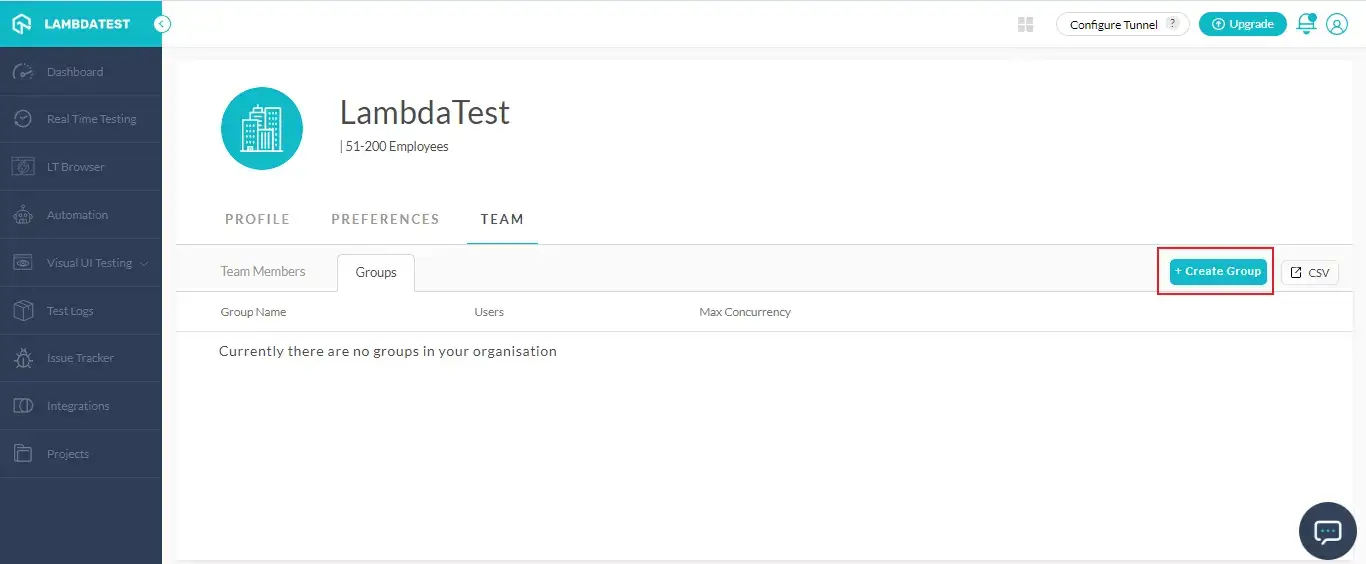
Step 3: Fill in the group name of your choice, add the team members to be added to the group and then allot the maximum concurrency. After providing the details, click on 'Create'.
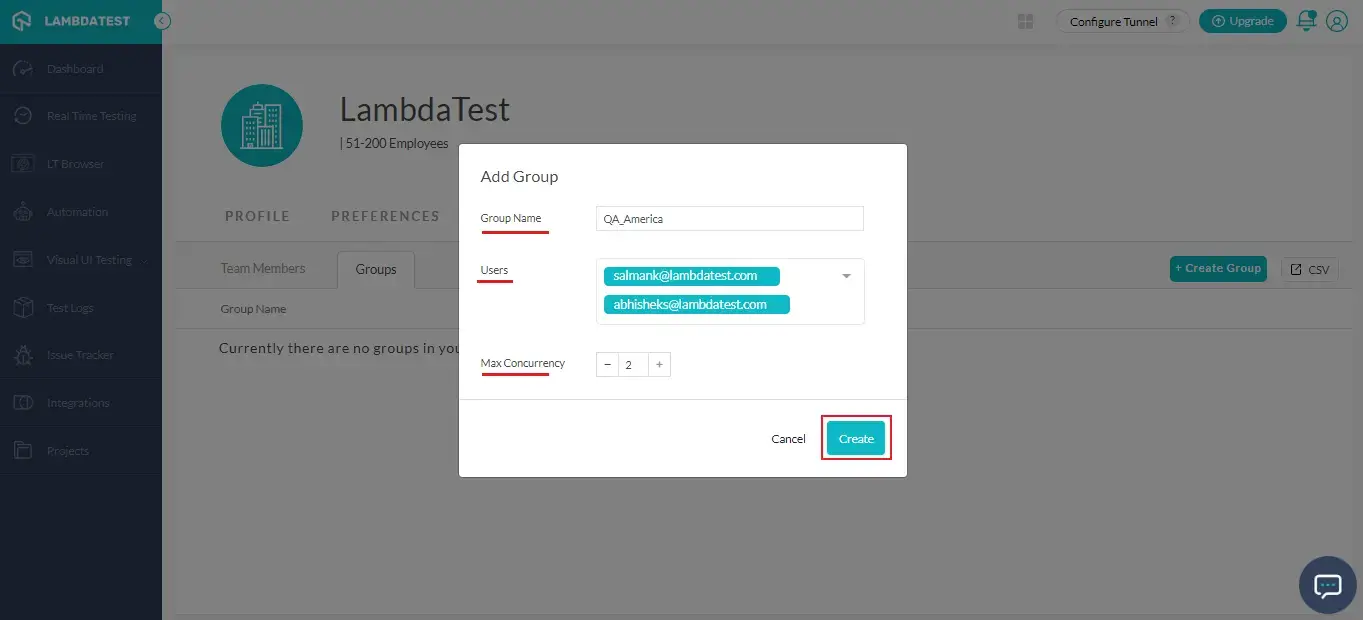
Your new group will be created successfully.
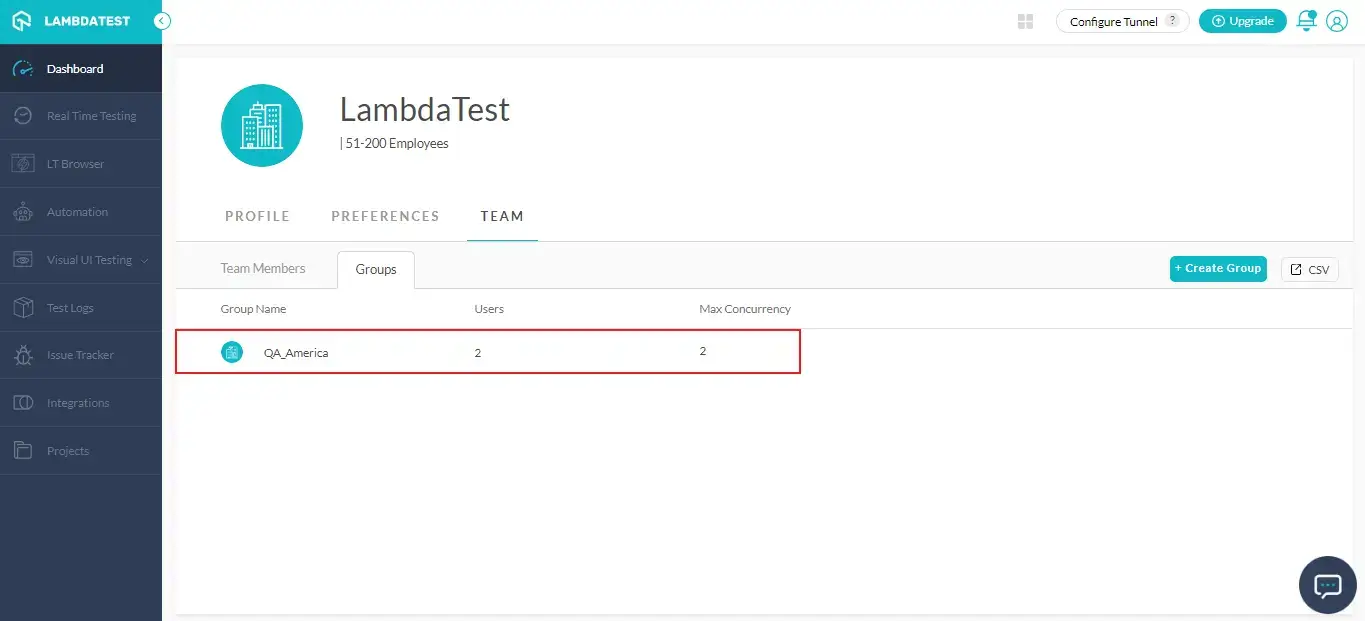
How To View A Group?
Step 1: Login to your LambdaTest account and navigate to Profile icon on the top-right. Click on 'Manage Teams'.
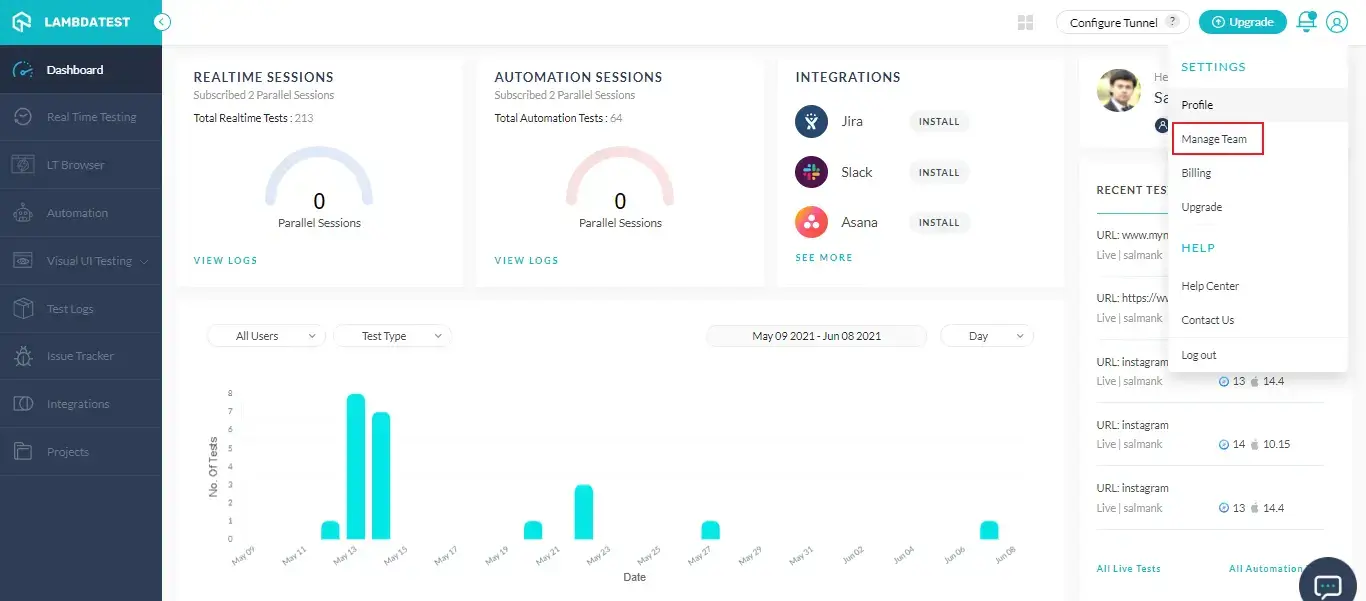
Step 2: Select the 'Groups' tab. Navigate to the group that you want to view. Click on 'See Users' below the User category.
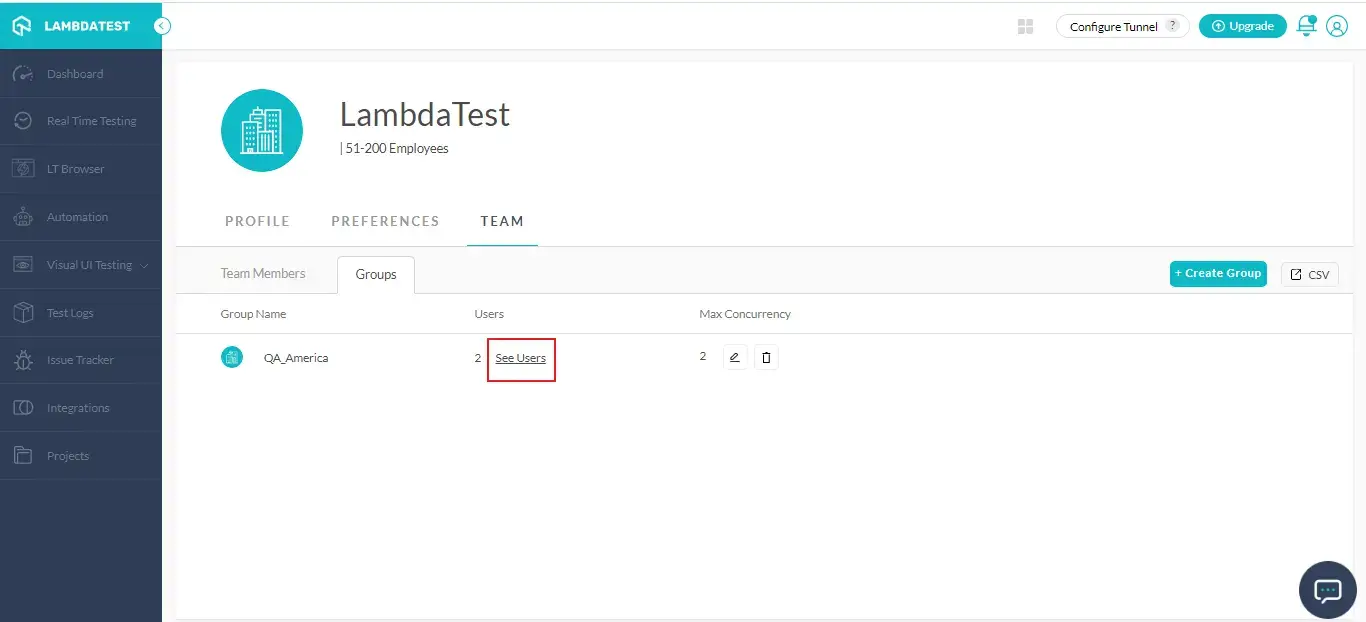
Your group details will be displayed.
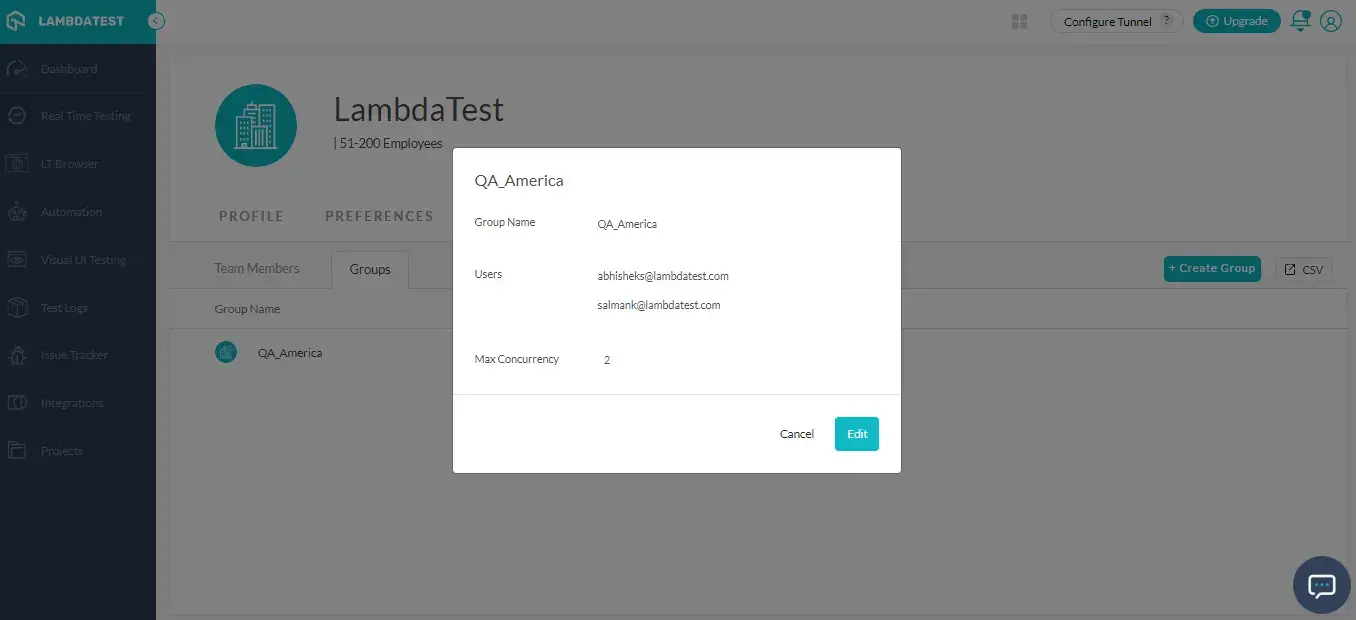
How To Edit A Group?
Step 1: Login to your LambdaTest account and navigate to Profile icon on the top-right. Click on 'Manage Teams'.
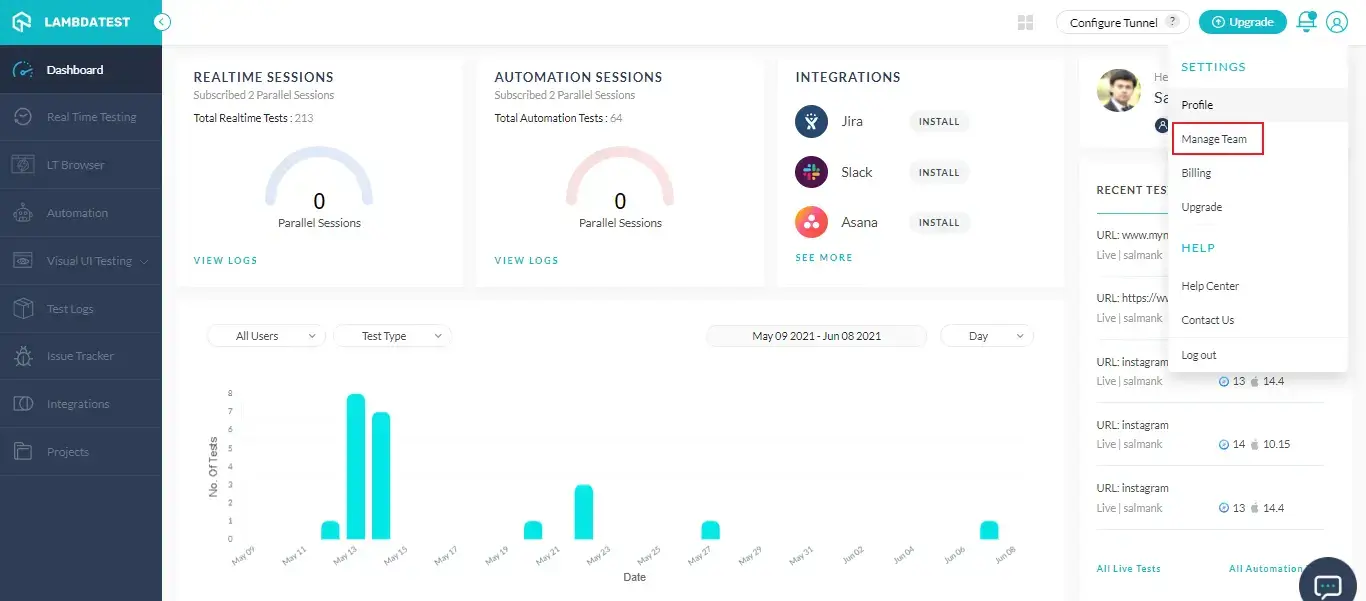
Step 2: Select the 'Groups' tab. Navigate to the group that you want to edit. Click on edit icon below the Max Concurrency category.
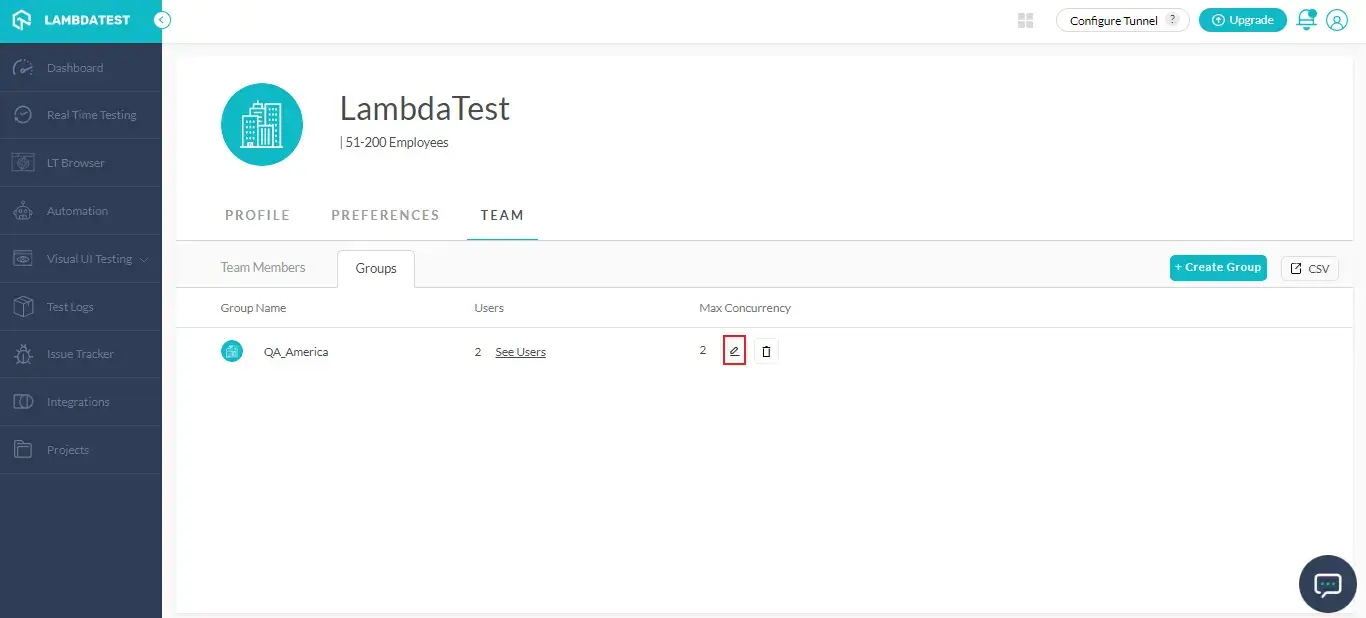
Step 3: You can edit the required fields such as Group name, add or delete users, and change concurrency. After editing, click on 'Update'.
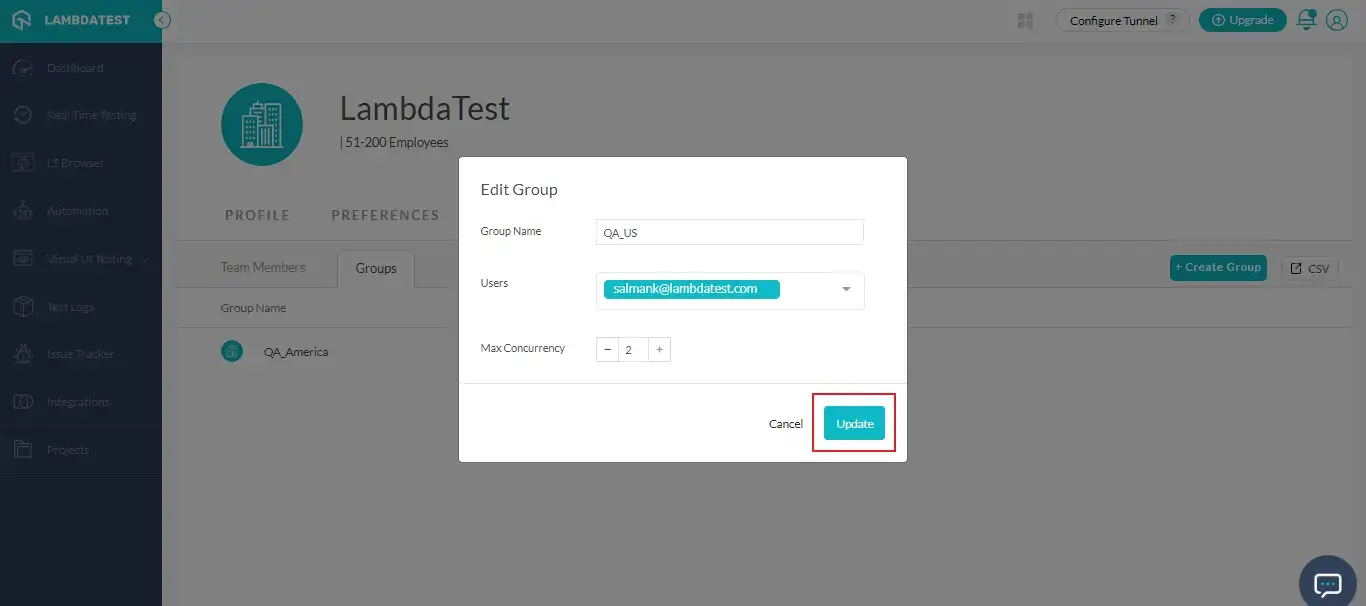
Your group details will be updated.
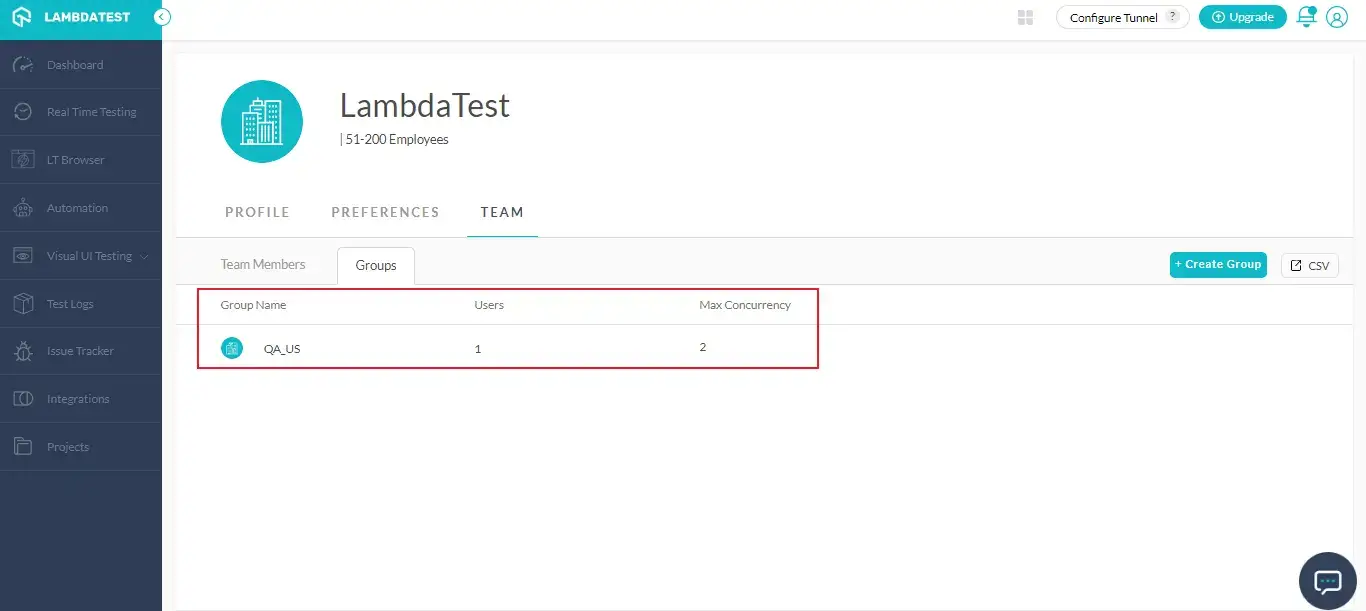
Note: You can also edit your Group details by selecting 'See Users' under the User category.
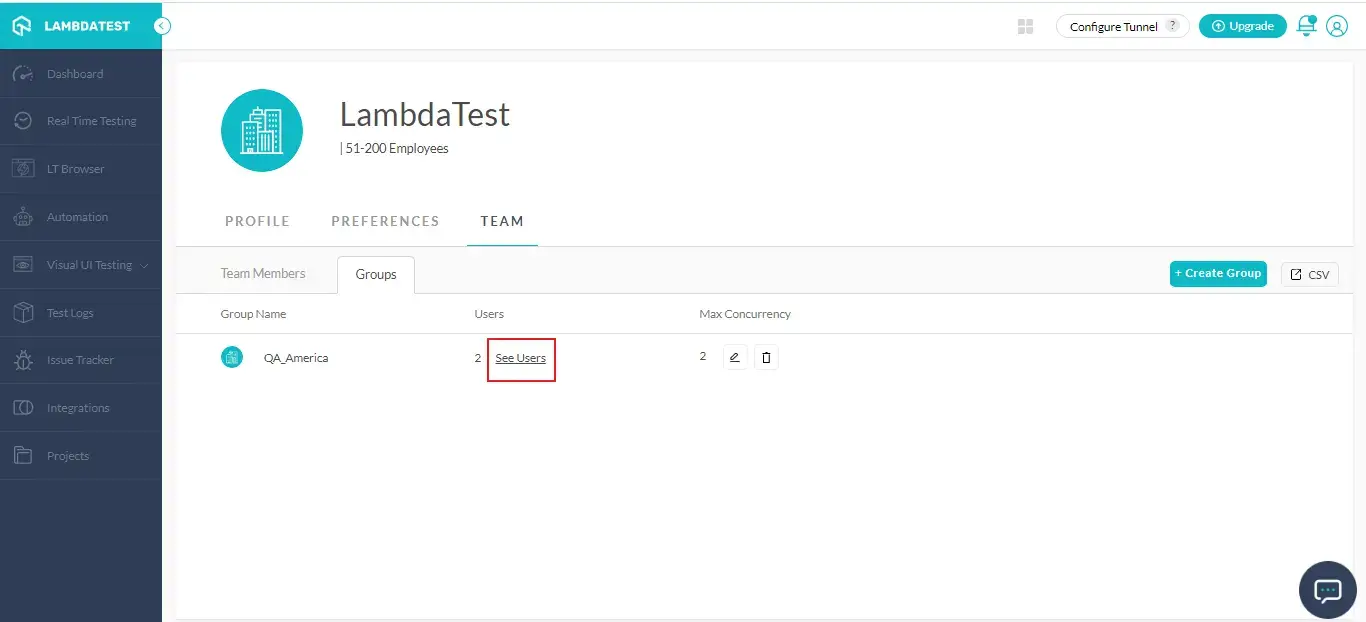
Then click on 'Edit'.
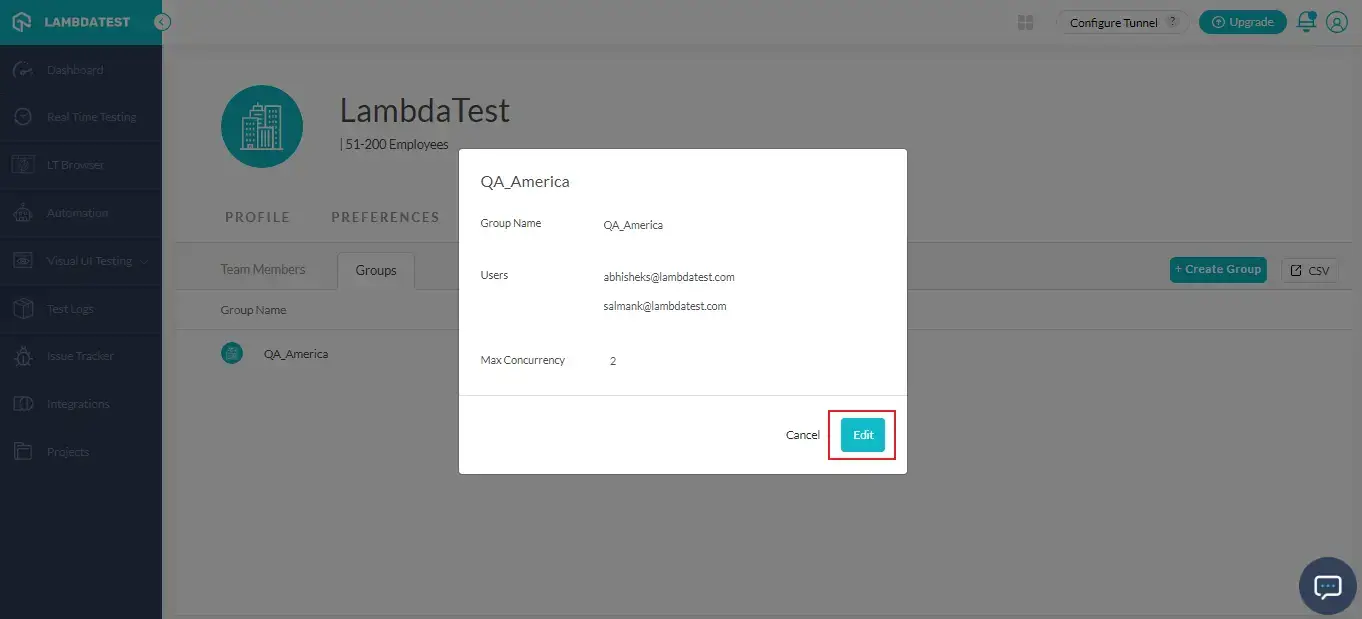
How To Delete A Group?
Step 1: Login to your LambdaTest account and navigate to Profile icon on the top-right. Click on 'Manage Teams'.
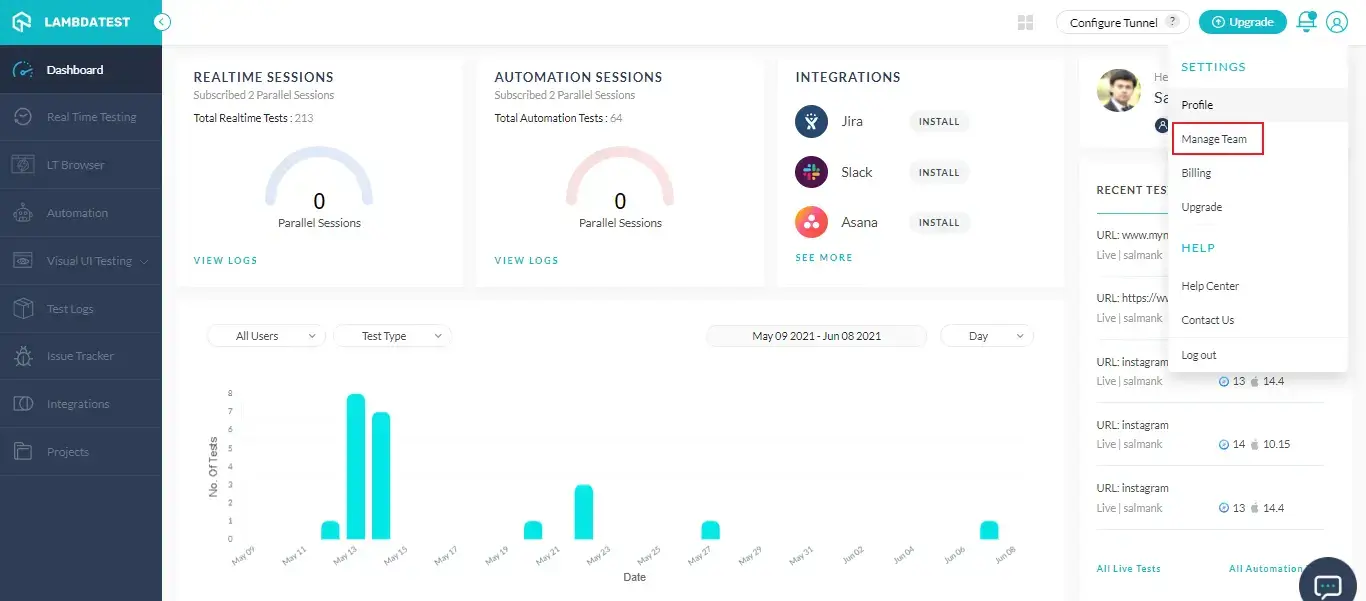
Step 2: Select the 'Groups' tab. Navigate to the group that you want to delete. Click on delete icon below the Max Concurrency category.
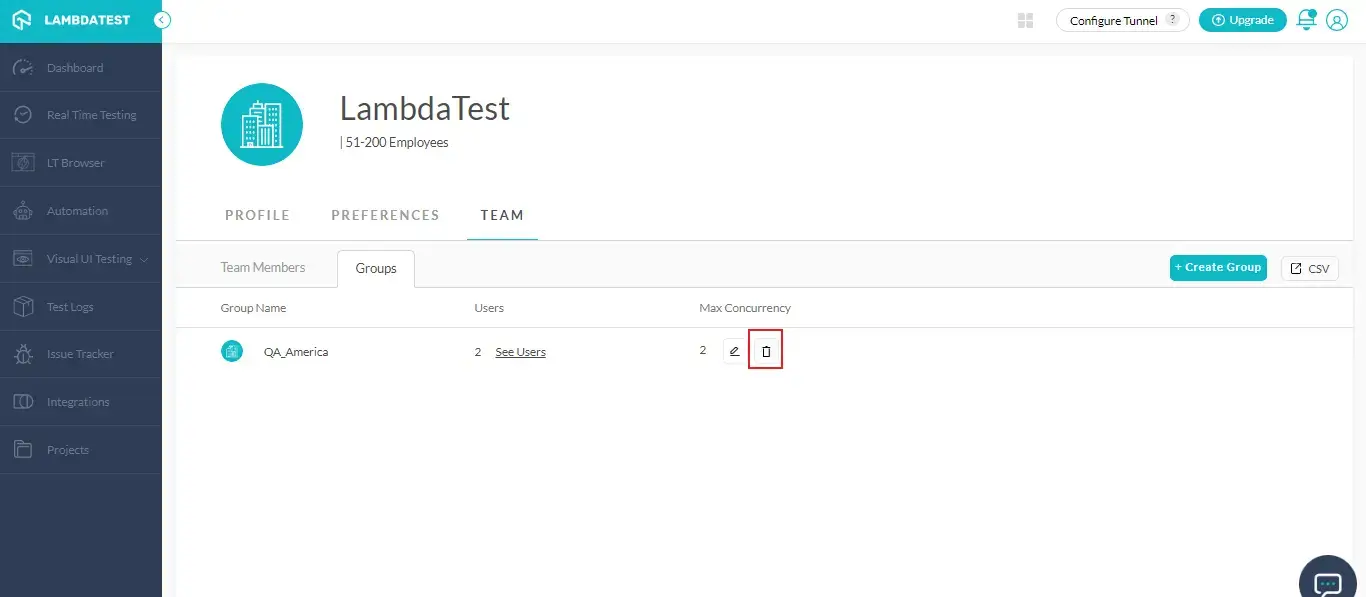
Your selected group will be deleted.
In case you have any queries regarding LambdaTest RBAC or need any additional information, please reach out at our 24*7 Chat Portal or drop us a mail to support@lambdatest.com.
