Getting Started with Real Device App Testing
Real device app testing is the process of testing a mobile application to ensure that their functionality and usability is not comprised when installed across multiple Android and iOS devices. With LambdaTest, you can test mobile applications manually to ensure they perform seamlessly across all Android emulators and iOS simulators.
Step 1: Login to your LambdaTest account. Go to "App Testing" under “Real Device” from the left navigation menu.
Step 2: Choose the OS version of your choice. ( Android or iOS )
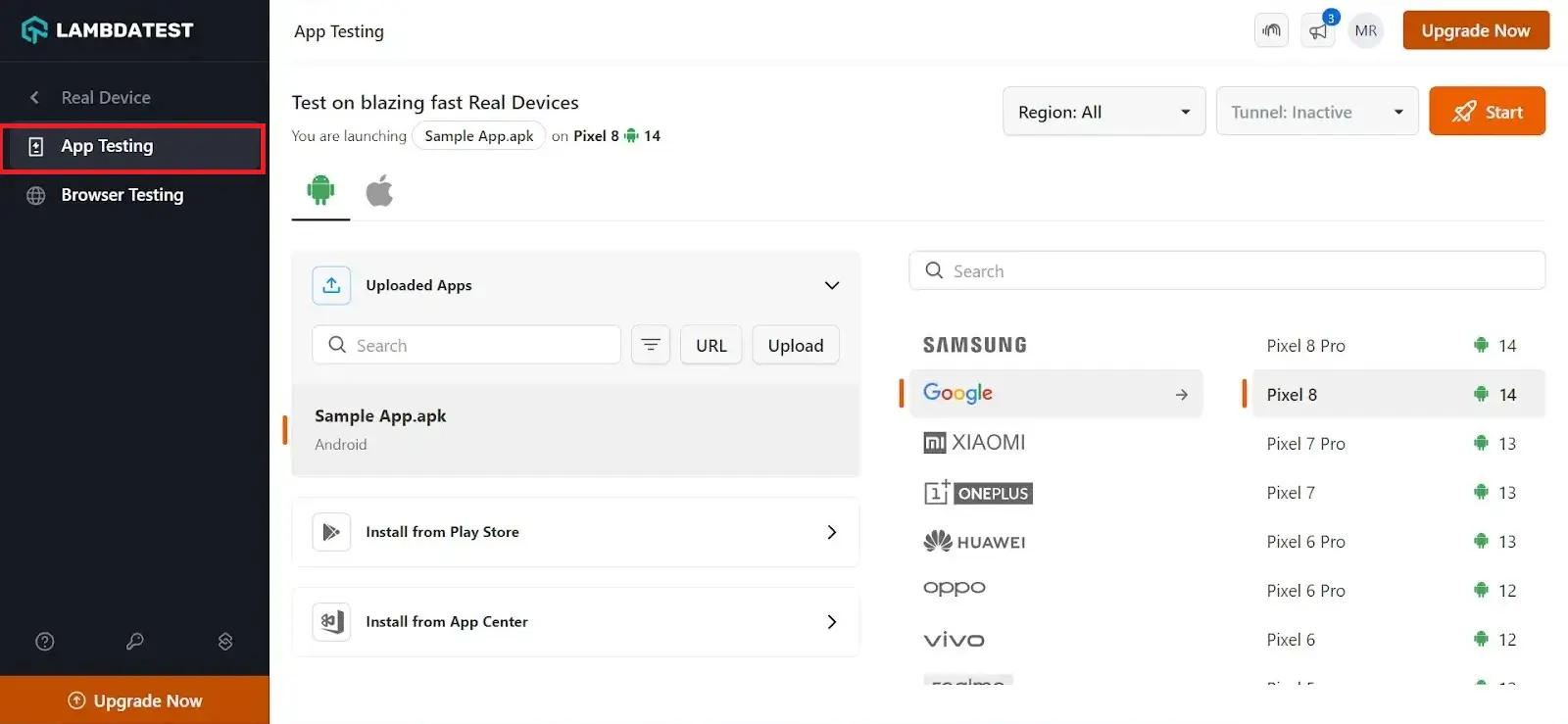
Step 3: You can upload an application directly from your files or by entering a URL. To select an app, simply scroll through the uploaded files or use the search bar to find a specific application. The uploading time may vary depending on the size of the application.
In the case of Android, you can install from Play Store or App Center.
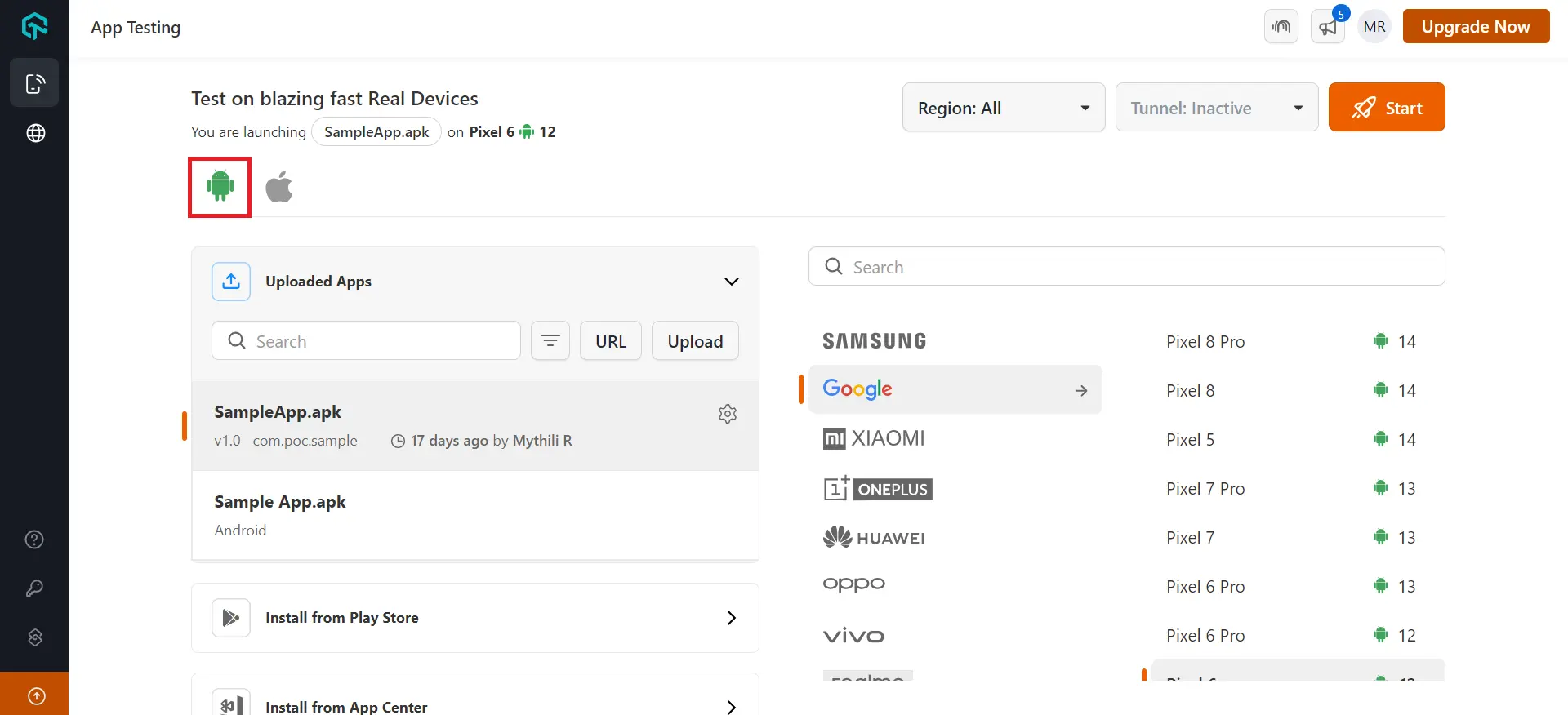
In the case of iOS, you can install from the App Store, install from Test Flight or from App Center.
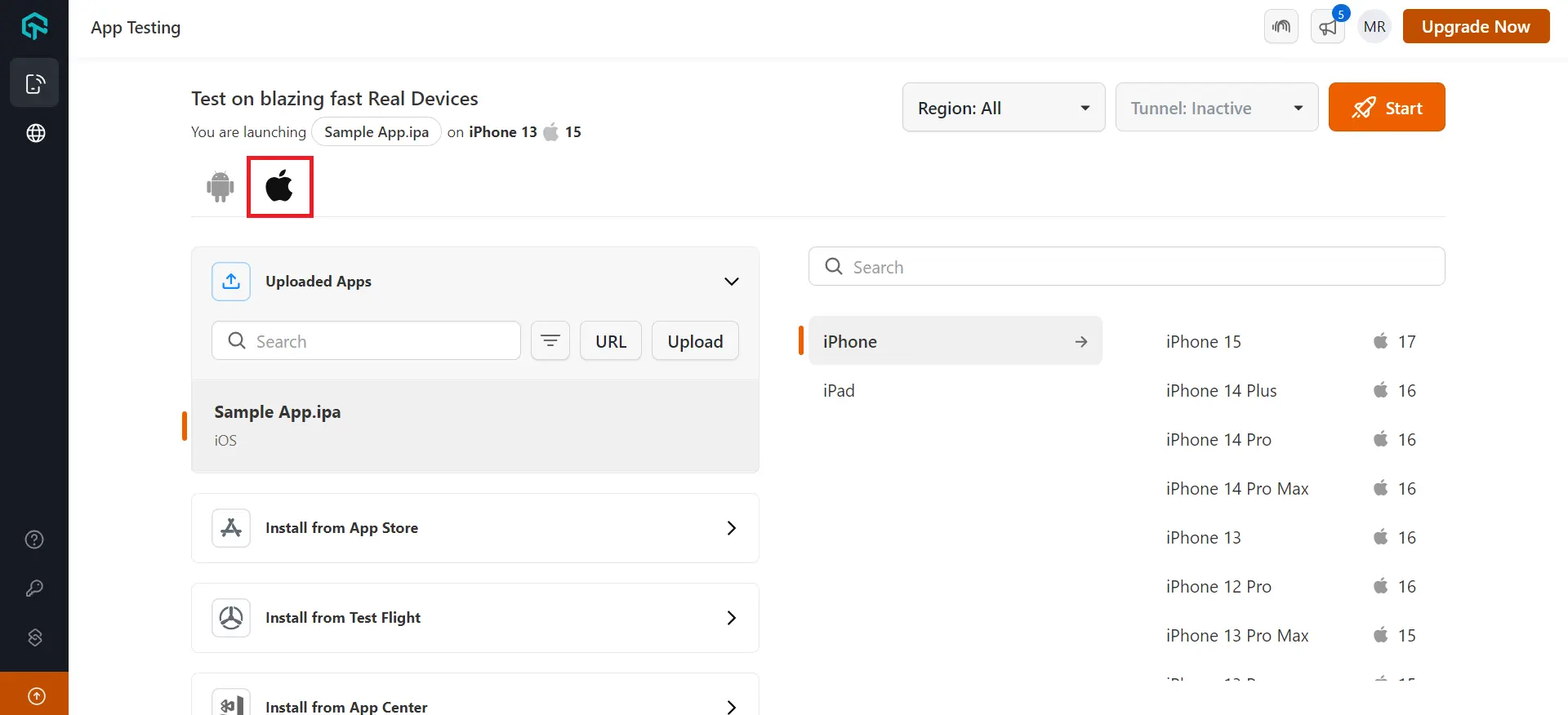
Step 4: You can select your preferred region from the Region dropdown. Choose from the available regions i.e., North America, Europe, Asia, or select All. If you would like to choose devices from specific regions, please reach out to support@lambdatest.com to get the option enabled.
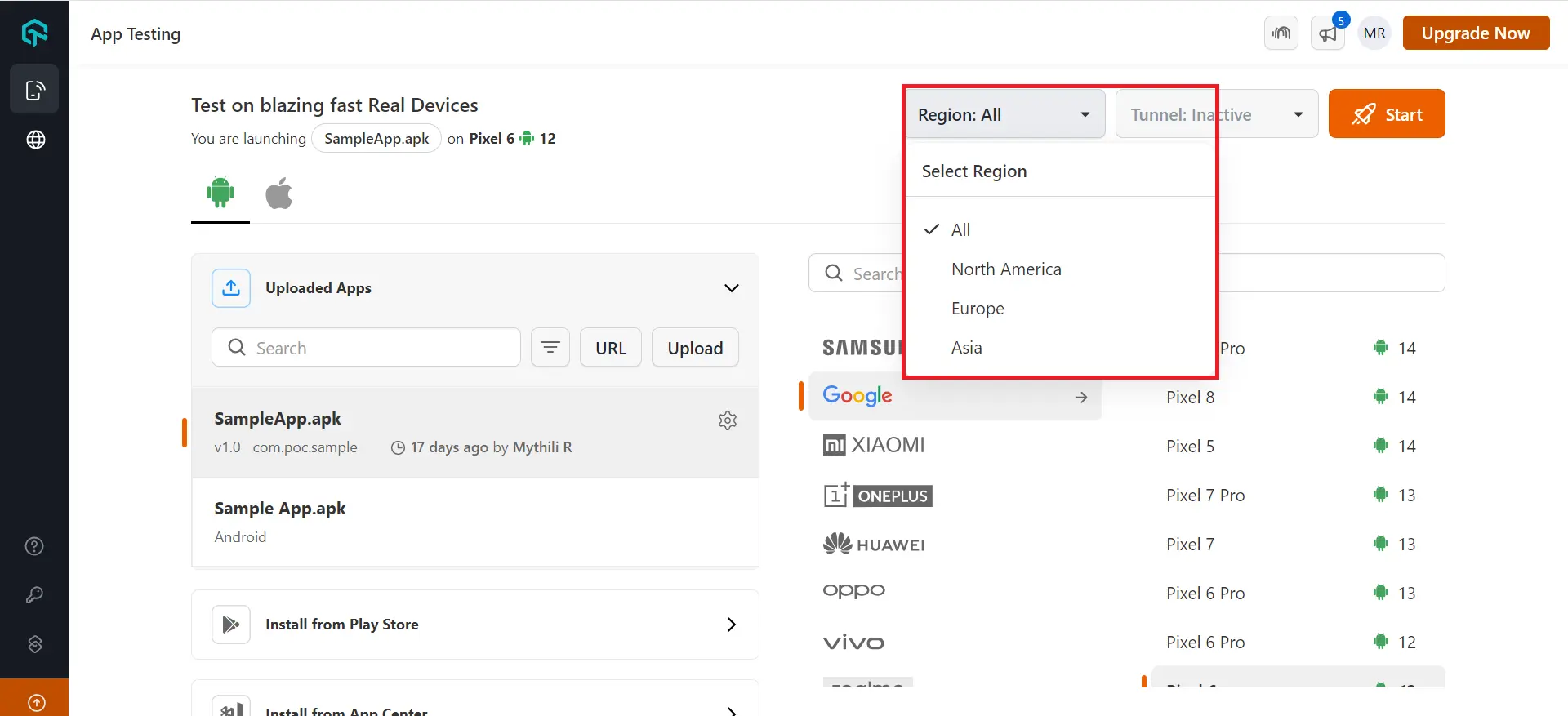
Step 5: Select the Tunnel option in the top right corner (optional) to test your locally hosted and privately hosted websites.
For detailed instructions on how to activate the tunnel, please refer to the detailed support documentation.
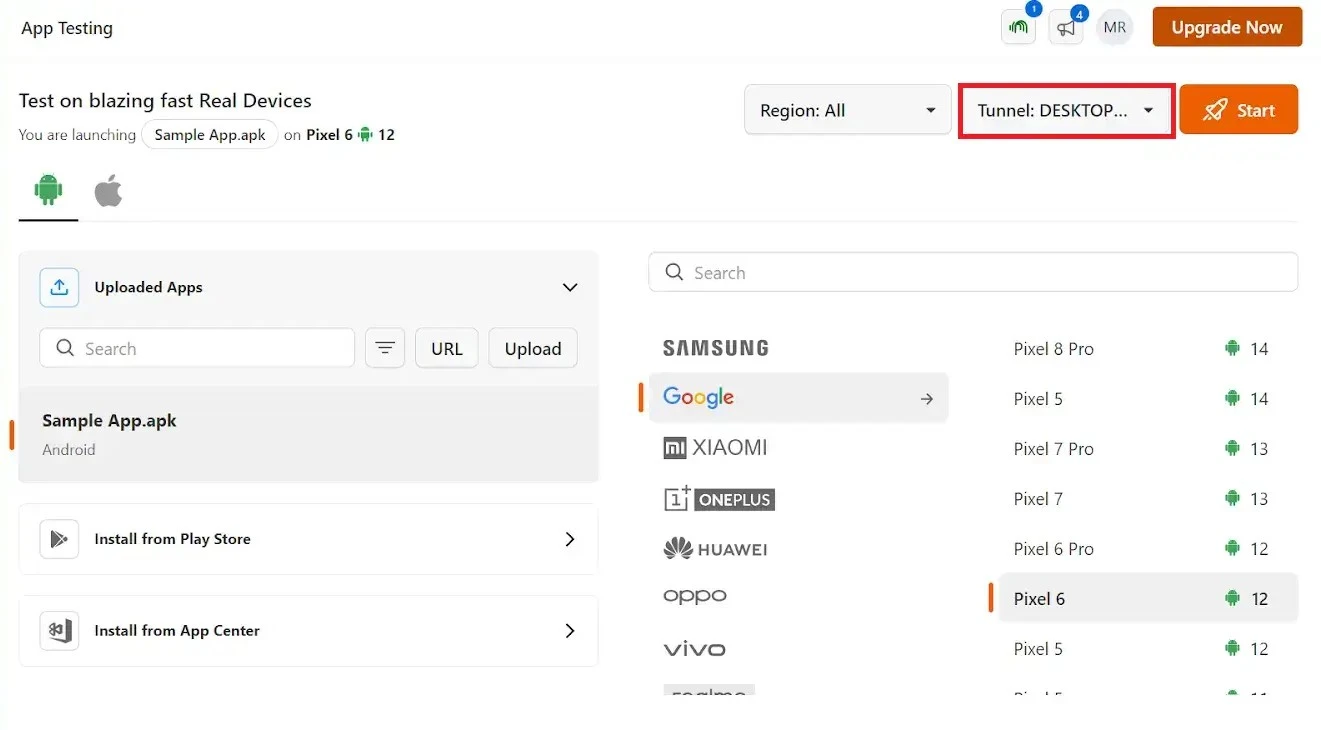
Step 6: Select the preferred Brand,Device Name and OS Version to easily navigate to your required device. You can also use the search bar to select your devices.
Step 7: Click on Start to execute your test.
