Python with Playwright: Running Your First Test
Learn how to use Playwright with Python to automate web application testing across 50+ real browsers and operating systems on LambdaTest cloud platform.
Prerequisites
- You can use your own project to configure and test it. For demo purposes, we are using the sample repository.
Sample repo
Download or clone the code sample for the Playwright Python from the LambdaTest GitHub repository to run the tests.
git clone https://github.com/LambdaTest/playwright-sample.git
cd playwright-sample
cd playwright-python
- Install the npm dependencies.
npm install
- A LambdaTest Username and Access key. You can get it from your LambdaTest Profile section. Don't have an account, sign up for free.
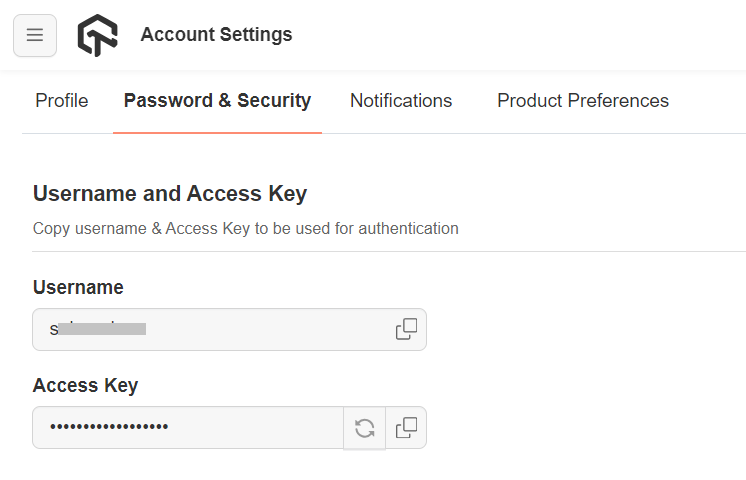
- To run Playwright tests, set your LambdaTest Username and Access key in the Environment Variables.
Run your Playwright tests with Python
Navigate to the playwright_sample.py file in the playwright-python directory.
import json
import os
import urllib
import subprocess
from playwright.sync_api import sync_playwright
capabilities = {
'browserName': 'Chrome', # Browsers allowed: `Chrome`, `MicrosoftEdge`, `pw-chromium`, `pw-firefox` and `pw-webkit`
'browserVersion': 'latest',
'LT:Options': {
'platform': 'Windows 10',
'build': 'Playwright Python Build',
'name': 'Playwright Python Test',
'user': os.getenv('LT_USERNAME'),
'accessKey': os.getenv('LT_ACCESS_KEY'),
'network': True,
'video': True,
'console': True,
'tunnel': False, # Add tunnel configuration if testing locally hosted webpage
'tunnelName': '', # Optional
'geoLocation': '', # country code can be fetched from https://www.lambdatest.com/capabilities-generator/
}
}
def run(playwright):
playwrightVersion = str(subprocess.getoutput('playwright --version')).strip().split(" ")[1]
capabilities['LT:Options']['playwrightClientVersion'] = playwrightVersion
lt_cdp_url = 'wss://cdp.lambdatest.com/playwright?capabilities=' + urllib.parse.quote(
json.dumps(capabilities))
browser = playwright.chromium.connect(lt_cdp_url)
page = browser.new_page()
try:
page.goto("https://www.bing.com/")
page.fill("[aria-label='Enter your search term'] > input", 'LambdaTest')
page.keyboard.press("Enter")
page.wait_for_timeout(1000)
title = page.title()
print("Title:: ", title)
if "LambdaTest" in title:
set_test_status(page, "passed", "Title matched")
else:
set_test_status(page, "failed", "Title did not match")
except Exception as err:
print("Error:: ", err)
set_test_status(page, "failed", str(err))
browser.close()
def set_test_status(page, status, remark):
page.evaluate("_ => {}",
"lambdatest_action: {\"action\": \"setTestStatus\", \"arguments\": {\"status\":\"" + status + "\", \"remark\": \"" + remark + "\"}}");
with sync_playwright() as playwright:
run(playwright)
Pass the below command in the terminal to run the test.
npm run test
View your test results
Go to the LambdaTest Web Automation Dashboard to see your Playwright Python test results.
