PractiTest Integration with LambdaTest
PractiTest is a QA and test management solution to provide users with better control of their testing and development process. Enabling organizations to guarantee visibility and communication with relevant stakeholders. It also helps project development teams to streamline and manage their testing processes while providing management with a clear and simple view of their project status at all times.
LambdaTest's integration with PractiTest will further help to log bugs to your projects on PractiTest. You can easily find and report any cross browser compatibility issues to your team instantly.
Integrate PractiTest from your LambdaTest Account
Step 1: Login to your LambdaTest account. You should have Admin or User level access to see and install integrations.
Step 2: Click on Settings -> Integrations -> Project Management.
Step 3: Click on Connect button of PractiTest block.
Step 4: Now, provide your PractiTest API Token and Teamwork site address to establish integration with LambdaTest and click on install button.
Visit your PractiTest Dashboard -> Settings -> API Tokens.
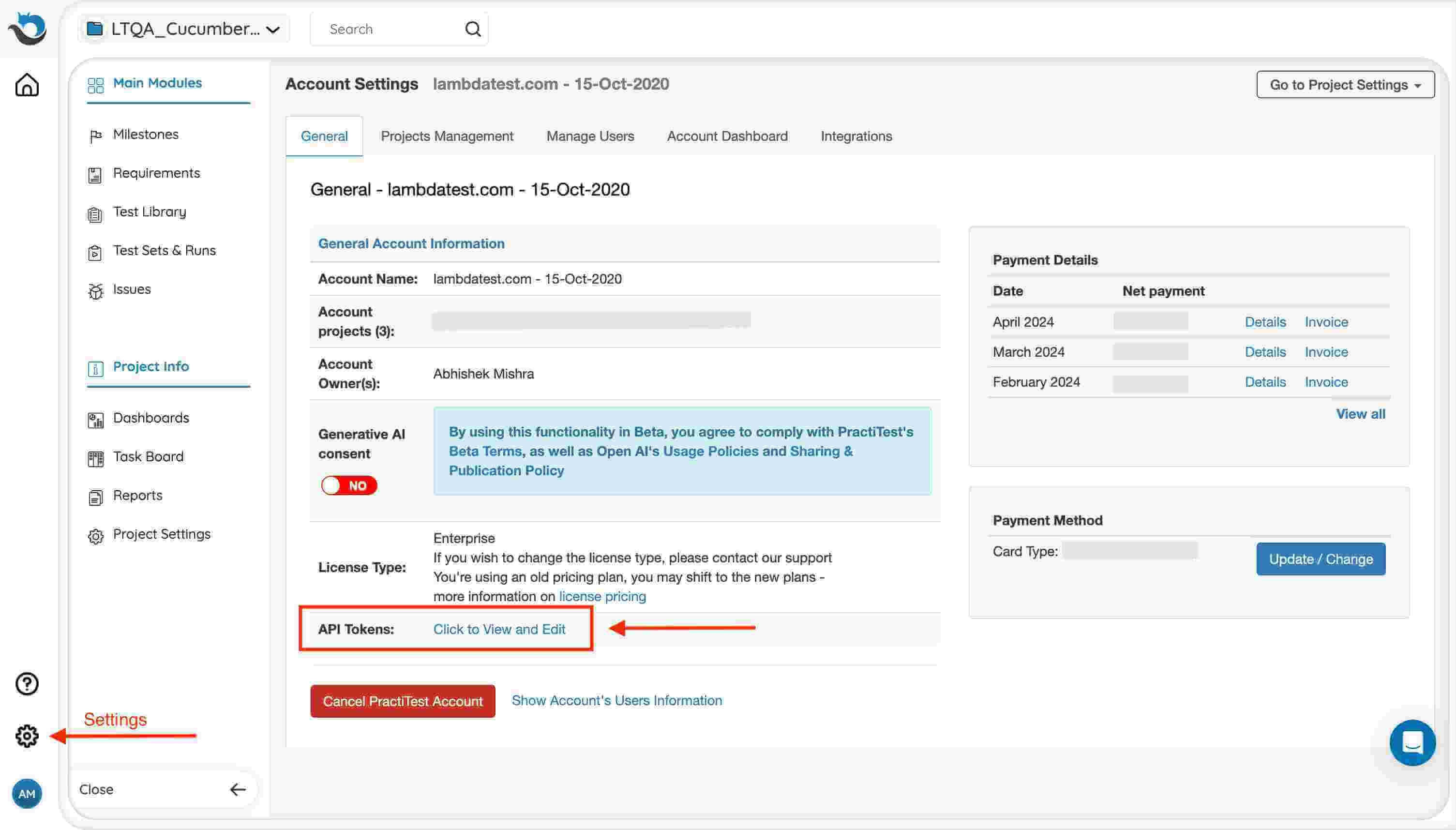
Lodge your First Bug
Step 1: Start with any type of testing, for the demo purpose we are going with the Real Time Testing.
Step 2: Enter your Project URL and configure for browser and operating system of your choice & hit Start.
Step 3: After the VM is launched and operable. You can perform testing on your web-app for finding bugs. If a bug gets revealed, then you need to click on the Bug icon from the left panel for capturing a screenshot of the same.
Step 4: After clicking on "Mark as Bug" button a PractiTest specific form would open up. Fill the fields as per your requirement.
- Select which project should the ticket go under.
- Set which Task List should the bug go under.
- Set the priority of the issue.
- Mention the Title as well to easily organize your bugs.
- Write a description to help relate the cause of the issue or the task.
Uninstall PractiTest Integration
Step 1: Login to your LambdaTest account. You should have Admin or User level access to see and install integrations.
Step 2: Click on Settings -> Integrations -> Project Management.
Step 3: Click on the Remove button.
