LambdaTest Jira App
LambdaTest Test Manager integrates directly with the Jira App, allowing you to manage tests seamlessly within the Jira interface. It provides Test Manager functionalities in your Jira environment, boosting workflow efficiency and facilitating improved collaboration among teams.
Let’s have a look at how to use the LambdaTest Jira App:
- Download the Jira app from the Atlassian Marketplace. Once installed, navigate to Manage your Apps under the Apps section in your Jira project.
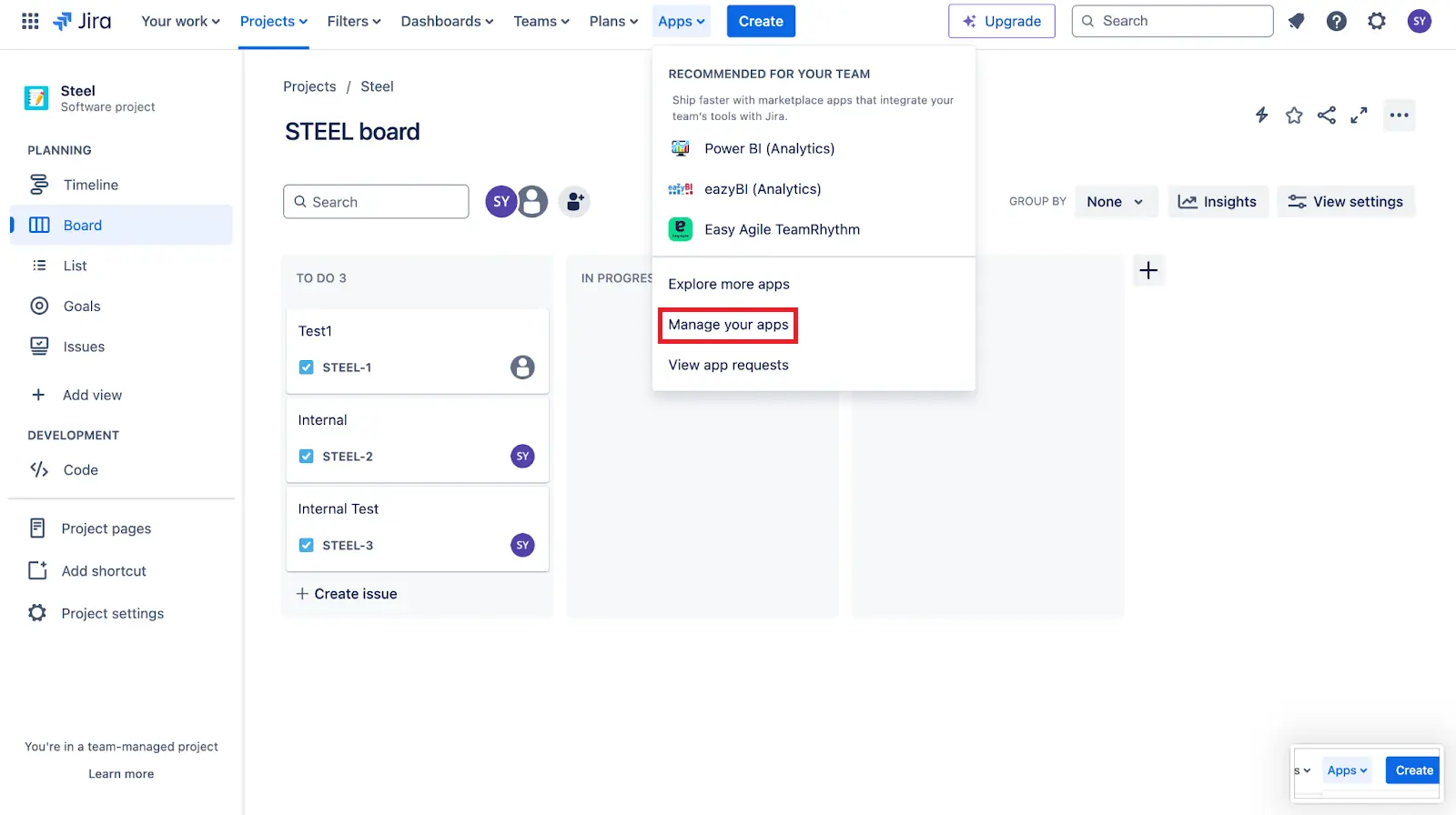
- Navigate to the sidebar on the left, select LambdaTest from the Apps menu, and enter the required credentials, such as your Username and Access Token. Then, click on Authenticate to proceed.
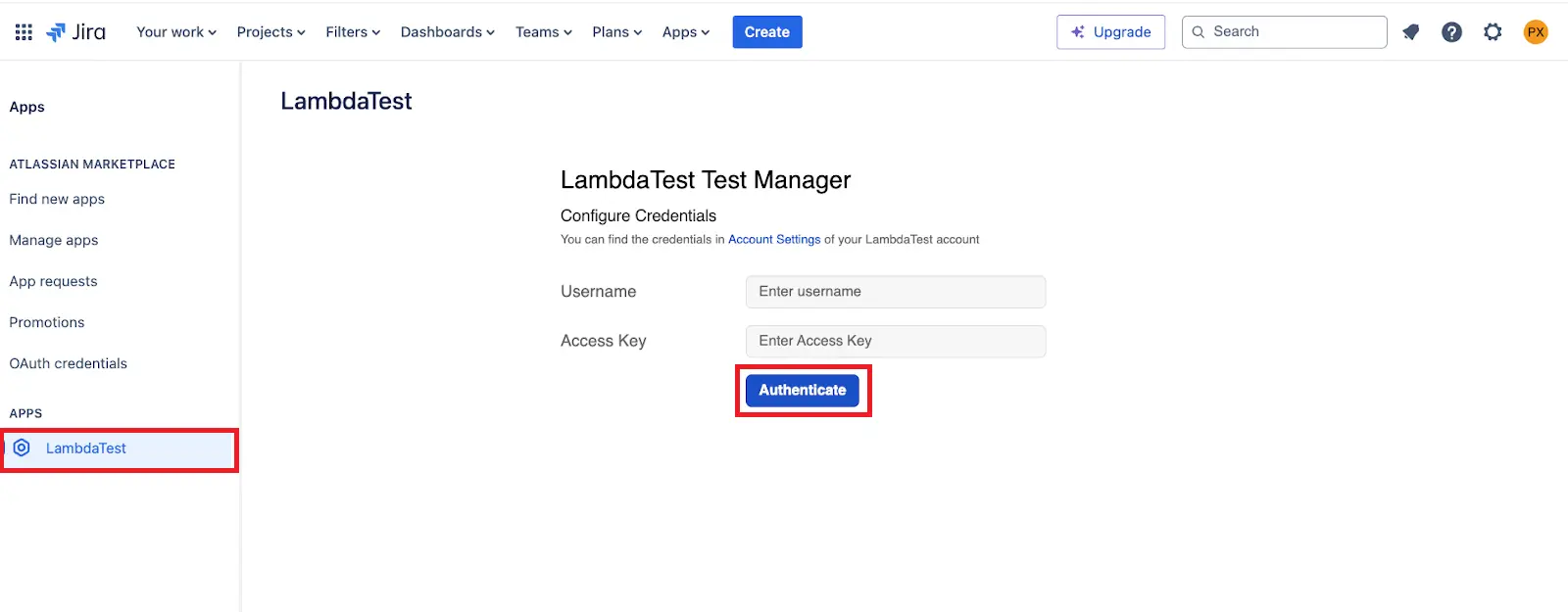
- Go to any Jira issue and click on the LambdaTest icon located just below the issue name. This will display the Test Cases linked to that issue.
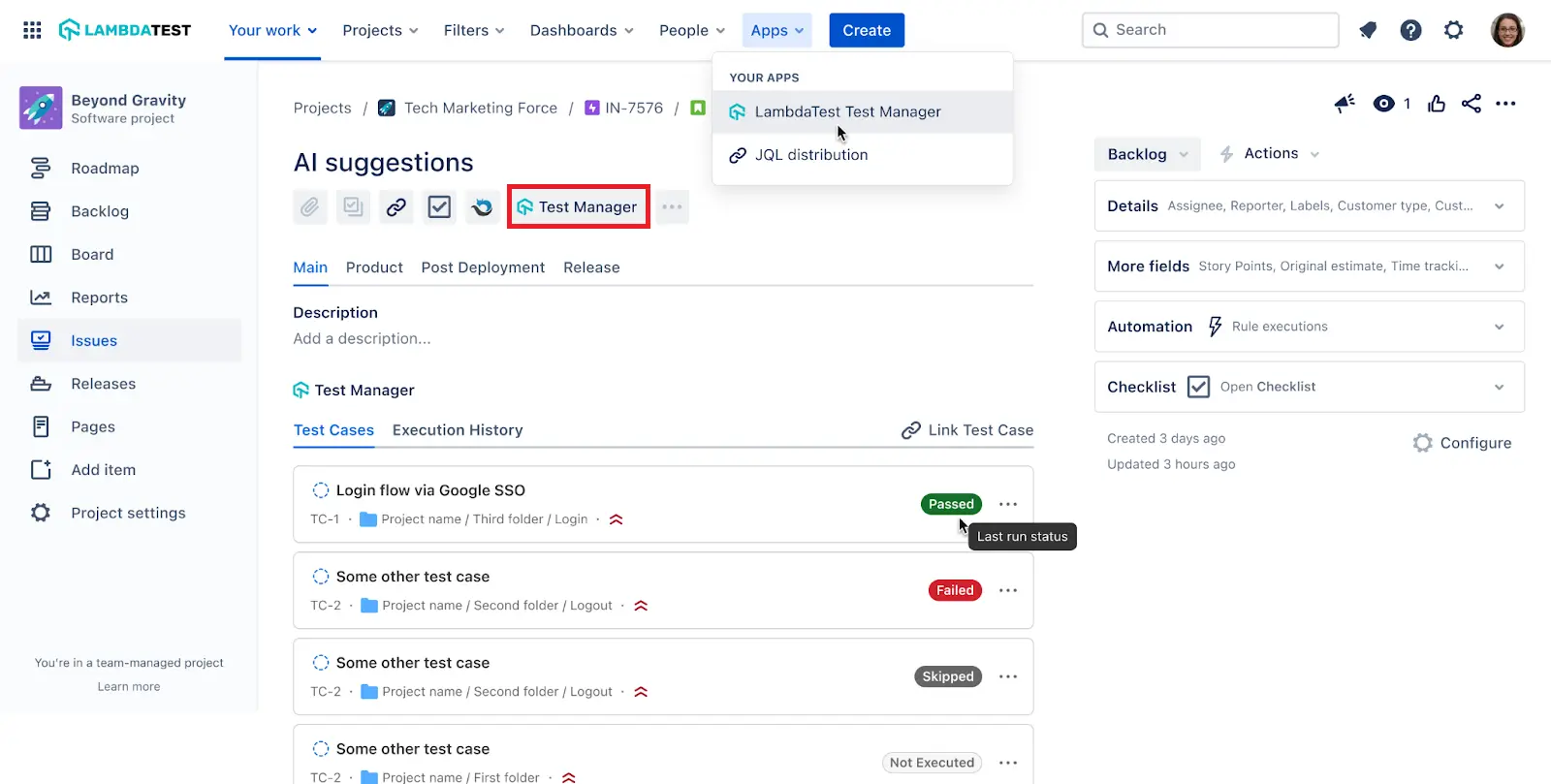
- Select Execution History to have a look at all the executions of the test cases that are linked to the Jira Issue.
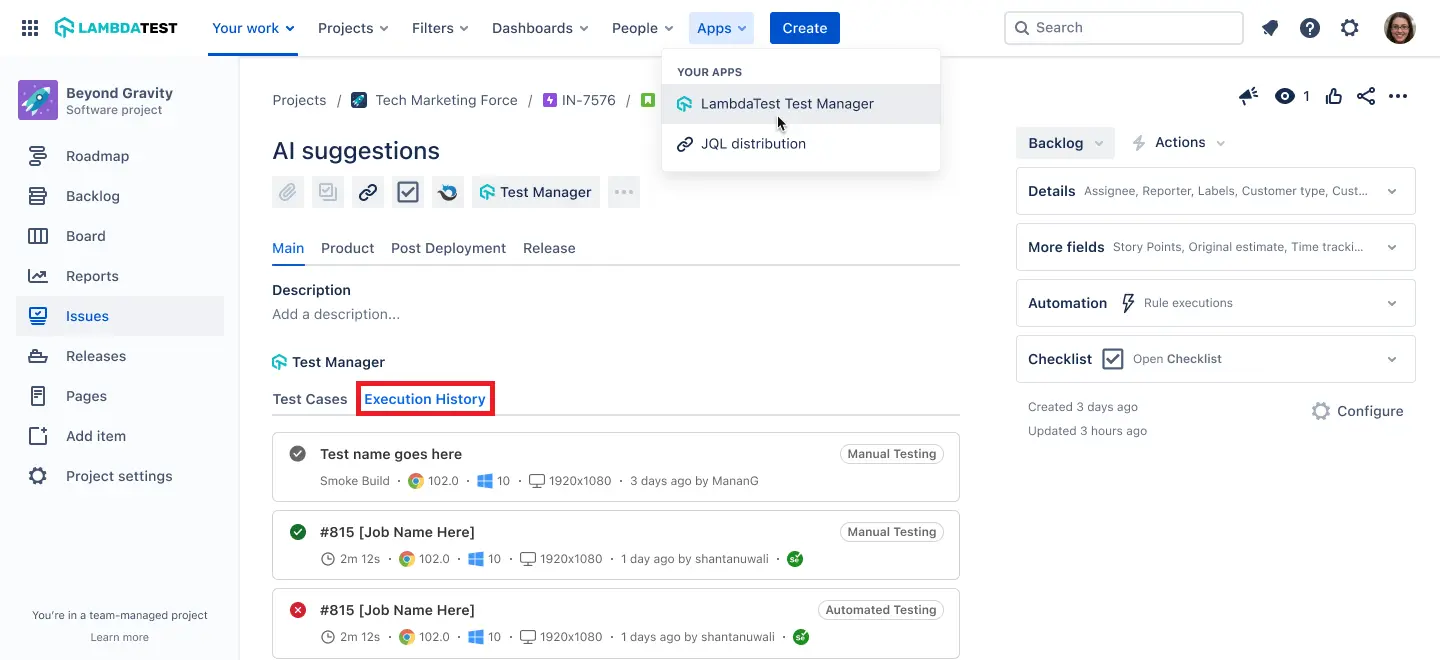
- Click on Link Issue, after which an instance will appear enabling you to link an issue to the test case.
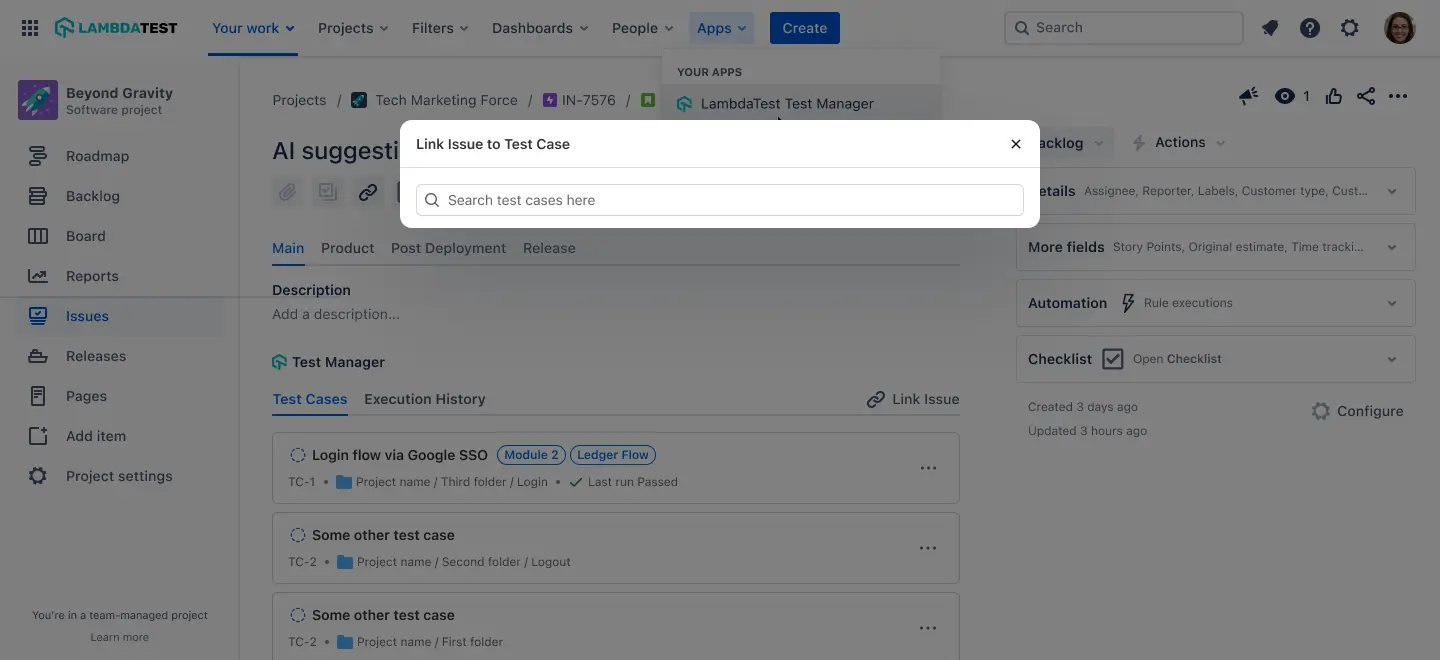
- Enter the test case name and select any of the test cases for which you want to link an issue. All test cases created in your Test Manager dashboard will be available in this list.
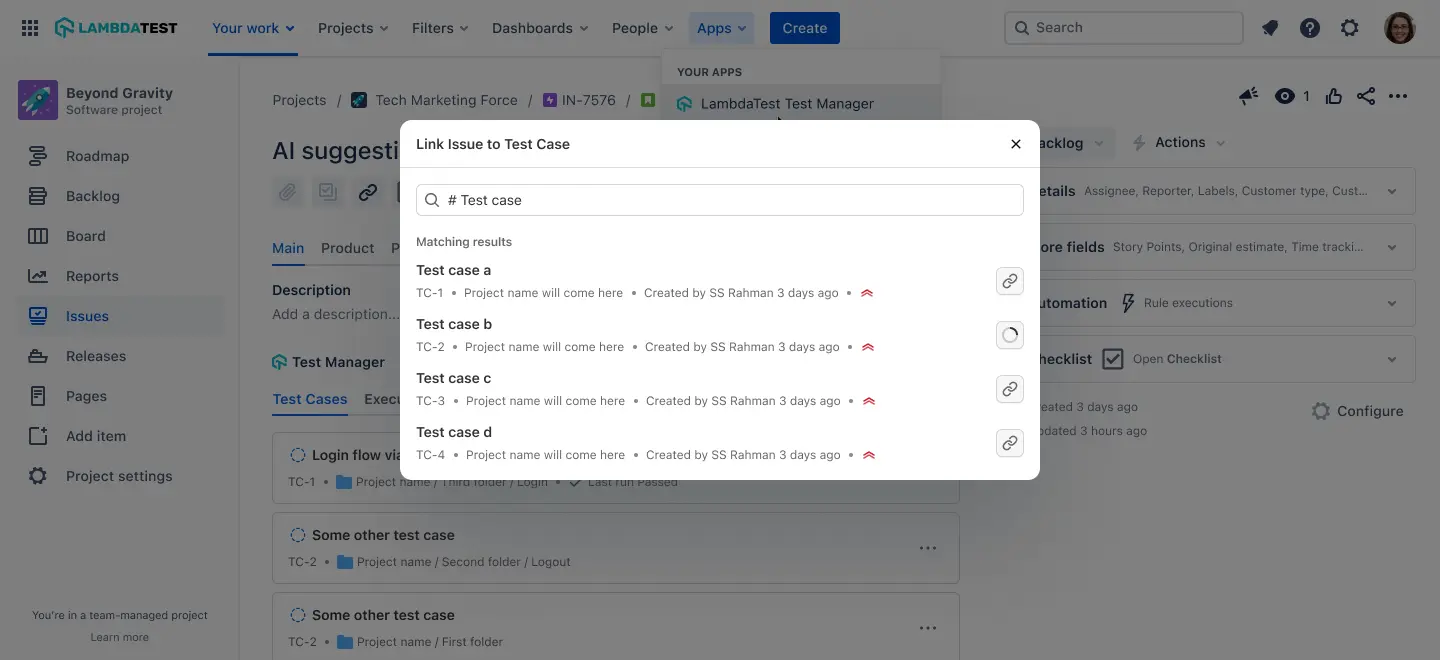
This allows you to seamlessly connect Test Cases right from Jira issues, enhancing your workflows.
