Automating Test Runs Execution with CI/CD on KaneAI
This guide provides a detailed walkthrough for automating the execution of test runs using CI/CD tools such as GitHub Actions or Jenkins on the KaneAI platform. By following these steps, you can effortlessly integrate test run executions with your pipelines.
Prerequisites
- Access to Test Manager.
- A project with KaneAI-generated test cases.
- Credentials for LambdaTest platform.
Step-by-Step Guide
Step 1: Navigate to the Test Manager
- Log in to the KaneAI platform and go to the Test Manager page.
- Access the project where the test run is located.
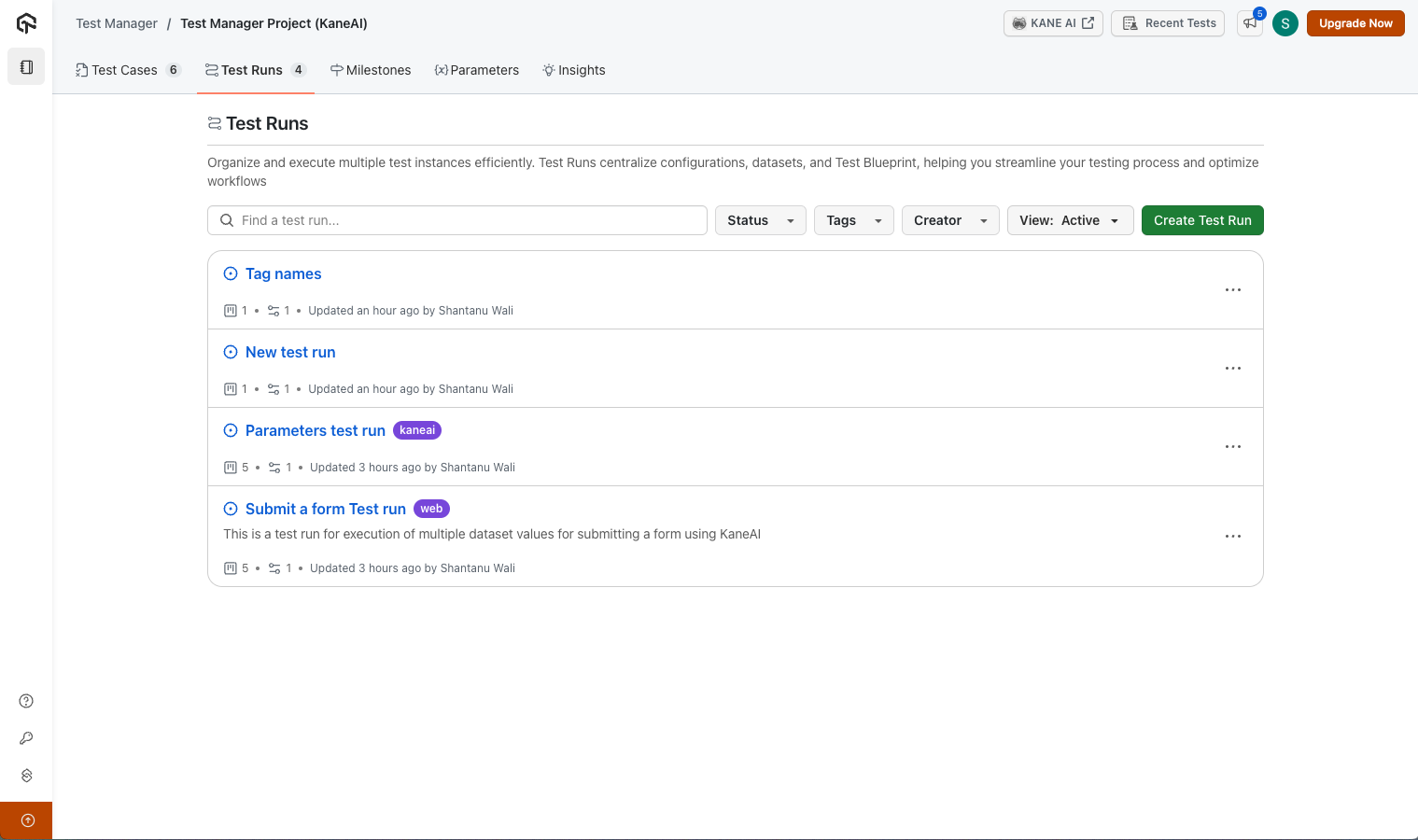
Step 2: Locate the 'Test Runs' Section & Copy Test run ID
Inside your selected project, navigate to the Test Runs section. Select the desired test run for integration or direct triggering from your CI/CD pipeline.
Open the test run to view its URL. Copy the Test Run ID from the URL. This ID will be used in the API call for integration.
A list of test instances with various configurations will be displayed for each test run.
Step 3: Configure the API Call
Replace <TestRunID> with the actual ID from the URL and set additional optional parameters:
- concurrency : Defaults to 1 if not specified.
- title : Assign a unique job title; a random one will be generated if omitted.
- region : Choose a region such as eastus or centralindia.
- tunnel : Add the parameter and tunnel name if you want to run using LambdaTest Tunnel.
- accessibility : Set as true if you want to run accessibility test on all your tests in the test run. (Could potentially slow the execution down if set as true)
- replaced_url : To be used to dynamically replace any pattern URL in test cases with the replacement URL for entire test run.
Example API Call:
curl --location 'https://test-manager-api.lambdatest.com/api/atm/v1/hyperexecute' \
--header 'Content-Type: application/json' \
--header 'Authorization: Basic <Base64Auth>' \
--data '{
"test_run_id": "YOUR_TEST_RUN_ID", #enter test run id
"concurrency": 1, # Optional, Default 1
"title": "UNIQUE_BUILD_NAME", #Optional
"region": "YOUR_DESIRED_REGION", #eastus, centralindia
"tunnel": "tunnel-name", #Optional to be used if running via tunnel
"accessibility": false, #Optional
"replaced_url": [
{
"pattern_url": "TEST_URL_1",
"replacement_url": "REPLACED_TEST_URL_1"
},
{
"pattern_url": "TEST_URL_2",
"replacement_url": "REPLACED_TEST_URL_2"
},
{
"pattern_url": "TEST_URL_3",
"replacement_url": "REPLACED_TEST_URL_3"
}
] #Optional to be used to dynamically replace any pattern URL in test cases with the replacement URL
}'
Sample API Response:
The API response contains the job ID for both jobs created for desktop web tests as well as mobile tests on real devices. Here is a sample response for a test run which contains both app and web test cases:
{
"job_id": "abcd1234-abcd-1234-abcd-1234abcd1234",
"app_job_id": "abcd1234-abcd-1234-abcd-1234abcd1234",
"test_run_id": "01LAMBDATEST2024KANEAIJ8NPGDP",
"job_link": "https://hyperexecute.lambdatest.com/hyperexecute/task?jobId=<job_id>",
"mobile_job_link": "https://hyperexecute.lambdatest.com/hyperexecute/task?jobId=<app_job_id>"
}
Step 4: Authenticate and Trigger the Job
- Provide your LambdaTest username and access key for Basic Authentication.
- Submit the API call to trigger the job. The process will start within seconds.
Important : Keep your credentials secure to maintain platform integrity.
Step 5: Monitor Test Executions
- Follow the link provided in the API response to view the HyperExecute Job.
- Monitor running executions in real time through the dashboard.
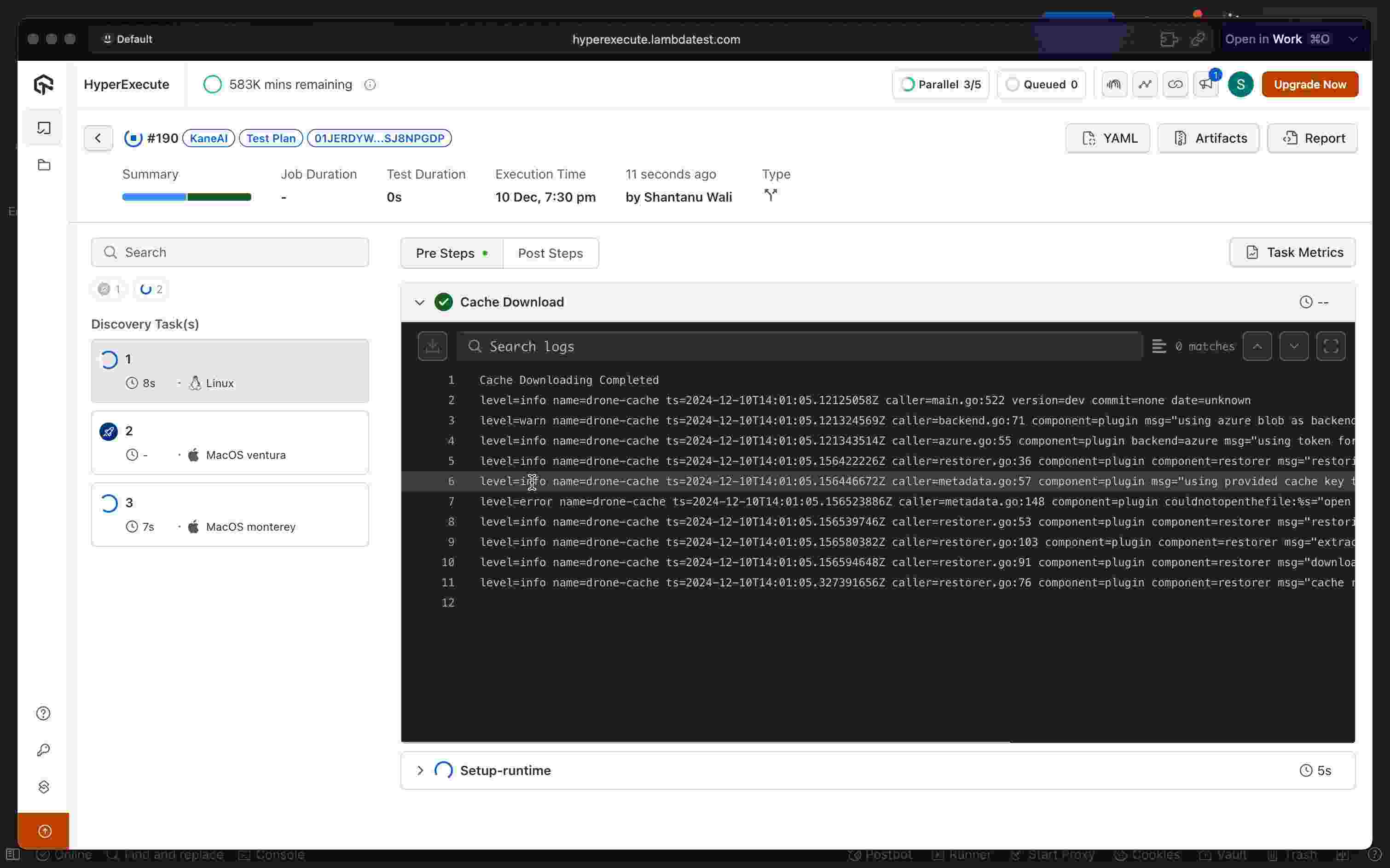
GithubActions sample
Here is a sample that you can use on how to integrate the API with GithubActions in your Github repository:
Step 1: Create a GitHub Actions Workflow YAML File In your Git repository, navigate to .github/workflows/ and create a file named sanity-test.yml.
Step 2: Sample for yml file In below sample, we are executing a test run using test_run_id and then verifying the result for it using HyperExecute job status API. You can find more details on HyperExecute APIs here and update the API in the .yml file based on your needs.
name: Run Sanity Tests on LambdaTest
on:
push:
branches:
- main
pull_request:
branches:
- main
jobs:
sanity-test:
runs-on: ubuntu-latest
steps:
- name: Trigger Sanity Test on LambdaTest
id: trigger-test
run: |
echo "Triggering sanity tests on LambdaTest"
response=$(curl --location 'https://test-manager-api.lambdatest.com/api/atm/v1/hyperexecute' \
--header 'accept: application/json' \
--header 'Content-Type: application/json' \
--header 'Authorization: Basic <Base64Auth>' \
--data '{
"test_run_id" : "<test_run_id>",
"concurrency" : 1,
}')
echo "Response: $response"
job_id=$(echo $response | jq -r '.job_id')
echo "Job ID: $job_id"
echo "::set-output name=job_id::$job_id"
- name: Check Test Status
run: |
echo "Checking test status"
job_id=${{ steps.trigger-test.outputs.job_id }}
sleep 240 # Wait before checking the status
response=$(curl --location "https://api.hyperexecute.cloud/v2.0/job/$job_id" \
--header "accept: application/json" \
--header "Authorization: Basic <Base64Auth>")
echo "Response: $response"
status=$(echo $response | jq -r '.data.status')
echo "Test status: $status"
if [[ "$status" != "completed" ]]; then
echo "Tests failed. Exiting with error."
exit 1
fi
echo "Sanity tests passed successfully."
Step 3: Define Workflow Triggers Set the workflow to trigger on push and pull_request events (you can modify the trigger based on your needs) under "on" section of the yaml above.
Video Explanation
The video consists of old configuration with Test Plans and Builds instead of Test Runs. Please keep this in mind while going through the video. The video will be updated soon.
