JUnit with Playwright: Running Your First Test
Learn how to use Playwright with JUnit to automate web application testing across 50+ real browsers and operating systems on LambdaTest cloud platform.
Prerequisites
- You can use your own project to configure and test it. For demo purposes, we are using the sample repository.
Sample repo
Download or clone the code sample for the Playwright JUnit from the LambdaTest GitHub repository to run the tests.
git clone https://github.com/LambdaTest/playwright-sample.git
cd playwright-sample
cd playwright-java-junit
- Install the npm dependencies.
npm install
- A LambdaTest Username and Access key. You can get it from your LambdaTest Profile section. Don't have an account, sign up for free.
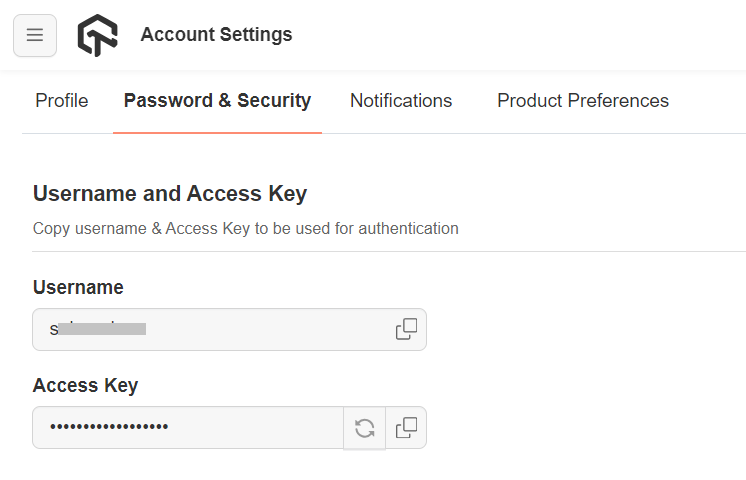
Run your Playwright tests with JUnit
Navigate to the LTCapability.JUnit file and provide your LambdaTest Username and Access key.
import com.google.gson.JsonObject;
import com.tngtech.JUnit.junit.dataprovider.DataProvider;
public class LTCapability {
@DataProvider
public static Object[] getDefaultTestCapability() {
JsonObject capabilities1 = new JsonObject();
JsonObject ltOptions1 = new JsonObject();
String user = System.getenv("LT_USERNAME");
String accessKey = System.getenv("LT_ACCESS_KEY");
capabilities1.addProperty("browserName", "Chrome"); // Browsers allowed: `Chrome`, `MicrosoftEdge`, `pw-chromium`, `pw-firefox` and `pw-webkit`
capabilities1.addProperty("browserVersion", "latest");
ltOptions1.addProperty("platform", "Windows 10");
ltOptions1.addProperty("name", "Playwright Test");
ltOptions1.addProperty("build", "Playwright Testing using Junit");
ltOptions1.addProperty("user", user);
ltOptions1.addProperty("accessKey", accessKey);
capabilities1.add("LT:Options", ltOptions1);
JsonObject capabilities2 = new JsonObject();
JsonObject ltOptions2 = new JsonObject();
capabilities2.addProperty("browserName", "MicrosoftEdge"); // Browsers allowed: `Chrome`, `MicrosoftEdge`, `pw-chromium`, `pw-firefox` and `pw-webkit`
capabilities2.addProperty("browserVersion", "latest");
ltOptions2.addProperty("platform", "Windows 10");
ltOptions2.addProperty("name", "Playwright Test");
ltOptions2.addProperty("build", "Playwright Testing using Junit");
ltOptions2.addProperty("user", user);
ltOptions2.addProperty("accessKey", accessKey);
capabilities2.add("LT:Options", ltOptions2);
return new Object[]{
capabilities1,capabilities2
};
}
}
Pass the below command in the terminal to run the test.
mvn clean test
View your test results
Go to the LambdaTest Web Automation Dashboard to see your Playwright JUnit test results.
