Java with Playwright: Running Your First Test
Learn how to use Playwright with Java to automate web application testing across 50+ real browsers and operating systems on LambdaTest cloud platform.
Prerequisites
- You can use your own project to configure and test it. For demo purposes, we are using the sample repository.
Sample repo
Download or clone the code sample for the Playwright Java from the LambdaTest GitHub repository to run the tests.
git clone https://github.com/LambdaTest/playwright-sample.git
cd playwright-sample
cd playwright-java
- Install the npm dependencies.
npm install
- A LambdaTest Username and Access key. You can get it from your LambdaTest Profile section. Don't have an account, sign up for free.
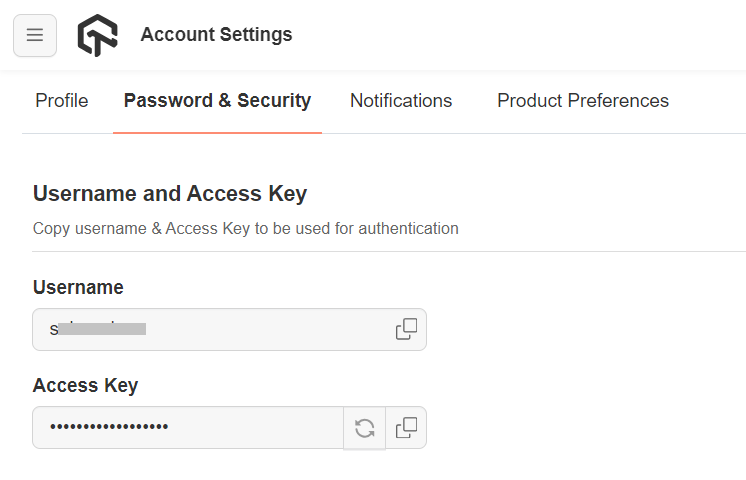
- To run Playwright tests, set your LambdaTest Username and Access key in the Environment Variables.
Run your Playwright tests with Java
Navigate to the PlaywrightTestSingle.java file.
package com.lambdatest;
import com.google.gson.JsonObject;
import com.microsoft.playwright.*;
import java.net.URLEncoder;
public class PlaywrightTestSingle {
public static void main(String[] args) {
try (Playwright playwright = Playwright.create()) {
JsonObject capabilities = new JsonObject();
JsonObject ltOptions = new JsonObject();
String user = System.getenv("LT_USERNAME");
String accessKey = System.getenv("LT_ACCESS_KEY");
capabilities.addProperty("browsername", "Chrome"); // Browsers allowed: `Chrome`, `MicrosoftEdge`, `pw-chromium`, `pw-firefox` and `pw-webkit`
capabilities.addProperty("browserVersion", "latest");
ltOptions.addProperty("platform", "Windows 10");
ltOptions.addProperty("name", "Playwright Test");
ltOptions.addProperty("build", "Playwright Testing in Java");
ltOptions.addProperty("user", user);
ltOptions.addProperty("accessKey", accessKey);
capabilities.add("LT:Options", ltOptions);
BrowserType chromium = playwright.chromium();
String caps = URLEncoder.encode(capabilities.toString(), "utf-8");
String cdpUrl = "wss://cdp.lambdatest.com/playwright?capabilities=" + capabilities;
Browser browser = chromium.connect(cdpUrl);
Page page = browser.newPage();
try {
page.navigate("https://www.duckduckgo.com");
Locator locator = page.locator("#search_form_input_homepage");
locator.click();
page.fill("#search_form_input_homepage", "LambdaTest");
page.keyboard().press("Enter");
String title = page.title();
if (title.equals("LambdaTest at DuckDuckGo")) {
// Use the following code to mark the test status.
setTestStatus("passed", "Title matched", page);
} else {
setTestStatus("failed", "Title not matched", page);
}
} catch (Exception err) {
setTestStatus("failed", err.getMessage(), page);
err.printStackTrace();
}
browser.close();
} catch (Exception err) {
err.printStackTrace();
}
}
public static void setTestStatus(String status, String remark, Page page) {
Object result;
result = page.evaluate("_ => {}", "lambdatest_action: { \"action\": \"setTestStatus\", \"arguments\": { \"status\": \"" + status + "\", \"remark\": \"" + remark + "\"}}");
}
}
Pass the below command in the terminal to run the test.
mvn -Dexec.mainClass="com.lambdatest.PlaywrightTestSingle" -Dexec.classpathScope=test test-compile exec:java
View your test results
Go to the LambdaTest Web Automation Dashboard to see your Playwright Java test results.
