Unleash the Power of JMeter Performance Testing with HyperExecute
Prerequisites
- Setup the JMeter Test Plan using Apache JMeter GUI. After setting up a Test Plan, now you need to associate your test cases and execute it as well via HyperExecute.
You can use your own project to configure and test it. For demo purposes, we are using the sample repository.
By default, HyperExecute supports standard Thread Group but you can use other custom thread groups as well.
Download or Clone the code sample for the JMeter Performance Testing from the LambdaTest GitHub repository to run the tests on the HyperExecute.
Step 1: Setup your JMeter Project
- Go to the HyperExecute Project's Dashboard and click on the New Project button.
- Browse and Upload your JMeter test files to create a new performance test project.
- Click on the Save button
Step 2: Execute your Test Plans
- Select your desired .jmx file and click on the Run button.
- Configure the following parameters to perform the testing and click on the Continue button
- Total Users : This indicates the number of users you intend to test for.
- Duration (min) : This specifies the desired duration for the test.
- Ramp-up Time (min) : This specifies the amount of time it should take to reach the peak test load.
- Total Load Distribution : Configure the regions in which you want to distribute the load testing as per the % of the users.
- Split CSV : Enables splitting the input data from a CSV file among different threads or regions. This ensures organized data utilization across parallel executions.
- Job Labels : Add meaningful labels or tags to test executions for better identification and traceability in logs and reports.
- Machine count : Specify the number of machines (or nodes) to use for parallel test execution. This parameter is essential for scaling test workloads or reducing execution time.
Supported Regions : HyperExecute supports the following regions for performance testing
- West US 2 (Moses Lake, Washington)
- East US (Richmond, Virginia) (default)
- Central India (Pune, Maharashtra)
- Southeast Asia (Singapore)
- Brazil South (São Paulo State, Brazil)
- Mexico Central (Querétaro State, Mexico)
- Click on the Run Test button.
Step 3: Analyze Your Project Performance
- Toggle to the Jobs section.
Summary Report
-
Here you can check the Summary of your Job executed that comprises of the details:
- Total number of Virtual Users which basically simulates an instance script of real-world visitors to your app or site.
- Ramp-up and Average Response time.
- Average Throuput and Bandwidth time.
- Load and Response Time graph.
- Additional details like regions and test duration.
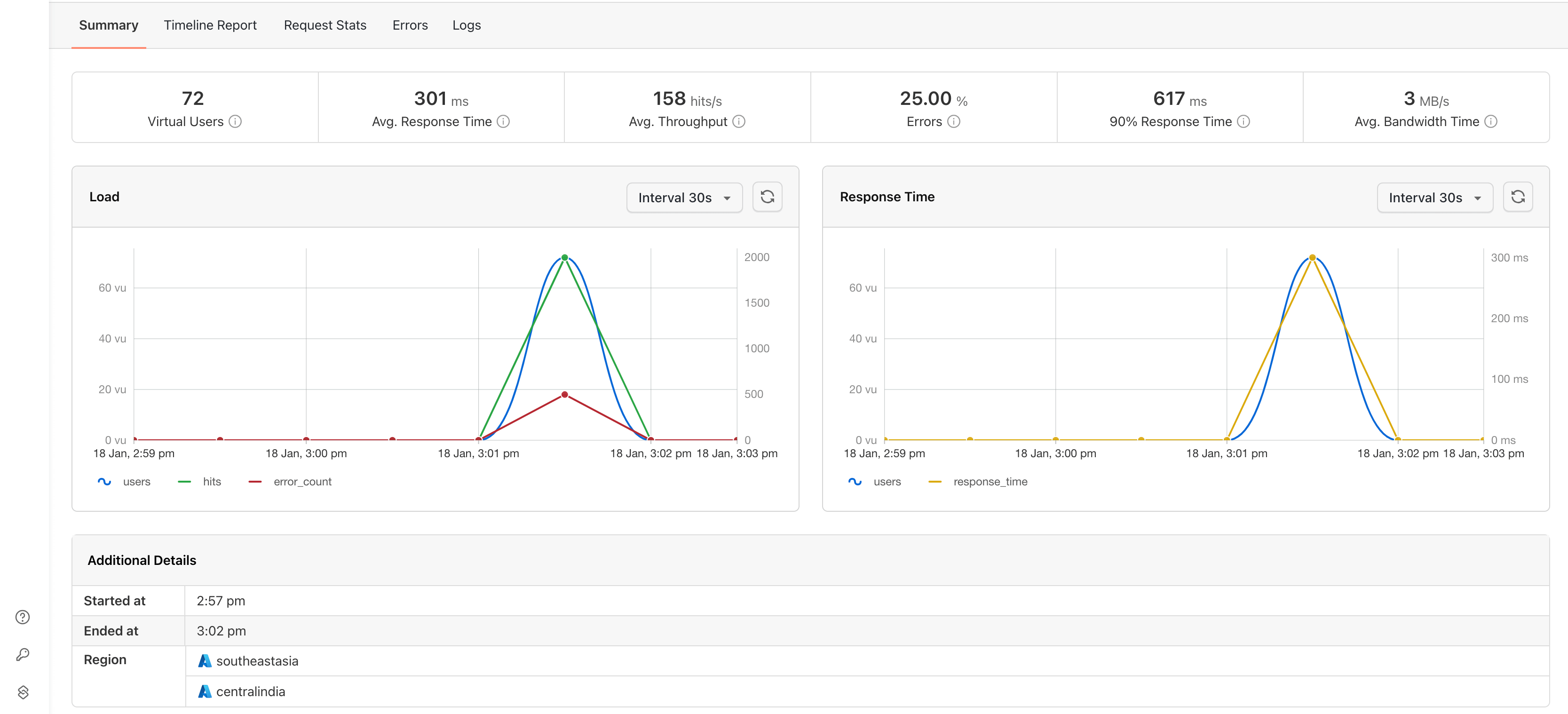
Timeline Report
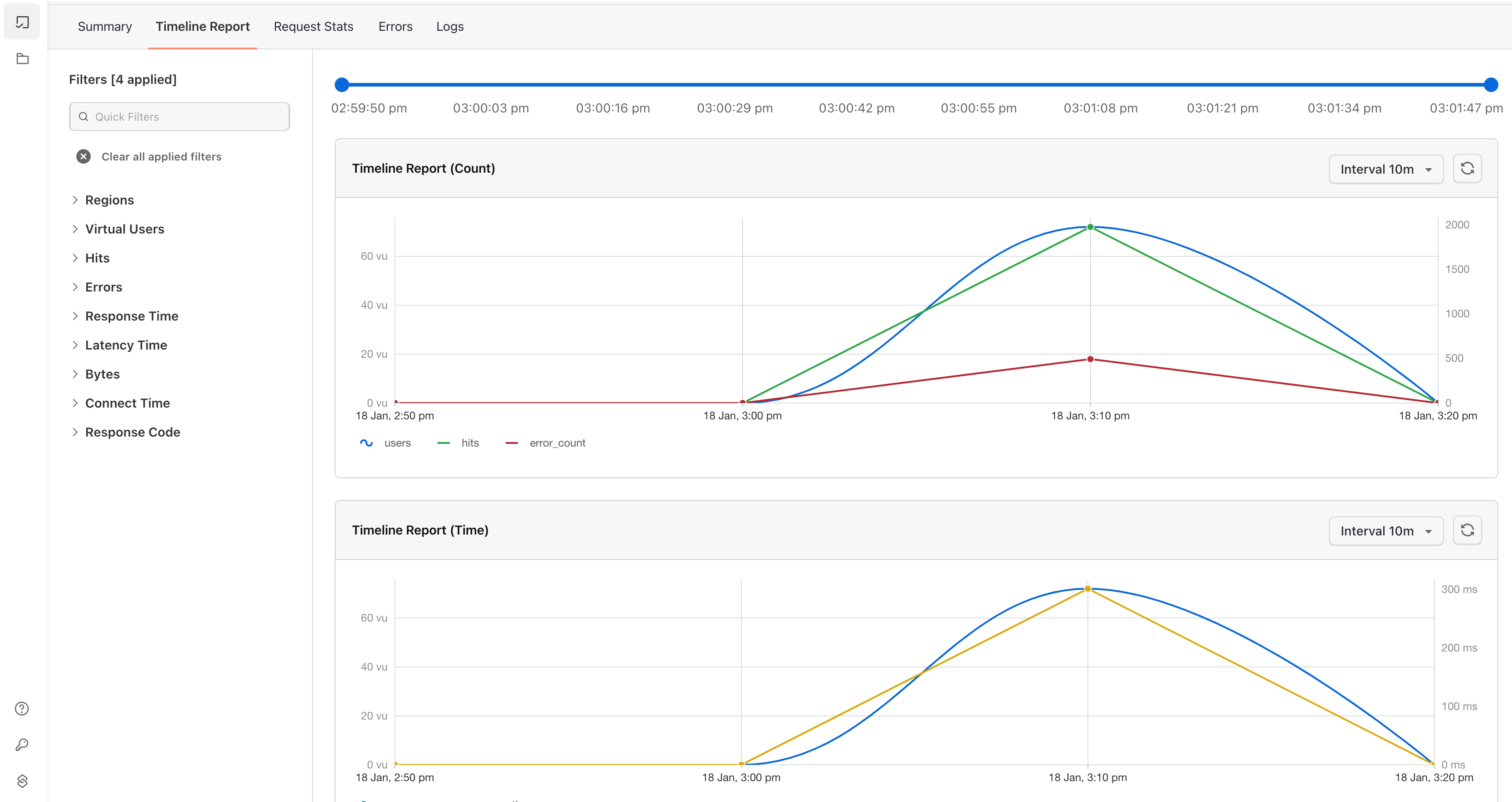
Request Stats
You can analyze the number of requests sent on that particular time.
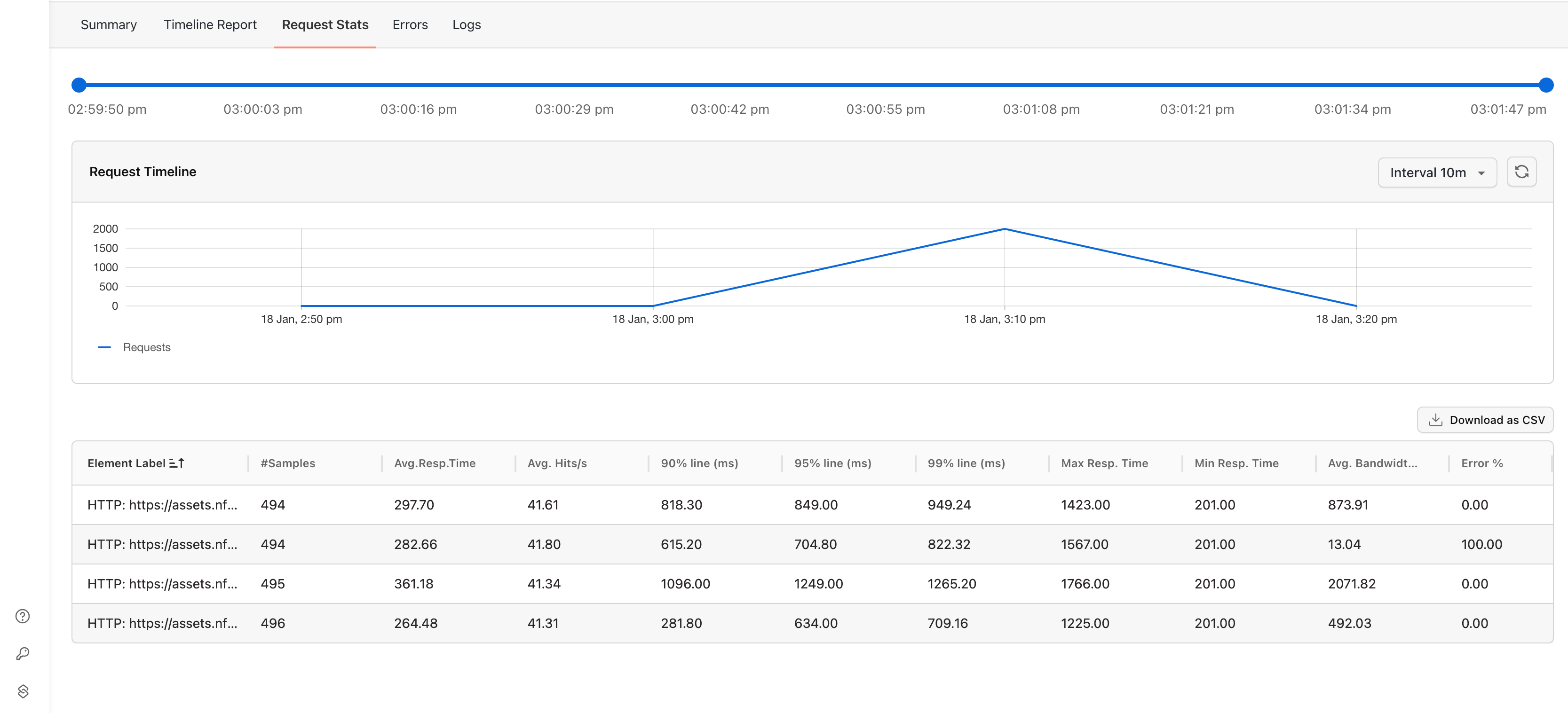
Errors
- Here you can check the Error Code type, Error Count, percentage of that error, and the percent of error in all the samples.
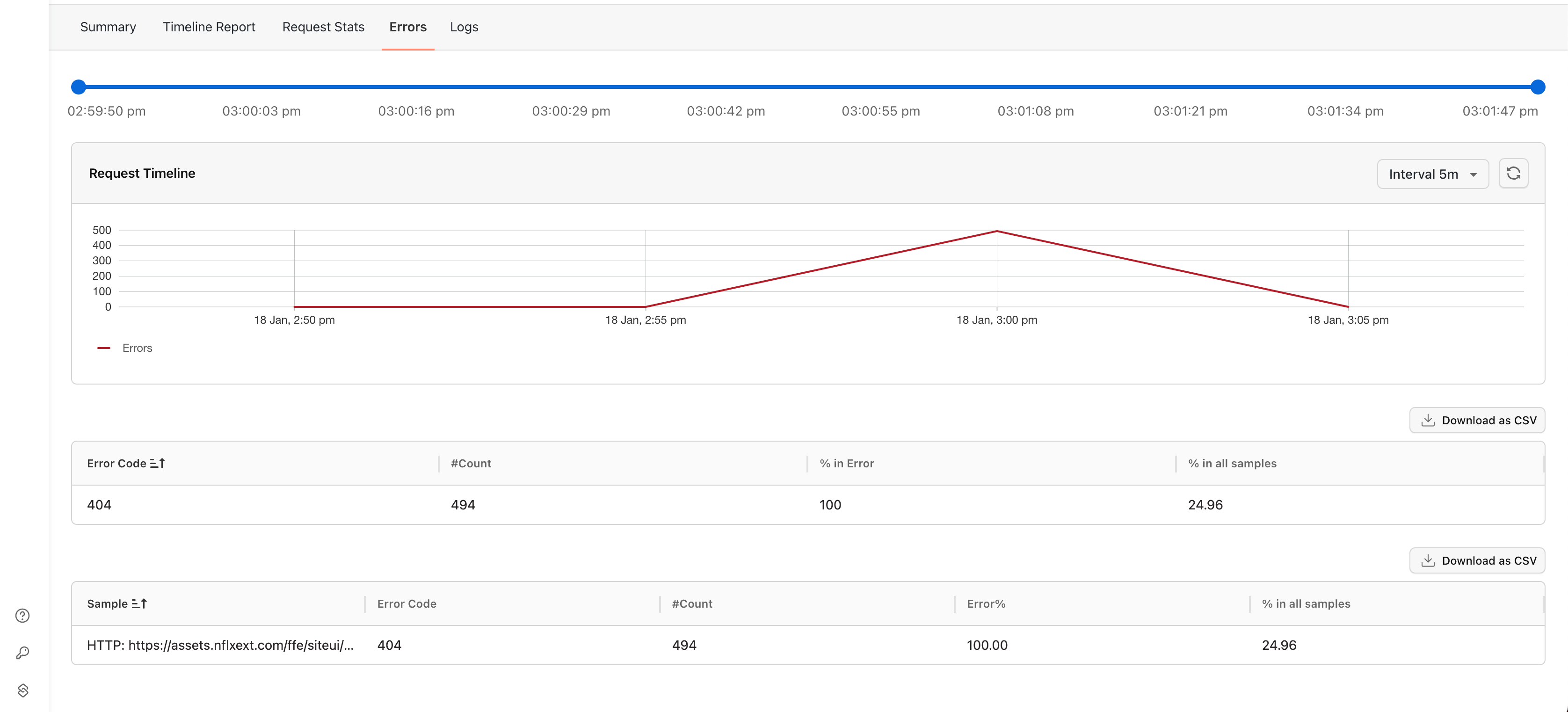
Logs
- You can check the logs of your Jobs executed.
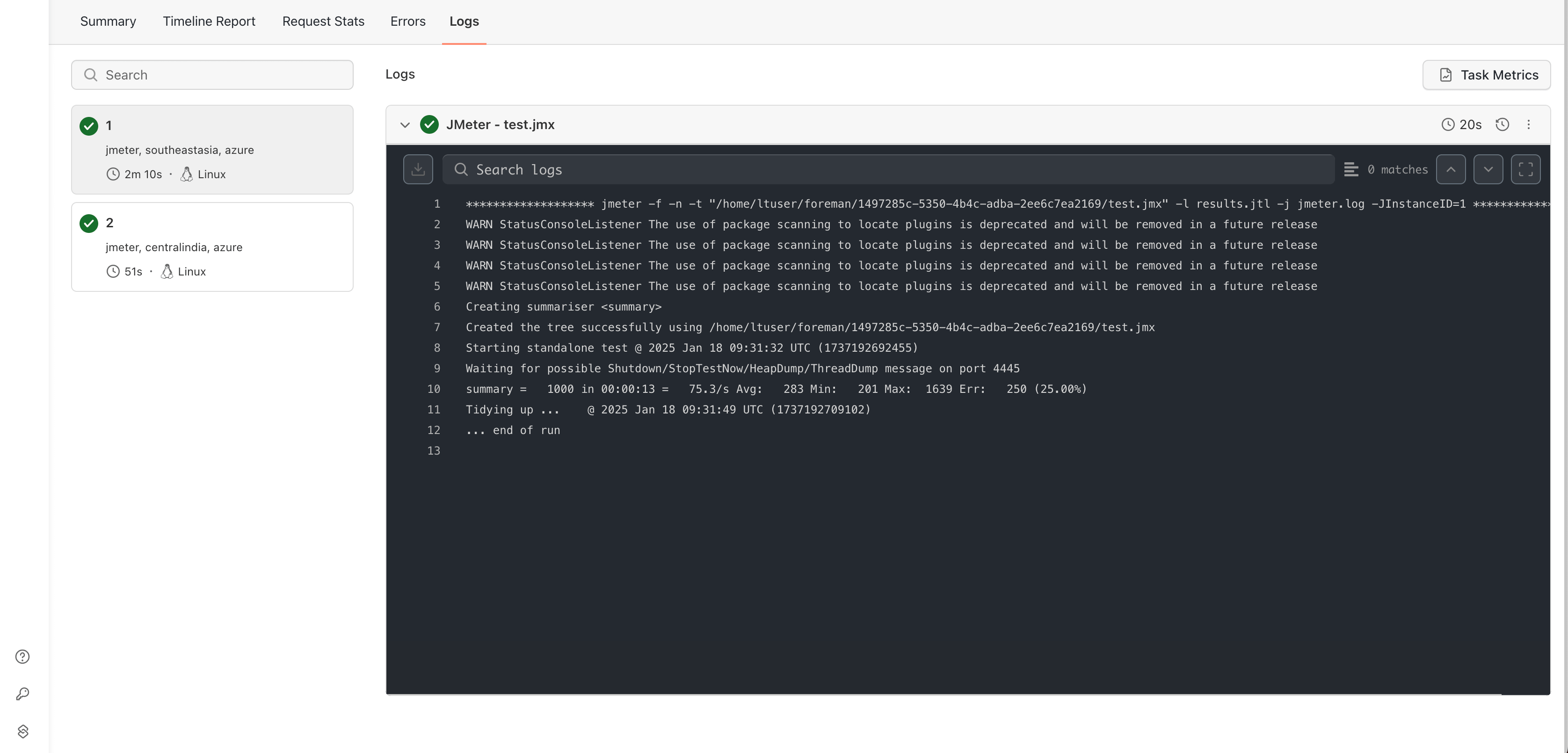
Handling Special Scenarios: Overriding and Default Values
Scenario 1: Overriding Values via Projects portal
When executing performance tests using HyperExecute, you have the option to override default parameters directly in the Projects portal. Let’s explore a sample scenario to understand how HyperExecute handles these overrides.
You configure the following parameters in the HyperExecute UI:
- Virtual Users : (The total number of simulated users for the test): 500
- Ramp-Up Time : 1 minute
- Total Duration : 2 minutes
- Regions : 2 (50% distribution each)
- Maximum Users per Machine : 100
Resulting Test Distribution:
- Load Distribution Across Regions :
- The total 500 virtual users are divided equally between the two regions.
- Each region is allocated 250 users (500 users ÷ 2 regions).
- Machine Allocation : Since a single machine can handle a maximum of 100 users, each region requires multiple machines to support its load:
- Region 1 : 250 users → 3 machines (lets say it distributed as 84, 83, 83 users per machine).
- Region 2 : 250 users → 3 machines (lets say it distributed as 84, 83, 83 users per machine).
Key Takeaways:
- Flexible Overrides : HyperExecute dynamically adjusts the load distribution and machine allocation based on your specified parameters.
- Optimal Resource Utilization : It ensures that no machine exceeds the maximum user threshold, maintaining a balanced and efficient test execution.
- Region-Specific Allocation : Users are distributed proportionally based on the defined load percentages for each region.
This approach ensures smooth execution of performance tests and provides precise control over resource utilization, enabling you to simulate real-world scenarios effectively.
Scenario 2: Default Parameters
In this scenario, you proceed without overriding the default values in the HyperExecute Projects portal. The configuration parameters from your JMeter file and project setup are applied as-is.
Scenario Details:
- Total Users : 250 (Specified in the JMeter .jmx file.)
- Regions : 2
- Machines : 3 (Each region is allocated three machines.)
Resulting Test Distribution:
-
Load Distribution Across Regions : The total of 250 virtual users is not divided across the regions because no overrides were applied. Instead, each region receives the full 250 users.
-
Machine Allocation : Each region is allocated three machines. The total user load for the region is replicated across all three machines in the region:
- Region 1 : 3 machines → 250 users per machine.
- Region 2 : 3 machines → 250 users per machine.
-
User Allocation per Machine : Each machine in both regions processes 250 users, resulting in a total of 750 users (250 users × 3 machines) per region, and overall 1500 users (250 users x 3 machines * 2 regions).
Key Takeaways:
- Default Behavior : Without overrides, the user load from the .jmx file is replicated across all configured machines in each region.
- Resource Replication : Instead of splitting the total users among machines, HyperExecute applies the same load to each machine in a region.
- Importance of Overrides : To distribute users proportionally across machines and regions, use the UI to override parameters such as total users, maximum users per machine, or load percentages.
This behavior highlights how HyperExecute ensures flexibility in test execution while allowing for configuration control based on project requirements.
