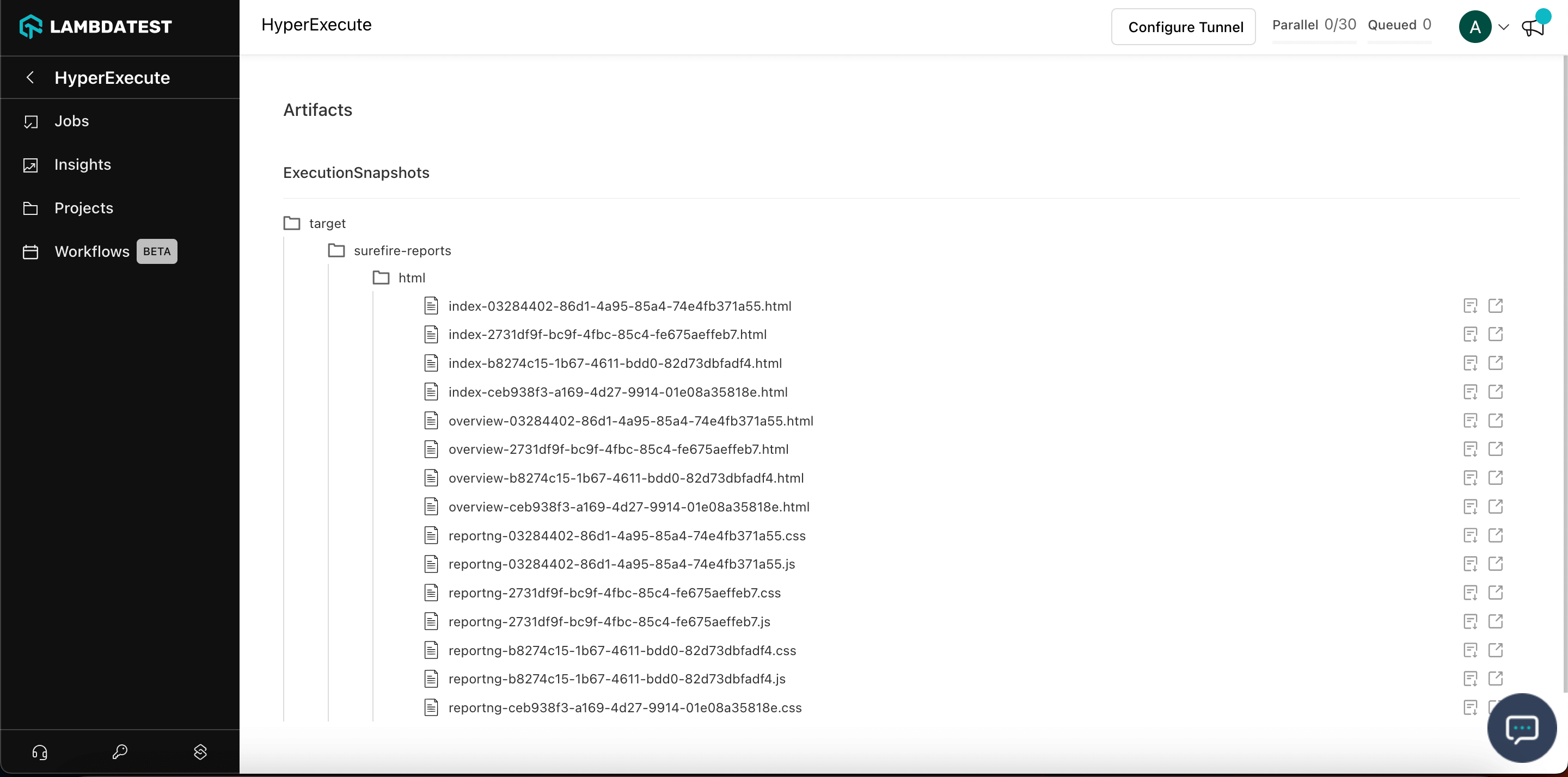Test Artifacts Management
HyperExecute now allows you to access your Artifacts directly from the HyperExecute UI and create URLs for them.
Navigating Artifacts
To view or download your Artifacts, click the Artifacts button.

For a Single file
If you only have one file as an Artifact, then a preview of the file will be opened on your browser.
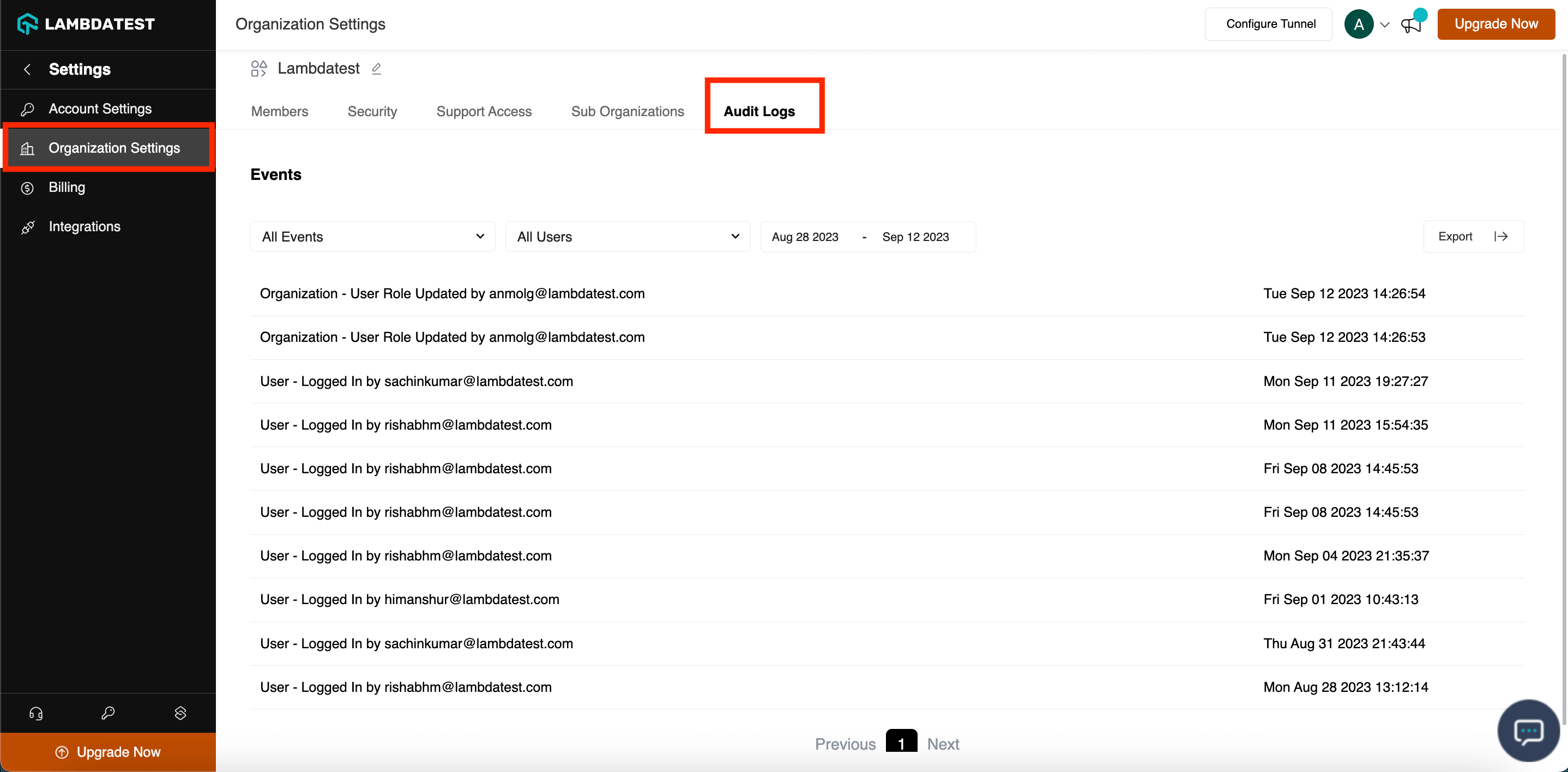
For Multiple files
If you have multiple files as an Artifact, then you will get an option to download all the files directly.
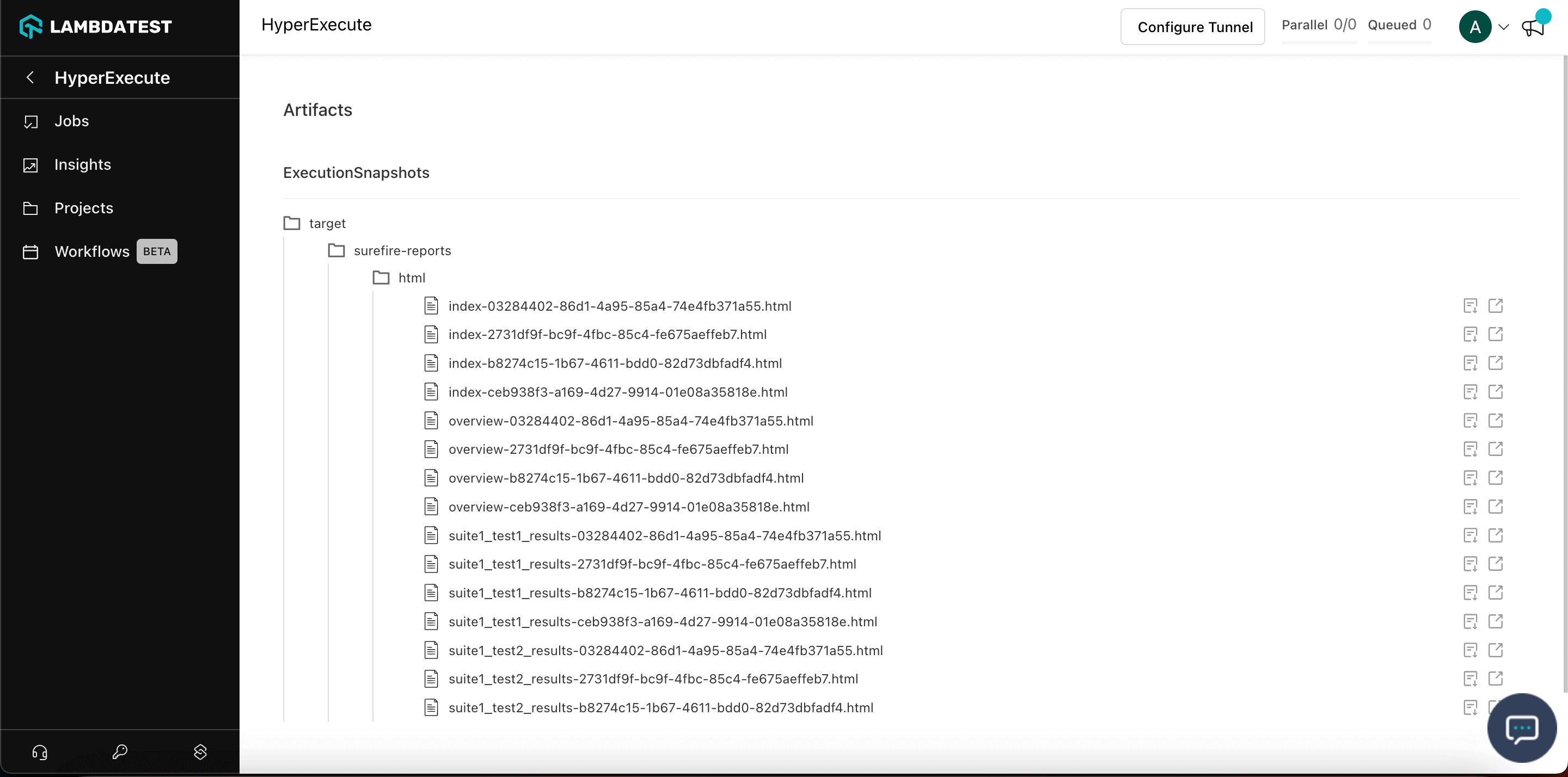
Managing Test Artifacts URL
To make the most of this feature, follow the steps below.
Prioritize: To access your Artiacts for a particular Job ID, they must have a name.
1. Constructing the URL
The URL to view an Artifact in a standard job is:
https://hyperexecute.lambdatest.com/artifact/view/<job-id>?artifactName=<artifact-name>
-
Insert the Job ID of your test and the name of your Artifact in place of the
<job-id>and<artifact-name>placeholder values. -
This URL will take you to a page where you can access the Artifact and its contents.
For example, if you want to access the Artifacts for a job with Job ID: 2d835a95-e7ea-4ea7-83e8-608c2f71d95c, and the name of your Artifact is ExecutionSnapshots, then your URL should be:
https://hyperexecute.lambdatest.com/artifact/view/2d835a95-e7ea-4ea7-83e8-608c2f71d95c?artifactName=ExecutionSnapshots
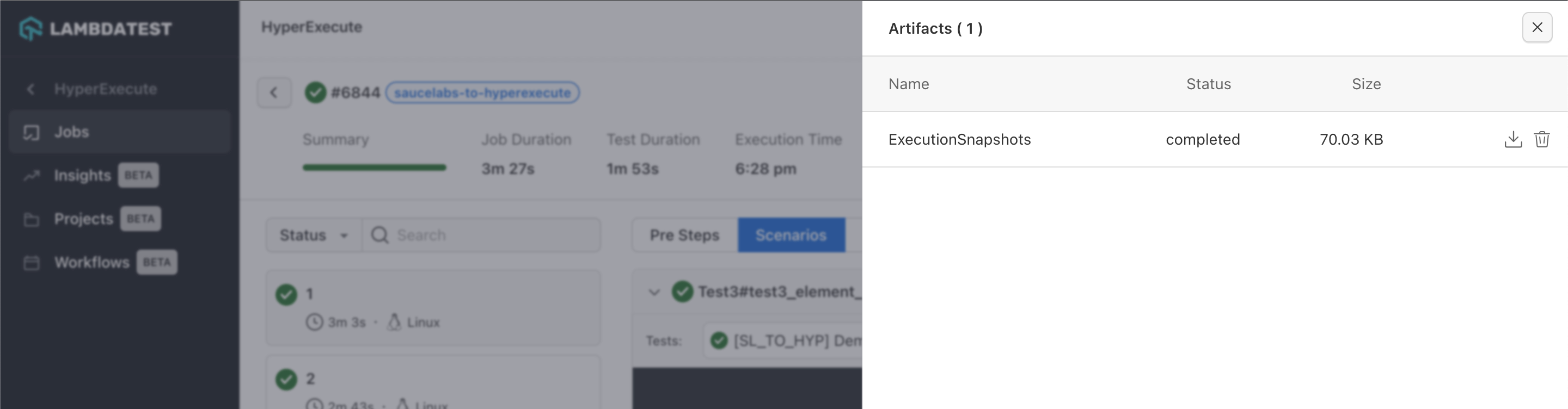
2. Additional Filters
You can also use this feature to cycle through the files in your Artifacts.
1. filter=*.log: You can filter through all of your files by adding this at the end of your URL. However, you will have to insert the entire path of your Artifacts folder or the names of the folder you want to use the filter in.
- For example, if you want to filter through the
.htmlfiles of a folder calledsitewith the path/target/site/, for the same job that was used above, then your URL will be:
https://hyperexecute.lambdatest.com/artifact/view/2d835a95-e7ea-4ea7-83e8-608c2f71d95c?artifactName=ExecutionSnapshots&filter=target/site/*.html
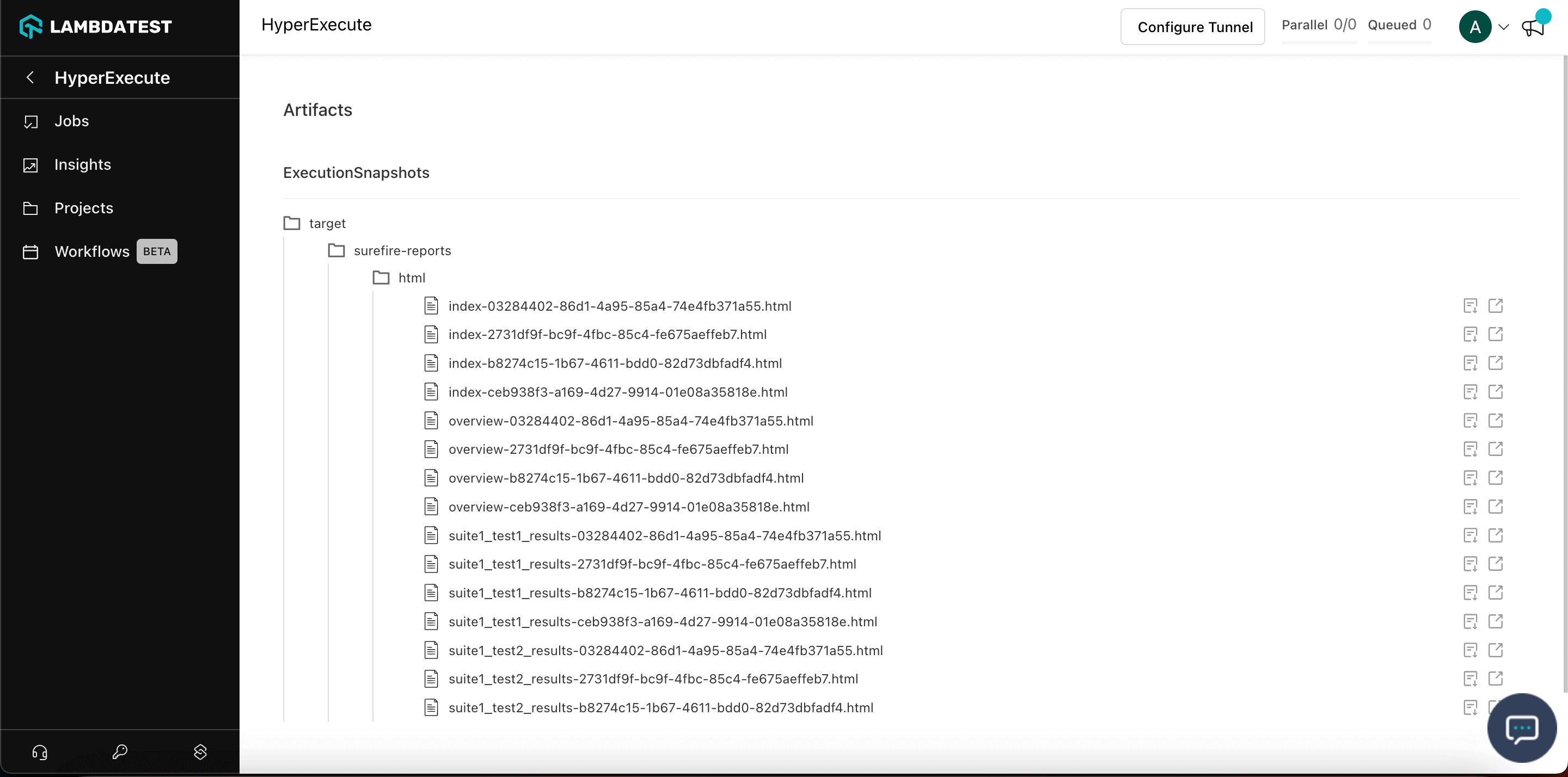
2. view=flat: If you add this at the end of the Artifact URL, then you will be able to view your artifacts in a list instead of a tree structure.
- For example, if you want to view the results of the filter used above in a flat manner, then your URL will be:
https://hyperexecute.lambdatest.com/artifact/view/2d835a95-e7ea-4ea7-83e8-608c2f71d95c?artifactName=ExecutionSnapshots&filter=target/site/*.html&view=flat
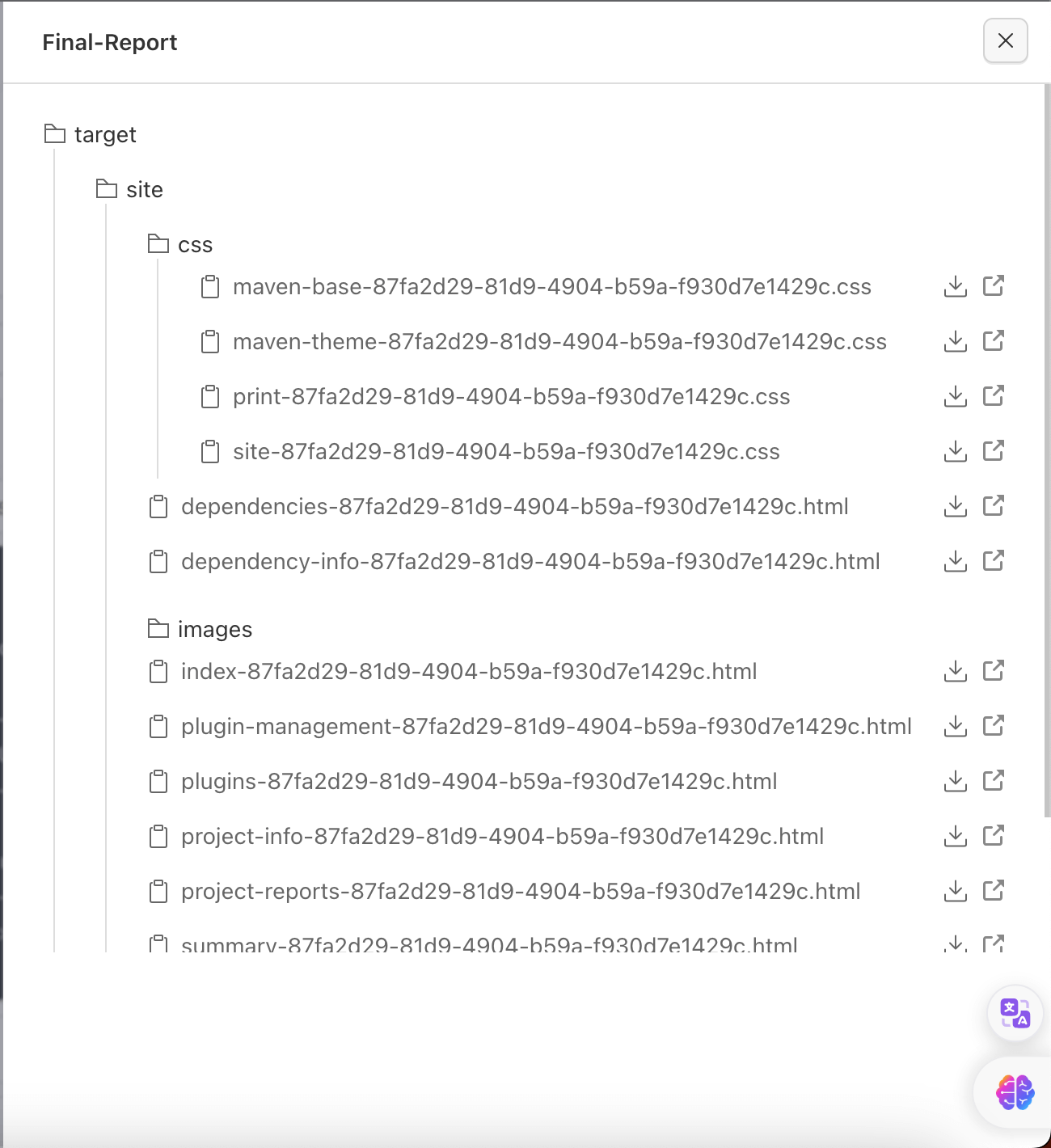
3. &taskId=<task-id>: If you want to access the Artifacts for a particular task, then add this in your URL.
- For example, if you want to view the Artifacts for a task with Task ID
df8604cf-7af2-48b6-903d-786028078640for the same job that was used above, then your URL will be:
https://hyperexecute.lambdatest.com/artifact/view/2d835a95-e7ea-4ea7-83e8-608c2f71d95c?artifactName=ExecutionSnapshots&taskId=2731df9f-bc9f-4fbc-85c4-fe675aeffeb7