Group Based Concurrency Distribution
The LambdaTest Group Management will help you in creating the different Groups and allot concurrency to those groups. In this way, you can perform the test automation by dividing the concurrency among the groups.
How to Create a New Group?
Step 1: Login to your LambdaTest account and navigate to Profile icon on the top-right. Click on Organization Settings.
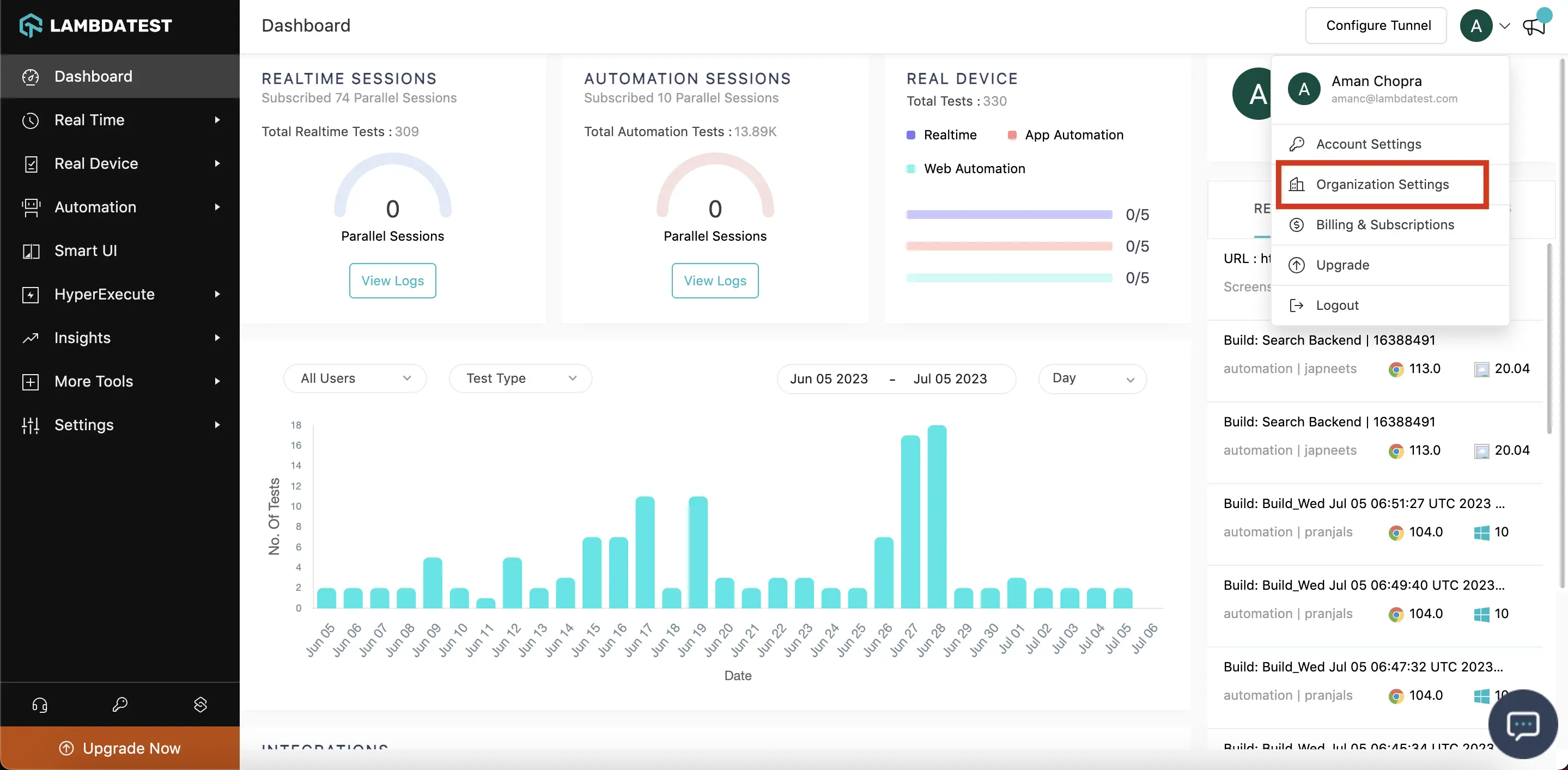
Step 2: Select the 'Groups' tab and click on 'Create Group'.
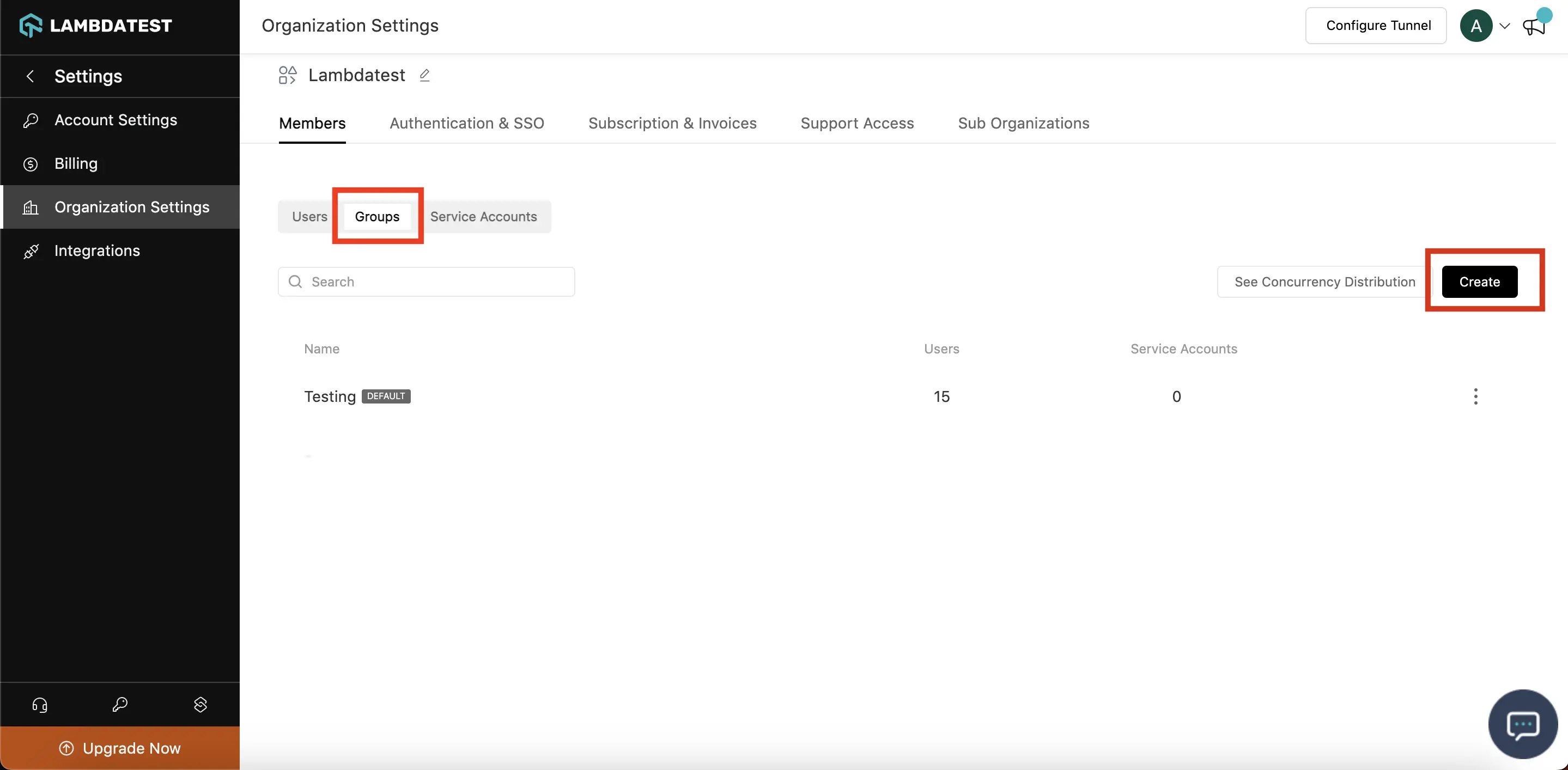
Step 3: Fill in the group name of your choice, allot the maximum concurrency. After providing the details, click on 'Next'.
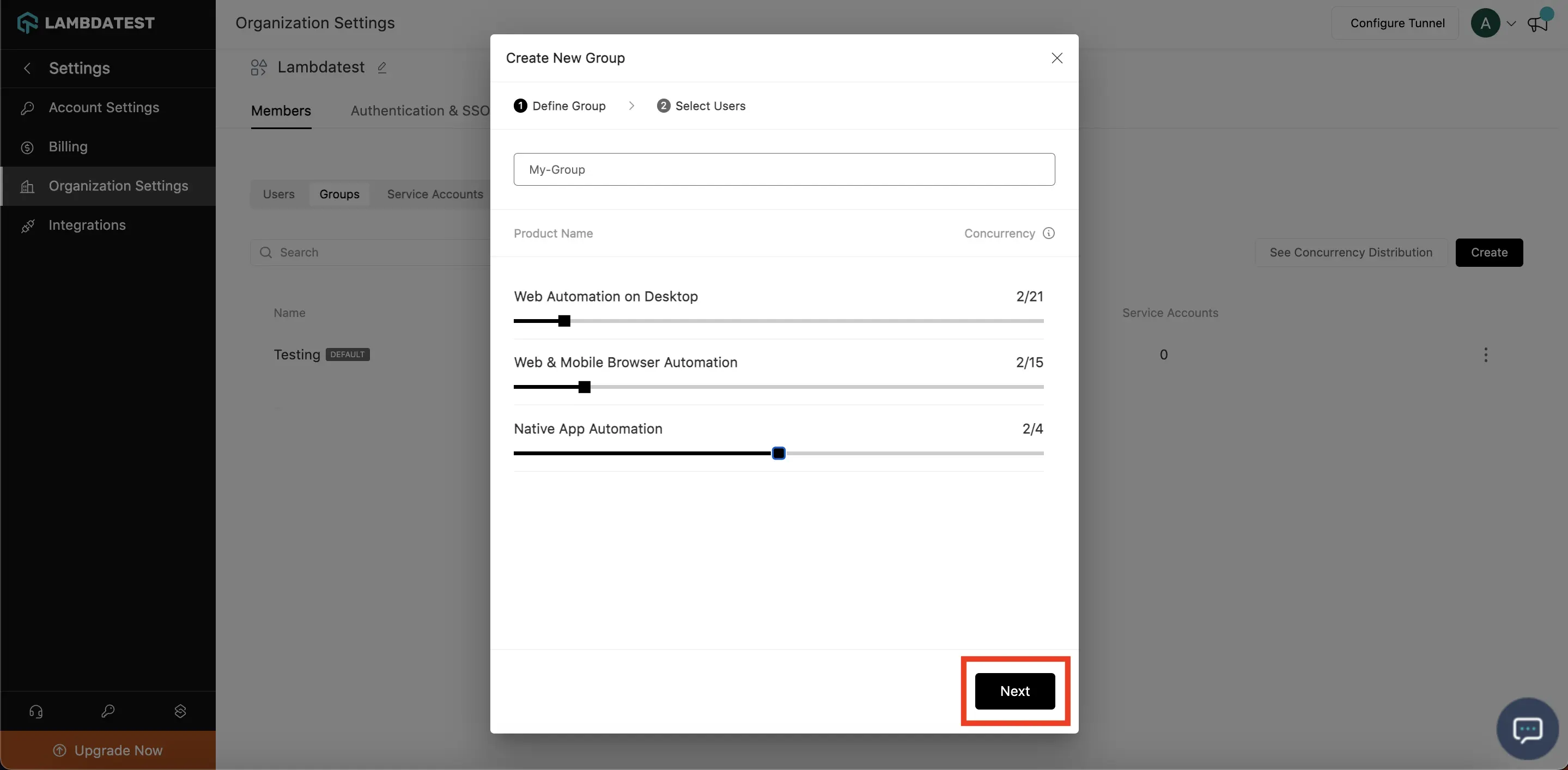
Step 4: Select user’s you wants to add in the group, click on ‘Next’.
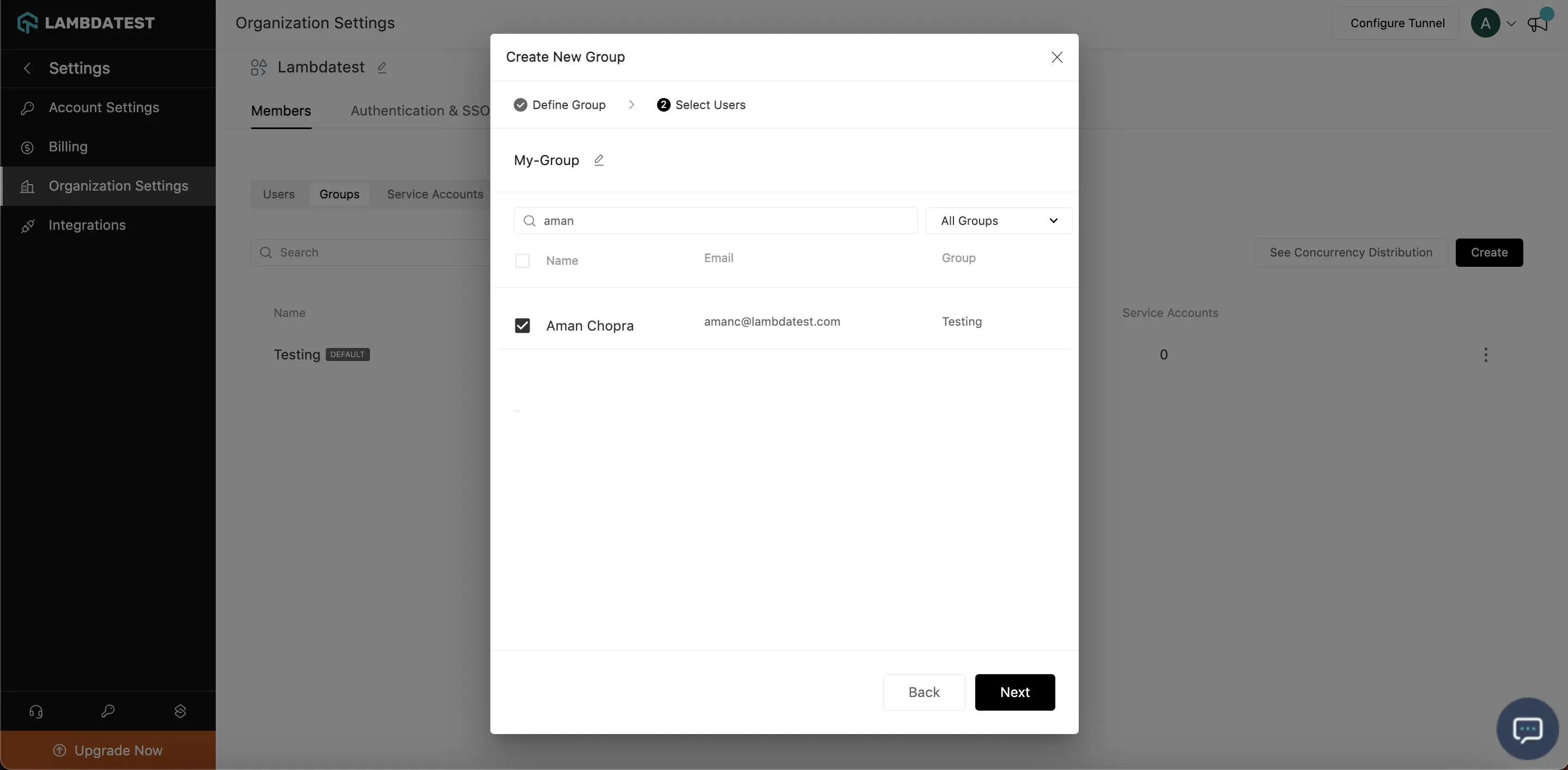
Step 5: You can see the list of the user’s you have selected to add in the group, click on ‘Create Group’. Your new group will be created successfully
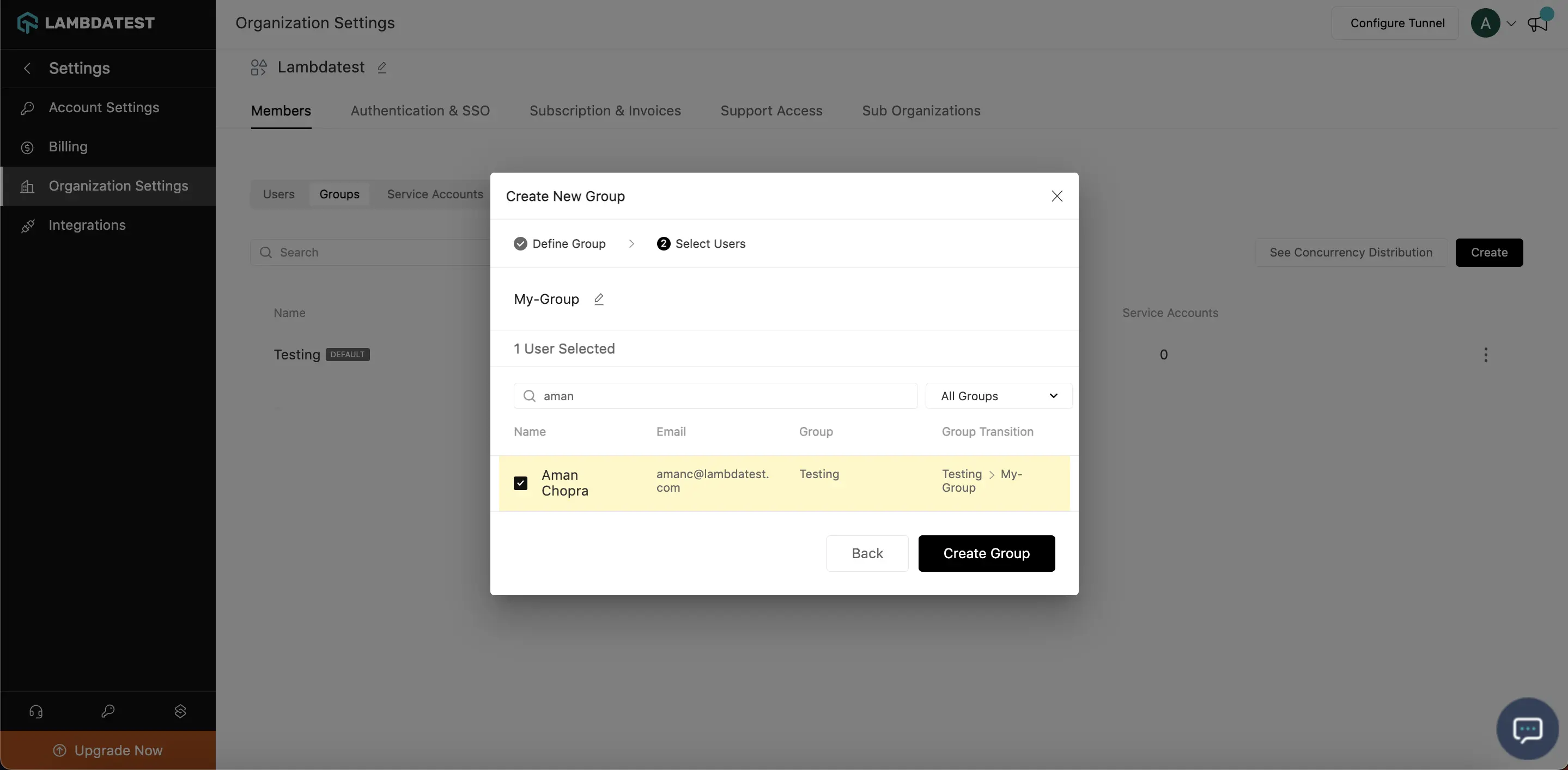
How to View and Edit a Group?
Step 1: Login to your LambdaTest account and navigate to Profile icon on the top-right. Click on Organizational Settings.
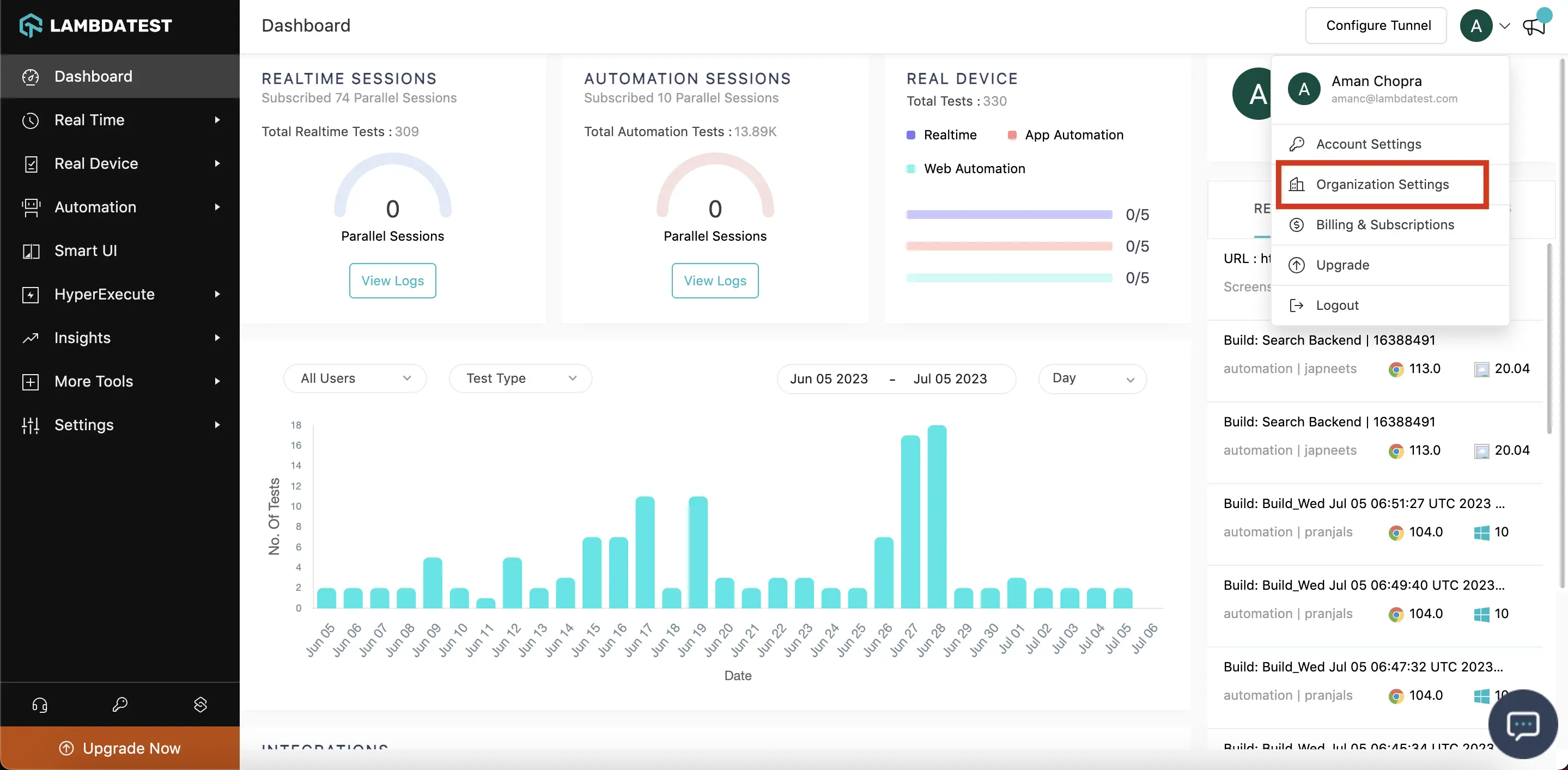
Step 2: Click on the 'Groups' tab, select the desired group you want to view and edit. Click on the 3 dots and then select 'Edit' button.
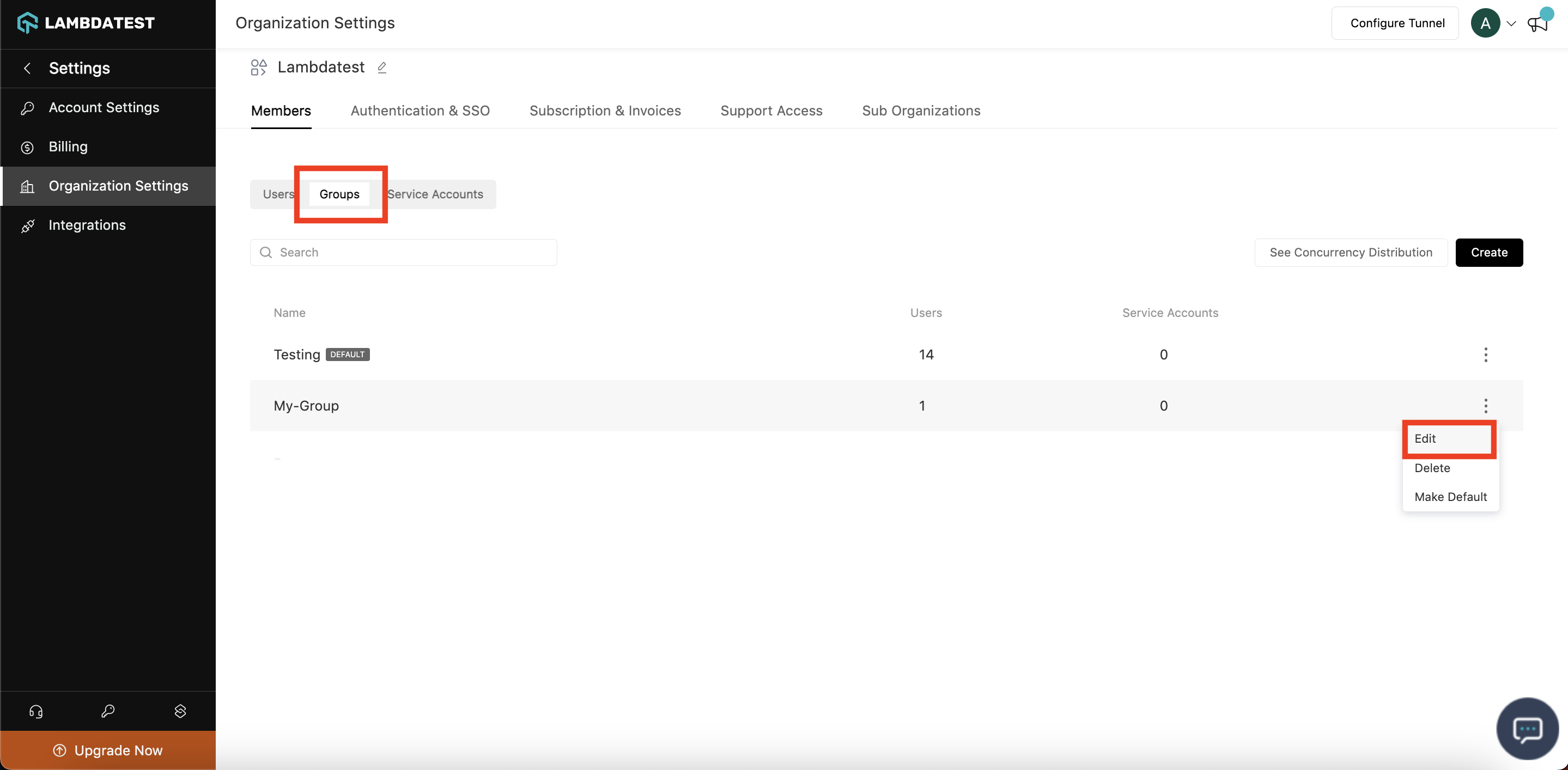
Step 3: You can view and edit the Group Name, Concurrency, add or delete Users. After editing, click on 'Save Changes'.
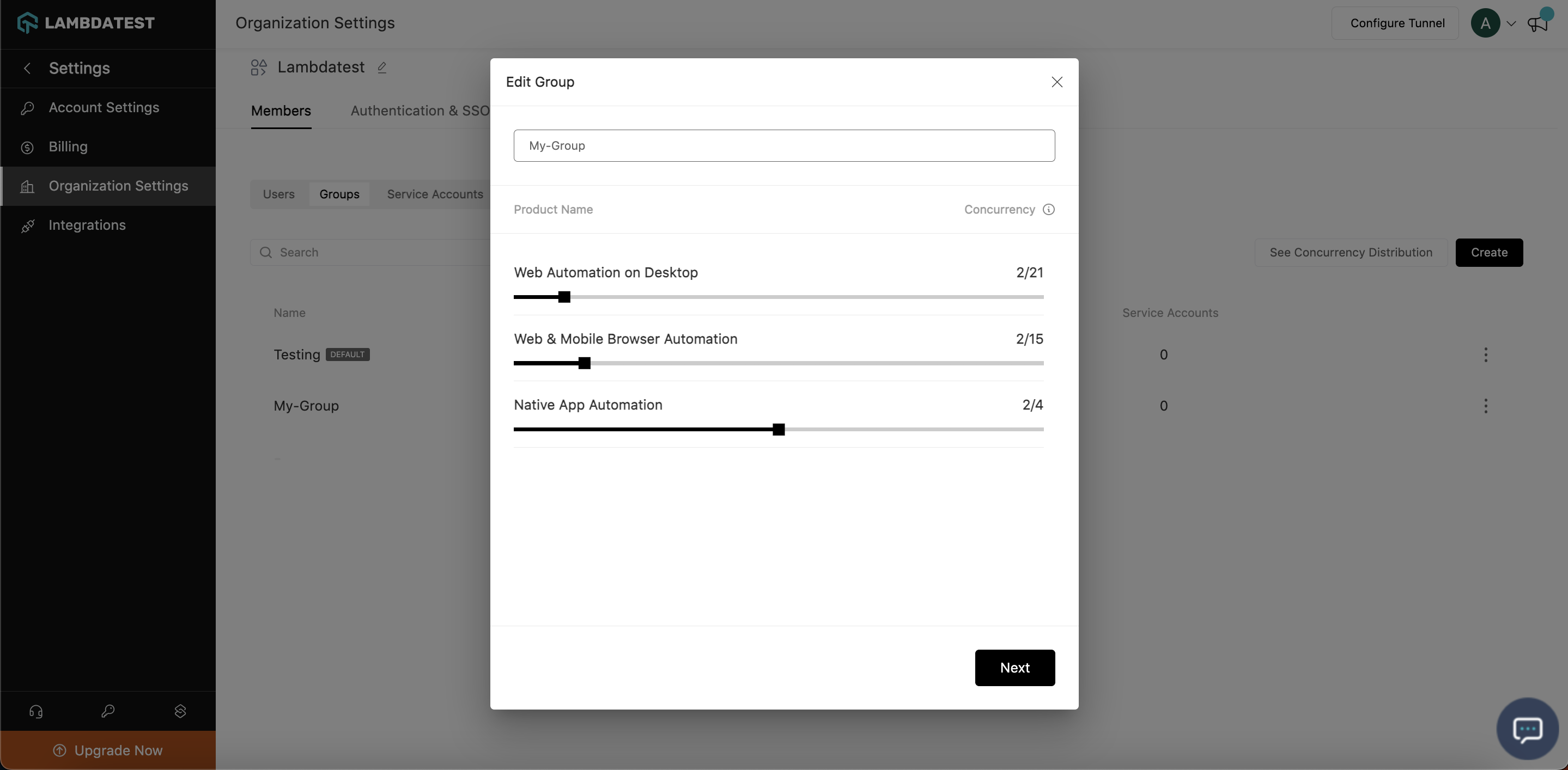
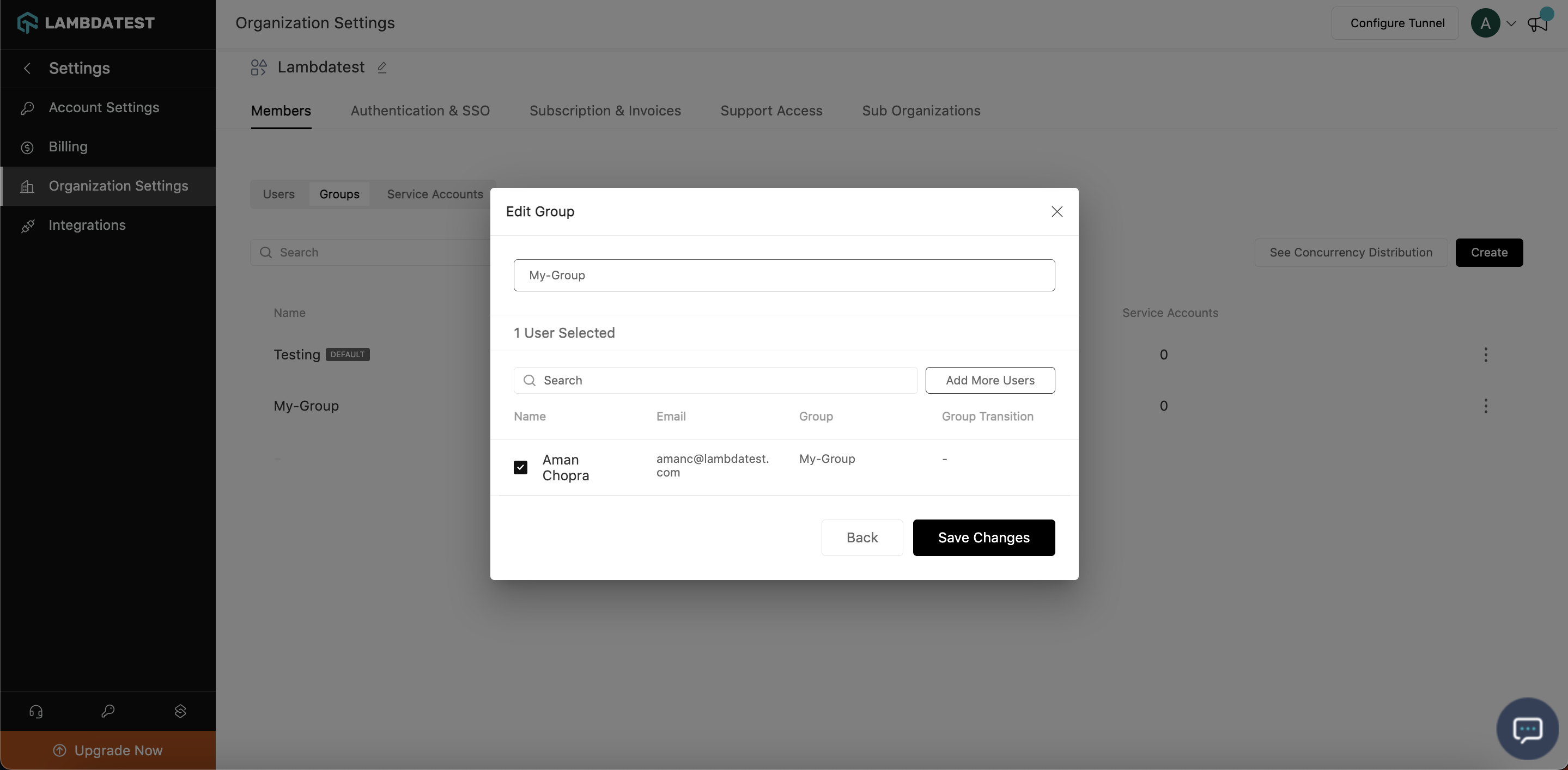
How to Delete a Group?
Step 1: Login to your LambdaTest account and navigate to Profile icon on the top-right. Click on Organizational Settings.
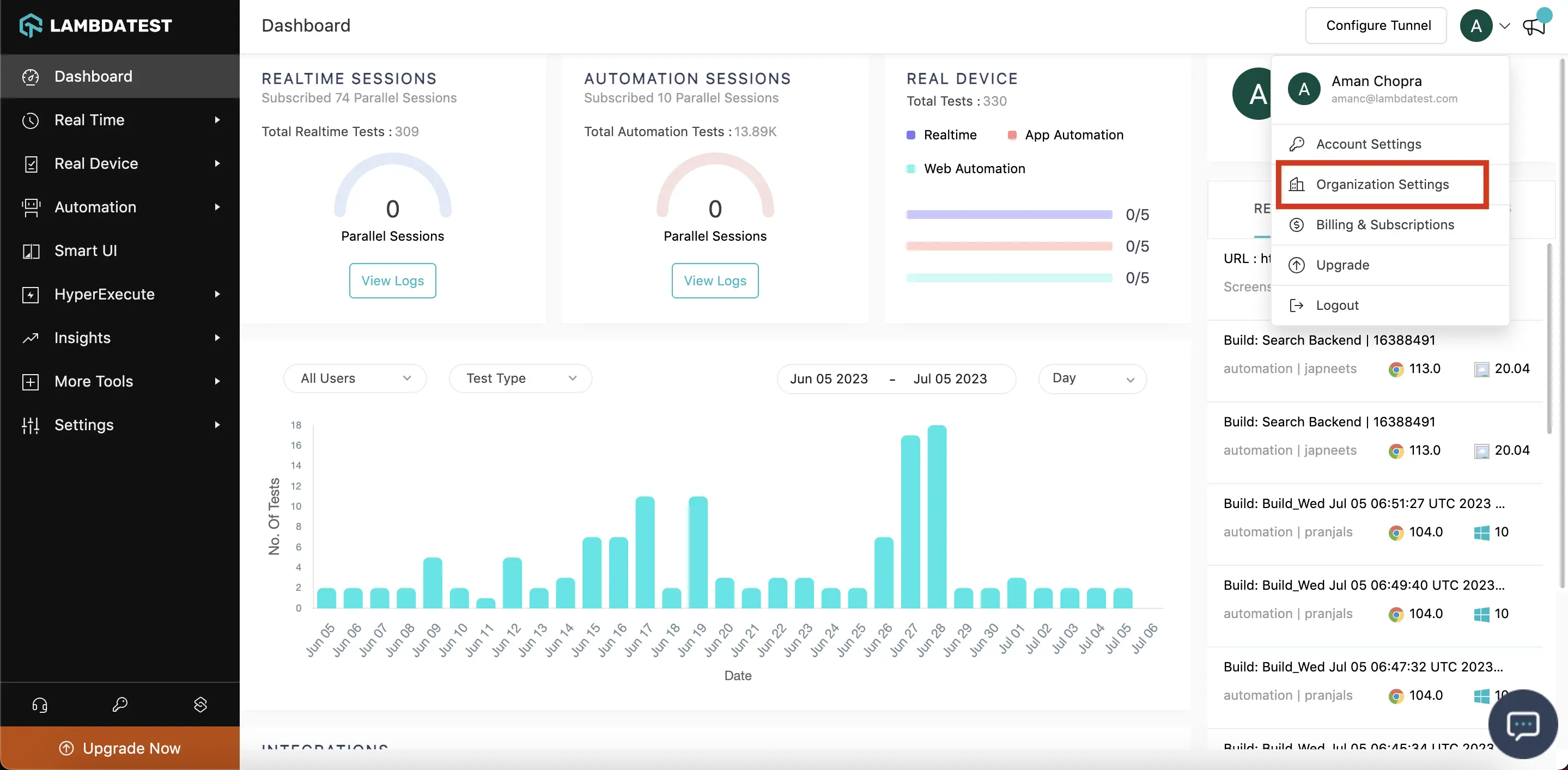
Step 2: Click on the 'Groups' tab, select the desired group you want to view and edit. Click on the 3 dots and then select 'Delete' button.
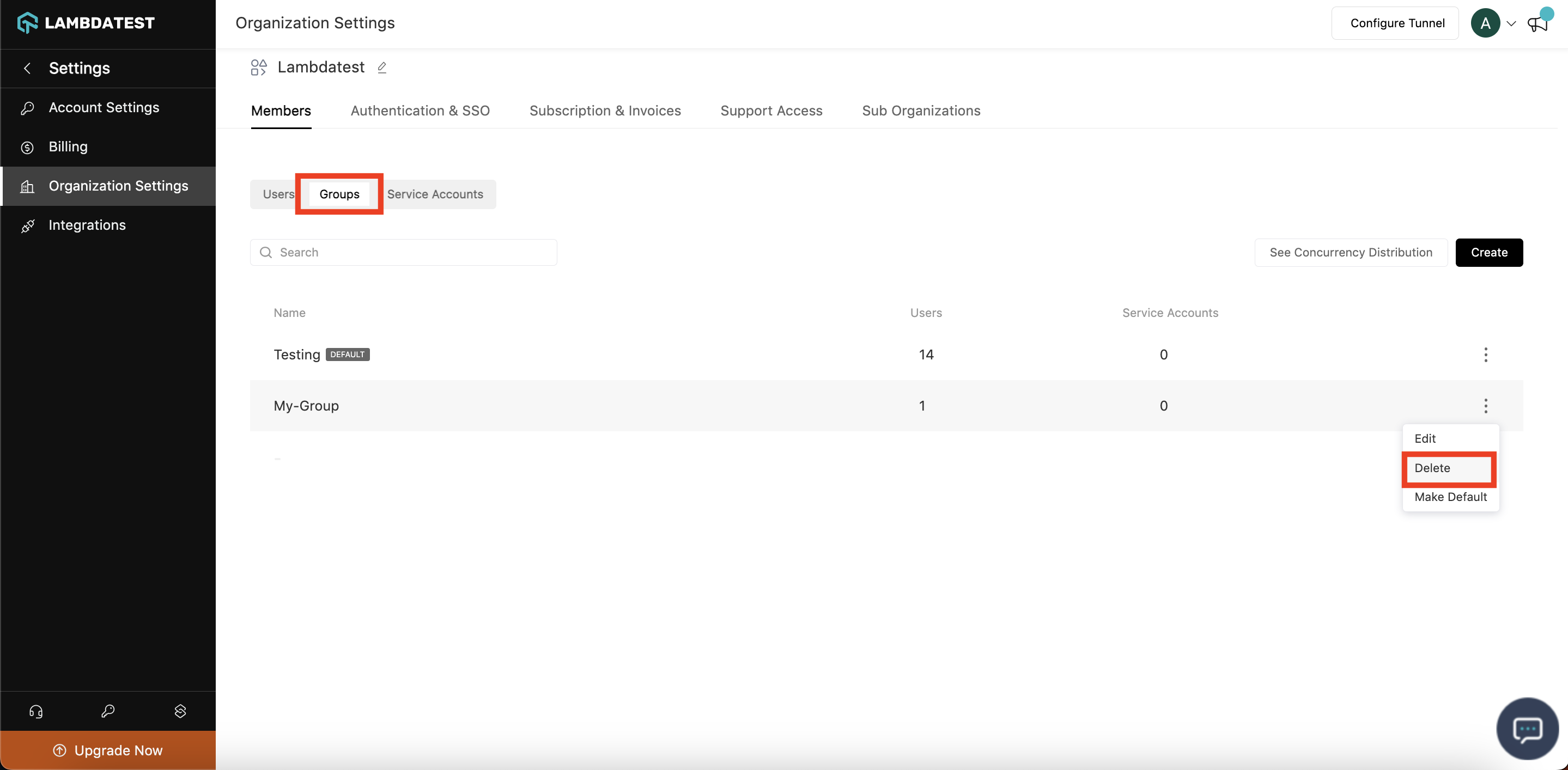
Step 3: Click on the Delete button.Your selected group will be deleted.
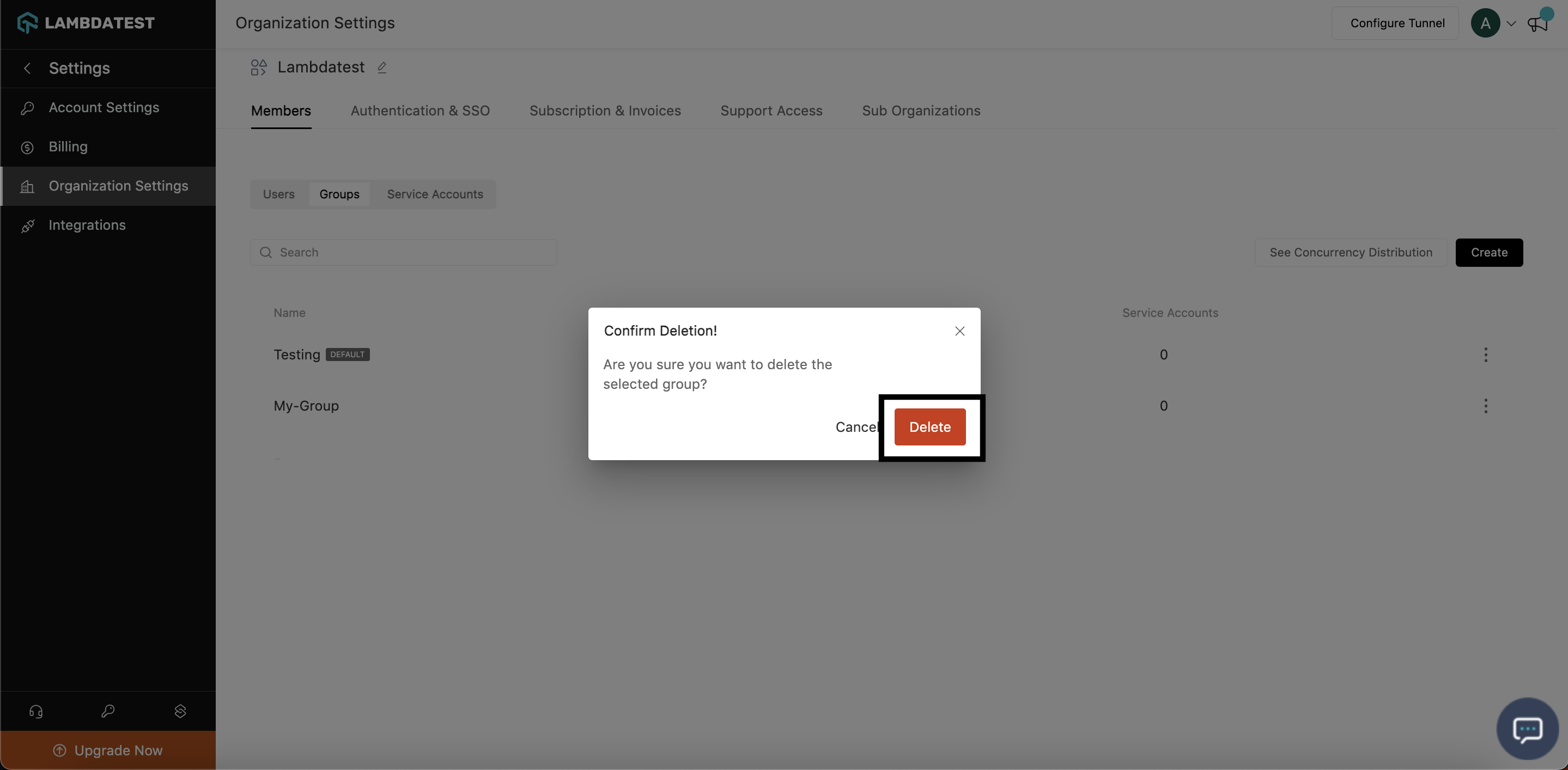
In case you have any queries regarding LambdaTest Group Management or need any additional information, please reach out at our 24*7 Chat Portal or drop us a mail to support@lambdatest.com.
