Getting started with Mobile Web Browser Real Time Testing
Real-Time Mobile Web Browser Testing allows you to test websites and web applications across different mobile browsers and operating systems, such as Android, iOS, and ChromeOS, in real-time. This process helps ensure that your web applications are fully functional, visually consistent, and optimized for various mobile devices, enhancing the user experience across different platforms. Using LambdaTest, developers, testers, and QA professionals can validate their web applications without the need for physical devices, all from a unified, user-friendly interface.
Launch the Virtual Machine
- Navigate to the Real Time Testing section.
- Select Virtual Mobile from the Web Browser Testing section.
- To test a website, enter its URL and select your Device - Andoroid, iOS, or ChromeOS, and its version.
- Afterwards click on the Start button to initiate the testing process.
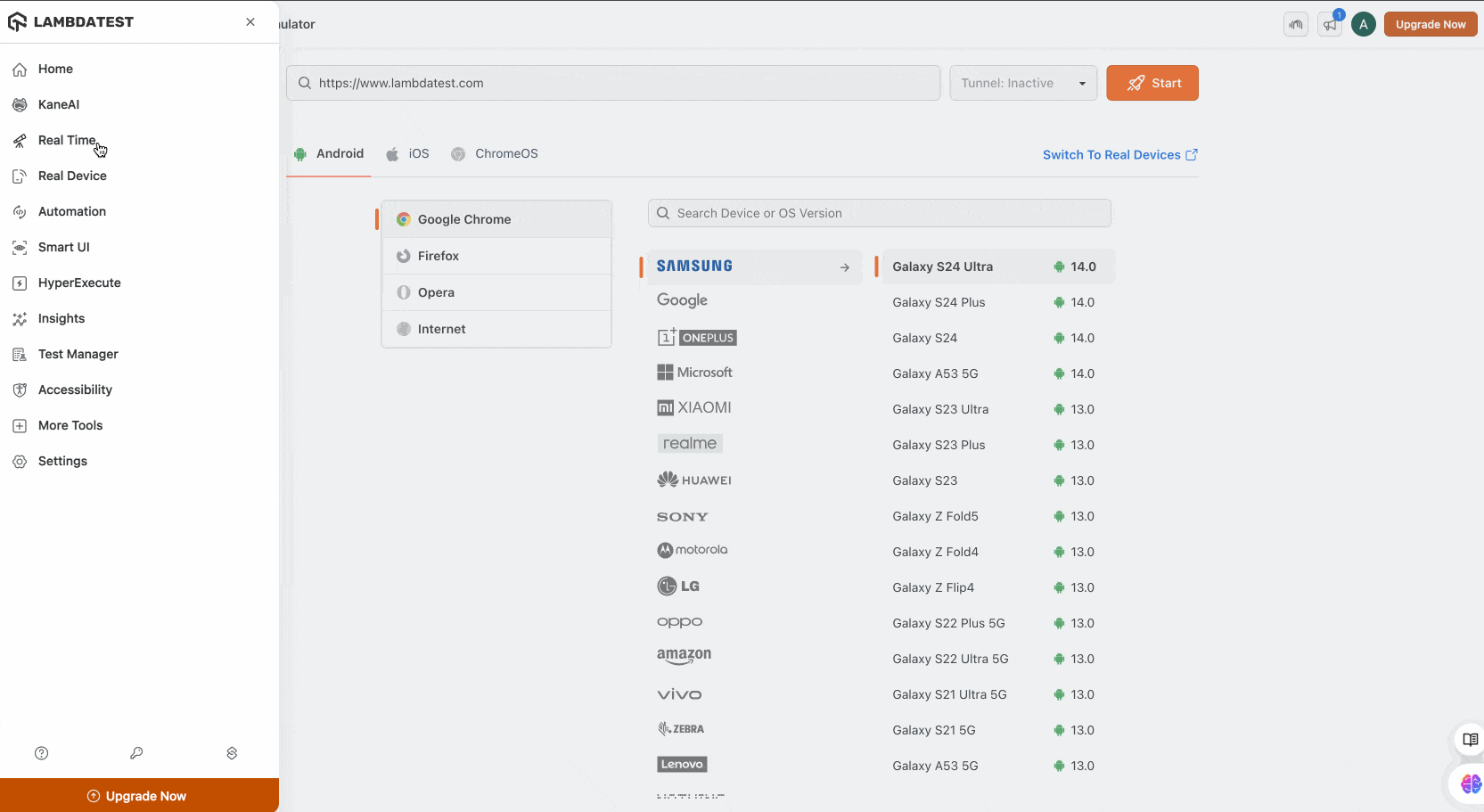
Understanding the Dashboard
The LambdaTest dashboard is designed to simplify the testing process. Here's a breakdown of its key components:
-
Operating System Tabs : Located at the top, this section allows you to toggle between different operating systems (Android, iOS, and ChromeOS).
-
Browser Selection : Below the OS tabs, a dropdown lets you choose the browser you want to test on. Available options may vary depending on the selected OS.
-
Device Selection Pane : This panel lists the available devices manufacturers and models. You can quickly search for a device using the search bar, or filter by manufacturer (e.g., Samsung, Google, Apple). The list also displays the OS version supported for each device.
-
URL Field : The top portion of the dashboard provides a field to enter the target URL.
-
Switch to Real Devices : If you need to perform tests on physical devices, click on the Switch to Real Devices link to access LambdaTest's real device cloud.
-
Tunnel : For testing on environments that are not publicly accessible, configure the Tunnel settings to enable testing on staging or local sites.
-
Start Button : Located on the right side of the URL field, this button initializes the testing session once you have chosen your device and browser configuration.
