Getting started with Mobile App Real Time Testing
Real-Time Mobile App Testing allows you to test mobile applications directly on real devices in real time. It ensures that your app functions as intended, performs optimally, and provides a seamless user experience across various mobile operating systems such as Android and iOS. With LambdaTest, developers, testers, and QA professionals can interact with their mobile applications as end users would, on actual devices, without needing to manage an in-house device lab.
Launch the Virtual Machine
- Navigate to the Real Time Testing section.
- Select Virtual Mobile from the App Testing section.
- To test your application, enter its URL or upload your application from your local machine and select your Device - Andoroid, iOS, or ChromeOS, and its version.
- Afterwards click on the Start button to initiate the testing process.
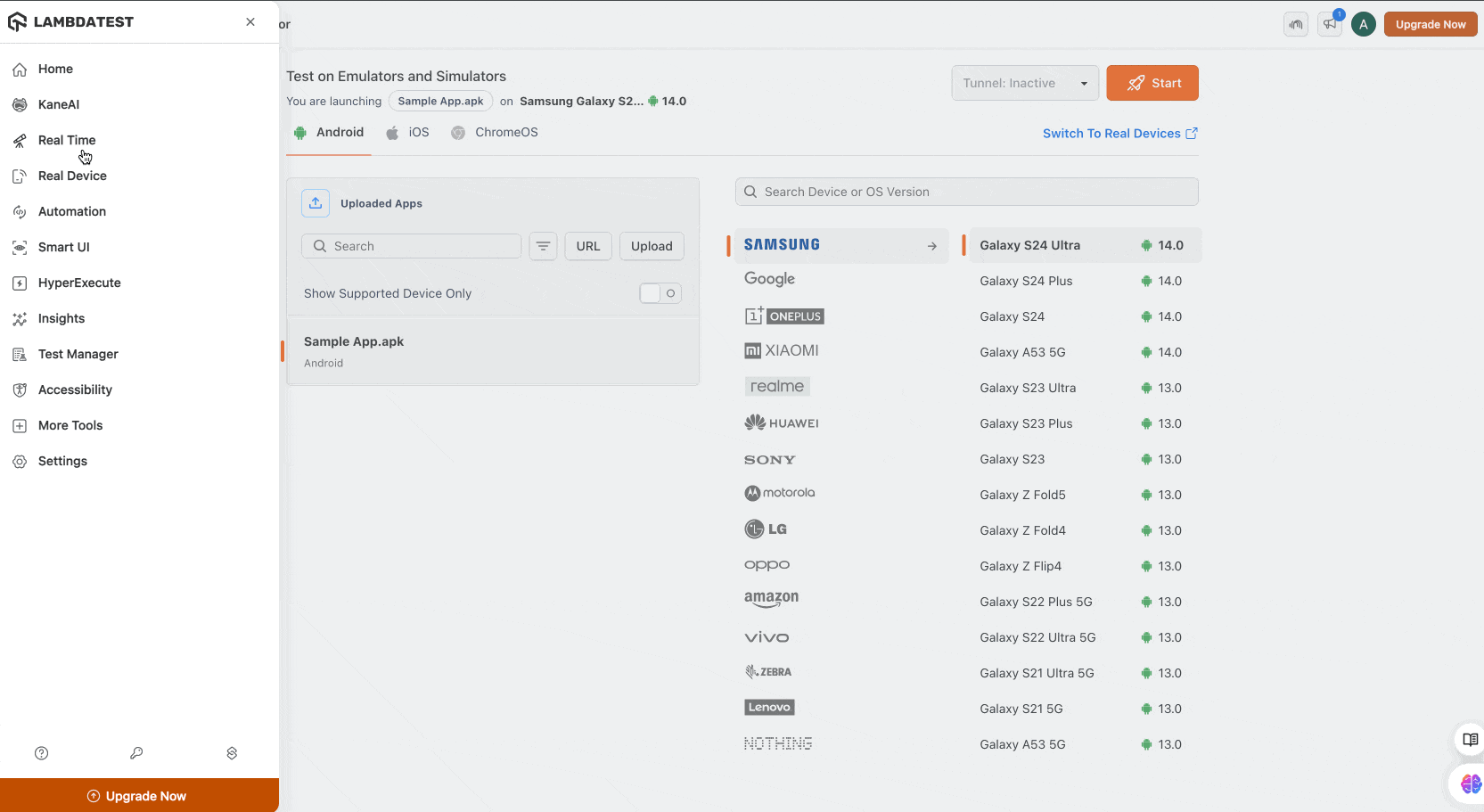
Dashboard Walkthrough
The Real-Time Testing dashboard provides an intuitive interface for managing your testing sessions:
-
Operating System Tabs : Located at the top, this section allows you to toggle between different operating systems (Android, and iOS).
-
Device Selection Panel : Allows you to filter devices by operating system (Android or iOS), manufacturer, and model. Lists popular devices, including the latest models, to test on.
-
Upload Apps : In the dashboard, there is a section for uploading your mobile application. You can either:
- Provide a URL : Use this if the app is hosted online or accessible via a direct link.
- Upload from Local System : Use this option to upload the application file (APK/IPA) from your computer.
-
Tunnel : For testing on environments that are not publicly accessible, configure the Tunnel settings to enable testing on staging or local sites.
-
Switch to Real Devices : If you need to perform tests on physical devices, click on the Switch to Real Devices link to access LambdaTest's real device cloud.
-
Start Button : Located on the right side of the URL field, this button initializes the testing session once you have chosen your device and browser configuration.
