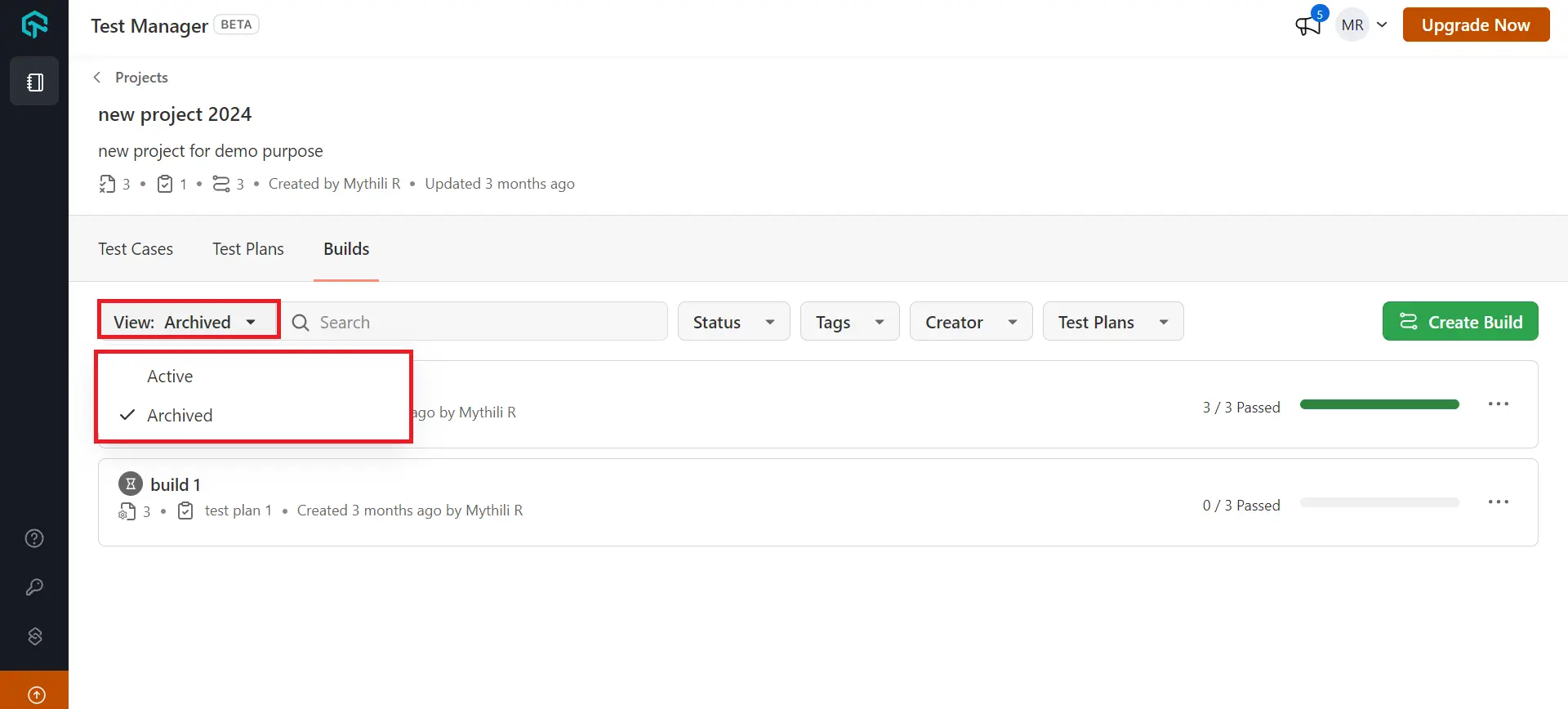Build Details
Users can quickly review the status of testing via the builds listing interface. It offers a concise summary of the number of test cases that have passed, failed, or been skipped, providing an understanding of the state of the testing process as a whole. This aids in the identification of potential issues and successful validations.
Users can also enhance their testing by attaching test evidence such as screenshots and videos. It provides a visual record for any specific test scenario.
Navigating Build Details
- To view the details of a particular build, go to the Builds section. It provides a summary of the execution results, showing one build passed and another in progress.
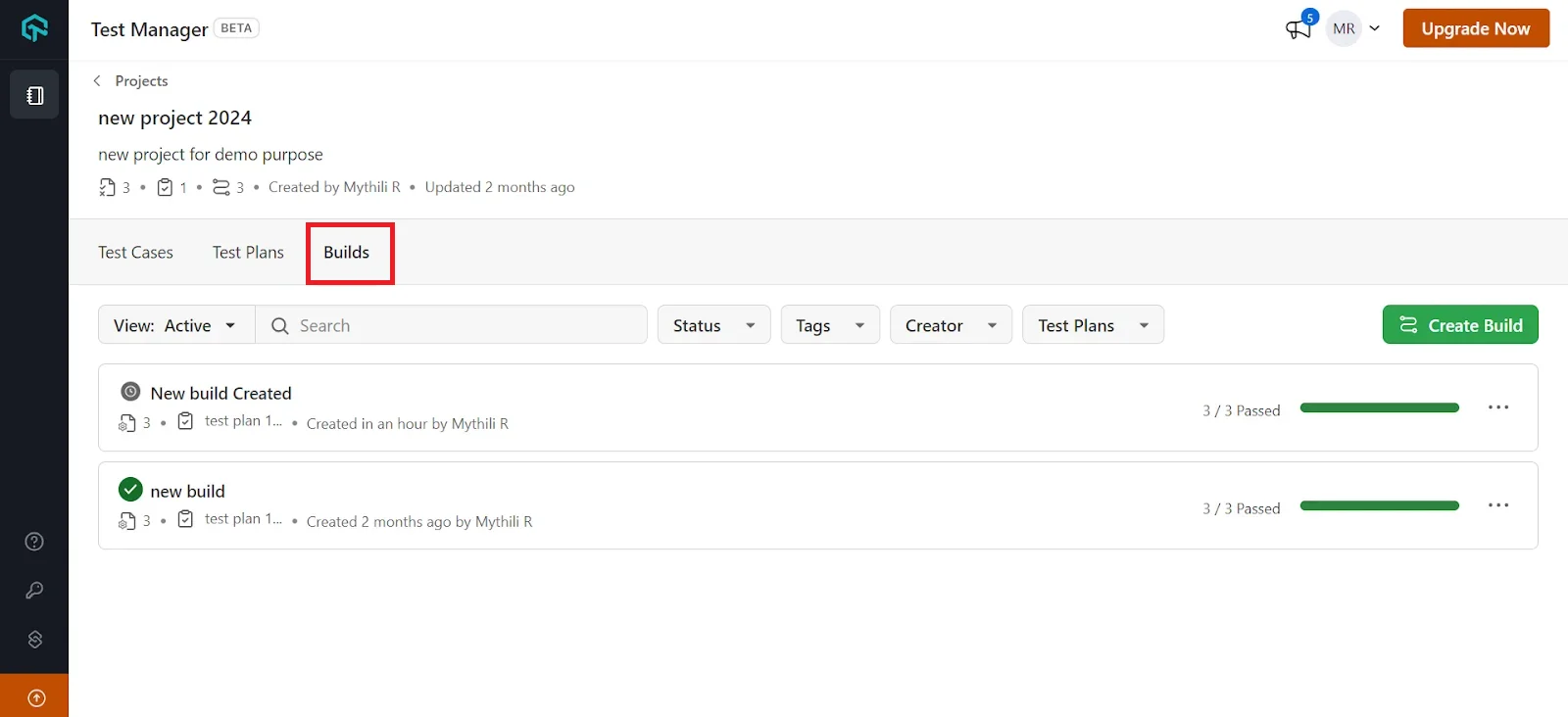
- Click on the three dots on the right-hand side to find options to Edit Build, Duplicate Build or Archive Build.
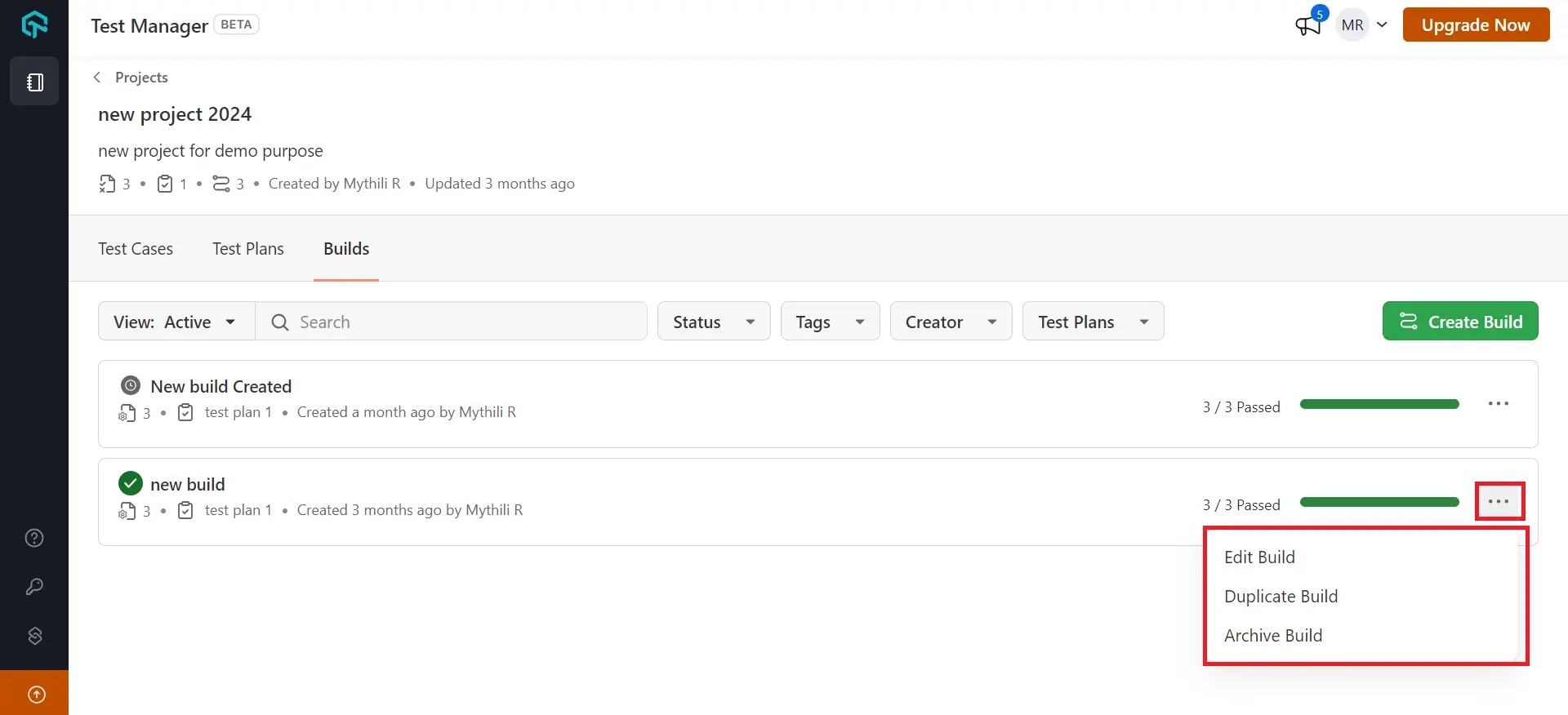
- Select Edit Build to add the Edit Name and Tag(s), then click Update.
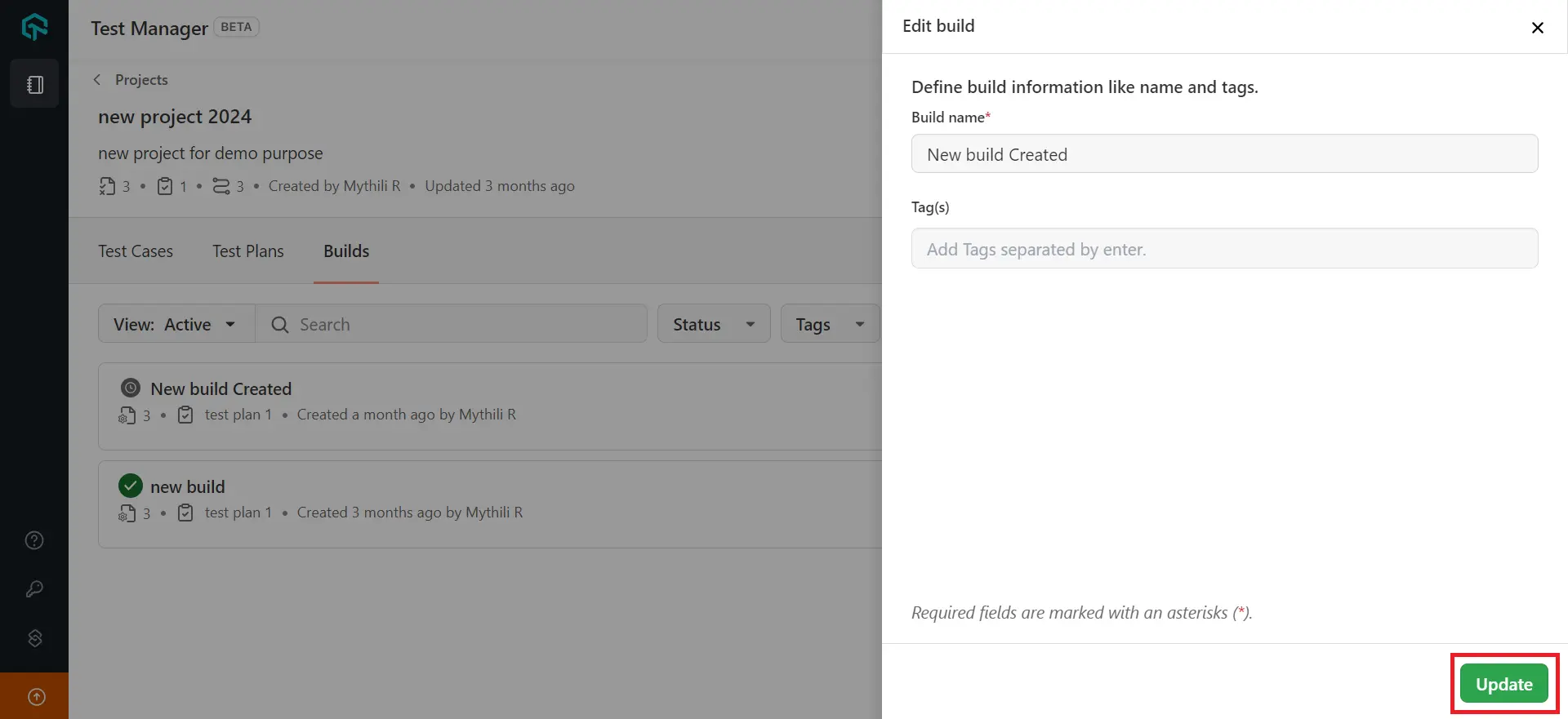
- For duplicating, choose Duplicate Build, enter the Build Name and Tag(s), and click Create.
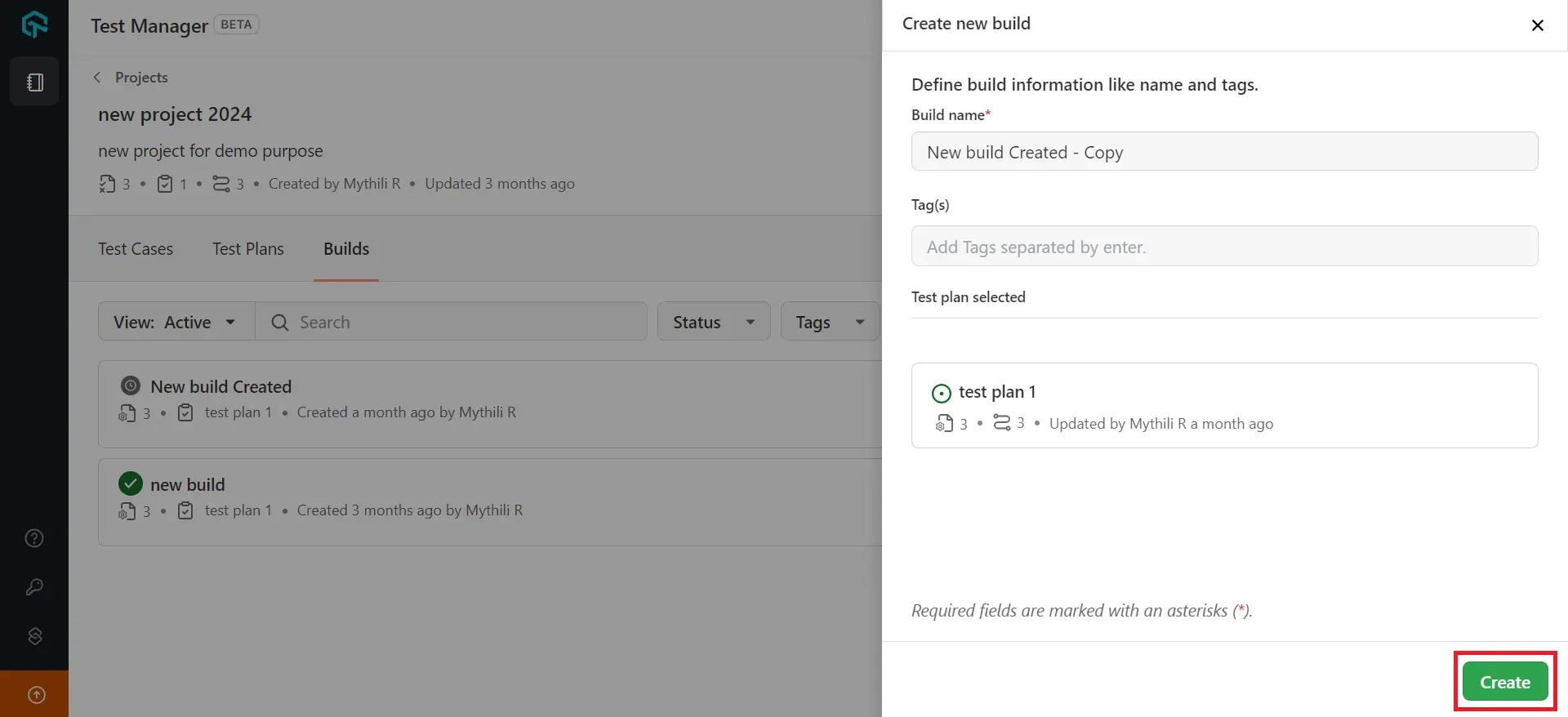
- To archive, choose Archive Build, then go to the View toggle to see both Active and Archived builds.