Getting Started with Real Device Browser Testing
Real device browser testing refers to the process of testing web applications and websites on real devices such as smartphones, tablets, and computers to ensure that the user interface and user experience are optimal across various device types, operating systems, and browser combinations. With LambdaTest’s real device cloud, you can test websites and web applications to ensure they perform seamlessly across 3000 + real mobile devices.
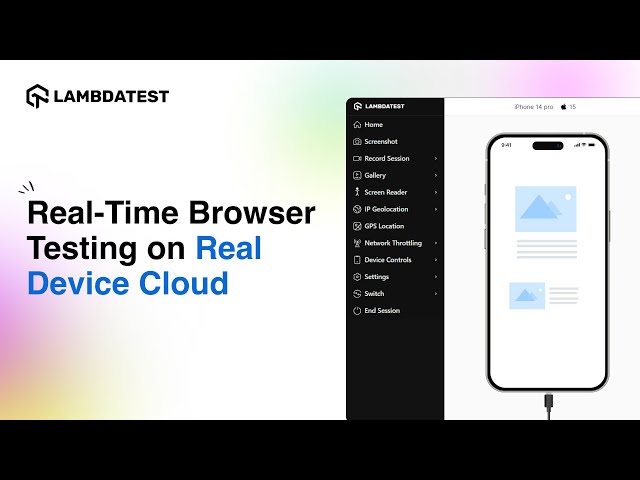
Step 1: Login to your LambdaTest account. From the left sidebar, head to Real Device and select Browser Testing.
Step 2: Select the OS and browser of your choice.
Note: Certain browsers might not be supported on certain devices.
Step 3: Select the real device of your choice. You can also search the preferred real Android or iOS device in the search bar.
Step 4: In the case of Android devices, simply enter the website URL in the address bar.
In the case of iOS devices, you can enter the website URL once the session has started.
Step 5: Select the Tunnel option in the top right corner to test your locally hosted and privately hosted websites.
Check out our detailed support documentation to learn how to activate the LT Tunnel.
Step 6: Click on Start to run your test session.
