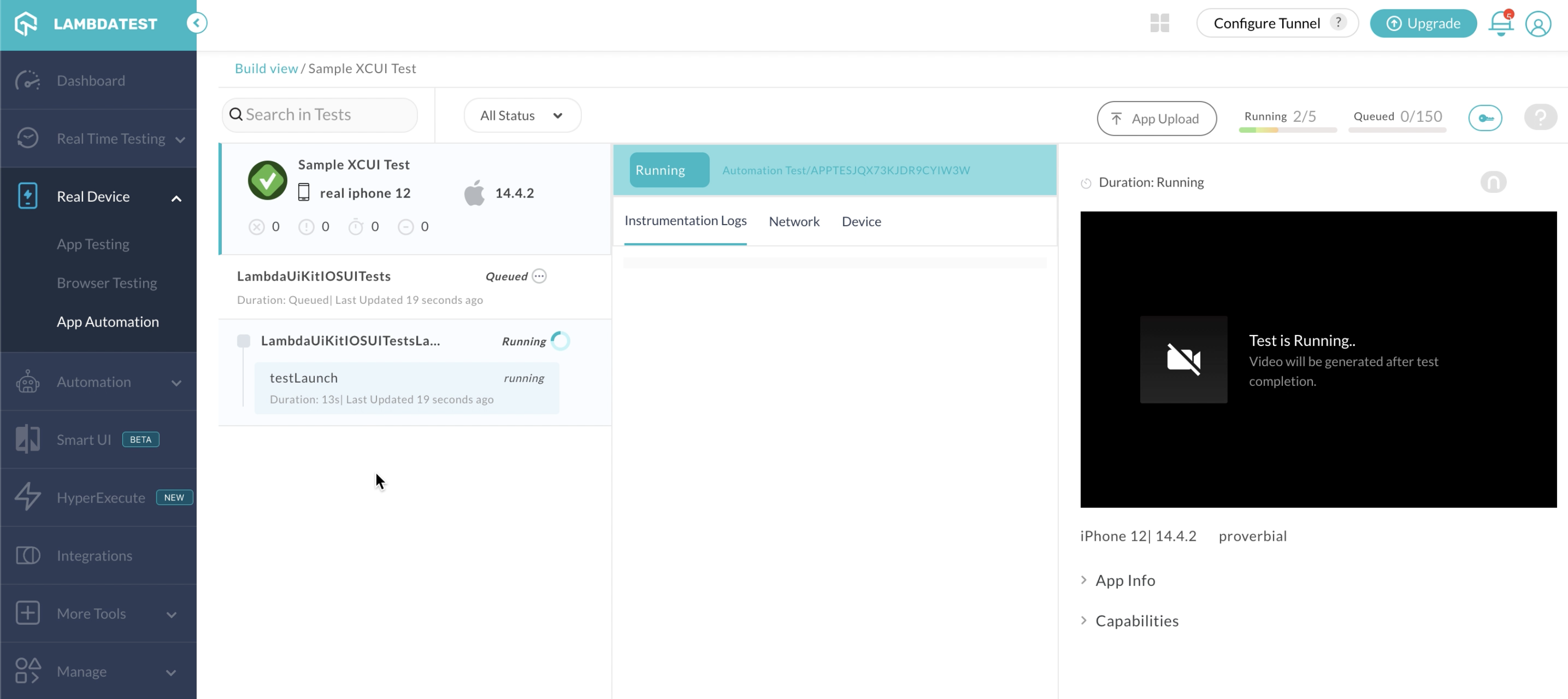Running XCUITests In Bitrise CI
Bitrise offers a mobile CI/CD platform as a service (PaaS) to accelerate the automation of your software development projects. It provides different mobile-first features like exhaustive mobile stack coverage, store code anywhere in cloud or on-premise, and zero hardware setup that make building, testing, and deploying faster and easier.
Using LambdaTest with Bitrise, you can effortlessly perform XCUI testing of your mobile apps on an online device farm of real Android devices.
Prerequisites
-
Ensure you have access to LambdaTest real device cloud. If not, please contact sales.
-
A Bitrise account.
-
A GitHub / BitBucket / GitLab or other repository to connect with Bitrise.
Configuring The LambdaTest App Automate - XCUI Step In Bitrise
- Use the search bar to find LambdaTest App Automate - XCUITest.
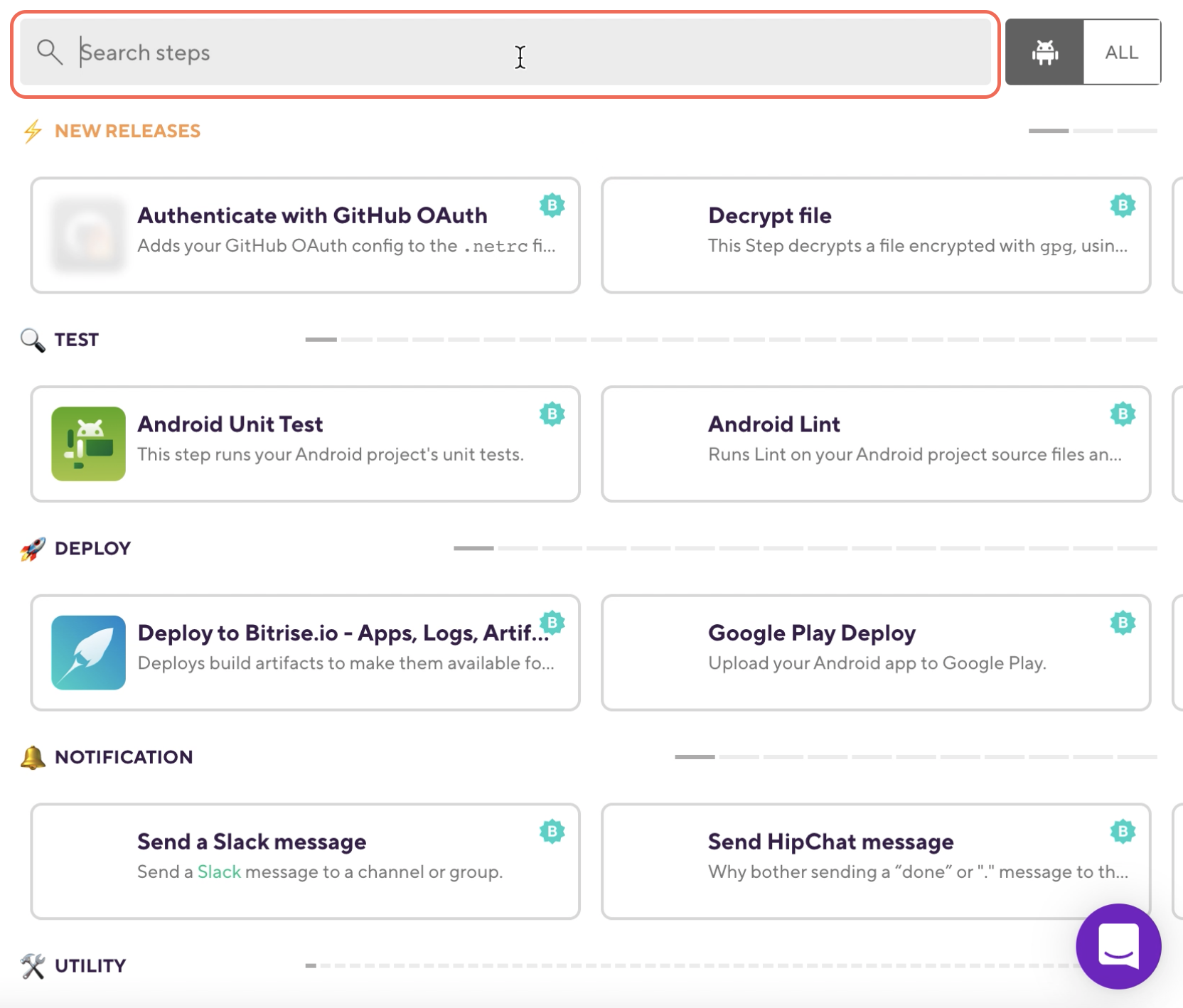
- Click LambdaTest App Automate- XCUITest card.
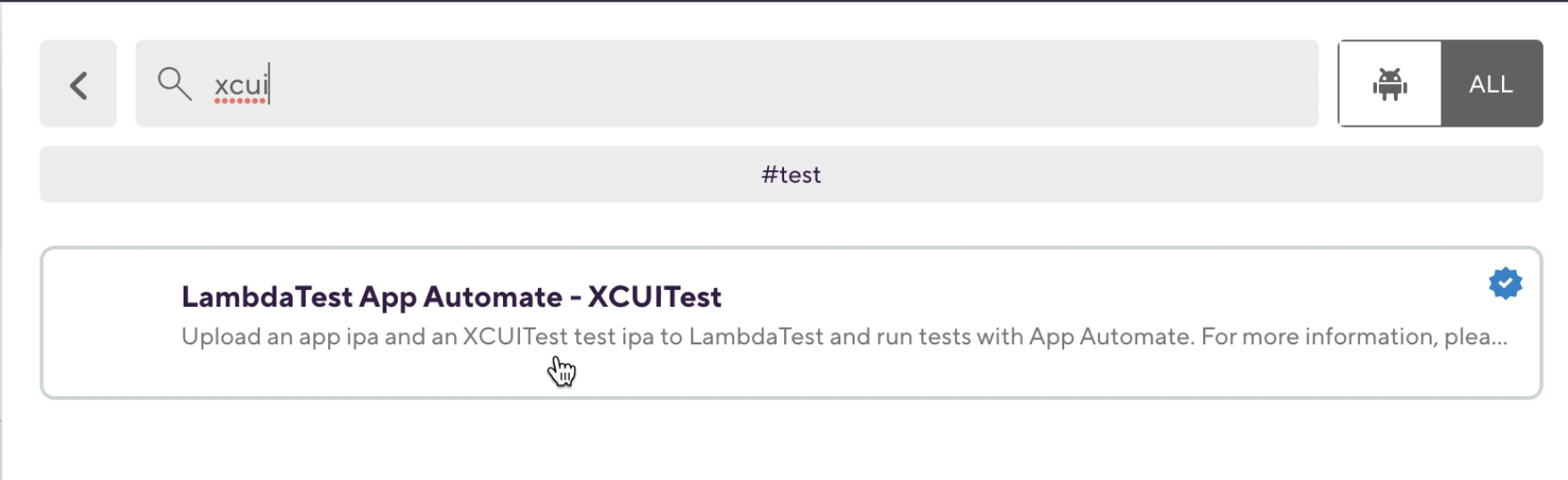
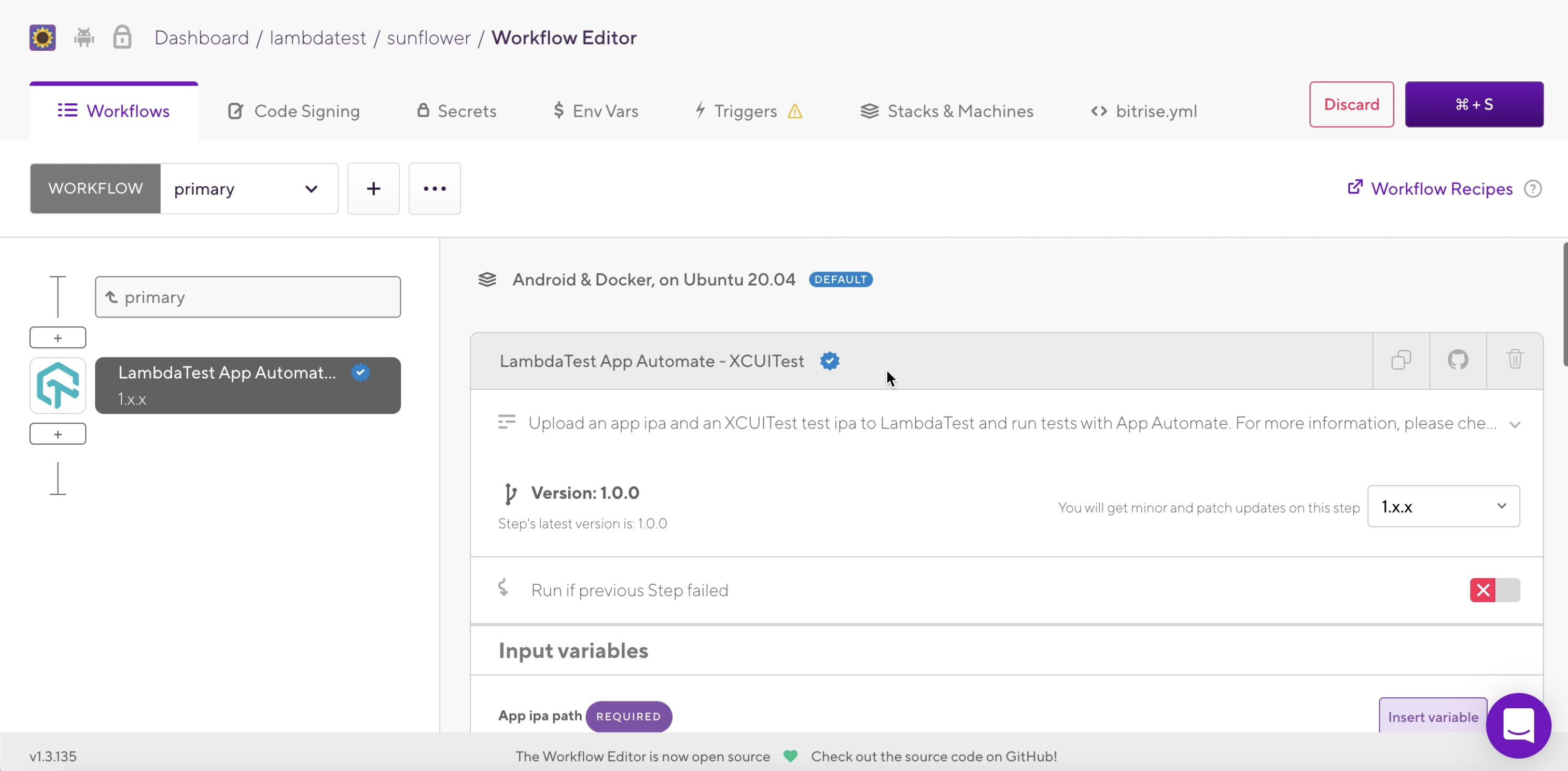
- In Input Variables, enter App ipa path and Test suite ipa path.
You can add a public link if your files are accessible through public link. In case, you don't an apk link handy, you can use LambdaTest’s sample application Proverbial for running your first test.
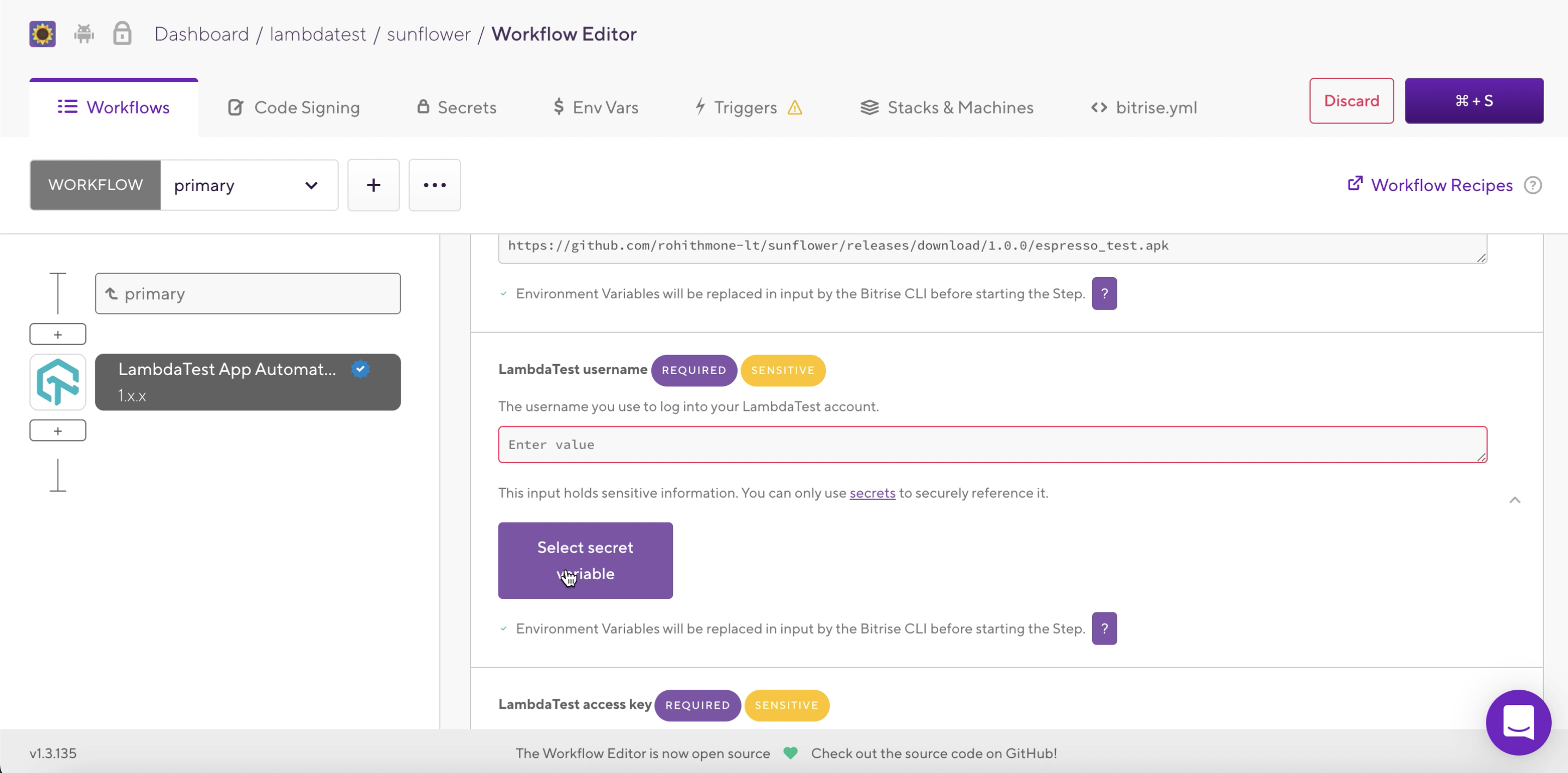
- In LambdaTest username, click Select secret variable.
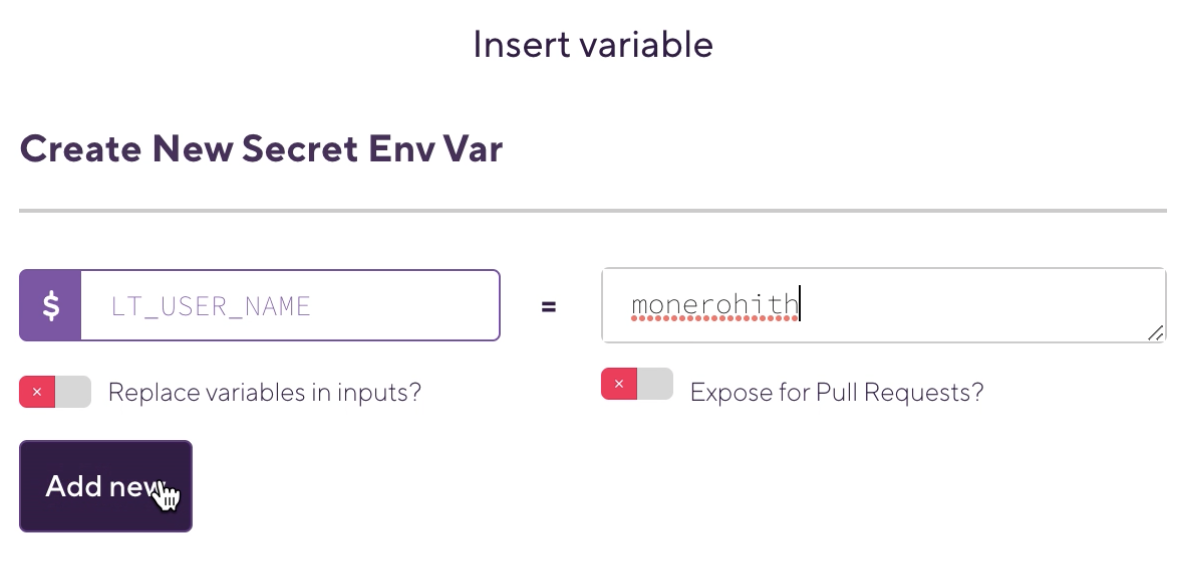
- Provide the list of device and operating system version on which you wish to run your tests.
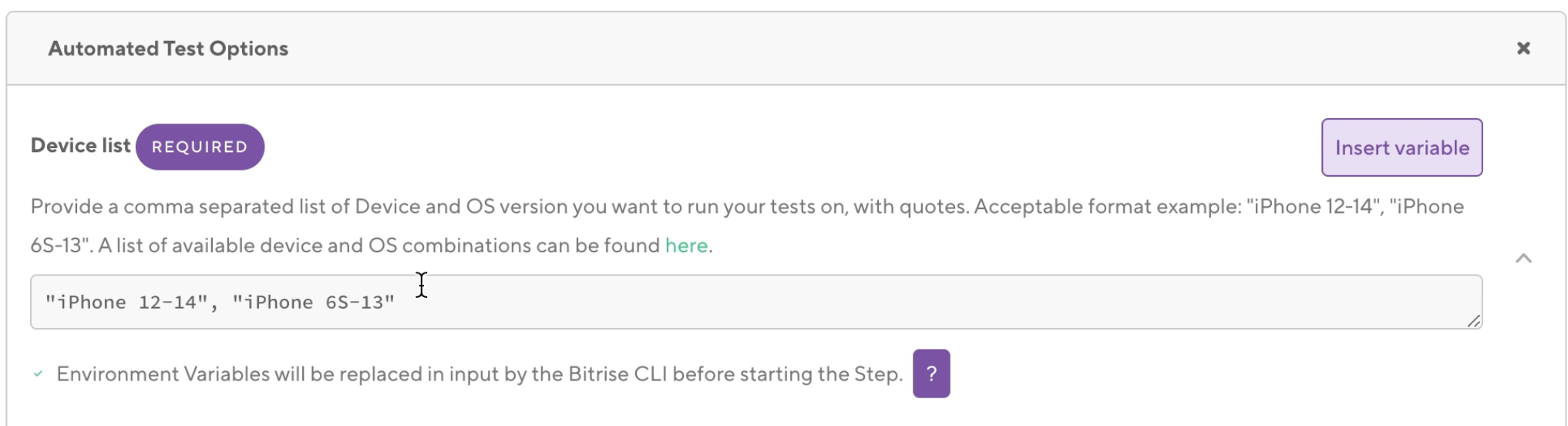
Other options:
| Key | Value | Capability Description |
|---|---|---|
| Device List | TYPE: STRING DEFAULT: Untitled "iPhone 12-14", "iPhone 6S-13" | Add the devices here on which the test will be executed. Devices are comma separated. |
| Build Name | TYPE: STRING DEFAULT: Untitled iOS Small Run | You can group your tests like a job containing multiple tests. |
| Queue Timeout | TYPE: STRING DEFAULT: 600 300 | Enter the time in seconds after which you want your build to timeout from queue. |
| Idle Timeout | TYPE: STRING DEFAULT: 120 120 | Enter the time in seconds for maximum running time on a test in the build. |
| Tunnel | TYPE: BOOLEANTrueOR False | To test local applications with LambdaTest. |
| Tunnel name | TYPE: STRINGRabbitHole | Name of the tunnel. |
| Device logs | TYPE: BOOLEAN DEFAULT: FALSE TrueOR False | Enable Device Logs that will show information on the actions performed by the device. |
| Network logs | TYPE: BOOLEAN DEFAULT: FALSE TrueOR False | Enable Network Logs that will show the information on the data transmitted & received by the device. |
| Video | TYPE: BOOLEAN DEFAULT: TRUE TrueOR False | Video recording of the screen. |
- Click ⌘ + S to save the step.
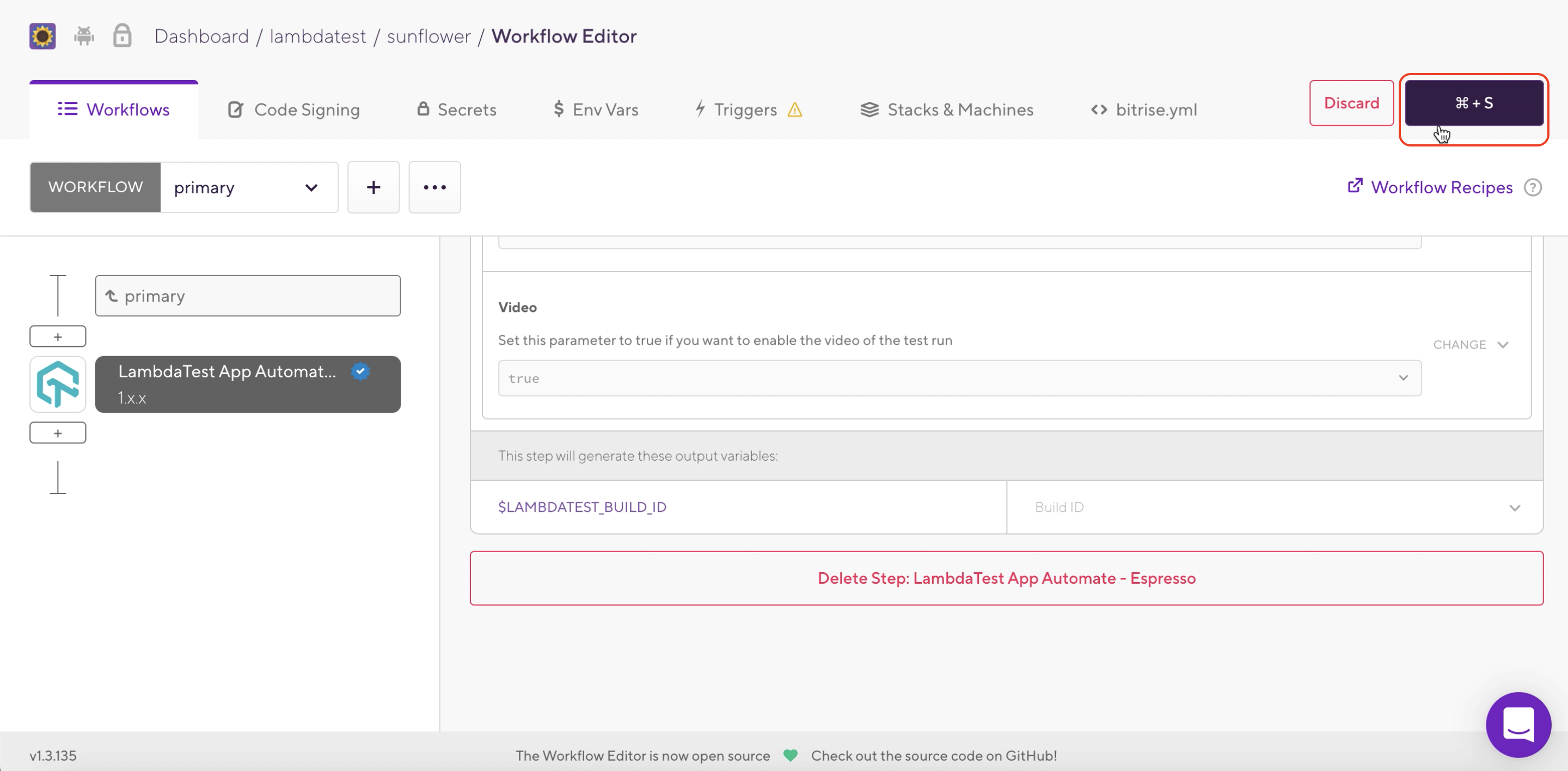
- Let’s go back to the Build and click on
Rebuildto Build the Step.
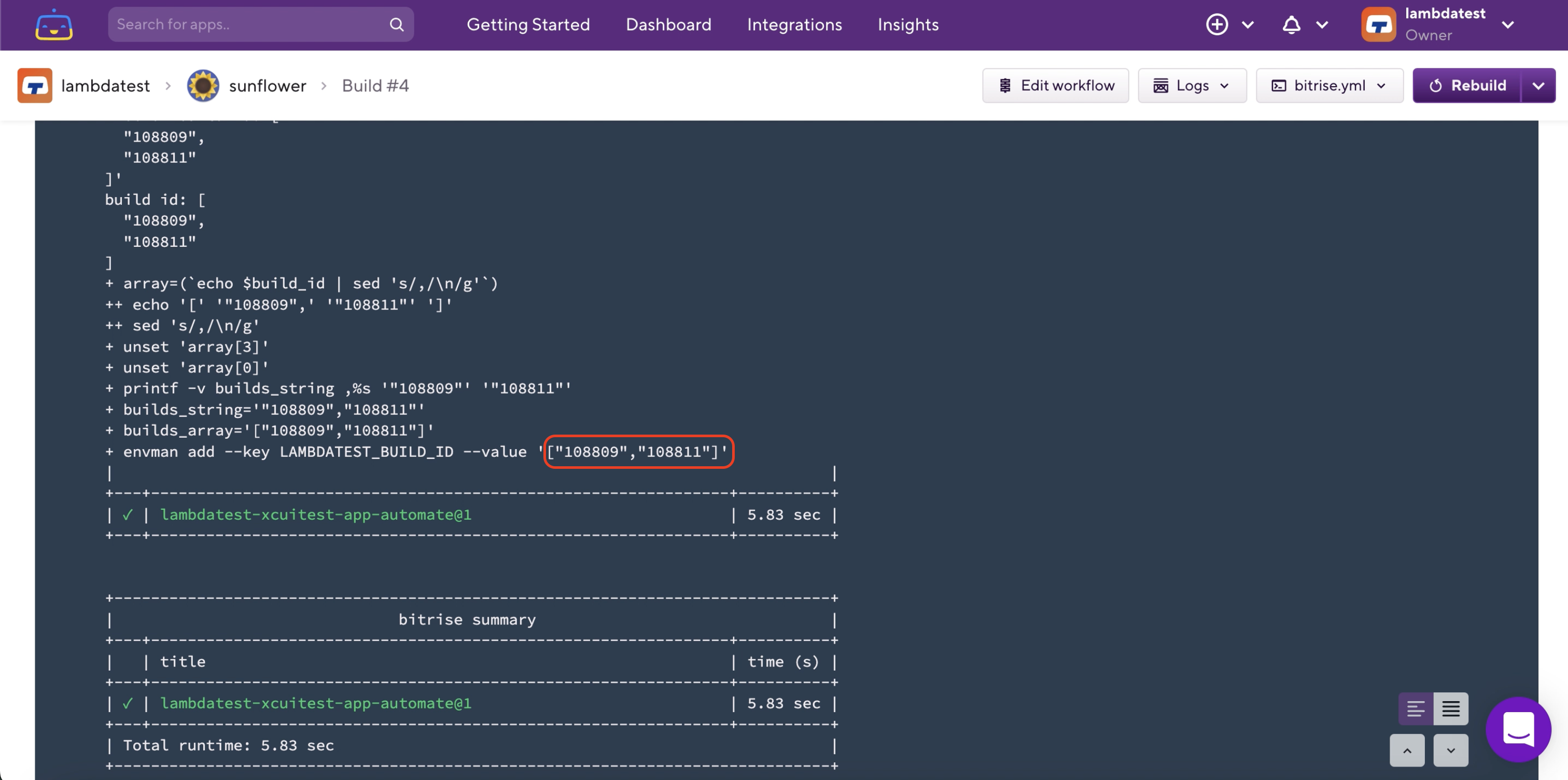
- Once the build process is complete, visit LambdaTest App Automation Dashboard to view your test results.