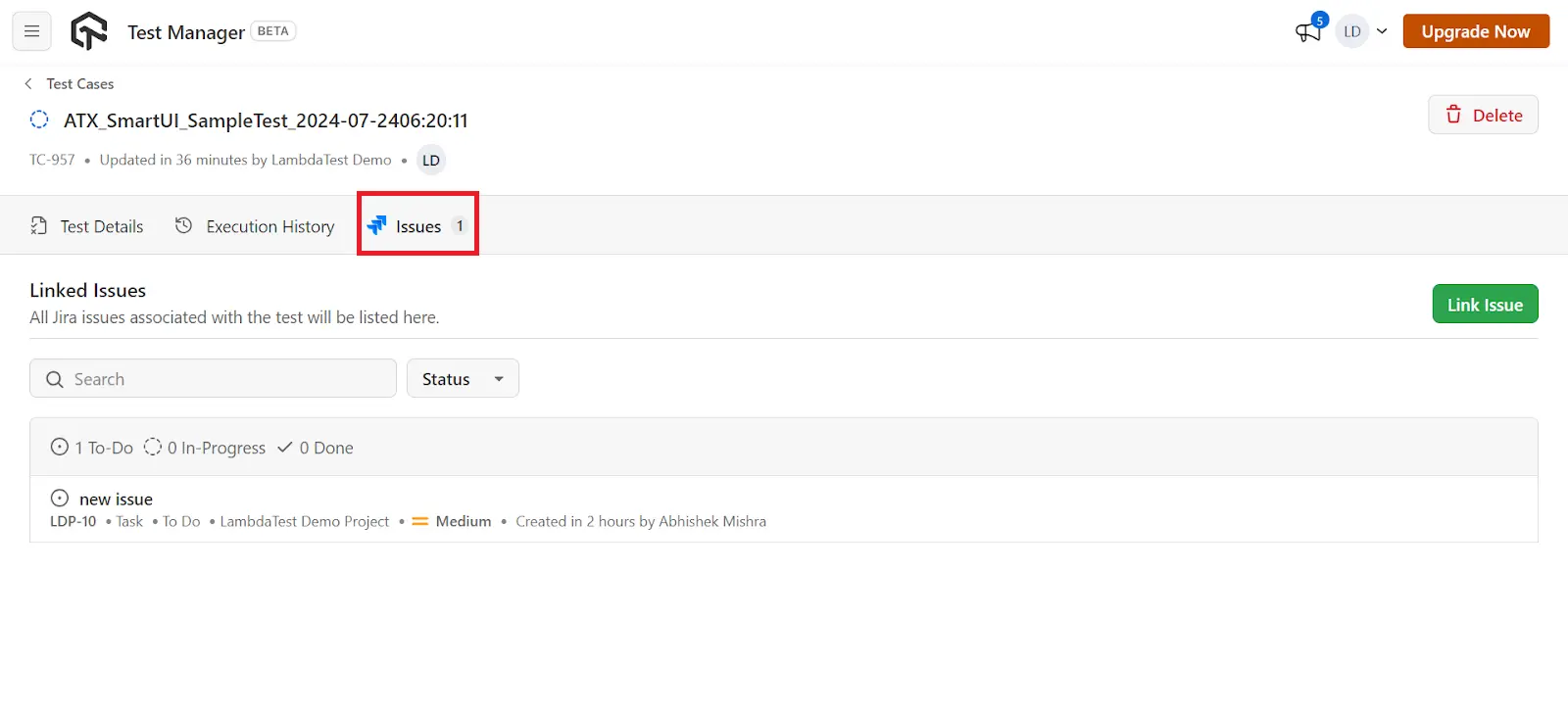Manual Linking of Automation Runs with Test Manager
- On the right side of the automation dashboard, there are two toggle buttons: one to open the Test Case and another to Unlink Test.
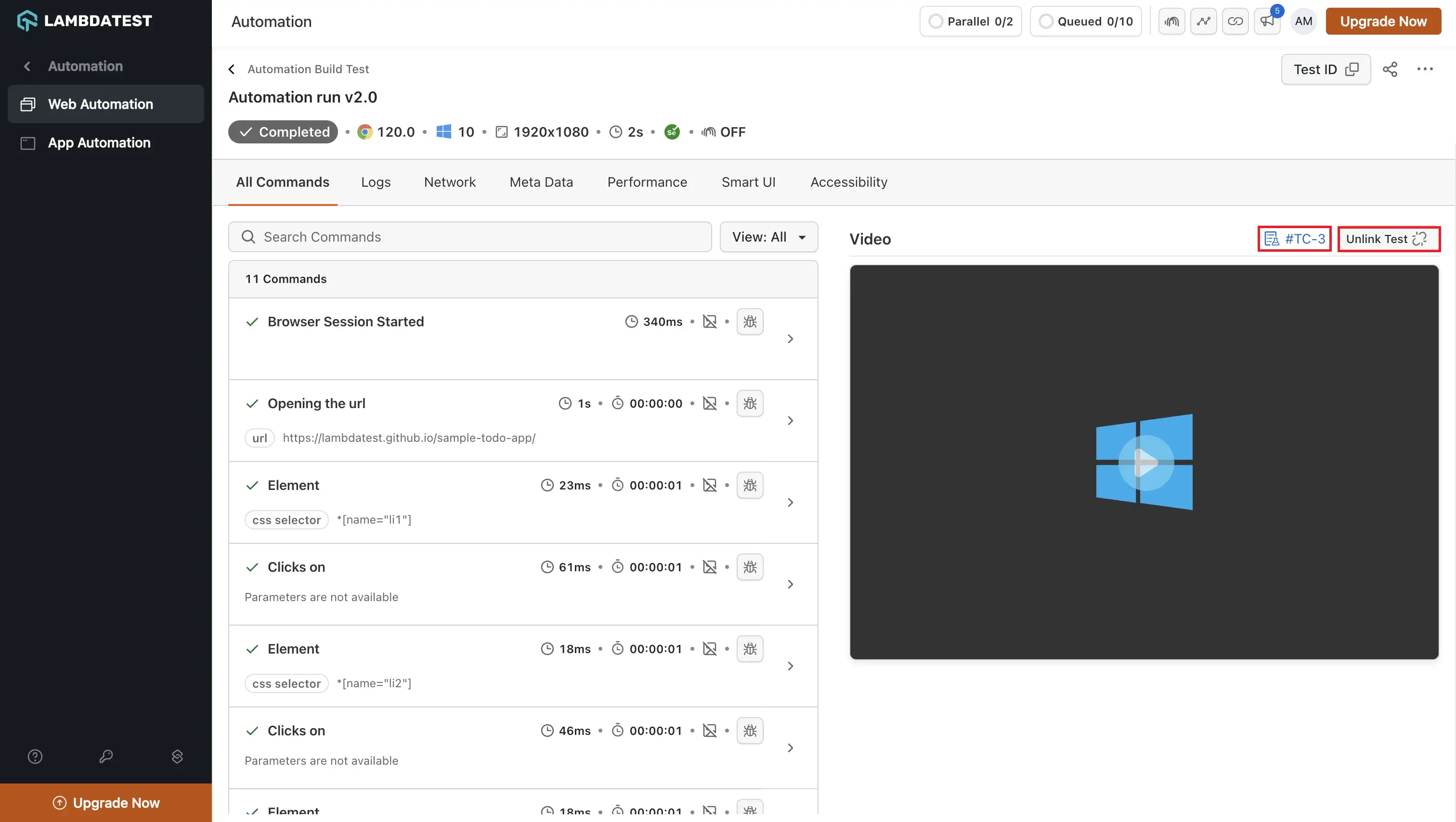
- To link a test case, click on Link Test Case. You can browse the test cases or add new test cases by clicking on Create new Test Case for your automation script.
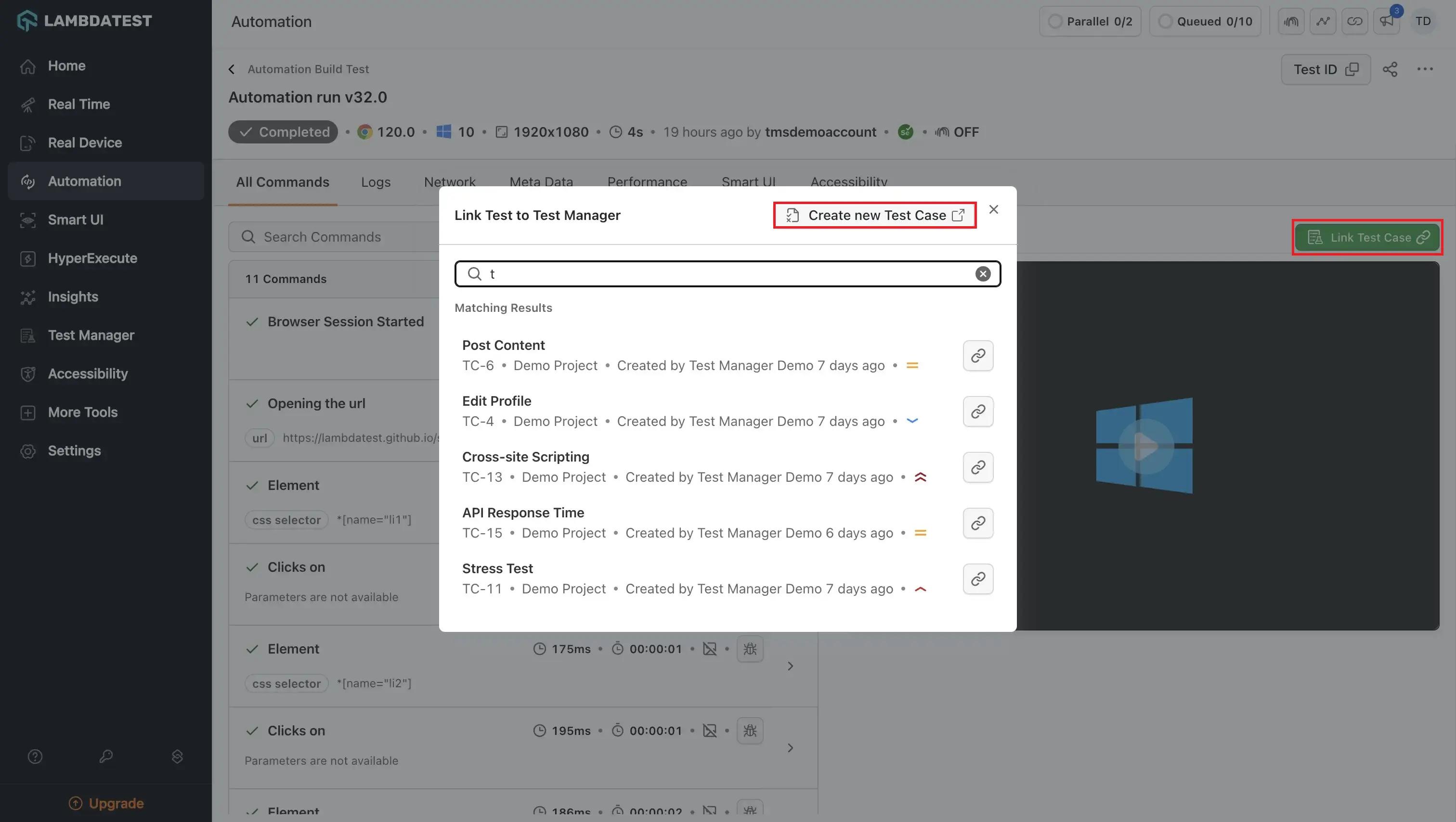
- Initiate bug reporting directly from the automation dashboard by selecting Raise a bug.
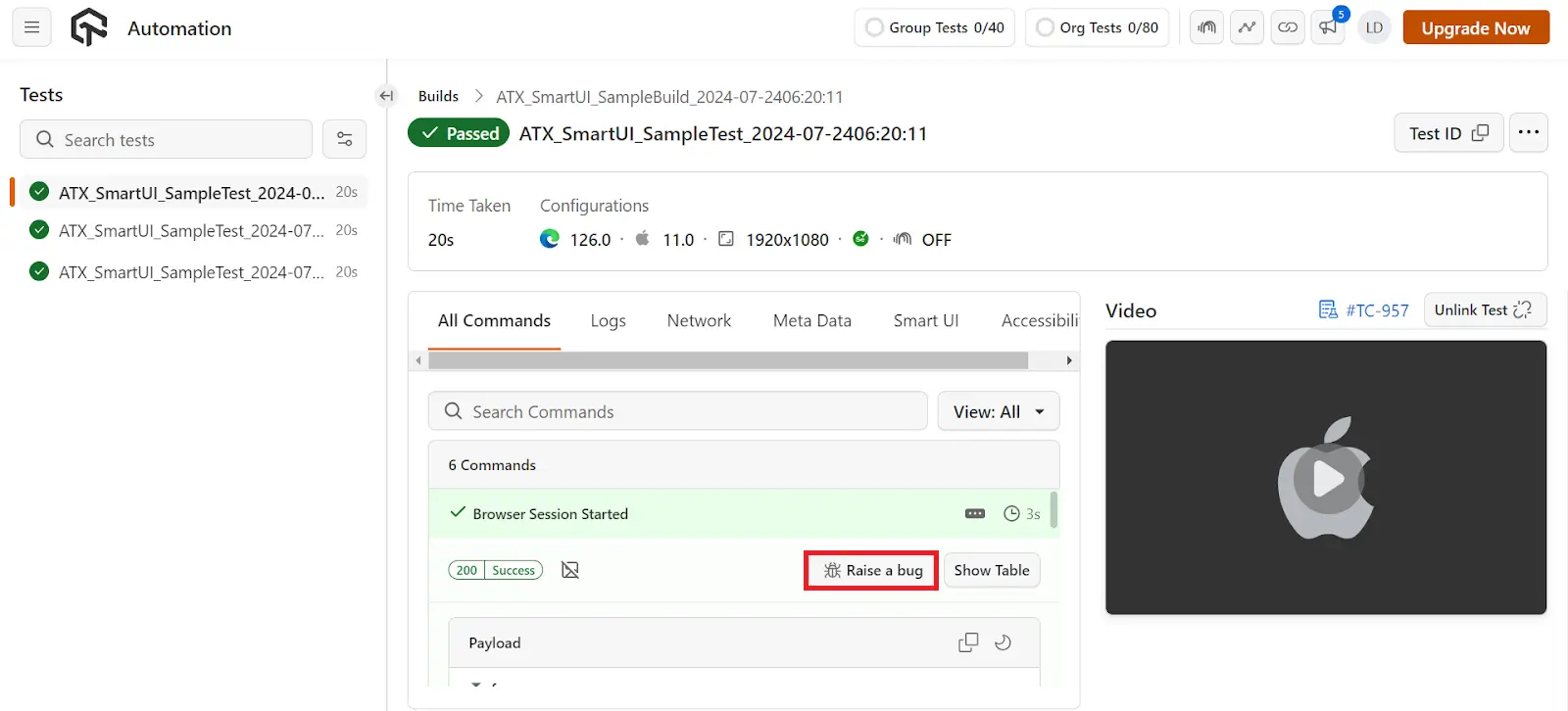
- It will open an instance window, enter the details required to automatically link the bug to your Jira account, streamlining the issue creation process.
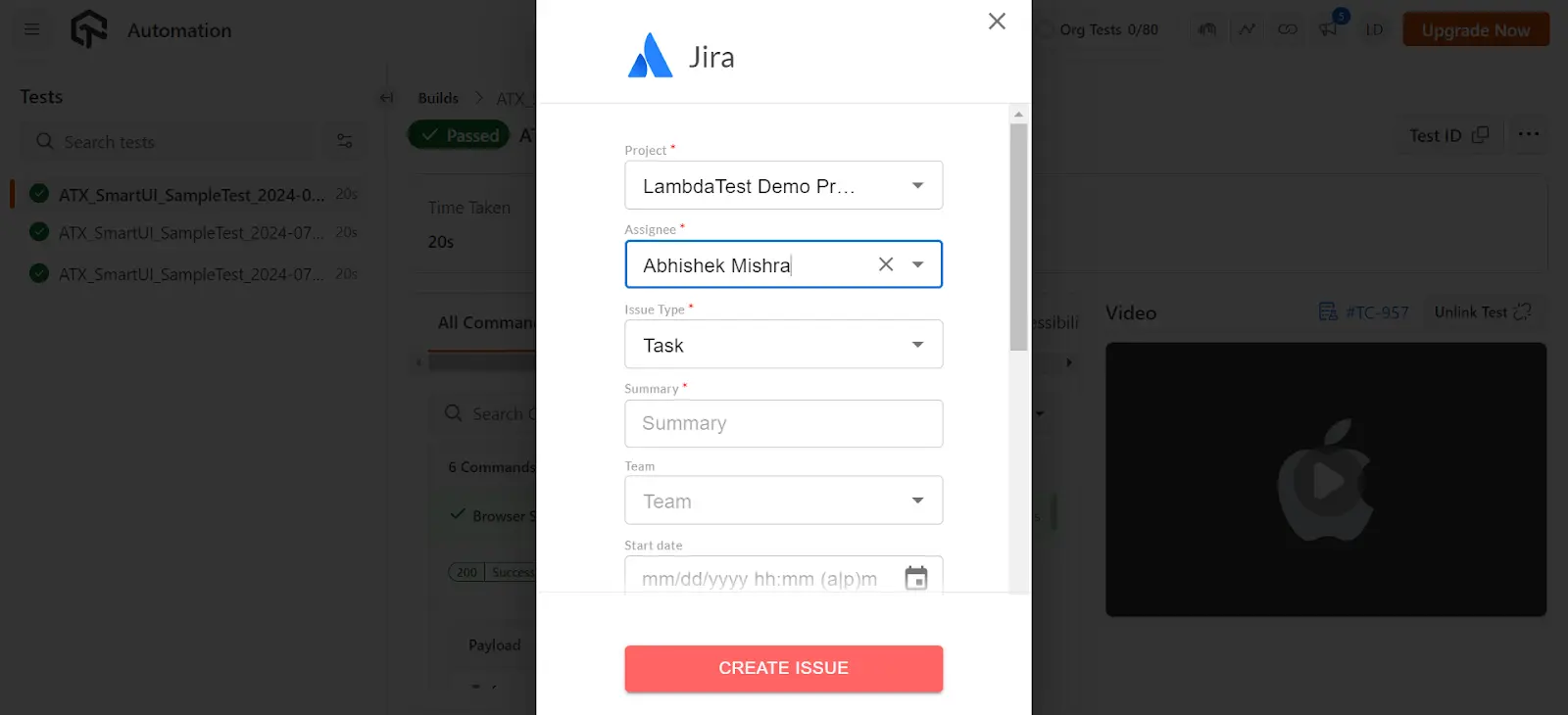
- Once logged, the issue is immediately reflected in the Issues section of the corresponding test case.