App Test Automation Using App Center
Visual Studio App Center is an integrated solution for mobile app development on iOS, Android, Windows, and macOS. It combines a number of mobile development services, such as build, test, distribute, monitoring, diagnostics, etc., into a single integrated cloud platform. By automating the upload process, Visual Studio App Center can ease the manual effort of uploading an app.
In this documentation, learn how to install apps from App Center for automated app testing.
Prerequisites
Getting started with the setup requires access to the following:
- Access to LambdaTest Real Devices.
- Access to App Center and permissions to generate API tokens on App Center.
Step 1 - Generating API Token On App Center
Below are the steps to generate the API Token on App Center -
- Launch App Center. Navigate to your Profile avatar and click Account Settings.
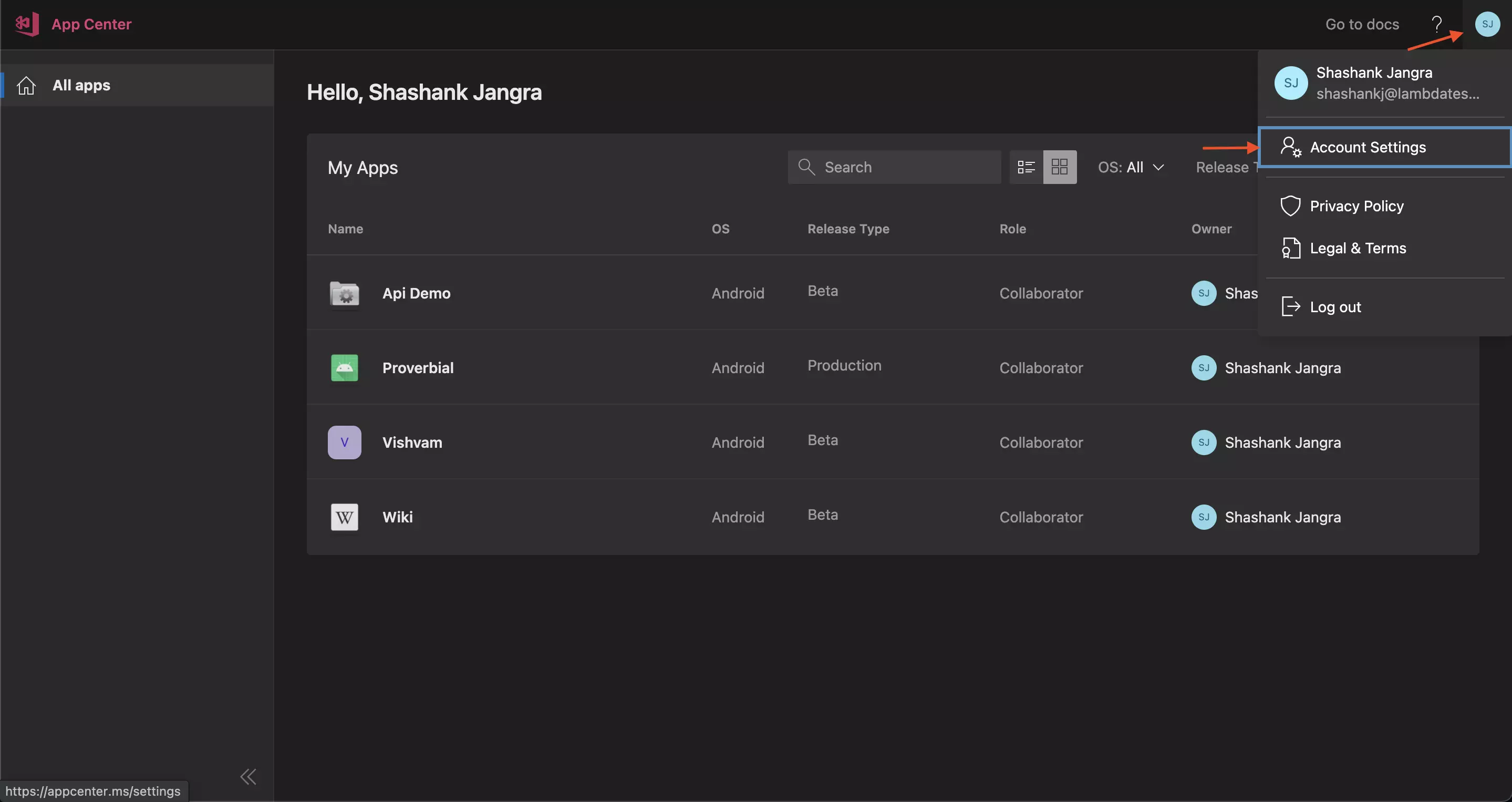
- Click on User API tokens to generate a token.
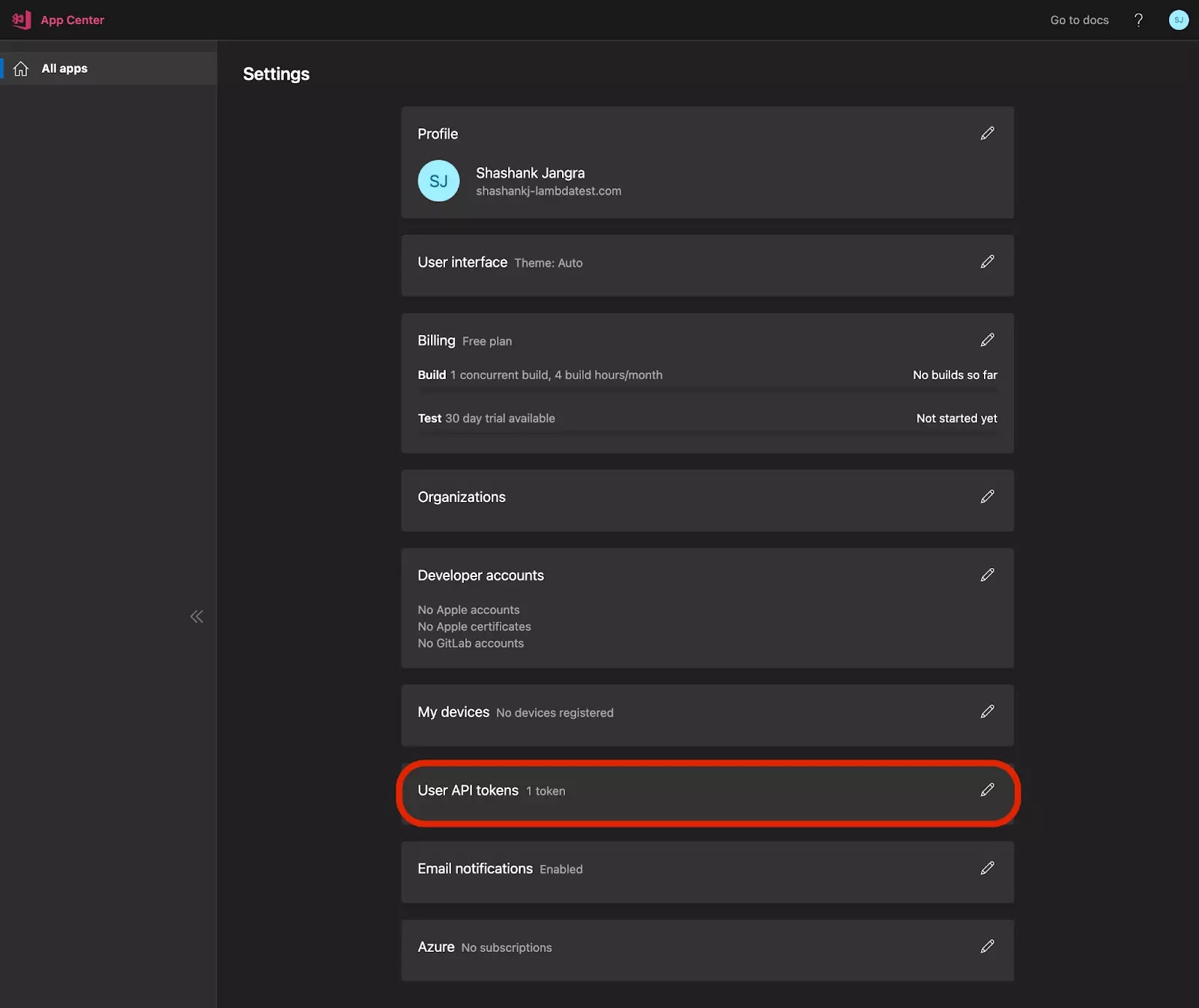
- Click on Add new API token to add the new token.
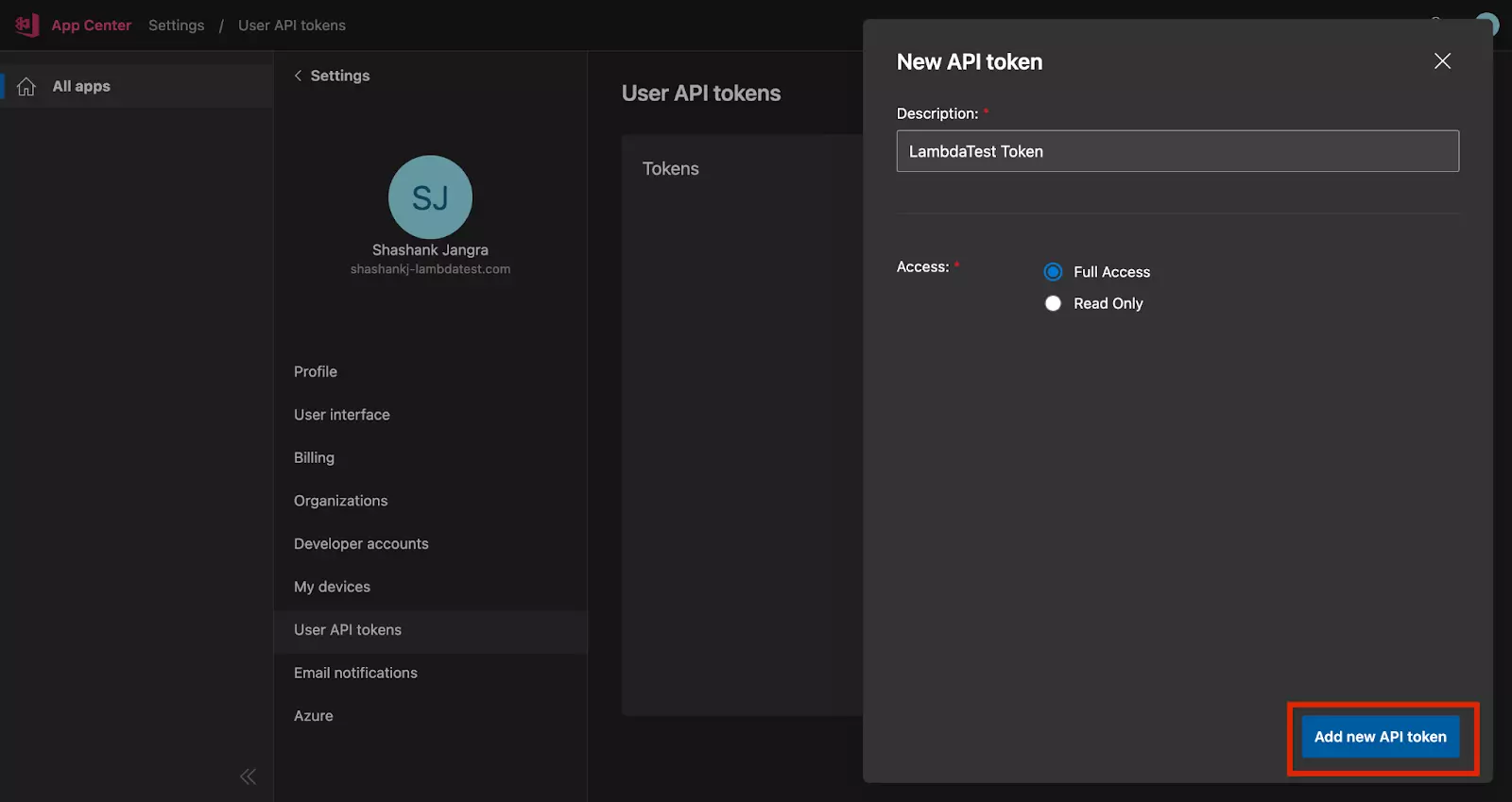
Important: It’s recommended to provide Read Only access.
- Once you get the API token, click on the Copy icon to copy the generated token. This token will be used in Step 2.
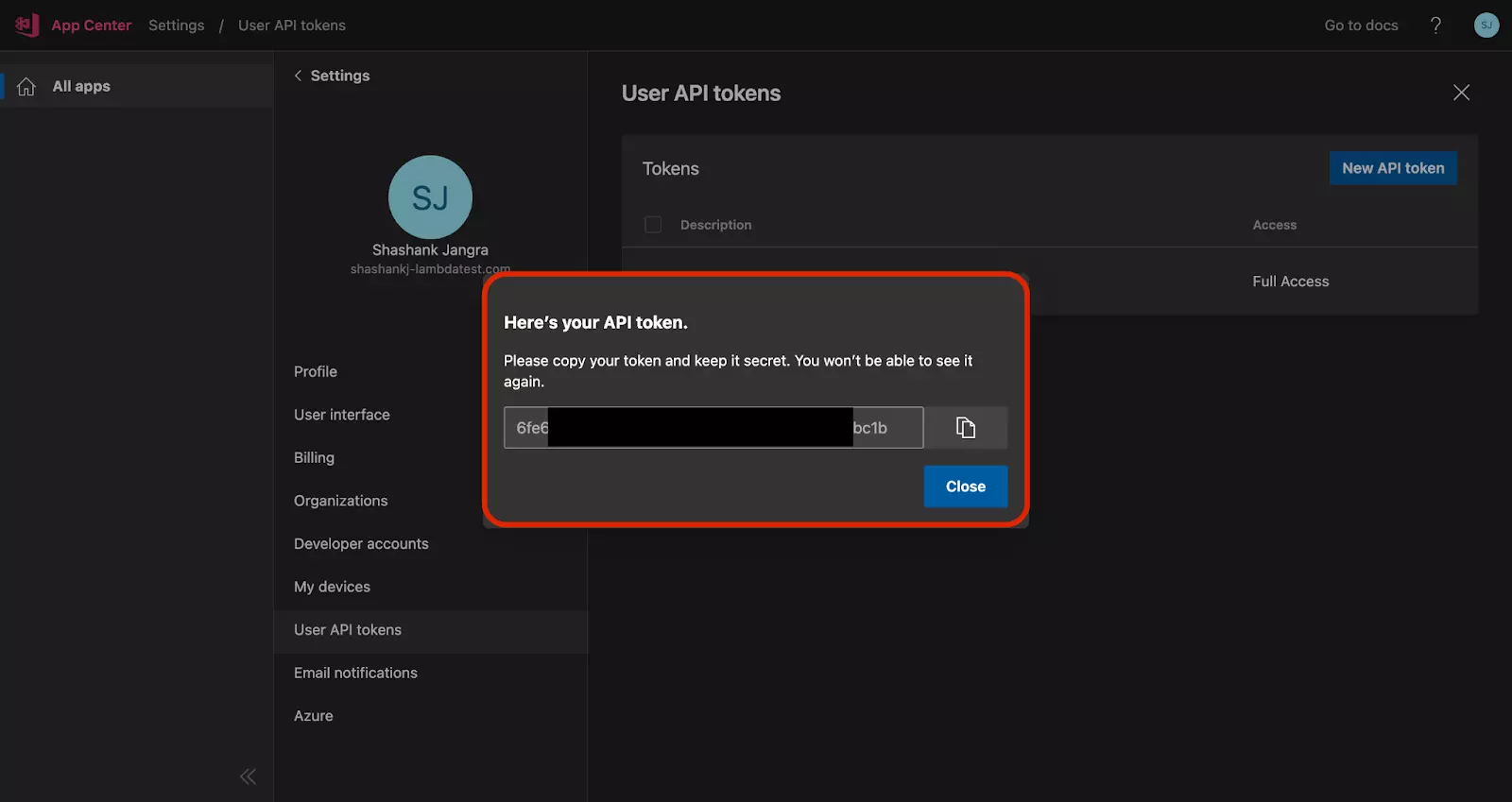
Step 2: Listing All The Apps For The API Token
You can get all the Apps (specific to the API token) by using the API call below with the API token you generated in the previous step.
curl -sX GET "https://api.appcenter.ms/v0.1/apps" \
-H "Content-Type: application/json" \
-H "X-Api-Token: {your_api_token}"
Shown below is the response of the above API call.
[
{
"id":"19c6645d-3146-4853-97f4-22b1fc0a3ec4",
"app_secret":"9bdaef87-c3b7-4b8b-8a64-944bafdd870a",
"description":null,
"display_name":"Demo-2",
"name":"Demo-2",
"os":"iOS",
"platform":"Objective-C-Swift",
"origin":"appcenter",
"icon_url":null,
"created_at":"2022-03-31T11:29:39.019Z",
"updated_at":"2022-03-31T11:29:39.019Z",
"release_type":"Alpha",
"owner":{
"id":"29536631-e7c3-4035-a78e-4040bc96e9ce",
"avatar_url":null,
"display_name":"Gaurav Raj",
"email":"gauravraj@lambdatest.com",
"name":"gauravraj-lambdatest",
"type":"user"
},
"azure_subscription":null,
"member_permissions":[
"manager"
]
},
{
"id":"2c90096a-ac95-4911-a545-4b40e4f66b7b",
"app_secret":"781a8f31-b593-48ce-8c31-497be0da89b5",
"description":null,
"display_name":"TodoApp",
"name":"TodoApp",
"os":"Android",
"platform":"Java",
"origin":"appcenter",
"icon_url":"https://appcenter-filemanagement-distrib4ede6f06e.azureedge.net/364affef-e00b-4f93-81 d3-5ee4a00755c9/launcher.png?sv=2019-02-02&sr=c&sig=OCEgMuaJlZt2wHqrLp4j8aO9xMT%2BOcy8 X4ty%2B2SKsGo%3D&se=2022-04-11T13%3A28%3A49Z&sp=r",
"created_at":"2022-03-07T11:44:09.627Z",
"updated_at":"2022-03-14T12:23:34.342Z",
"release_type":"Alpha",
"owner":{
"id":"29536631-e7c3-4035-a78e-4040bc96e9ce",
"avatar_url":null,
"display_name":"Gaurav Raj",
"email":"gauravraj@lambdatest.com",
"name":"gauravraj-lambdatest",
"type":"user"
},
"azure_subscription":null,
"member_permissions":[
"manager"
]
},
{
"......."
}
]
Step 3: Fetch All The Releases For An App
If you have the {name} and {owner.name} (as received in Step 2), you can use the API call below to retrieve all the Release information for a particular app.
curl -X GET "https://api.appcenter.ms/v0.1/apps/{owner.name}/{name}/releases" \ -H "Content-Type: application/json" \
-H "X-Api-Token: {your_api_token}"
Shown below is the response of the above API call.
[
{
"origin": "appcenter",
"id": 1,
"short_version": "2.7.50393-r-2022-02-10",
"version": "50393",
"uploaded_at": "2022-03-07T11:46:06.590Z",
"enabled": true,
"is_external_build": false,
"file_extension": "apk",
"destinations": [
{
"id": "00000000-0000-0000-0000-000000000000",
"name": "Collaborators",
"destination_type": "group"
}
],
"distribution_groups": [
{
"id": "00000000-0000-0000-0000-000000000000",
"name": "Collaborators"
}
]
},
{
"origin": "appcenter",
"id": 4,
"short_version": "2.7.50392-r-2022-01-24",
"version": "50392",
"uploaded_at": "2022-03-17T10:44:11.524Z",
"enabled": true,
"is_external_build": false,
"file_extension": "apk",
"destinations": [
{
"id": "00000000-0000-0000-0000-000000000000",
"name": "Collaborators",
"destination_type": "group"
}
],
"distribution_groups": [
{
"id": "00000000-0000-0000-0000-000000000000",
"name": "Collaborators"
}
]
}
]
Step 4: Fetch The Required App Release Information For An App
Using the API call below, use the {name} and {owner.name} (received from Step 2), and the id (received from Step 3) to fetch Release information for a specific App:
curl -X GET "https://api.appcenter.ms/v0.1/apps/{owner.name}/{name}/releases/{id}" \ -H "Content-Type: application/json" \
-H "X-Api-Token: {your_api_token}"
Shown below is the response of the above API call.
{
"app_name": "BCDE-1",
"app_display_name": "BCDE-1",
"app_os": "Android",
"app_icon_url": "https://appcenter-filemanagement-distrib1ede6f06e.azureedge.net/ad7ca44e-0459-459c-9e de-0c72fa78ae03/launcher.png?sv=2019-02-02&sr=c&sig=eFvMnfD%2B9FdYReu4OiG%2BnqvFkTTdXE LlN0dpoAItqig%3D&se=2022-04-14T12%3A03%3A16Z&sp=r",
"is_external_build": false,
"origin": "appcenter",
"id": 1,
"version": "50393",
"short_version": "2.7.50393-r-2022-02-10",
"size": 13833051,
"min_os": "5.0",
"android_min_api_level": "21",
"device_family": null,
"bundle_identifier": "org.wikipedia",
"fingerprint": "6a42317cc91fae15b9847f4bb4745e6f",
"uploaded_at": "2022-03-07T11:46:06.590Z",
"download_url": "https://appcenter-filemanagement-distrib3ede6f06e.azureedge.net/bd52eda2-b239-480b-b2 de-25205f705e63/Wikipedia_v2.7.50393-r-2022-02-10_apkpure.com.apk?sv=2019-02-02&sr=c&s ig=i170%2FkTlpX8146XrKVyxQRLiTUiDoPkfJYGOm%2B1UeZM%3D&se=2022-04-09T09%3A58%3A42Z&sp=r ",
"install_url": "https://appcenter-filemanagement-distrib3ede6f06e.azureedge.net/bd52eda2-b239-480b-b2 de-25205f705e63/Wikipedia_v2.7.50393-r-2022-02-10_apkpure.com.apk?sv=2019-02-02&sr=c&s\nig=i170%2FkTlpX8146XrKVyxQRLiTUiDoPkfJYGOm%2B1UeZM%3D&se=2022-04-09T09%3A58%3A42Z&sp=r ",
"enabled": true,
"fileExtension": "apk",
"release_notes": "",
"package_hashes": [
"d1c86bcc8784a35a2ee5ada2112cde3056c2b6fb0bc9ca700af5f2826564fc98"
],
"destinations": [
{
"destination_type": "group",
"id": "00000000-0000-0000-0000-000000000000",
"name": "Collaborators"
}
],
"destination_type": "group",
"distribution_groups": [
{
"id": "00000000-0000-0000-0000-000000000000",
"name": "Collaborators"
}
]
}
The download_url (For e.g. https://appcenter-filemanagement-distrib3ede6f06e.azureedge.net/de-25205f705e63/Wikipedia_v2.7.5393-r-2022-02-10_am.apk?sv=2019-&s ig=i170%2FkTlpX%3D&se=202Z&sp=r) from the above API response will be used to upload your App Release on LambdaTest.
Step 5: Upload the Release Version Of An App On LambdaTest
You can upload the release version of your app on LambdaTest by using the following API call -
curl -u "<username>:<access_key>" \
-X POST "https://manual-api.lambdatest.com/app/upload/realDevice" \ -F "url=<download_url>" \
-F "name=<app_name>"
Below is the response of the above cURL request.
{
"app_id": "APP100201841649371040473417",
"name": "name",
"type": "ios",
"app_url": "lt://APP100201848749371040473417"
}
Using the app_url obtained in the response, you can execute your Appium tests on LambdaTest.
Step - 6 Executing Your Tests
Once your app is successfully uploaded, you can refer to Getting Started With Appium Testing for more information on executing Appium tests on LambdaTest.
That’s all! In case you have any questions or need any additional information, you could reach out at our 24X7 Chat Support or mail us directly at support@lambdatest.com.
