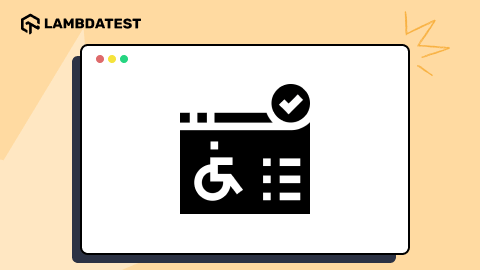Web Accessibility Checklist For Developers
Nazneen Ahmad
Posted On: July 9, 2024
![]() 17818 Views
17818 Views
![]() 29 Min Read
29 Min Read
Creating an inclusive digital experience is important in today’s web development landscape. A web accessibility checklist for developers ensures websites and applications are accessible by everyone, including individuals with disabilities.
Developers can ensure accessibility by following a web accessibility checklist outlining WCAG 2.1 recommendations. This checklist includes a range of best practices and standards, from ensuring text alternatives for non-text content to keyboard accessibility, maintaining proper color contrast, providing easy navigation, and more.
TABLE OF CONTENTS
- What is Web Accessibility?
- Web Accessibility Checklist
- Non-Textual Content
- Info and Relationships
- Text Content
- Navigation
- Content on Hover or Focus
- Accommodate Various Input Options
- Avoid CAPTCHAs if Possible
- Ensure Compatibility for All
- Pause Auto-Changing Content
- Limit Flashing Elements
- Provide Multiple Navigation Options
- Hide Decorative Images from Screen Readers
- Manage Focus for Popups and Modals
- Prevent Unexpected Timeouts
- Provide Alternatives for Multimedia
- Use ARIA Landmarks When Needed
- Ensure Pages Work Without Styles
- Optimize Page Size
- Tips for Improving Website Accessibility
- Web Accessibility Testing
- Frequently Asked Questions (FAQ’s)
What is Web Accessibility?
Web accessibility is crucial in the web development process, ensuring that websites and web applications are usable by all users, regardless of disability. It addresses issues that might block disabled users from accessing and using websites efficiently, providing access to information and a positive user experience.
It involves using tools and technologies like screen readers and keyboard navigation to support individuals with disabilities. These tools help users effectively perceive, understand, contribute, navigate, and interact with websites.
While incorporating web accessibility can seem challenging, It should be integrated into the web development and design process from the beginning rather than added later. To ensure websites or apps are accessible to all users, developers and testers must follow accessibility standards and Web Content Accessibility Guidelines (WCAG) using various accessibility testing tools. These tools help conduct accessibility tests, allowing you to test as per the WCAG and creating a more inclusive online experience for everyone, including those with disabilities.
The Web Content Accessibility Guidelines (WCAG) are based on four principles:
- Perceivable: The user must be capable of recognizing content and interface components using their senses. Although most users primarily rely on visual cues, some depend on auditory information.
- Operable: Users should be able to operate controls, buttons, navigation, and other interactive elements independently. This classification considers using technologies such as voice recognition, keyboards, and screen readers by individuals with disabilities.
- Understandable: Users need to understand the information and learn and retain how to move around the website. The website must have a uniform structure, familiar design and usage trends, and a suitable tone.
- Robust: Individuals with diverse abilities and circumstances should have the ability to consistently understand and engage with information through different technologies or devices.
WCAG’s success criteria are classified into three levels of compliance:
- Level A comprises the most fundamental accessibility requirements and represents the baseline standard. Not meeting this standard will lead to a completely unreachable website.
- Level AA focuses on typical obstacles to accessibility experienced by individuals with disabilities. Most websites must meet the highest level of compliance to eliminate significant accessibility obstacles.
- Level AAA is the most demanding to achieve in terms of accessibility according to WCAG guidelines. Although highly sought after, it is not required for every website.

Considering these guidelines, developers and testers must maintain a web accessibility checklist. This checklist helps validate and measure the accessibility of a website to ensure it aligns with the WCAG.
 Note
NoteBuild a user-friendly application accessible to all, including those with disabilities. Try LambdaTest Today!
As we have learned about web accessibility and its WCAG, we will learn more about the web accessibility checklist in detail.
Web Accessibility Checklist
A web accessibility checklist is a set of criteria or measures that are used to verify and evaluate the accessibility of the website in terms of accessibility standards. Web developers refer to the web accessibility checklist when developing and designing websites or apps for accessibility.
Developers must follow the below-mentioned web accessibility checklist categorized under different attributes:
1. Non-Textual Content
This level A category focuses on images, video, graphics, etc., to convey information to users. You need to follow the following checklist while developing the website or app.
- Provide alternative text to the images (WCAG Guideline 1.1): Images should have alternative text that is both meaningful and relevant, describing what the image shows. This alternative text is crucial as screen readers use it instead of the image; it appears when images fail to load and provides search engines with semantic details about the images.
- Text and background color should have sufficient contrast (WCAG Guideline 1.4): Color is important for conveying information and emphasizing website elements. However, maintaining adequate color contrast is essential for accessibility, especially for visually impaired users. WCAG sets specific contrast ratios, recommending a minimum of 4.5:1 for text and background combinations. Additionally, hyperlink text should have a contrast ratio of at least 3:1 with the surrounding text.
- Provide alternatives for time-based media (WCAG Guideline 1.2): To comply with WCAG guideline 1.2 for time-based media, it’s important to provide pre-recorded audio and video content alternatives. A transcript should be provided for pre-recorded audio without video, such as podcasts or audio descriptions. This ensures that users who are deaf or hard of hearing can access the content. Additionally, users should be able to pause or stop audio that plays automatically for more than 3 seconds.
- Ensure keyboard accessibility (WCAG Guideline 2.1): Keyboard navigation and visual focus are crucial for web users, especially those with visual or mobility impairments who cannot utilize a mouse or perform precise clicking actions. These individuals heavily rely on keyboard input and assistive technologies like screen readers to interact with web content effectively.
To learn more about color contrast in accessibility, follow this blog on accessibility colors, which helps make web design accessible for all.
A written description should be provided for pre-recorded videos without audio, such as silent animations or instructional videos. This description should be able to be displayed as regular text and should describe important visual aspects of the video. Users should also be able to pause or stop videos that play automatically for more than 5 seconds. This helps ensure that users with visual impairments can access the content effectively.
Furthermore, it’s important to use accessible media players that support keyboard navigation and offer controls for adjusting volume and playback. This helps users with mobility challenges or those relying on keyboard navigation to access and manage the content easily.
2. Info and Relationships
This guideline guarantees that the arrangement, data, and connections conveyed via presentation can be programmatically identified or accessible in text form.
- Create content adaptable across various platforms (WCAG Guideline 1.3): Create content adaptable across various platforms, considering the structure of pages and the relationships between elements. Many issues can be addressed by employing correct HTML coding practices, which can be easily implemented using a WYSIWYG editor for web pages.
- Headings and Landmarks: Headings and landmarks are crucial in making web content navigable for users who rely on keyboards or screen readers. Properly marked headings help users understand the structure of a web page and navigate it efficiently.
- Each page should include at least one heading, typically marked as “h1” for the main heading.
- Maintain a meaningful hierarchy for heading levels to assist users in understanding the content structure.
- Headings should accurately reflect the content’s sections and not skip hierarchical levels.
- Utilize landmarks to designate parts of the layout, such as the header, navigation, main content, and footer.
- Limit each landmark to one instance per page and minimize the total number of landmarks as appropriate for the content.
- Page Titles: Page titles are crucial for web accessibility as they appear in the title bar or browser tabs and should be concise yet descriptive for screen readers to interpret. They help visually impaired users identify the page they are on and navigate between open web pages.
- Listen to your pages with a screen reader to ensure titles adequately describe the content.
- Verify that each page title is sufficiently distinct from others on the website.
- Prioritize important and unique identifying information at the beginning of page titles.
- Semantic HTML: It uses HTML5 elements to convey the meaning and structure of web content, which is essential for web accessibility and SEO. With the semantic elements, developers can create an understandable and navigable web page for all users, including those who rely on assistive technologies like screen readers.
- Semantic HTML improves accessibility by providing meaningful tags that assistive technologies can interpret more effectively.
- Structure your web content using appropriate HTML elements such as < header >, < footer >, < article >, < section >, and < nav > to convey information and relationships accurately. These elements help define the structure of your web content clearly.
- Descriptive Link Text: It allows users, especially those relying on screen readers, to understand the purpose and destination of a link without additional context.
- Link text should offer meaningful and concise information about the link’s destination or purpose.
- Avoid using generic link text like “click here”, “read more.” or “here”.
- Ensure that links have a contrast ratio of at least 3:1 compared to non-link text.
- Allow users the option to open links in a new tab or file.
- Language: Setting the language of a page is crucial because it helps tools used by people with disabilities, like screen readers, understand and present the content correctly. It also helps regular tools, like media players, handles text and captions properly. This makes the content more accessible and easier to understand for everyone.
- Accurately identify the primary language of the page using a standard language code on the < html > element.
- If content parts are in a different language, add a lang attribute to specify those changes.
- Use standard two-letter ISO 639-1 codes for better compatibility across screen readers and browsers.
- Define words that may be unclear or have specific meanings. Use nearby text, a definition list, or a glossary to explain them.
- Provide the full form of unfamiliar abbreviations when first used. Use the element or link to a glossary for clarity.
- Offer a simpler version of complex content. Ensure it is understandable for someone with about nine years of primary education.
- If pronunciation is essential for understanding, provide it immediately after the word or link to a glossary.
- Labels for the Form Control: Each form input should be accompanied by a label that precisely describes its purpose. If a visible label is absent, utilize an aria-label for those elements. Additionally, provide a format when applicable, such as “date: MM/DD/YYYY.”
- Ensure that labels explaining the data entered in the form are positioned immediately next to the respective text fields or clickable areas.
- Make sure form labels are accessible via keyboard navigation.
- Arrange form labels in a logical order to enhance usability.
- Indicate all required or mandatory form fields, avoiding reliance solely on color, such as asterisks (*), to ensure accessibility for individuals with color blindness.
- Accessible Data Table: Users who rely on screen readers or other assistive technologies must create accessible data tables.
- Designate table headers with < th > tags.
- Ensure that the table header text accurately describes the category of the corresponding data cells.
- Associate table data cells with their corresponding header cells.
- Use the headers attribute in < td > elements to achieve this if < th > and scope attributes are not used.
- Represent tabular data using < table > tags. This is the standard way to structure tables in HTML.
- Provide a programmatically associated caption or name for data tables. Use < caption >, aria-label, or aria-labelledby to describe the purpose.
- iFrames: iFrames, or inline frames, are used to embed another document or webpage within the current HTML document. They commonly embed videos, maps, or other external content into a webpage.
- Ensure the accuracy and descriptiveness of the iframe’s title attribute on the parent page. This helps users understand the purpose of the iframe content.
- Assign unique titles to every iframe within the context of the page.
- Hide hidden frames or frames that do not convey content to users from assistive technologies using aria-hidden=”true”.
- The source page of an iframe embedded within it must have a valid and meaningful < title >.
Here is the web accessibility checklist for headlines and landmarks:
Here is the web accessibility checklist for page titles:
Here is the web accessibility checklist for semantic HTML:
Here is the web accessibility checklist for descriptive links text:
Here is the web accessibility checklist for language :
Here is the web accessibility checklist for labels:
Here is the web accessibility checklist for accessible data table:
Here is the web accessibility checklist for iframes:
3. Text Content
Ensure all text content on your website is easily readable and understandable for your audience.
Here are some tips to achieve this:
- Clear and Descriptive Error Message: When users encounter errors, especially in forms or during interactions, offer clear and descriptive error messages that explain the issue and suggest solutions.
- Ensure Focus Indicators Are Visible: This visible focus indicator helps users navigate and interact with your website using keyboards or assistive technologies.
- Ensure focus indicators, like outlines or high-contrast colors, are visible and distinguishable.
- The contrast of all visual focus indicators against the background should be at least 3 to 1.
- Consider enhancing the visual focus indicator styles for links.
- All links should display a visual focus indicator when in focus.
- Appearance of Content: It plays a significant role in user experience, focusing on various aspects such as layout, color, typography, and visual elements. A well-planned layout enhances readability, usability, and overall user engagement.
- Ensure that when text size is enlarged, no text disappears or gets cut off, and all sentence parts remain visible.
- Use actual text format rather than images for textual content.
- Prevent overlapping of web content such as text and images.
- Ensure that controls like buttons and form fields are both visible and usable.
- Maintain a consistent and simple layout across your web pages.
- Avoid Color Dependence: Make sure information is not dependent on color, shape, size, or location. Use another indicator to convey meaning. For example, add icons alongside color coding or underline linked text. This helps people who have difficulty distinguishing colors understand and use your content.
- Text Styles, Resize, Reflow, and Zoom: Text styles encompass the formatting applied to text, including font size, color, and weight, and the layout should adjust (reflow) accordingly to maintain readability. Users should be able to zoom in on content without losing functionality or readability. These features are crucial for users with visual impairments or those who prefer to customize text displays for better readability.
- The page should remain functional when text is magnified to 200% of its initial size.
- Ensure users can zoom in on mobile devices (avoid using < meta name="viewport" content="user-scalable=no" >).
- Content should not require scrolling in both directions (vertically and horizontally), even when the viewport is set to 320 CSS pixels wide or 256 CSS pixels high, unless essential for usage or meaning.
- Text/Paragraph Styles: Text and paragraph styles refer to the visual appearance of text on a webpage, including font size, font family, color, alignment, and spacing. Well-designed text styles improve readability and the overall visual appeal of the content.
- Set line height (line spacing) to at least 1.5 times the font size.
- Ensure spacing in the following paragraphs is at least two times the font size.
- Letter spacing (tracking) should be at least 0.12 times the font size.
- Word spacing should be at least 0.16 times the font size.
- The number of characters per line should not exceed 80 in any section or column of text.
Here is the web accessibility checklist to ensure focus indicators are visible:
Here is the web accessibility checklist for the appearance of content:
Here is the web accessibility checklist for text styles, resize, reflow and zoom:
Here is the web accessibility checklist for text/paragraph styles:
4. Navigation
It refers to the elements on a website or a web page that helps users move around and find information, such as links, buttons, and other interactive elements that direct users to different parts of the website or a web page.
Here is the web accessibility checklist for links and navigation:
- In-Page Navigation: It refers to methods used to move around a single webpage. This includes anchor links, table of contents, or scroll-to-top buttons, allowing users to quickly access different sections without reloading the entire web page.
- Provide a keyboard-functional “skip” link to allow users to navigate directly to the main content.
- Optionally, include a table of contents at the top of the content or in the header.
- Site Navigation: It refers to the overall structure and organization of a website, including menus, links, and other elements that help users move between different pages or sections of a website.
- Elements like labels, names, and text alternatives for content with the same functionality should be consistently identified across multiple screens.
- A navigation list should be designated with the < nav > element or role=” navigation.”.
- Repeated navigation patterns must be presented in the same relative order each time they appear and should not change order when navigating the site.
- Within-Page Navigation: It is similar to in-page navigation but specifically refers to the navigation elements used to move between different sections or content areas within the same webpage.
- Provide a method to bypass repeated content blocks, such as skip links, headings, and landmarks.
- Include a keyboard-functional “skip” link to allow users to navigate directly to the main content.
- Optionally, include a table of contents at the top of the content or in the header.
- In a paginated view, ensure a method is available to assistive technologies to inform non-visual users which view is currently active/visible.
- A paginated view should also inform users which view is active/visible.
5. Content on Hover or Focus
This category of web accessibility ensures that the web page’s content appears whenever users hover over or focus on an element. They can easily access this content as it is visible until the hover or focus is removed.
Below is the web accessibility checklist for content on hover or focus:
- Provide Mechanisms to Control Content on Hover or Focus: This method helps users with mobility impairments or who cannot use a mouse to interact with the content effectively. So, it is important to ensure that the keyboard controls elements that appear on hover or receive focus.
- Allow users to easily dismiss any content that appears when they hover over or focus on elements.
- Indicate how to dismiss such content.
- Avoid Hover-Only Interactions: It is better to avoid using interactions that only activate on hover, as this can be inaccessible to users who cannot hover with a mouse or touchpad. Providing an alternative method for users to interact with elements activated on hover is important.
- Do not rely solely on hover to trigger functionality or display content.
- Ensure there are alternative ways for users to access the same functions or information if they cannot use hover interactions.
- Ensure that content triggered by hover remains accessible even when the user moves away from the hover trigger.
- Provide Sufficient Time for Users to Interact: Ensure that the elements, like dropdown menus or tooltips, remain visible long enough for users to interact with them.
- Ensure that content on hover or focus stays visible long enough for users to interact with it.
- Offer options for users to control the duration that hover or focus-triggered content remains visible.
6. Accommodate Various Input Options
To make your website more accessible, it’s important to consider various input methods beyond just the keyboard. Guideline 2.5 of WCAG 2.1 addresses this by including interactions like tapping, gestures on touch devices, and speech input. These criteria are particularly relevant for developers.
- Checklist for Enhanced Input Accessibility (WCAG Guideline 2.5): Ensure all the interactive elements can be accessed and used via keyboard navigation, provide clear and descriptive labels for form inputs, and offer visible focus indicators for elements receiving keyboard focus.
- Ensure that pointer input targets are at least 24 by 24 CSS pixels, with some exceptions allowed.
- Provide an alternative to complex gestures like pinching, swiping, or dragging.
- Avoid accidental activation by not using down-events like onmousedown for actions.
- Ensure text in buttons or links matches the accessible name or label.
- Allow users to disable motion-based functions like shaking or waving.
- Make clickable targets at least 44×44 pixels unless an exception applies.
- Support multiple input types instead of requiring only touch or keyboard.
- Allow pointer dragging actions to be performed with a single tap if possible.
- Ideally, click or touch targets should be at least 44 by 44 CSS pixels unless:
- There is an equivalent control of at least 44 by 44 CSS pixels on the same page.
- The target is part of the inline text.
- The user agent dictates the target size.
- A smaller target size is essential for conveying information.
- Do not rely solely on swipe or gesture motions for activation. Ensure alternative methods are available.
7. Avoid CAPTCHAs if Possible
CAPTCHAs often require problem-solving skills and sensory abilities, making them challenging or impossible for users with cognitive disabilities, blindness, deafness, or deafblindness. It’s best to avoid using CAPTCHAs and instead use intelligent algorithms that don’t need human input.
Here is the web accessibility checklist to avoid CAPTCHAs:
- If the CAPTCHA is not text-based (e.g., image or audio), a text alternative must communicate the purpose of the CAPTCHA.
- If a non-visual user cannot pass the original CAPTCHA, an alternative method must be provided in another sensory modality (e.g., audio).
- A method should be available in a text-based format (either as the main CAPTCHA or as an alternative) that a screen reader can convert to braille output.
The web accessibility checklist is based on the Web Content Accessibility Guidelines, which the developers must ensure. Further, we will learn to ensure that any website or web application follows the Web Content Accessibility Guidelines in detail by performing web accessibility testing.
8. Ensure Compatibility for All
Ensuring compatibility for all users is essential for creating inclusive and accessible digital experiences. It helps businesses meet legal requirements while providing seamless usability for people with diverse abilities.
Here is the web accessibility checklist to ensure compatibility for all:
- Ensure compatibility with current and future user agents, including assistive technologies
- The parsing requirement is obsolete and was removed from WCAG in 2023.
- Use correct HTML markup for accessibility, including proper input labels and frame titles.
- Apply ARIA only when HTML alone is not enough for accessibility.
- Important status messages should be announced to screen readers if focus is not set on them.
9. Pause Auto-Changing Content
Users should have the ability to pause any carousels, slideshows, or other types of auto-changing content. Rapid movement can make reading and navigating difficult, particularly for users with disabilities.
All interactive controls must be keyboard accessible, and screen reader users should be immediately notified when content changes, ensuring a seamless experience.
10. Limit Flashing Elements
Avoid using flashing elements that could cause discomfort or even trigger seizures for certain individuals. If flashing elements are absolutely necessary, ensure they flash no more than three times per second to comply with accessibility standards and minimize any risk of discomfort or health-related issues.
11. Provide Multiple Navigation Options
Help users find content easily by:
- Adding an HTML sitemap that links to all pages
- Including a search bar on every page.
- Maintaining a clear and consistent navigation menu.
12. Hide Decorative Images from Screen Readers
To enhance accessibility, decorative images should be hidden from screen readers, as they don’t provide valuable information.
Use CSS background images for non-essential images, and employ the ‘aria-hidden’ attribute to ensure that screen readers do not announce decorative elements, allowing users to focus on important content.
13. Manage Focus for Popups and Modals
When pop-ups or modals appear on a webpage, it’s essential that focus is automatically shifted to the popup or modal, allowing users to interact with it directly. Once the dialog is closed, the focus must return to the element that triggered it, ensuring a seamless experience.
To further enhance usability, users should have the ability to close pop-ups or modals using the ‘Esc’ key. This ensures that all users, regardless of their input method, can navigate and control dialogs without difficulty.
14. Prevent Unexpected Timeouts
Timeouts can disrupt user experience, especially when they occur without warning. Websites should not automatically log users out or redirect them without notifying them first. Offering a visible warning before a session times out gives users the chance to extend their session, ensuring they don’t lose progress.
Additionally, if re-authentication is necessary, make sure that user data is preserved and not lost, allowing users to resume their activities without frustration.
15. Provide Alternatives for Multimedia
Multimedia content, including videos and audio files, must be made accessible to users with disabilities. Ensure that all videos include accurate captions, providing context for deaf or hard-of-hearing users.
For audio-only content, offer transcripts that describe the audio for those who cannot hear it. Also, ensure that media players are fully accessible through keyboard controls, giving users control over playback.
To further enhance usability, include volume controls that are easy to find and adjust.
16. Use ARIA Landmarks When Needed
ARIA (Accessible Rich Internet Applications) landmarks play a crucial role in helping assistive technologies identify the structure of a page. These roles and attributes help screen readers navigate and interact with page elements more efficiently.
When creating complex or dynamic web pages, implement ARIA landmarks like navigation, main, banner, and footer to clearly define regions of the page. This improves the navigation experience for users relying on assistive technologies.
17. Ensure Pages Work Without Styles
For accessibility purposes, it’s important to test how pages perform without CSS styling. This can reveal hidden issues with page structure, heading order, and images that may not be accessible to screen readers.
By testing pages without styles, you can identify problems that might not be apparent with visual designs in place. Tools like the WAVE Evaluation Tool can assist in detecting these issues and ensuring that your pages are still usable for users who rely on assistive technologies.
18. Optimize Page Size
Page load times are crucial for accessibility, especially for users with slow internet connections or limited bandwidth. Keep your web pages under 500 KB to ensure faster load times and a smoother experience for all users.
Smaller pages are not only more accessible for users with limited resources, but they also help improve the overall website performance, reducing bounce rates and enhancing user satisfaction.
Tips for Improving Website Accessibility
Adhering to the guidelines mentioned above will improve the reach of your content to a wider audience of individuals with disabilities. Although WCAG provides provisions for different disabilities, it may not provide every specific requirement of every individual.
For improved content accessibility, consider the following suggestions:
- Prioritize fixing the most common WCAG 2 non-compliance issues to ensure a more accessible user experience.
- Website accessibility testing helps make your site usable for people with disabilities. This includes users with visual, auditory, motor, or cognitive impairments. A helpful tip is to combine automated and manual testing. This improves accuracy and covers more accessibility issues.
- Conduct web accessibility testing regularly to identify and address any accessibility barriers on your website.
- Respect users’ preferences regarding movement, especially those who may experience discomfort or difficulty with certain types of motion effects.
- Utilize the prefers-color-scheme media feature to determine if the user prefers a light or dark color theme. This allows you to adjust your website styling for better readability and usability.
Further, we will learn to ensure that any website or web application follows the Web Content Accessibility Guidelines in detail by performing web accessibility testing.
Web Accessibility Testing
As we have gone through the web accessibility checklist for developers, the question is, how can we ensure developers have met the web accessibility checklist? The answer is to perform web accessibility testing. It is the test process performed by accessibility testers that ensures that websites or web applications are accessible by all users and meet WCAG guidelines.
Web accessibility testing is a crucial process that ensures websites are accessible to all users and comply with WCAG guidelines. It involves evaluating and verifying websites against the web accessibility checklist to detect and fix any issues, aiming to create a more inclusive digital environment by eliminating accessibility barriers.
Performing accessibility testing manually can be tedious, as it can be challenging to follow the WCAG guidelines and confirm if the website meets them. To overcome this,you can automate accessibility testing using the LambdaTest Accessibility Automation platform.
LambdaTest integrates with test automation frameworks like Selenium, Playwright, and Cypress to streamline automated accessibility testing and ensure compliance with ease. It also offers tools are helpful for testers to validate WCAG accessibility and ensure that the website or web application is accessible to all users. One helpful Chrome extension for testers is the Accessibility DevTools Chrome extension offered by the LambdaTest platform.
LambdaTest is an AI-native test execution platform that allows you to perform manual and automated tests and also helps with accessibility testing at scale, with over 10,000+ real devices, browsers, and OS combinations.
The Accessibility DevTools dashboard offers a detailed summary and breakdown of your website’s performance, aiding in identifying and resolving any accessibility issues.
Some of the features of the Accessibilty DevTools Chrome extension are:
- Full Page Scan: Conducts thorough accessibility scans to establish a baseline and schedule regular scans to monitor WCAG compliance.
- Partial Page Scan: Focus accessibility scans on specific webpage elements for targeted issue identification and resolution.
- Multi-Page Scan: Efficiently ensure website consistency with automated accessibility scans across multiple URLs simultaneously.
- Workflow Scan: Continuously scan for accessibility, capturing interactions and changes on web pages for enhanced monitoring.
- Access Centralized Reporting Dashboard: Access historical and current reports from a single dashboard and quickly merge multiple reports into one.
- Integrate Automated Tests: Incorporate accessibility testing into regression suites using the LambdaTest SDK to ensure accessible workflows.
To get started with automated accessibility testing and understand the importance of accessibility testing with LambdaTest Accessibility DevTools Chrome extension, follow this support documentation on Accessibility automation and ensure your website meets WCAG.
You can also subscribe to the LambdaTest YouTube Channel and stay updated on other tutorials around cross-device testing, mobile website testing, and more.
Also, our Accessibility Testing Suite was launched in April 2025 and recognized as Product of the Day, securing the top spot on Product Hunt.
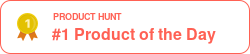
Conclusion
While developing a website or web application, ensuring accessibility to all users, regardless of their disability, is important for delivering a positive user experience. To achieve this, developers must ensure web accessibility by addressing the WCAG guidelines and standards. In this blog, we have comprehensively discussed the web accessibility checklist for developers based on WCAG guidelines. Meeting the web accessibility checklist does ensure an accessible website. However, the other web accessibility checklist must also be addressed to pass levels AA and AAA.
You can follow the discussed web accessibility checklist to perform the required accessibility checks that will give you a comprehensive understanding of any accessibility problems on your website. Following this web accessibility checklist and including users with disabilities in testing can help developers gather valuable feedback and insights to improve website accessibility. Organizations should obtain accessibility testing from a QA and independent software testing solutions like LambdaTest. This ensures that their apps and websites are fully accessible to all users. This method helps meet WCAG guidelines and ensures a more inclusive and user-friendly user experience.
Frequently Asked Questions (FAQs)
What is the first step in creating an accessible website?
The first step is to conduct an accessibility audit. This involves evaluating your website against accessibility guidelines to identify any barriers that might prevent people with disabilities from using it effectively.
What should I do to make text accessible?
Ensure sufficient color contrast between text and background, use legible fonts, and allow users to resize text without losing functionality or content. Avoid using images of text whenever possible.
What is ARIA, and why is it important?
ARIA (Accessible Rich Internet Applications) is a set of attributes that can be added to HTML elements to enhance the accessibility of web content, especially for users who rely on assistance technologies like screen readers. It helps provide additional context and information about elements.
What tools can help test web accessibility?
Various tools can help identify accessibility issues, such as WAVE, Axe, and Lighthouse. These tools analyze web pages and provide reports on potential accessibility problems, making it easier to address them.
Got Questions? Drop them on LambdaTest Community. Visit now