Use Selenium wait for page to load with Python [Tutorial]
Nishant Choudhary
Posted On: November 14, 2023
![]() 399499 Views
399499 Views
![]() 16 Min Read
16 Min Read
One of the primary requisites to automate interactions with a WebElement in the DOM is that it should be visible and interactable. Like me, you would also come across several scenarios where your Selenium Python scripts threw an ElementNotVisibleException. The failure in the test automation script can be attributed to the presence of dynamic WebElements on the web page.
The WebElement under test might not have been loaded on the web page and your test is trying to perform some activity on that WebElement. It is known that dynamic content loading with AJAX is widely used across different web products (or websites). When interacting with dynamic WebElements using Selenium test automation, it is recommended to add Selenium wait for the page to load, so that the element is available for performing tests.
Selenium wait in Python gives additional time for loading of the WebElements in the DOM. In this article, we deep dive into the different types of wait in Selenium WebDriver along with the usage of Selenium wait for page to load in Python. If you’re looking to improve your Selenium interview skills, check out our curated list of Selenium interview questions and answers.
TABLE OF CONTENT
Why use Selenium Wait For Page To load?
To answer this question, it is essential to understand the ‘where’ and ‘why’ of dynamic page loads. Some of the conditions mentioned below might be known to you or you might have already encountered them.
Case 1: Uploading files
I am sure you might have uploaded some file, image or video on some online platform. You might have noticed that once you select the file, it takes some time to upload the same. ON similar lines, when you try to upload files using Selenium test automation scripts, you will need to implement Selenium Wait in Python for realizing the successful uploading of the file. successfully. If you don’t use the Selenium wait for page to load after upload, you might witness some errors.
Case 2: Delayed confirmation message
Applications like Gmail allow the users to interact and work on a real-time basis. Even though you are able to interact with the application through the email sending usecase, you do not get an immediate confirmation of the delivery. The confirmation depends upon a number of factors like network availability, attached file size, etc.
As a QA engineer, we need to factor in such conditions when planning and performing usability and user acceptance tests. For Python, you will have to implement Selenium Wait for page to load in order to ensure that tests are performed with the necessary WebElements in the DOM.
Case 3: Conditional load of Page Elements
Certain websites have some components or elements hidden, or not visible at an initial stage. They can be interacted with only after some preset conditions are met. For example – On a movie ticketing website, the button for booking a seat becomes available only after some preset time. This is a classic case of conditional loading of page components. To handle such scenarios in test automation scripts, you will need to implement Selenium wait for page to load.
Selenium wait for ensuring the page to load is applicable in other scenarios like skipping the ad in YouTube, lazy loading of images in webpages, and more.
Start your free Python automation testing today.
This certification is for professionals looking to develop advanced, hands-on expertise in Selenium automation testing with Python and take their career to the next level.
Here’s a short glimpse of the Selenium Python 101 certification from LambdaTest:
Different Types of Python Selenium Wait
In situations when you need to wait before interacting with target WebElements, Selenium WebDriver offers a “wait” package. The ‘Sleep’ function in Python can also be used to wait for a predetermined period of time, however that method is not advised!
There are three different ways to implement Selenium Wait in Python for page to load:
- Explicit Waits
- Implicit Waits
- Fluent Waits
Explicit Waits in Selenium Python
Explicit waits are introduced to temporarily freeze the execution of the Selenium test automation script. It makes use of the functions available in Selenium WebDriver’s wait package. The program halts the execution for a specified time or until a certain expected condition is fulfilled.
Explicit waits can be implemented using the WebDriverWait class of Selenium python bindings. Let’s take a look at the WebDriverWait class.
|
1 |
class selenium.webdriver.support.wait.WebDriverWait(driver, timeout, poll_frequency=0.5, ignored_exceptions=None) |
As you can see, it accepts two mandatory parameters: driver, and timeout; and two optional parameters: poll_frequency, and ignored_exceptions
- driver – This is the instance of WebDriver you are using to perform your application testing. Example – Chrome, Remote, Firefox etc.,
- timeout – It refers to the number of seconds before this wait fails and throws an exception.
- poll_frequency – polling frequency (optional parameter) is the wait/sleep time interval before WebDriverWait calls to check the conditions again. By default, it is 500 milliseconds in Selenium. You can modify the value as per your requirements. If you pass poll_frequency as “0”, the WebDriverWait __init__ constructor sets it back to 0.5, which is the default wait time between two callbacks.
- ignored_exceptions – WebDriverWait __init__ constructor is implemented in a way that it by default ignores NoSuchElementException. If your Selenium test automation script requires you to ignore more exceptions then pass a list of exceptions to ignored_exceptions attribute. The WebDriverWait constructor function extends its list of exceptions to be ignored by iterating on the list you pass.
Besides __init__, WebDriverWait class also contains __repr__ object function which returns object representation in string format when repr() function is invoked on an object. In simpler terms, repr() function is used by other functions of WebDriverWait Selenium class to log useful information about the object on which it is invoked.
The two important functions of WebDriverWait Selenium class that are used to introduce conditions are until and until_not.
until(self, method, message=''): This accepts a method as an argument and an optional message. until calls this method repetitively after a fixed time span (i.e. poll_frequency [500ms default]). The calling of the specified method stops only when the return value doesn’t evaluate to “False” i.e, till the method returns Success.until_not(self, method, message=''): until_not works much like until. The only difference is until_not repetitively calls for the method at a fixed time interval [poll_frequency] if it evaluates to True. Usually, it’s used when you want to wait until an element disappears.
WebDriverWait Selenium raises TimeoutException if the method doesn’t return True for until, or False for until_not.
Example:
|
1 |
WebDriverWait(driver, 10).until(EC.presence_of_element_located((By.ID, "waitCreate"))) |
Expected Conditions in Selenium is a heavily used convenience class with the WebDriverWait class of Selenium. The most common EC include:
- alert_is_present
- element_to_be_clickable
- element_to_be_selected
- frame_to_be_available_and_switch_to_it
- new_window_is_opened
- number_of_windows_to_be
- presence_of_element_located
- text_to_be_present_in_element
- title_contains
- title_is
- url_changes
- url_contains
- url_matches
Watch this video to learn what are waits in Selenium and how to handle them using different methods like hard-coded pauses and by combining explicit waits with different design patterns.
Implicit Waits in Selenium Python
Implicit waits are implemented using implicitly_wait(time_to_wait) function. This sets a sticky timeout per session (i.e. time to wait for executing a command or finding an element in a session). There is a good amount of difference between implicit wait and explicit wait in Selenium.
Here, the WebDriver polls the DOM to find a WebElement for a specified duration before throwing an exception. The default time_to_wait argument value is set to “0”. Yes, that means it is disabled by default.
Example-
|
1 |
driver.implicitly_wait(10) |
Read – Implicit Wait and Explicit Wait in Selenium PHP
Fluent Waits in Selenium Python
Fluent waits are similar to Explicit Waits but they are still categorized as different wait types in the official Selenium documentation. Why has the docs listed them as two different types? For explicit waits, they avoided using non-mandatory function arguments like poll_frequency and ignored_exceptions (i.e, less specialized use, less control on the internal functionalities of WebDriverWait class).
In the docs, they demonstrated using these 2 arguments under Fluent waits to gain more control over which exceptions should be ignored and how often should the driver poll the DOM. To put in black & white, fluent wait is a more articulate use of explicit wait.
Example-
|
1 |
WebDriverWait(driver, 7, poll_frequency=5).until(EC.alert_is_present(), 'Timed out waiting for simple alert to appear') |
Read – Explicit Wait and Fluent Wait in Selenium C# [Tutorial]
Demonstration: Selenium Wait For Page To Load
Now consider a simple example to demonstrate the usage of Selenium wait for ensuring the page to load. The below HTML script will be used for demonstration:
|
1 2 3 4 5 6 7 8 9 10 11 12 13 14 15 16 17 18 19 20 21 |
<!DOCTYPE html> <html> <body> <p>Click the button to make a BUTTON element with text.</p> <p>The button element gets created after 3 seconds</p> <button onclick="setTimeout(myFunction, 3000);">Try it</button> <script> function myFunction() { var btn = document.createElement("BUTTON"); btn.innerHTML = "CLICK ME"; btn.id = "waitCreate"; document.body.appendChild(btn); setTimeout(function () { alert("I am created after 2 seconds of button waitCreate!"); }, 2000); } </script> </body> </html> |
When executed, the page will show as:
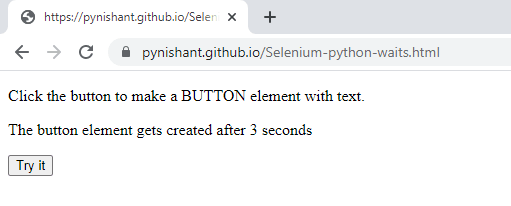
Now when you will try to click on the button Try it:
- A “CLICK ME” button gets created after 3 seconds of clicking a pre-existing button.
- An alert shows up after 2 seconds when the button is loaded.
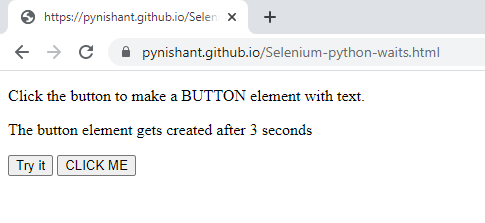
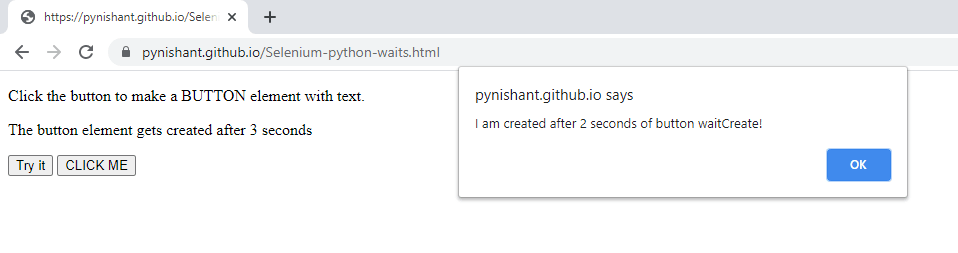
This was possible only with the help of Selenium wait. This caused the CLICK ME button to load, only after 3 seconds of when the Try it button is clicked, and the alert box to appear after its 2 seconds respectively.
In the upcoming section, we shall show how to wait when interacting with these WebElements (i.e. button and alert box by using Python Selenium Wait). And we’ll also show the time taken by respective methods for polling the DOM and executing the commands.
How To Use Implicit Wait?
Consider the below implementation that uses implicit Selenium wait for page to load. For brevity, we have only demonstrated waiting for the CLICK ME button using implicit wait in Selenium Python.
|
1 2 3 4 5 6 7 8 9 10 11 12 13 14 15 16 17 18 19 20 21 22 23 24 25 26 27 28 29 30 31 32 33 34 35 36 37 38 39 40 41 42 43 44 45 46 47 48 49 50 51 52 53 54 55 56 57 58 59 60 61 62 63 64 65 66 67 68 69 70 71 72 73 74 75 76 77 78 79 80 81 |
import unittest from selenium import webdriver from selenium.webdriver.common.by import By from selenium.webdriver.support.ui import WebDriverWait from selenium.webdriver.common.action_chains import ActionChains from selenium.webdriver.support import expected_conditions as EC import time from datetime import datetime from os import environ class DragTest(unittest.TestCase): def setUp(self): # configuration to test in the cloud using lambdaTest username = environ.get('LT_USERNAME', None) accessToken = environ.get('LT_ACCESS_KEY', None) gridUrl = "hub.lambdatest.com/wd/hub" ch_options = webdriver.ChromeOptions() lt_options = {} lt_options["build"] = "Build: LambdaTest python selenium implicit wait testing automation" lt_options["project"] = "Project: LambdaTest python selenium implicit wait testing automation" lt_options["name"] = "Test: LambdaTest python selenium implicit wait testing automation" lt_options["browserName"] = "Chrome" lt_options["browserVersion"] = "latest" lt_options["platformName"] = "Windows 11" lt_options["console"] = "error" lt_options["w3c"] = True, lt_options["headless"] = False lt_options["network"] = True, lt_options["video"] = True, lt_options["visual"] = True ch_options.set_capability('LT:Options', lt_options) url = "https://"+username+":"+accessToken+"@"+gridUrl self.driver = webdriver.Remote( command_executor = url, options = ch_options ) def test_selenium_implicit_wait(self): driver = self.driver driver.maximize_window() # defining condition for implicit waits - we have set 10 seconds driver.implicitly_wait(10) driver.get('https://pynishant.github.io/Selenium-python-waits.html') pageLoadedClock = datetime.now() current_time_after_page_loaded = pageLoadedClock.strftime("%H:%M:%S") print("Time after page load and before clicking the Try it button=", current_time_after_page_loaded) driver.find_element(By.XPATH, '//button[text()="Try it"]').click() # this won't FAIL with implicit time set try: # printing time to demonstrate waits pageLoadClock = datetime.now() current_time = pageLoadClock.strftime("%H:%M:%S") print("Time before starting polling for CLICK ME Button =", current_time) driver.find_element(By.XPATH, '//button[text()="CLICK ME"]').click() pageLoadClock = datetime.now() current_time = pageLoadClock.strftime("%H:%M:%S") print("Time after CLICK ME was found =", current_time) except Exception as e: print(e) def tearDown(self): # closes the driver self.driver.quit() if __name__ == '__main__': unittest.main() |
Output
Here is the execution output when the Selenium test automation script is run on the cloud-based Selenium Grid by LambdaTest:
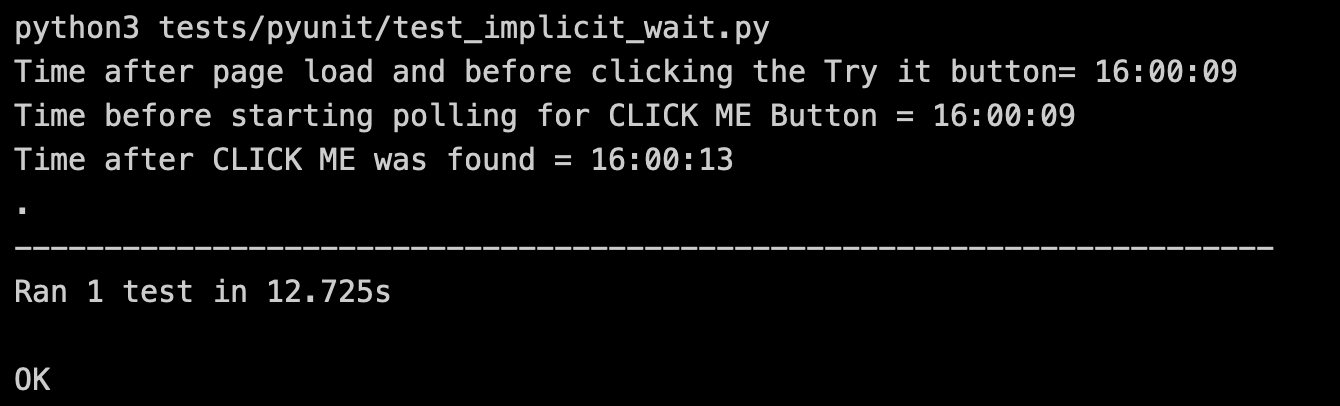
Let’s have a quick look at the execution of Implicit Waits on the LambdaTest platform.
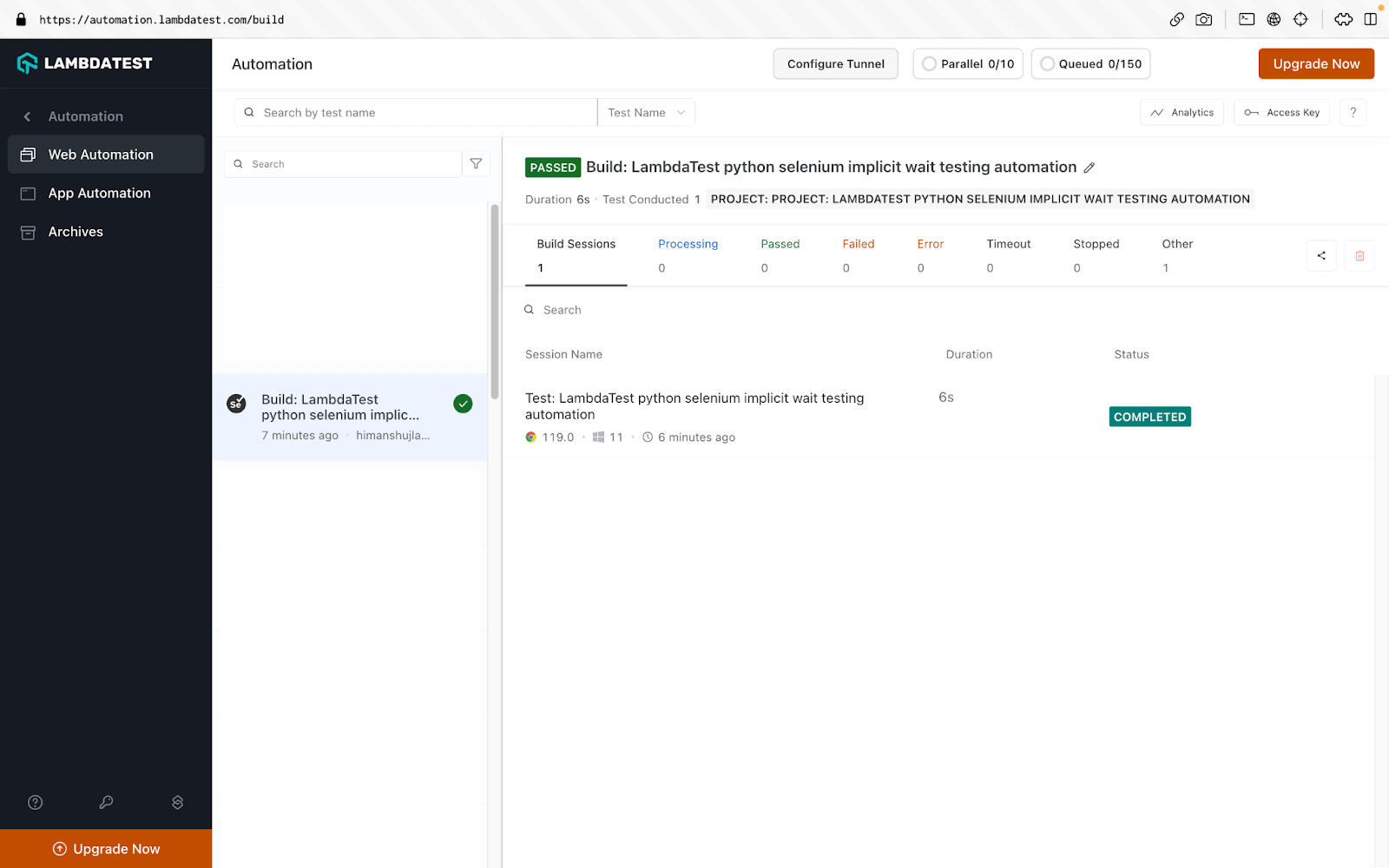
How To Use Explicit Wait?
Now that we have looked into the essentials of explicit wait, let’s look at how to use the same for realizing waits in scenarios where content (e.g. images, etc.) is loaded dynamically on a document (or page).
|
1 2 3 4 5 6 7 8 9 10 11 12 13 14 15 16 17 18 19 20 21 22 23 24 25 26 27 28 29 30 31 32 33 34 35 36 37 38 39 40 41 42 43 44 45 46 47 48 49 50 51 52 53 54 55 56 57 58 59 60 61 62 63 64 65 66 67 68 69 70 71 72 73 74 75 76 77 78 79 80 81 82 83 84 85 86 87 88 89 90 91 92 93 94 95 96 |
import unittest from selenium import webdriver from selenium.webdriver.common.by import By from selenium.webdriver.support.ui import WebDriverWait from selenium.webdriver.common.action_chains import ActionChains from selenium.webdriver.support import expected_conditions as EC import time from datetime import datetime from os import environ class DragTest(unittest.TestCase): def setUp(self): # configuration to test in the cloud using lambdaTest username = environ.get('LT_USERNAME', None) accessToken = environ.get('LT_ACCESS_KEY', None) gridUrl = "hub.lambdatest.com/wd/hub" ch_options = webdriver.ChromeOptions() lt_options = {} lt_options["build"] = "Build: LambdaTest python selenium explicit wait testing automation" lt_options["project"] = "Project: LambdaTest python selenium explicit wait testing automation" lt_options["name"] = "Test: LambdaTest python selenium explicit wait testing automation" lt_options["browserName"] = "Chrome" lt_options["browserVersion"] = "latest" lt_options["platformName"] = "Windows 11" lt_options["console"] = "error" lt_options["w3c"] = True, lt_options["headless"] = False lt_options["network"] = True, lt_options["video"] = True, lt_options["visual"] = True ch_options.set_capability('LT:Options', lt_options) url = "https://"+username+":"+accessToken+"@"+gridUrl self.driver = webdriver.Remote( command_executor = url, options = ch_options ) def test_selenium_explicit_wait(self): driver = self.driver driver.maximize_window() # printing time to demonstrate waits pageLoadClock = datetime.now() current_time = pageLoadClock.strftime("%H:%M:%S") print("Time before starting page load =", current_time) driver.get('https://pynishant.github.io/Selenium-python-waits.html') pageLoadedClock = datetime.now() current_time_after_page_loaded = pageLoadedClock.strftime("%H:%M:%S") print("Time after page load and before clicking the Try it button=", current_time_after_page_loaded) driver.find_element(By.XPATH, '//button[text()="Try it"]').click() # this is scripted to FAIL try: driver.find_element(By.XPATH, '//button[text()="CLICK ME"]').click() except Exception as e: ExceptionClock = datetime.now() current_time_Click_me_failed = ExceptionClock.strftime("%H:%M:%S") print("\nTime when click me was attempted to interact with but failed=", current_time_Click_me_failed) print("The below exception occurred because we didn't wait for the element 'button' to be available before interaction.") print(e) # Explicit Wait Demo try: WebDriverClock = datetime.now() current_time_webdriver = WebDriverClock.strftime("%H:%M:%S") print("\nTime before waiting for CLICK ME button with webdriver=", current_time_webdriver) WebDriverWait(driver, 10).until(EC.presence_of_element_located((By.ID, "waitCreate"))) ButtonFound = datetime.now() current_time_ButtonFound = ButtonFound.strftime("%H:%M:%S") print("Time when Button Found=", current_time_ButtonFound) print("This was interacting with Button using Explicit wait. Now we shall interact with alert using fluent wait.") except Exception as e: print(e) print("error in try block") def tearDown(self): # closes the driver self.driver.quit() if __name__ == '__main__': unittest.main() |
Output
Here is the execution output when the Selenium test automation script is run on the cloud-based Selenium Grid by LambdaTest:
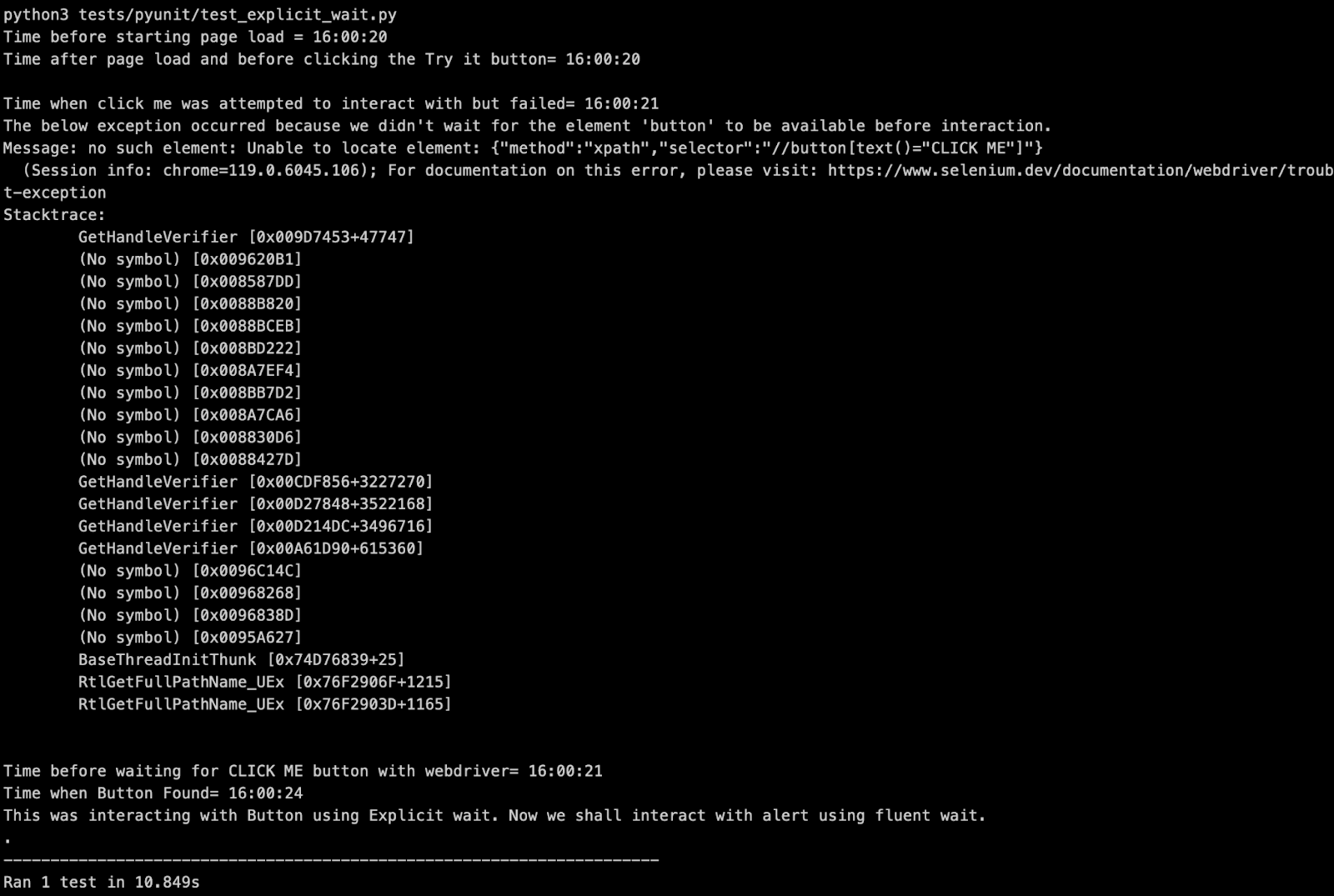
Let’s have a quick look at the execution on the LambdaTest platform which gives an indication that the waits are functioning as expected.
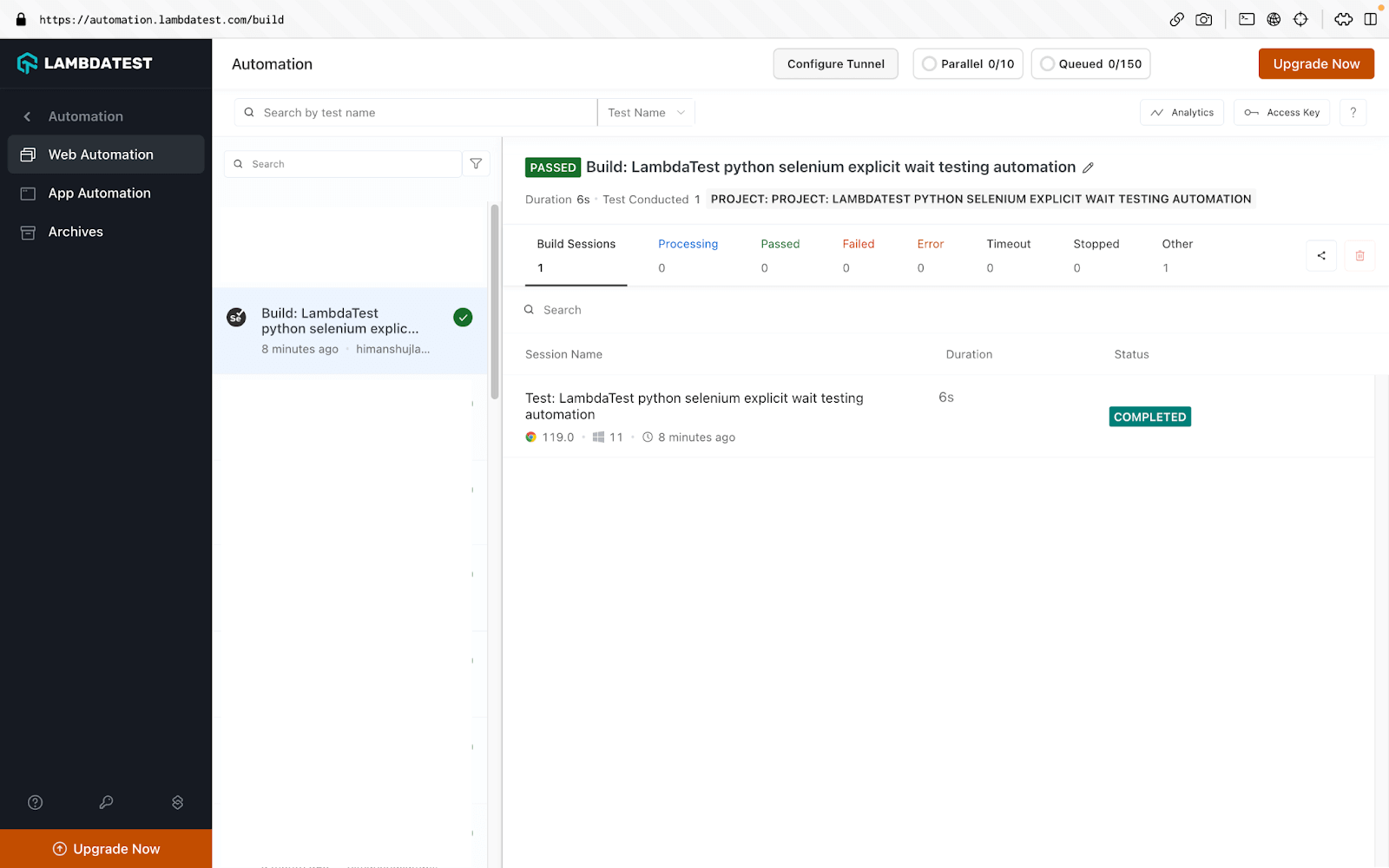
How To Use Fluent Wait?
The below code demonstrates how to use Fluent Wait for waiting for elements and handling alerts on a web page.
|
1 2 3 4 5 6 7 8 9 10 11 12 13 14 15 16 17 18 19 20 21 22 23 24 25 26 27 28 29 30 31 32 33 34 35 36 37 38 39 40 41 42 43 44 45 46 47 48 49 50 51 52 53 54 55 56 57 58 59 60 61 62 63 64 65 66 67 68 69 70 71 72 73 74 75 76 77 78 79 80 81 82 83 84 85 86 87 88 89 90 91 92 93 94 95 96 |
import unittest from selenium import webdriver from selenium.webdriver.common.by import By from selenium.webdriver.support.ui import WebDriverWait from selenium.webdriver.common.action_chains import ActionChains from selenium.webdriver.support import expected_conditions as EC import time from datetime import datetime from os import environ class DragTest(unittest.TestCase): def setUp(self): # configuration to test in the cloud using lambdaTest username = environ.get('LT_USERNAME', None) accessToken = environ.get('LT_ACCESS_KEY', None) gridUrl = "hub.lambdatest.com/wd/hub" ch_options = webdriver.ChromeOptions() lt_options = {} lt_options["build"] = "Build: LambdaTest python selenium fluent wait testing automation" lt_options["project"] = "Project: LambdaTest python selenium fluent wait testing automation" lt_options["name"] = "Test: LambdaTest python selenium fluent wait testing automation" lt_options["browserName"] = "Chrome" lt_options["browserVersion"] = "latest" lt_options["platformName"] = "Windows 11" lt_options["console"] = "error" lt_options["w3c"] = True, lt_options["headless"] = False lt_options["network"] = True, lt_options["video"] = True, lt_options["visual"] = True ch_options.set_capability('LT:Options', lt_options) url = "https://"+username+":"+accessToken+"@"+gridUrl self.driver = webdriver.Remote( command_executor = url, options = ch_options ) def test_selenium_fluent_wait(self): driver = self.driver driver.maximize_window() # printing time to demonstrate waits pageLoadClock = datetime.now() current_time = pageLoadClock.strftime("%H:%M:%S") print("Time before starting page load =", current_time) driver.get('https://pynishant.github.io/Selenium-python-waits.html') pageLoadedClock = datetime.now() current_time_after_page_loaded = pageLoadedClock.strftime("%H:%M:%S") print("Time after page load and before clicking the Try it button=", current_time_after_page_loaded) driver.find_element(By.XPATH, '//button[text()="Try it"]').click() # this is scripted to FAIL try: driver.find_element(By.XPATH, '//button[text()="CLICK ME"]').click() except Exception as e: ExceptionClock = datetime.now() current_time_Click_me_failed = ExceptionClock.strftime("%H:%M:%S") print("\nTime when click me was attempted to interact with but failed=", current_time_Click_me_failed) print("The below exception occurred because we didn't wait for the element 'button' to be available before interaction.") print(e) try: alertClock = datetime.now() current_time_alertClock = alertClock.strftime("%H:%M:%S") print("\nTime before waiting for alert with webdriver=", current_time_alertClock) WebDriverWait(driver, 7, poll_frequency=5).until(EC.alert_is_present(), 'Timed out waiting for simple alert to appear') alertFound = datetime.now() current_time_alertFound = alertFound.strftime("%H:%M:%S") print("Time when Button Found=", current_time_alertFound) alert = driver.switch_to.alert time.sleep(1) alert.accept() except Exception as e: print(e) def tearDown(self): # closes the driver self.driver.quit() if __name__ == '__main__': unittest.main() |
Output
Here is the execution output when the Selenium test automation script is run on the cloud-based Selenium Grid by LambdaTest:
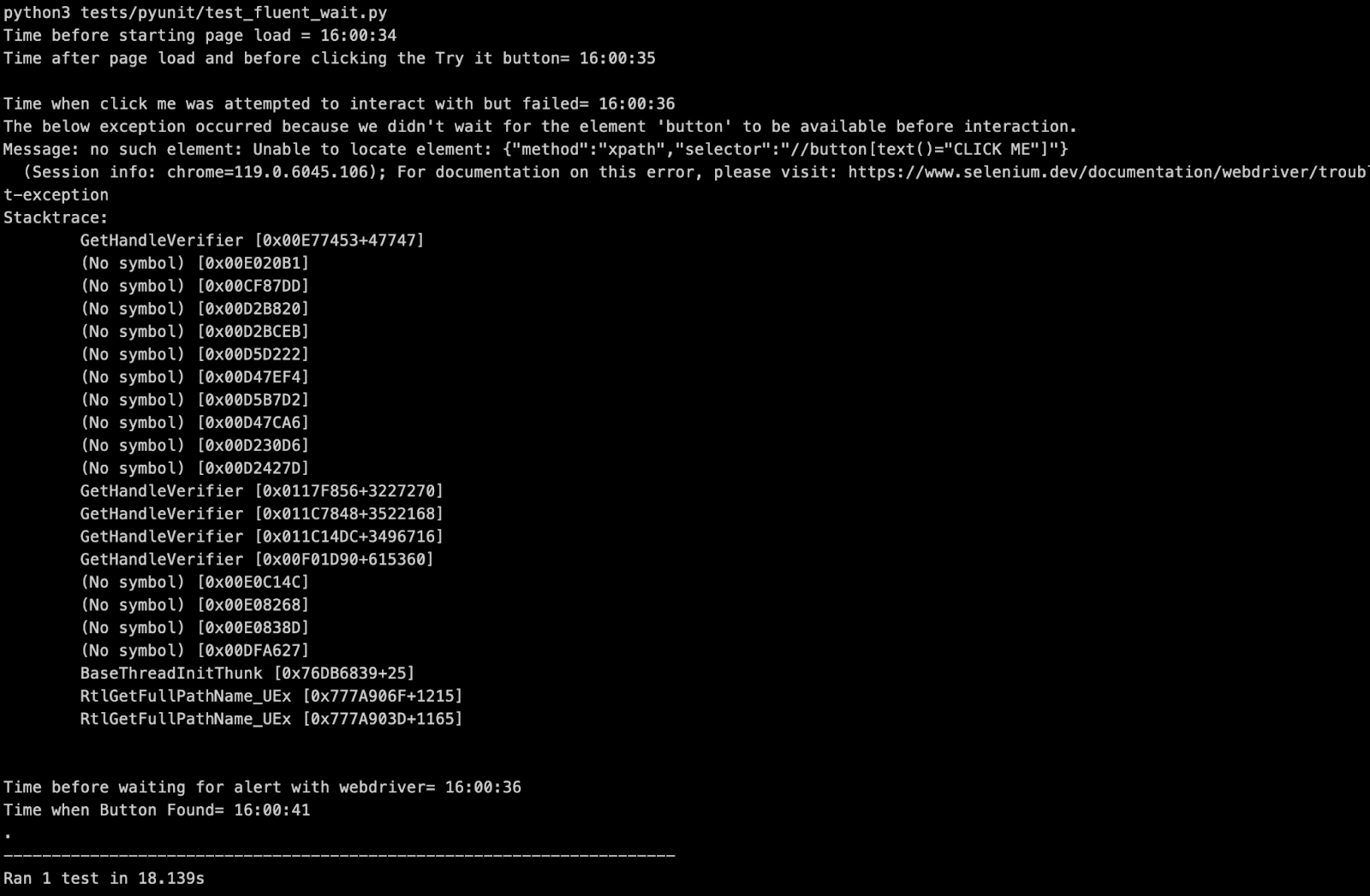
As seen earlier, the default poll frequency for explicit wait is 0.5 (or 500 ms) seconds. However, the polling frequency can be modified using fluent wait. As seen below, the polling frequency is changed to xxx seconds. You can choose a frequency based on the test scenario under execution.
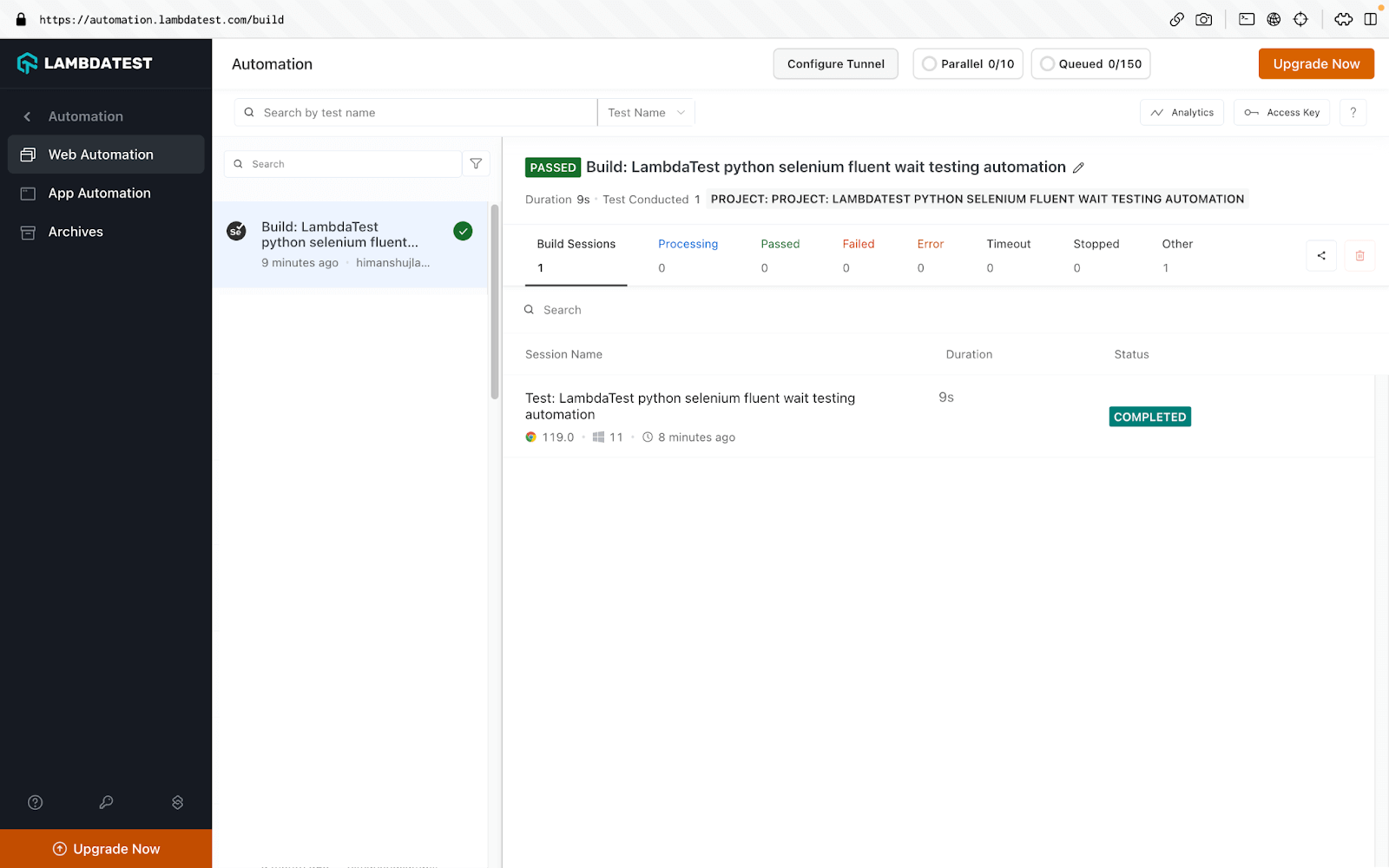
 Note
NoteIncrease efficiency & accuracy of automated test execution with Selenium Waits. Try LambdaTest Today!
Other Types Of Selenium Waits in Python
There are three more types of waits in Selenium Python :
- Wait time for executing async JS scripts – set_script_timeout(time_to_wait) is used to specify maximum wait time (in seconds) for execute_async_script() to complete execution of asynchronous JS scripts before throwing an error.
Syntax:
driver.set_script_timeout(30) - Wait time for page load time – set_page_load_timeout(self, time_to_wait) is used to specify the maximum wait time (in seconds) for a page to load completely in a selenium WebDriver controlled browser. This is useful when you are performing Selenium automation testing in a throttling network condition.
Syntax:
set_page_load_timeout(30) - Sleep(time_to_sleep) – This is a built-in Python function to halt the program for a specified number of seconds. However, the usage of sleep is not considered to be one of the best practices for Selenium automation testing.
Syntax:
Sleep(3000)
polling2 Library for Selenium Wait in Python
You can also use Python’s polling2 library to wait for elements in Selenium WebDriver. You will have to install polling2 library separately, using the below command:
pip install polling2
Example usage of polling2 library in Python
|
1 2 3 4 5 6 7 8 9 |
from selenium import webdriver driver = webdriver.Chrome() driver.get('http://www.lambdatest.com') email_box = polling2.poll(lambda: driver.find_element_by_id(‘useremail’), step=0.5, timeout=7) email_box.send_keys('email@email.com') sleep(2) driver.quit() |
Using SmartWait for Efficient Test Automation
SmartWait is a feature in LambdaTest designed to enhance the efficiency and accuracy of automated test execution. It streamlines the process by conducting a series of actionability checks on webpage elements before any action is executed. It ensures that all checks pass successfully before performing an action. If the checks do not pass within the specified timeframe, SmartWait returns the relevant Selenium error message.
How to Use SmartWait?
To leverage the power of SmartWait in your test automation, follow these simple steps:
- Set SmartWait Time Limit: Determine the maximum amount of time you want your test script to wait for an element to become actionable. This time limit can be customized to match your specific test requirements.
- Execute Test Suite: Run your test suite as you normally would. SmartWait will automatically perform actionability checks before executing actions on webpage elements.
- View Test Results: After the test suite execution is complete, review your test results. If any actionability checks were not passed within the specified timeframe, SmartWait will have returned the relevant Selenium error message.
|
1 2 3 4 5 |
LT:Options { ... "smartWait": 10 // It accepts integer values as seconds ... } |
Incorporating SmartWait into your test automation strategy can lead to more efficient, reliable, and easily maintainable test suites.
Conclusion
In this blog, we explored different waits of implementing Selenium wait for page to load in Python. Selenium waits will come handy when tests have to be run on WebElements that are loaded dynamically. Fluent wait in Selenium Python lets you control the polling frequency which is by default set to 250 ms in Explicit wait. Do let us know how you are using Selenium wait for page load in Python to tackle the dynamism of WebElements.
Happy Testing!
Frequently Asked Questions (FAQs)
Why is waiting for a page to load important in Selenium testing?
Waiting ensures that the web page components are fully loaded, preventing script execution errors and providing accurate test results.
What is the difference between implicit and explicit waits in Selenium?
Implicit waits set a default waiting time for the entire script, while explicit waits target specific elements, allowing more control over wait times.
Can you explain the significance of WebDriverWait in Selenium testing?
WebDriverWait is crucial as it allows tests to pause execution until a certain condition is met, enhancing synchronization and ensuring a stable test environment.
How do I make Python wait 10 seconds?
You can make Python wait for a specified amount of time using the time module. Here’s how you can make it wait for 10 seconds:
|
1 2 3 |
import time time.sleep(10) |
The time.sleep() function pauses the execution of the program for the specified number of seconds (in this case, 10 seconds). After the sleep duration is over, the program resumes execution.
How do I make Python wait 1 minute?
You can make Python wait for 1 minute using the time.sleep() function from the time module. Here’s how you can do it:
|
1 2 |
import time time.sleep(60) |
This code will pause the execution of your Python script for 1 minute.
How To Make a Python Program Wait?
You can make a Python program wait using the time.sleep() function. Just import the time module and use time.sleep() with the number of seconds you want to wait as the argument. For example:
|
1 2 |
import time time.sleep(5) # waits for 5 seconds |
Got Questions? Drop them on LambdaTest Community. Visit now















