What’s New in Selenium Manager: Features and Improvements
Faisal Khatri
Posted On: January 11, 2024
![]() 486580 Views
486580 Views
![]() 21 Min Read
21 Min Read
Selenium WebDriver is a component of the Selenium suite that automates browsers. It is used widely by many organizations for web automation testing. Using Selenium WebDriver, you can automate all the modern browsers like Google Chrome, Mozilla Firefox, Microsoft Edge, and Safari. With the release of the Selenium 4 version, WebDriver APIs run on the W3C standard protocol, making Selenium 4 W3C Compliant.
Previously, in older versions of Selenium, it was required to provide the driver with an executable path to run the automated tests on the respective browser. Third-party libraries like WebDriverManager were used to automate the manual process of updating browser drivers.
With Selenium’s version 4.6.0, Selenium Manager was introduced, providing a huge relief to the automation test engineers as it handles the browser drivers under the hood, so you don’t have to worry about the browser drivers.
A LinkedIn poll conducted by LambdaTest shows a significant number of respondents are already using Selenium 4.11.0, reflecting the eagerness of the community to embrace new features and improvements.
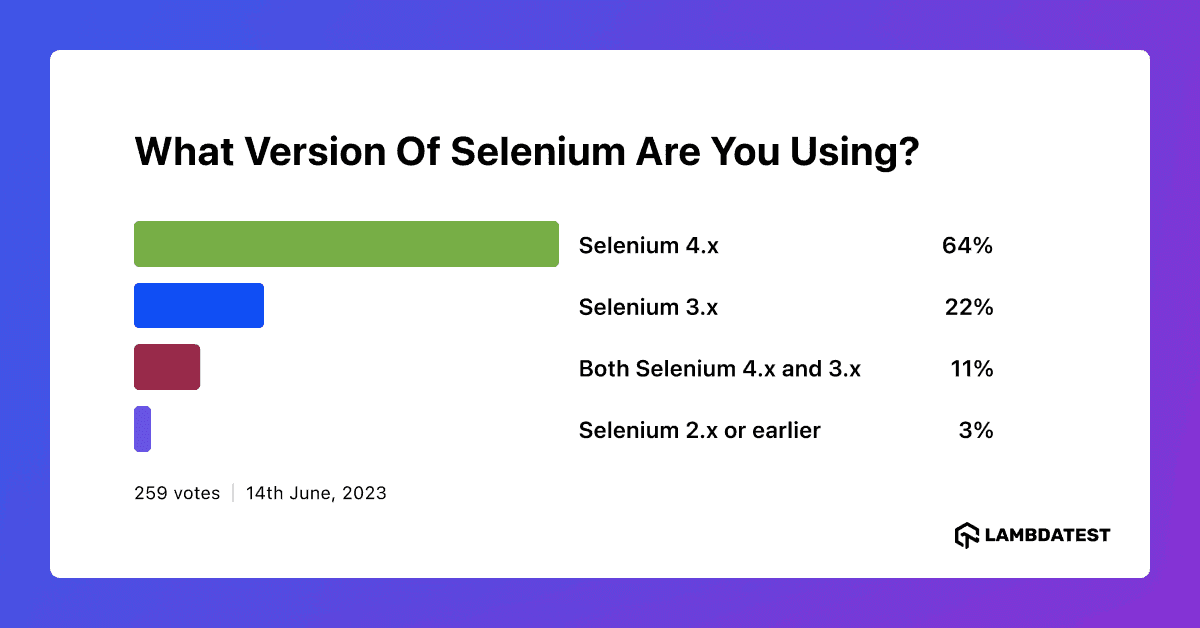
In this blog, let’s learn about Selenium WebDriver’s latest release, i.e., version 4.16.1, which ships the following features related to Selenium Manager. If you are preparing for an interview you can learn more through Selenium interview questions.
| Support for Chrome for Testing endpoints for Automated Chrome Management and ChromeDriver Management. |
TABLE OF CONTENTS
- What is Selenium Manager?
- Is Selenium Manager Stable?
- How Does Selenium Manager Work?
- Selenium Manager’s Automated Driver Management
- Selenium Manager Major Changes – Working With Drivers Added to the PATH
- Running Tests on Chrome, Firefox, and Edge Using Selenium Manager
- Introduction to Chrome for Testing
- Frequently Asked Questions (FAQs)
What is Selenium Manager?
Selenium Manager is a binary tool generated using Rust that provides automated driver management for Google Chrome, Mozilla Firefox, and Microsoft Edge. Selenium bindings use Selenium Manager by default, so there is no need to download it or add its dependency in the project to use it.
It is still in Beta; however, it is becoming a relevant component of Selenium.
Intrigued to learn about Selenium Manager, which provides a working environment to run Selenium out of the box?
Check this 🧵to learn more 👇 pic.twitter.com/4tAJFEMLz2
— LambdaTest (@lambdatesting) December 15, 2022
Is Selenium Manager Stable?
With the release of the Selenium version, i.e., 4.13.0 and 4.14.0, respectively, most of the issues reported so far with respect to Selenium Manager have been fixed. The issues were related to the extraction of the Firefox binary from the self-extracting archive (SFX) in Windows and the advanced configuration through the configuration file (se-config.toml) and environment variables (e.g., SE_BROWSER).
The recent releases of Selenium also include new features of Selenium Manager as follows:
- Searching the cache for the best possible driver: The driver resolution process has been made more robust as of Selenium version 4.13.0 with a new feature that locates the drivers in the cache in case of errors. The Selenium Manager tries to locate the driver in the cache when a network request (or any other function) fails in Selenium Manager.
- Automated edge management: Selenium version 4.14.0 includes the automated Edge browser management feature. This feature has been implemented in the same way as Chrome and Firefox for macOS and Linux. The downloaded binaries are, as usual, stored in the Selenium cache.
- Locating Selenium Manager binary with an environment variable: This feature comes into effect with Selenium 4.13.0, which allows locating the Selenium Manager binary using an environment variable called SE_MANAGER_PATH. If this variable is set, the bindings will use its value as the Selenium Manager path in the local filesystem, allowing users to provide a custom compilation of Selenium Manager.
- Support for Chromium: Chromium is released for Windows, Linux, and macOS as portable binaries and is distributed as zip files. Nevertheless, there is a case that happens in Linux Systems while installing Chromium through package managers like atp or snap, in which Chromium is installed in the system.
This feature provides the best resolution for creating a Selenium session properly and will help in a better experience for locating drivers for the Selenium Grid.
Therefore, with Selenium version 4.14.0, Selenium Manager looks for Chromium binaries in the PATH when Chrome is not discovered.
How Does Selenium Manager Work?
When the Selenium automation tests are executed, and no browser driver executable path is provided, Selenium Manager performs the following steps to manage the drivers in an automated way:
Step 1 – Browser version discovery
Selenium Manager checks the browser version installed on the machine where the web automation tests are executed. For example, for Chrome browser version discovery, Selenium Manager uses the command google-chrome –version for Chrome browser version discovery.
Step 2 – Driver version discovery
On getting the browser version from Step 1, the respective driver version is identified using the online metadata maintained by the browser vendors, e.g., ChromeDriver, GeckoDriver, or Microsoft Edge WebDriver.
Step 3 – Driver Download
The driver artifact is downloaded using the driver URL obtained from Step 2. This artifact is uncompressed and stored locally.
Step 4 – Driver Cache
All the driver binaries are saved to the local cache (~/.cache/selenium). This helps in re-using the same browser driver and executing the tests again if, in the future, the tests are run on the same browser/driver version.
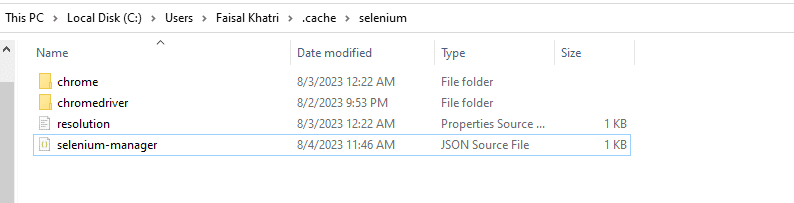
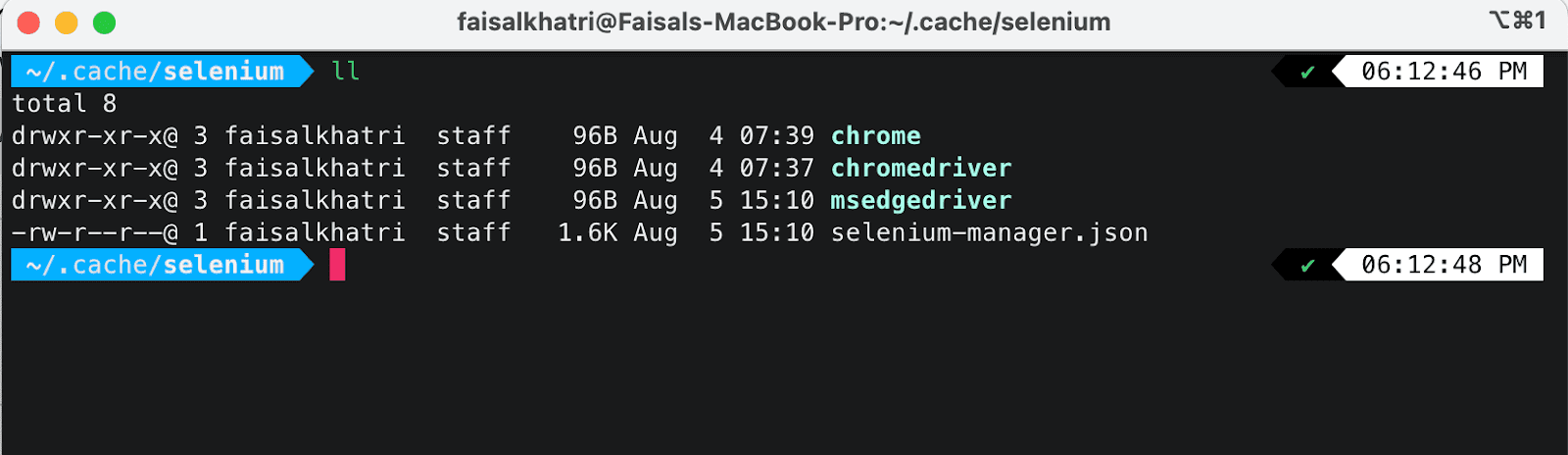
 Note
NoteRun your Selenium tests on 3000+ browsers and operating systems. Try LambdaTest Today!
Selenium Manager’s Automated Driver Management
As discussed earlier, Selenium Manager is used for automated driver management. When the following statement of code gets executed to run the browser using Selenium WebDriver, Selenium Manager is invoked and checks for the browser version of the respective browser installed on your machine.
|
1 |
WebDriver driver = new ChromeDriver(); |
After downloading the browser driver, it caches it in the local ~/.cache/selenium folder. This ensures the smooth execution of future automated tests for the same browser/driver version.
This caching of the drivers is done in the same folder location across macOS, Windows, and Linux.
Below is the pictorial representation of Selenium Manager’s automated driver management.
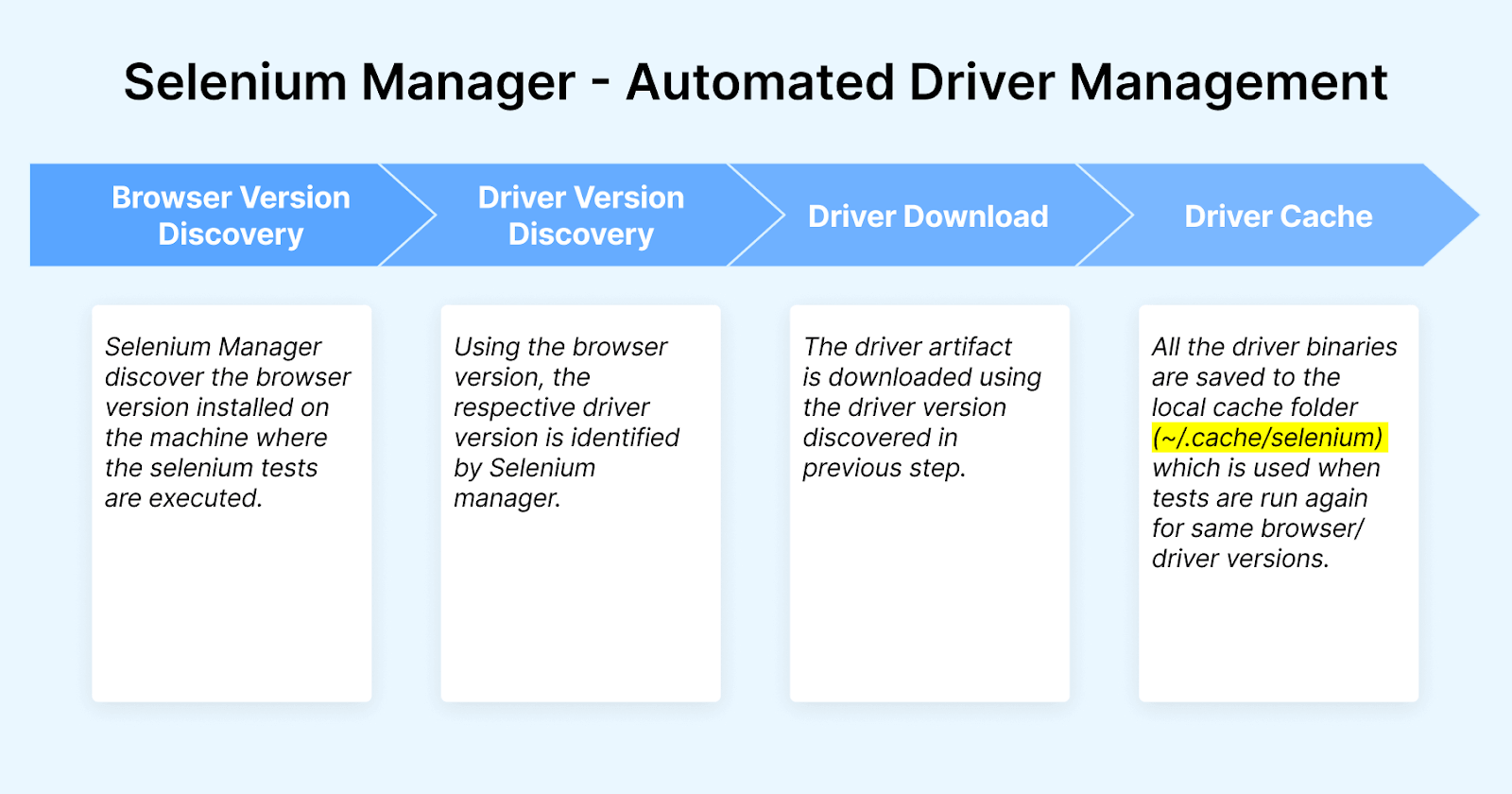
Subscribe to the LambdaTest YouTube Channel and explore more videos around Selenium 4.
Selenium Manager Major Changes – Working With Drivers Added to the PATH
With the introduction of Selenium Manager, automated driver management is handled for the Selenium bindings. Selenium Manager is a fallback solution when no drivers are specified during setup.
However, Selenium users can continue to manage the drivers manually by putting the drivers on the PATH or using System Properties or third-party libraries like WebDriverManager. Selenium Manager also helps users to notify the potential problems with the drivers on the PATH.
For example, consider a scenario of running the browser automation tests on Chrome browser where the browser drivers are maintained manually by setting it on the environment variable PATH. So, when writing the tests, the latest version of Chrome browser was 113. Hence, the respective browser driver of version 113 was downloaded and set in the environment variable PATH.
Now, as Chrome browser has the auto-update feature, it gets updated with the latest version, i.e., 120, in the background. So, if we run the automation tests, it will throw an error stating that “This version of ChromeDriver only supports Chrome version 113” because, with the latest Chrome browser, version 120, the browser driver with version 112 is incompatible.
With Selenium’s 4.11.0 release, when an incompatible browser driver is found on the PATH, the following warning message is displayed in the console logs when Selenium tests are executed; this helps better visibility of the error.

This shows that when browser drivers are already set in the PATH variable, Selenium Manager will not auto-download the respective browser driver but will show a warning message to update the browser driver manually.
Another approach to consider is leveraging Selenium Manager’s driver management capabilities. By eliminating the need for a driver PATH, Selenium Manager can autonomously identify and download the necessary browser, facilitating the execution of web automation tests.
Demo: Checking the Warning Message in Selenium 4.11.0 for Incompatible Browser Drivers in the PATH
Test Scenario
|
In this scenario, we will manually set the driver for ChromeDriver version 113 in the environment variable PATH and try to perform Selenium testing on the Chrome browser’s latest version, 120.
So, we should get the following warning message in the console output along with SessionNoCreatedException.
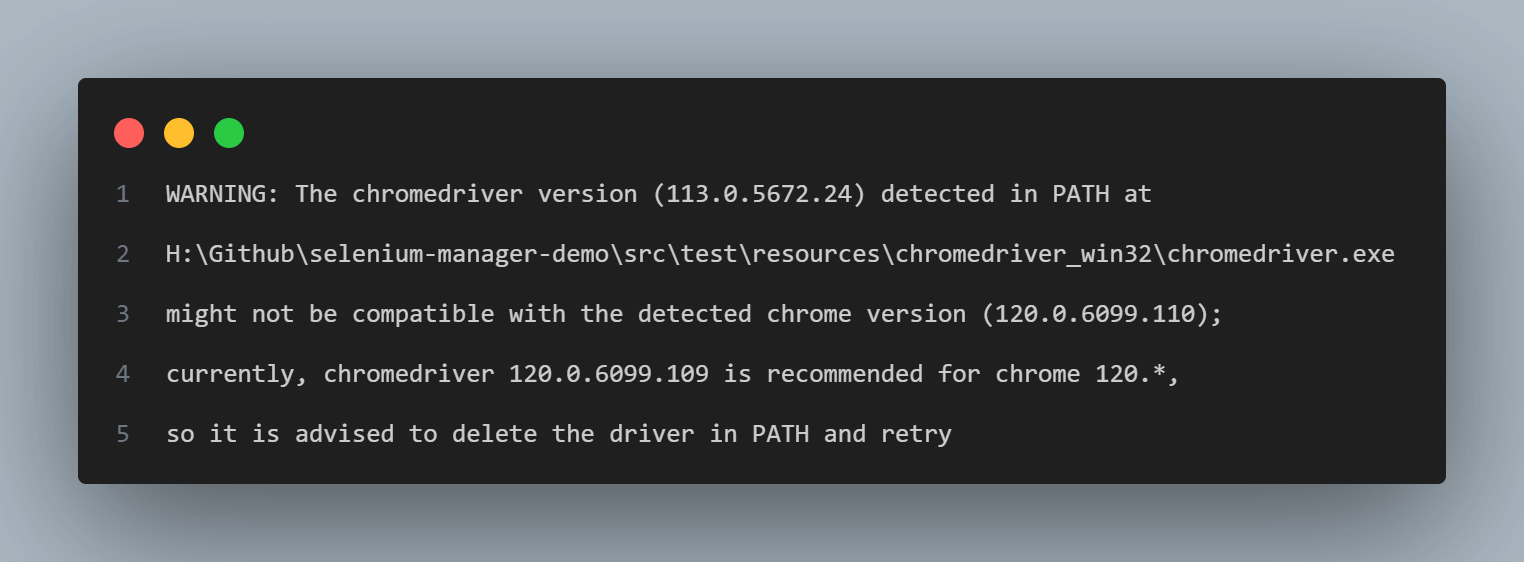
Implementation
Chrome browser version 120 is currently installed on the local machine.
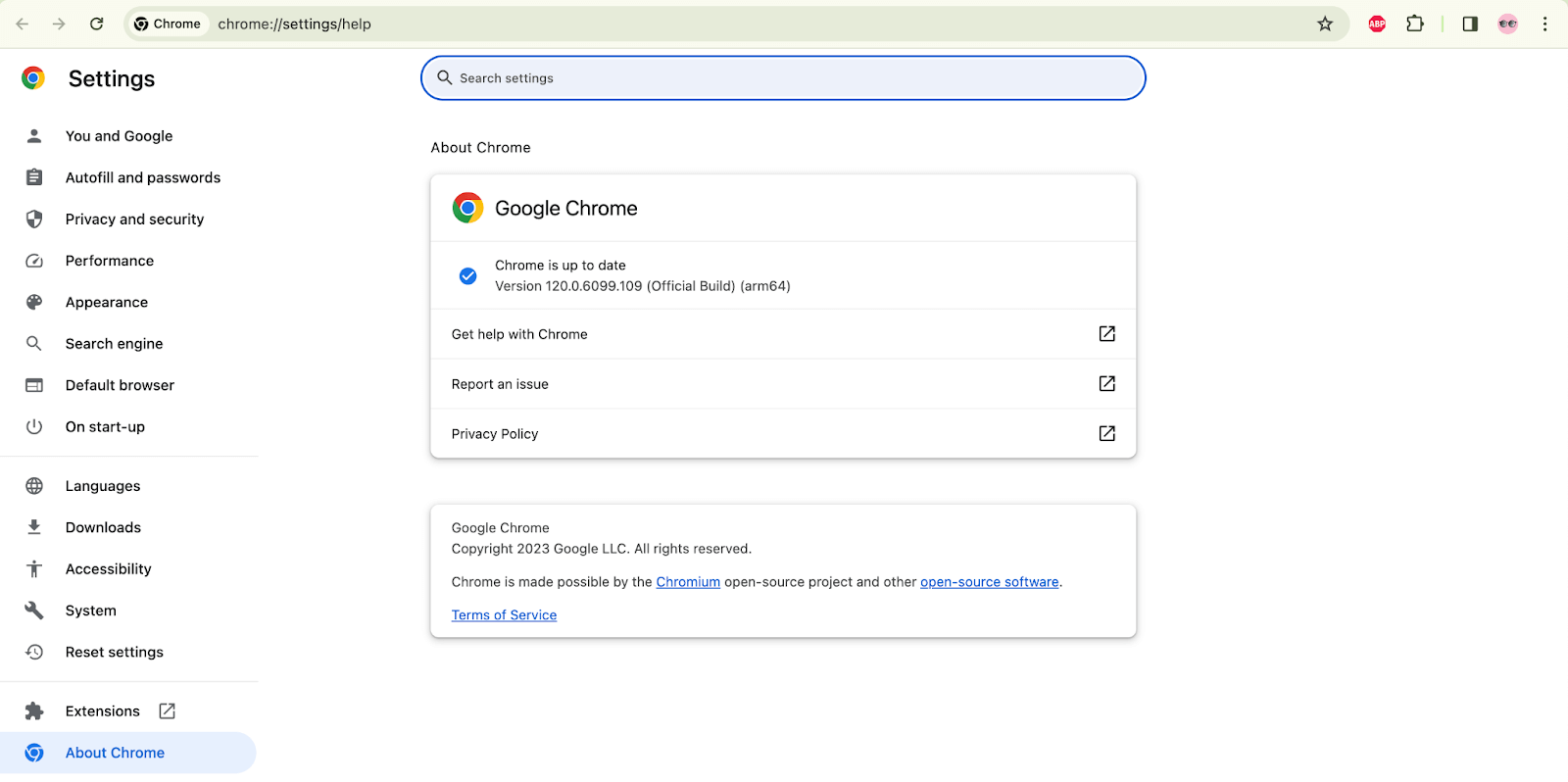
To test this scenario, we need to download the ChromeDriver executable for version 113. So, there is a mismatch between the Chrome browser and the ChromeDriver versions. Here, we will be downloading the ChromeDriver.exe for Windows platform.
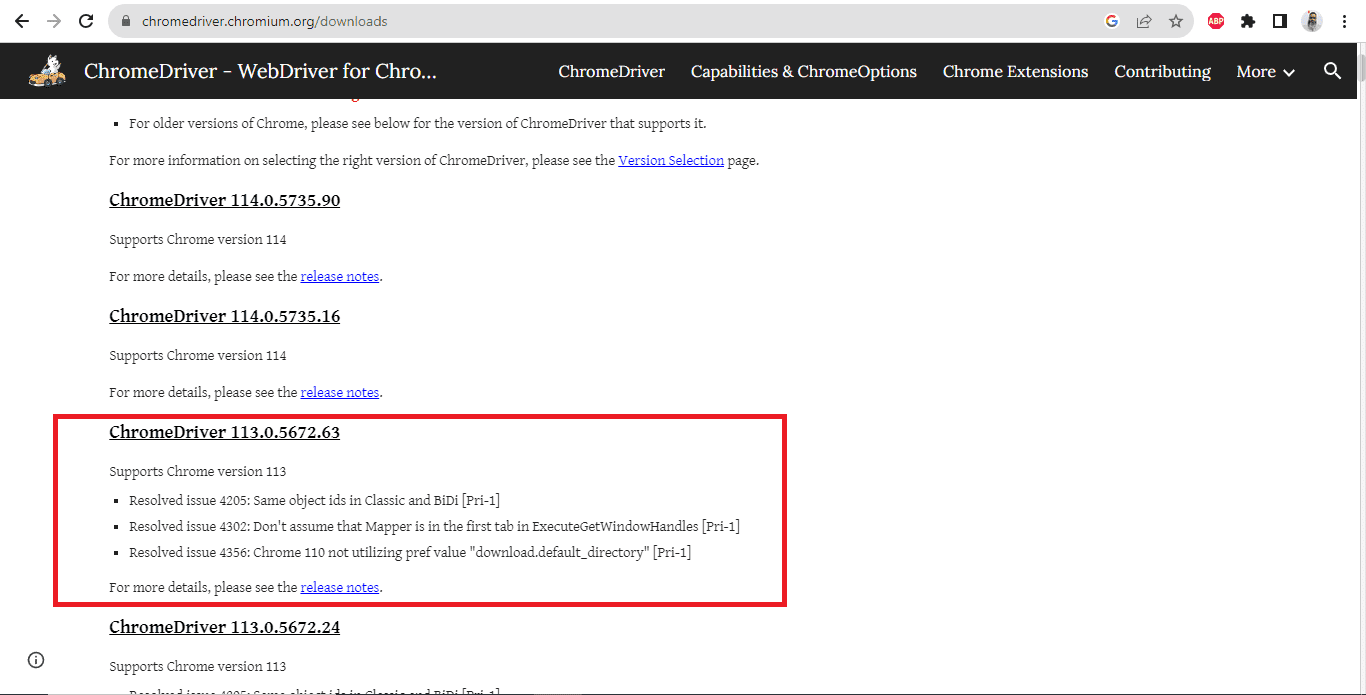
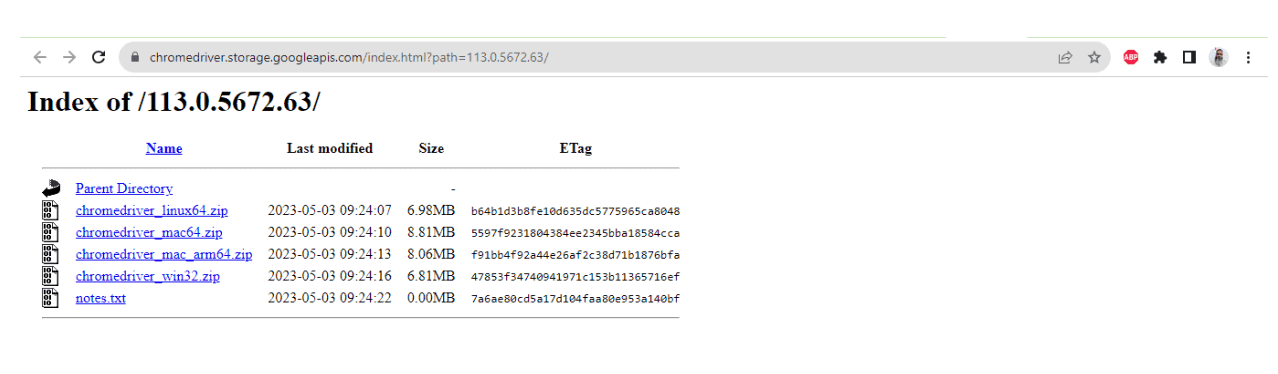
Once the ChromeDrive.exe is downloaded, let’s set the ChromeDriver executable path in the Environment variable.
- Navigate to System Properties and open the Environment Variables window by clicking the Environment Variables button.
- Select the Path variable and click on the Edit button.
- Add the ChromeDriver.exe’s path in it.
- Click on the OK button and close the Environment Variables window.
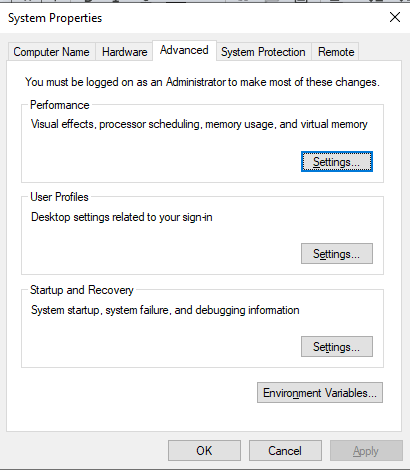
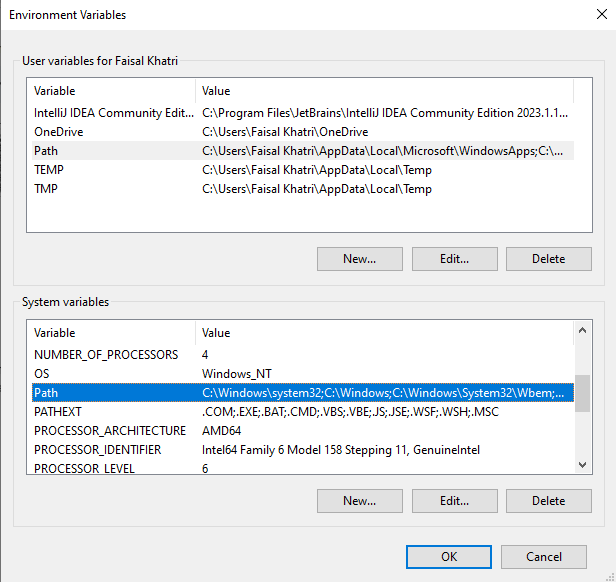
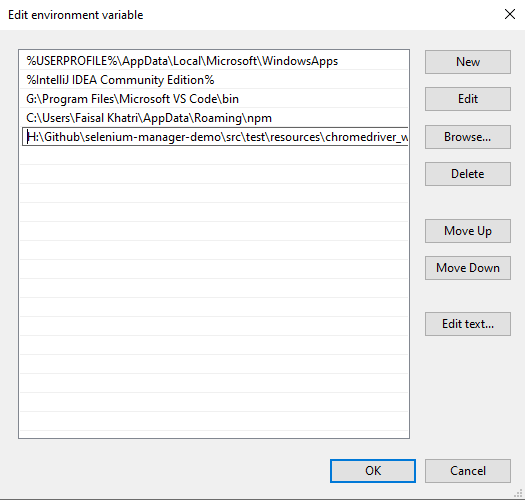
The following automation test scripts are written in the SeleniumWebDriverManagerTest class.
|
1 2 3 4 5 6 7 |
@Test public void testOnChromeBySettingEnvVariablePath() { WebDriver driver = new ChromeDriver(); driver.get("https://ecommerce-playground.lambdatest.io/"); driver.quit(); } |
testOnChromeBySettingEnvVariablePath() will open the Chrome browser using the chromdriver.exe set in the PATH variable, navigate to the LambdaTest eCommerce website and close the browser.
Note: This test will not run successfully and will fail, throwing the SessionNotCreatedException with a warning that the ChromeDriver.exe is incompatible.
Test Execution
The following test block is added in the testng.xml file that will help execute the test.
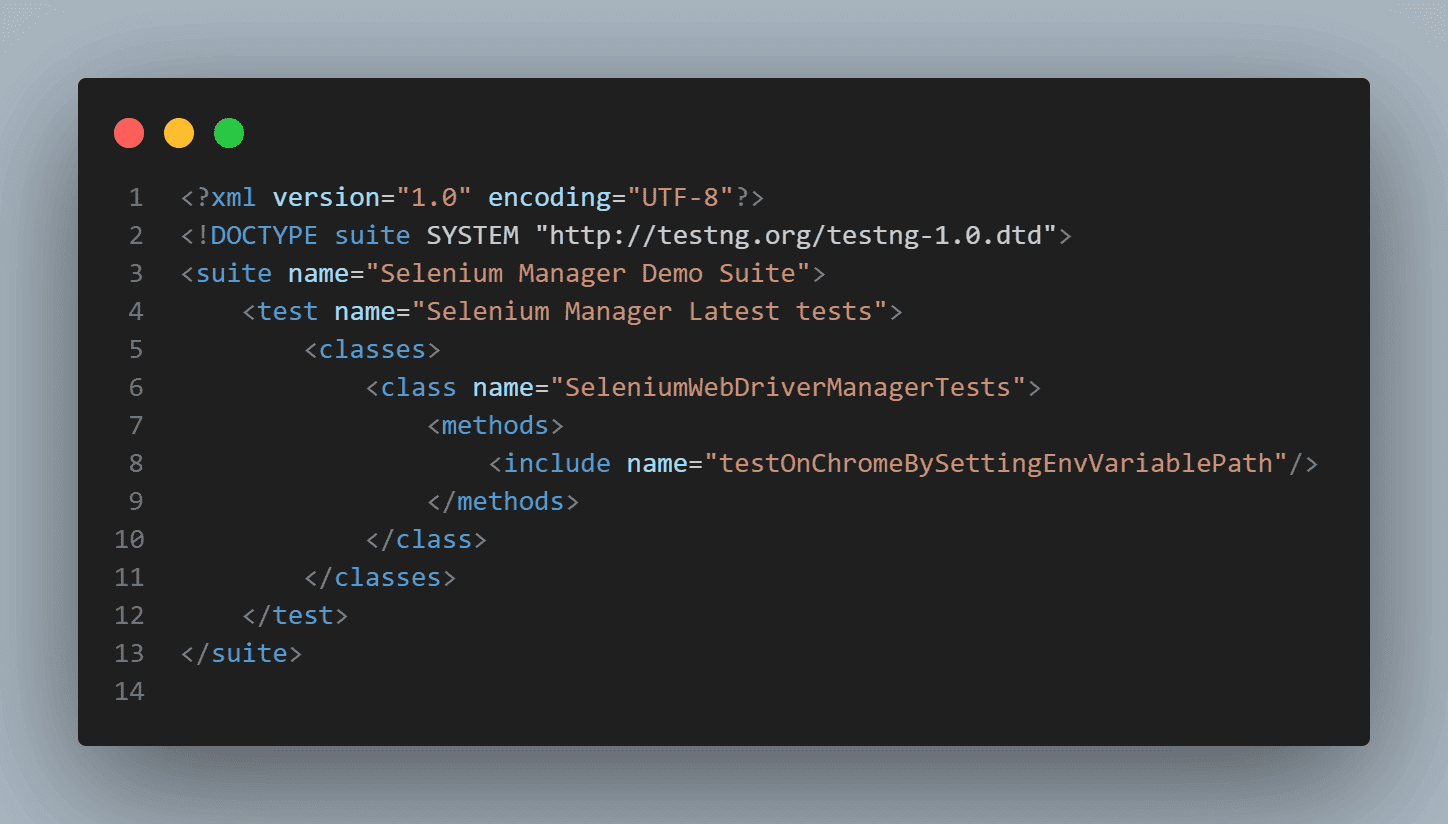
Here is the screenshot of the test execution showing the test failure with the warning and NoSessionCreatedException.
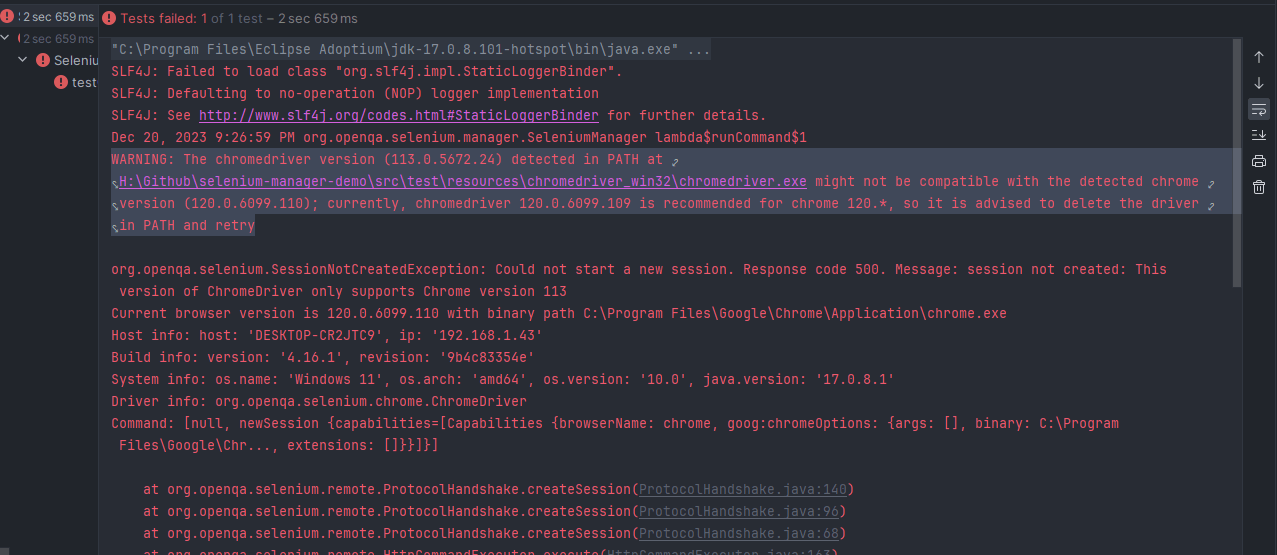
Running Tests on Chrome, Firefox, and Edge Using Selenium Manager
Let’s now get into the implementation and check out the real-time working of Selenium Manager. But, before we move toward the demo, the following are some of the details related to the technical stack that we will be using:
Project Setup
A Maven project has been created, and the Selenium WebDriver and TestNG dependencies are updated in the pom.xml file. Similarly, maven-compiler and maven-surefire plugins are also updated in it.
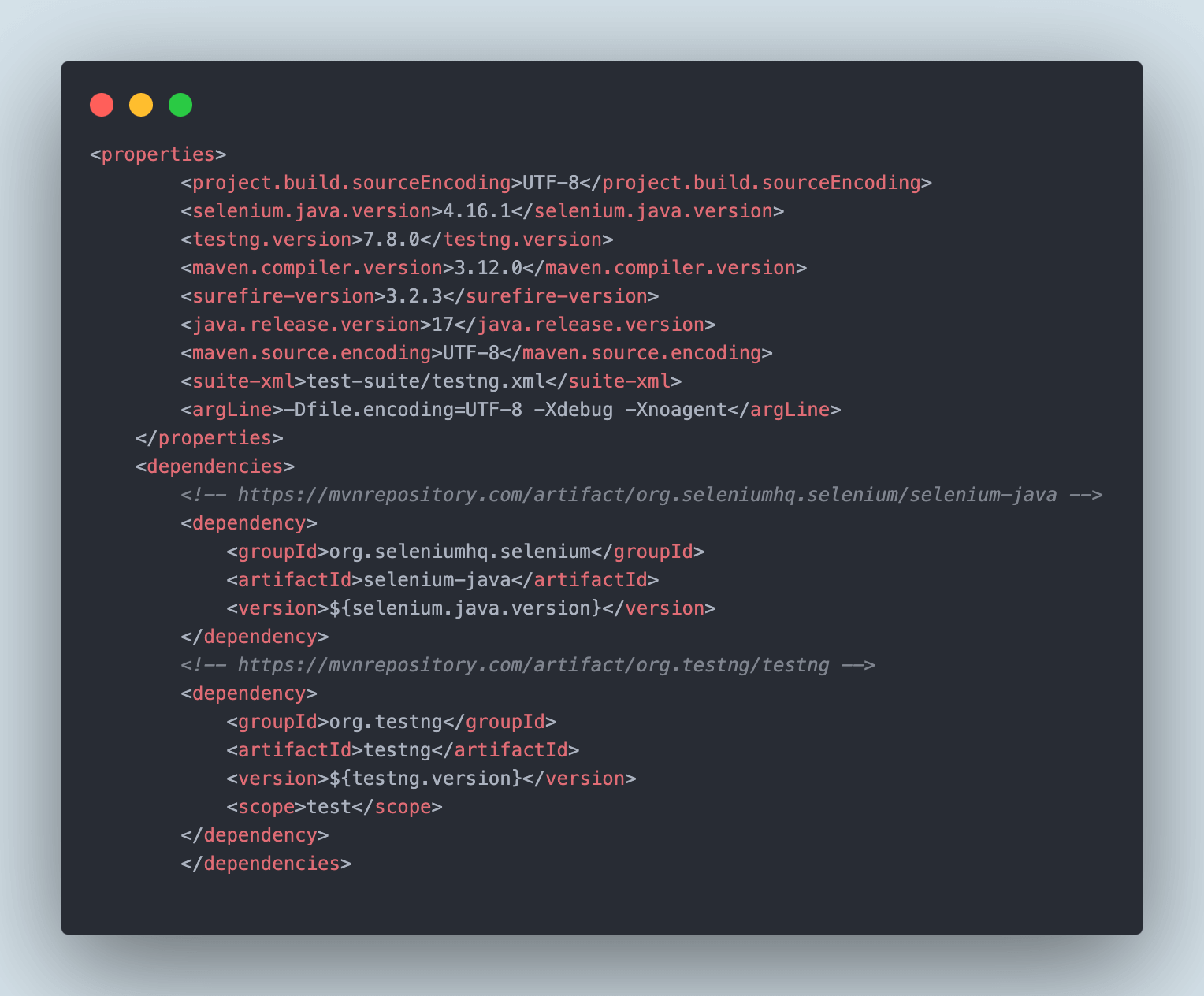
Demo: Working with Selenium Manager on Chrome, Firefox, and Edge
In this section, we will be going through a demo of three tests that will be running on Chrome, Firefox, and Edge browsers, where we will be instantiating the WebDriver, and the browser driver management will be automatically done by Selenium Manager.
We will take the eCommerce Playground as an example offered by LambdaTest.
Test Scenario 1
|
Test Scenario 2
|
Test Scenario 3
|
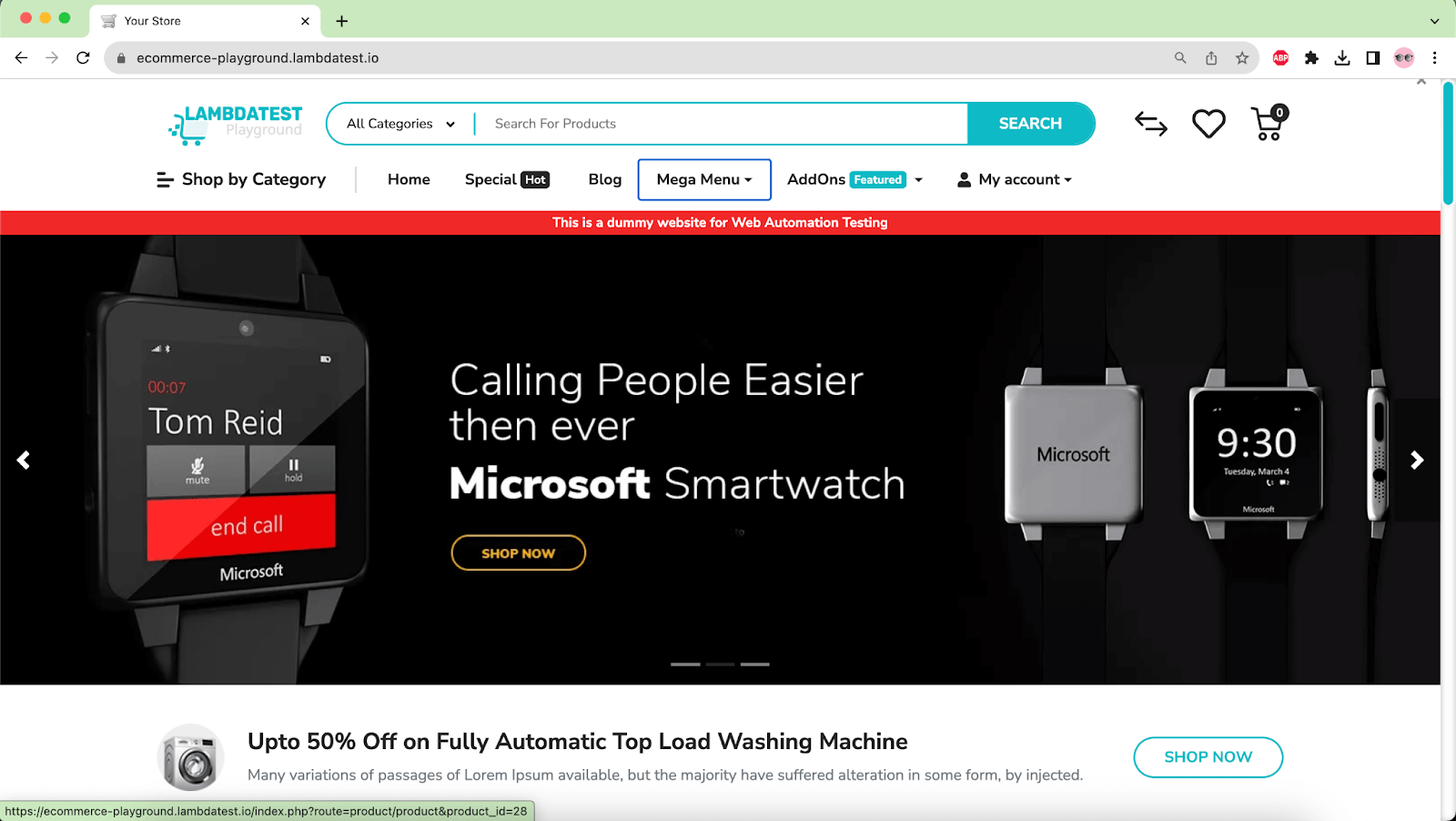
Implementation
The following automation tests are written in the SeleniumWebDriverManagerTest class.
|
1 2 3 4 5 6 7 8 9 10 11 12 13 14 15 16 17 18 19 20 21 22 23 24 25 26 27 28 29 30 |
public class SeleniumWebDriverManagerTests { private WebDriver driver; @Test public void testChromeLatestVersionWithSeleniumManager() { this.driver = new ChromeDriver(); this.driver.get("https://ecommerce-playground.lambdatest.io/"); assertEquals(this.driver.getTitle(), "Your Store"); } @Test public void testOnFirefoxLatestVersionWithSeleniumManager() { this.driver = new FirefoxDriver(); this.driver.get("https://ecommerce-playground.lambdatest.io/"); assertEquals(this.driver.getTitle(), "Your Store"); } @Test public void testOnEdgeLatestVersionWithSeleniumManager() { this.driver = new EdgeDriver(); this.driver.get("https://ecommerce-playground.lambdatest.io/"); assertEquals(this.driver.getTitle(), "Your Store"); } @AfterMethod(alwaysRun = true) public void tearDown() { this.driver.quit(); } } |
testChromeLatestVersionWithSeleniumManager() is the code implementation for Scenario 1. It will open LambdaTest eCommerce website in the Chrome browser and perform an assertion to match the title.
testOnFirefoxLatestVersionWithSeleniumManager() is the code implementation of Scenario 2. This code snippet launches the website using the Firefox browser and verifies the title through an assertion.
testOnEdgeLatestVersionWithSeleniumManager() implements Scenario 3 and will perform the testing in the Edge browser. It will navigate to the website and verify the title.
Notice that in all three tests, we haven’t provided any driver executable path, nor have we used third-party libraries like WebDriverManager. Selenium Manager will automatically handle the browser drivers.
Test Execution
Let’s create a testng.xml file and execute all three tests.
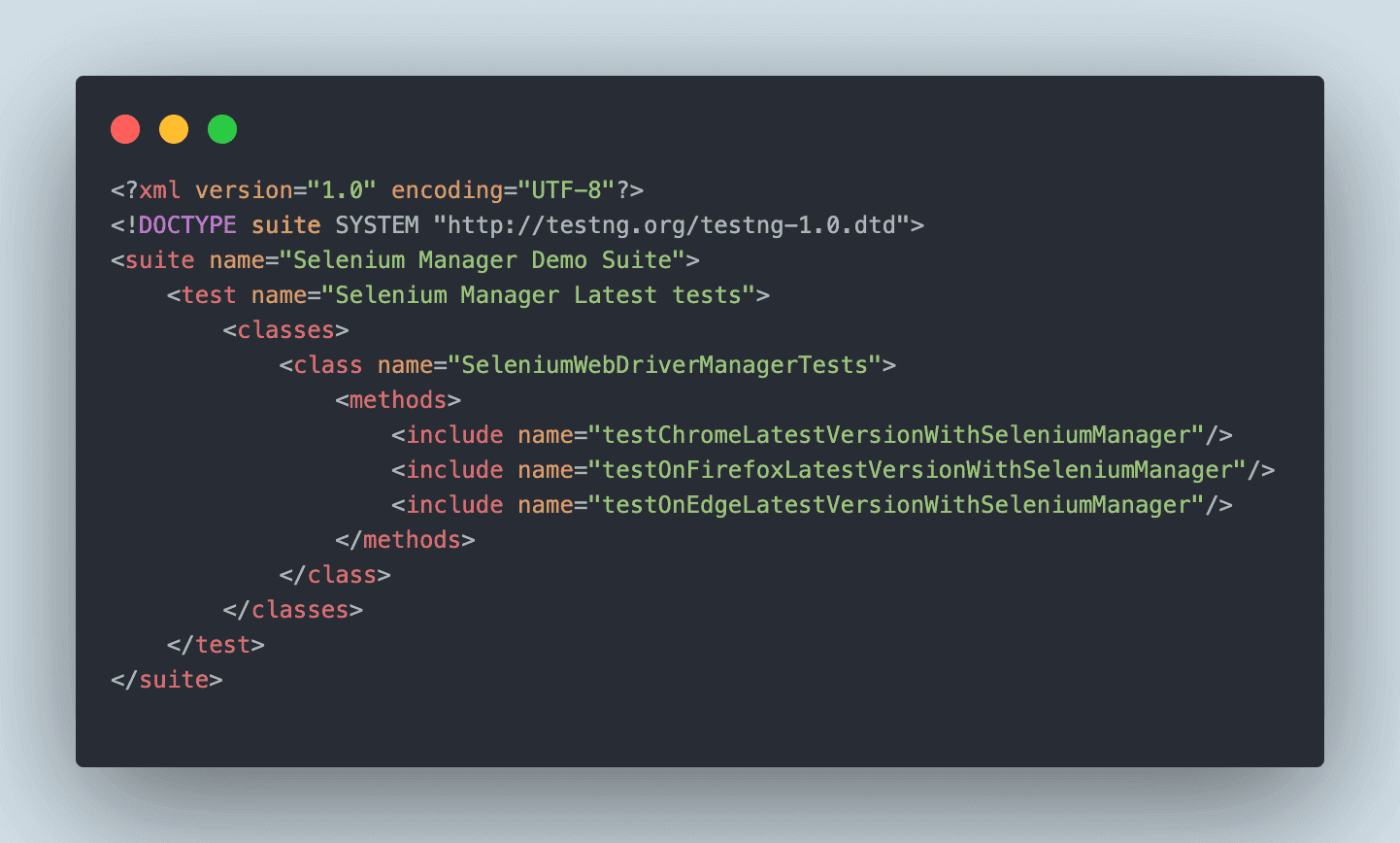
Here is the screenshot of the test execution showing that all three tests passed successfully.
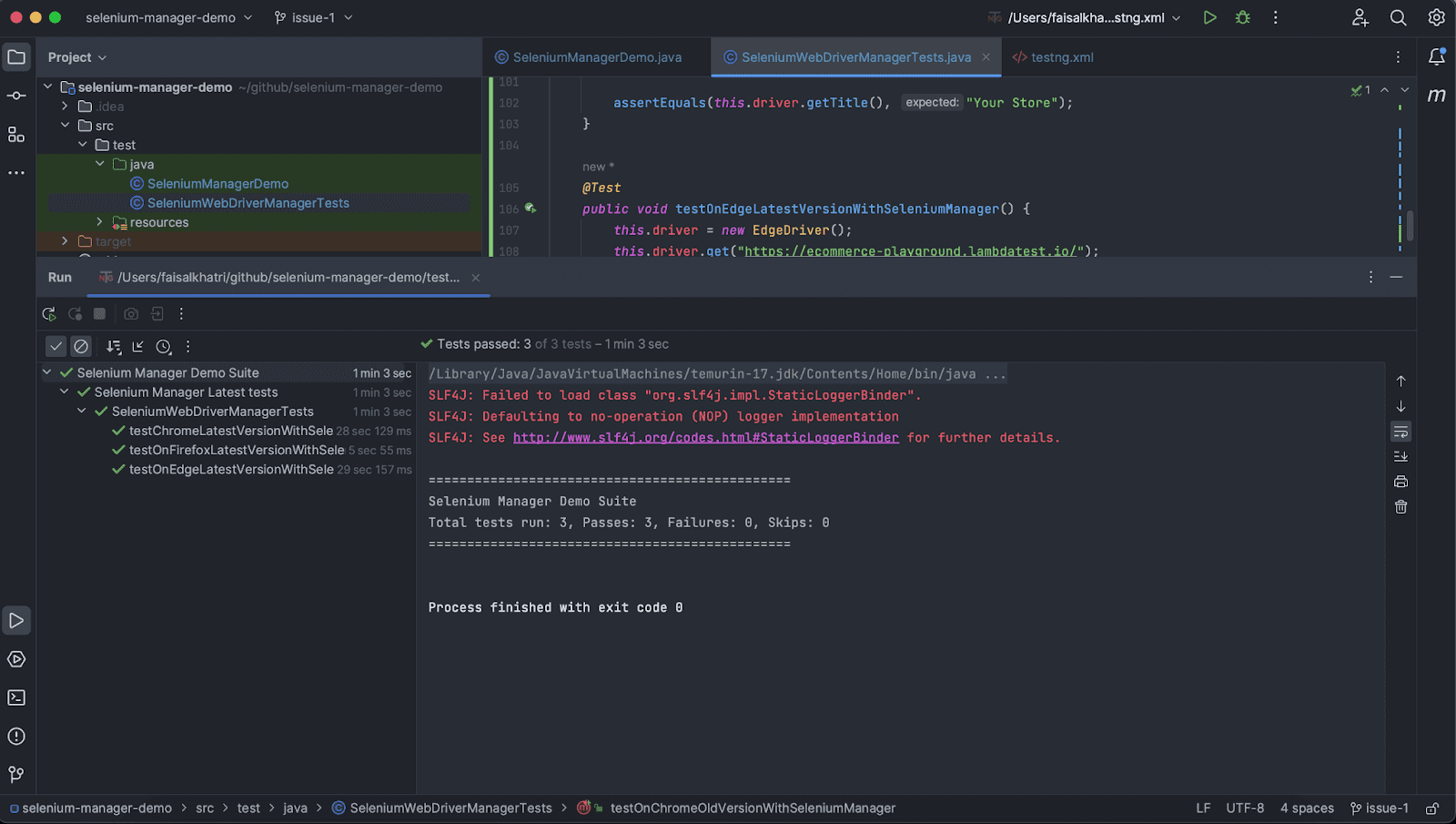
Let’s also check the Driver Cache, as the latest browser driver should be downloaded and stored in it.
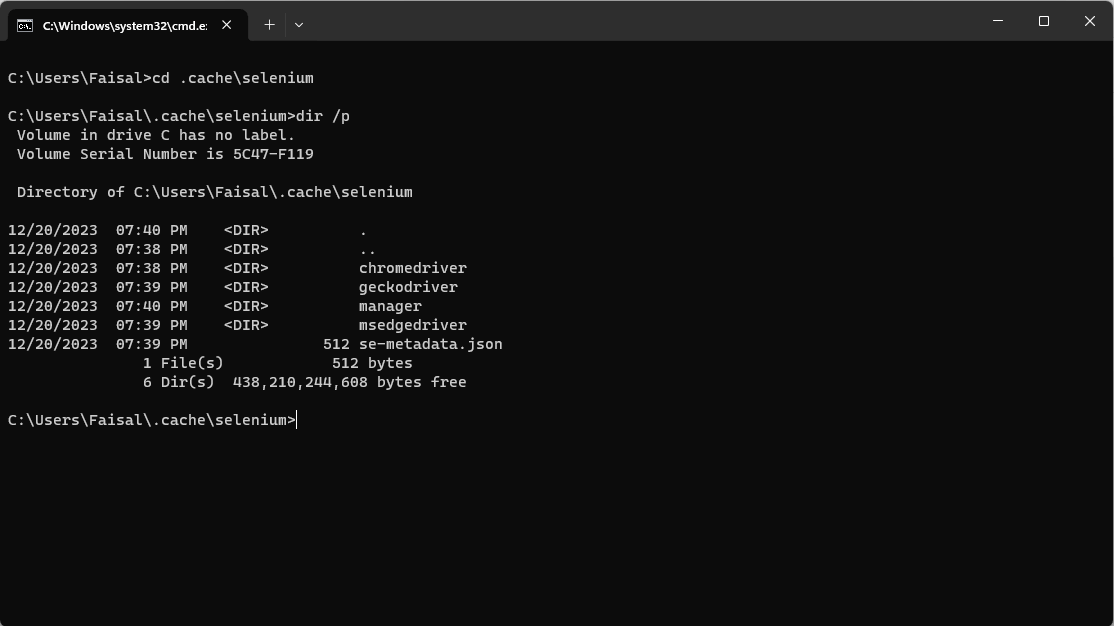
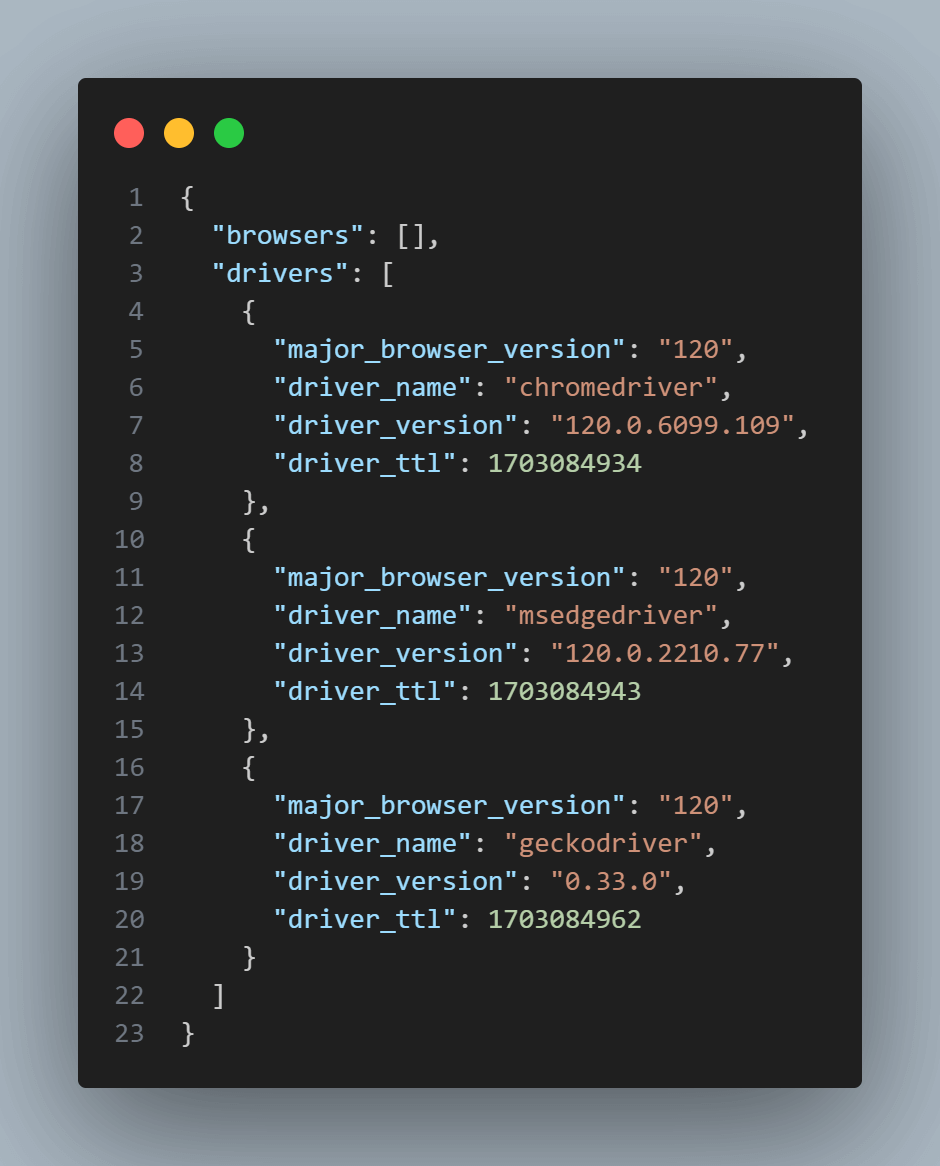
Introduction to Chrome for Testing
With the Selenium Manager’s 4.11.0 release, a major new feature, “Automated Browser Management,” has been introduced that manages the Chrome browser and its respective browser drivers for version 113 and above. This has been made possible due to the Chrome team’s latest release – Chrome for Testing (CfT).
The Google Chrome team recently announced the release of Chrome for Testing(CfT). It is a new flavor of Chrome that specifically targets web application testing and was created initially for web browser automation testing. It is not recommended for daily browsing.
A regular Chrome release is evergreen, automatically upgrading the browsers to future versions. However, Chrome for Testing is not evergreen. This is the key difference between a normal Chrome release and Chrome for Testing.
From Chrome version 114, the ChromeDriver team has stopped publishing the ChromeDriver releases and metadata on their traditional ChromeDriver download repository.
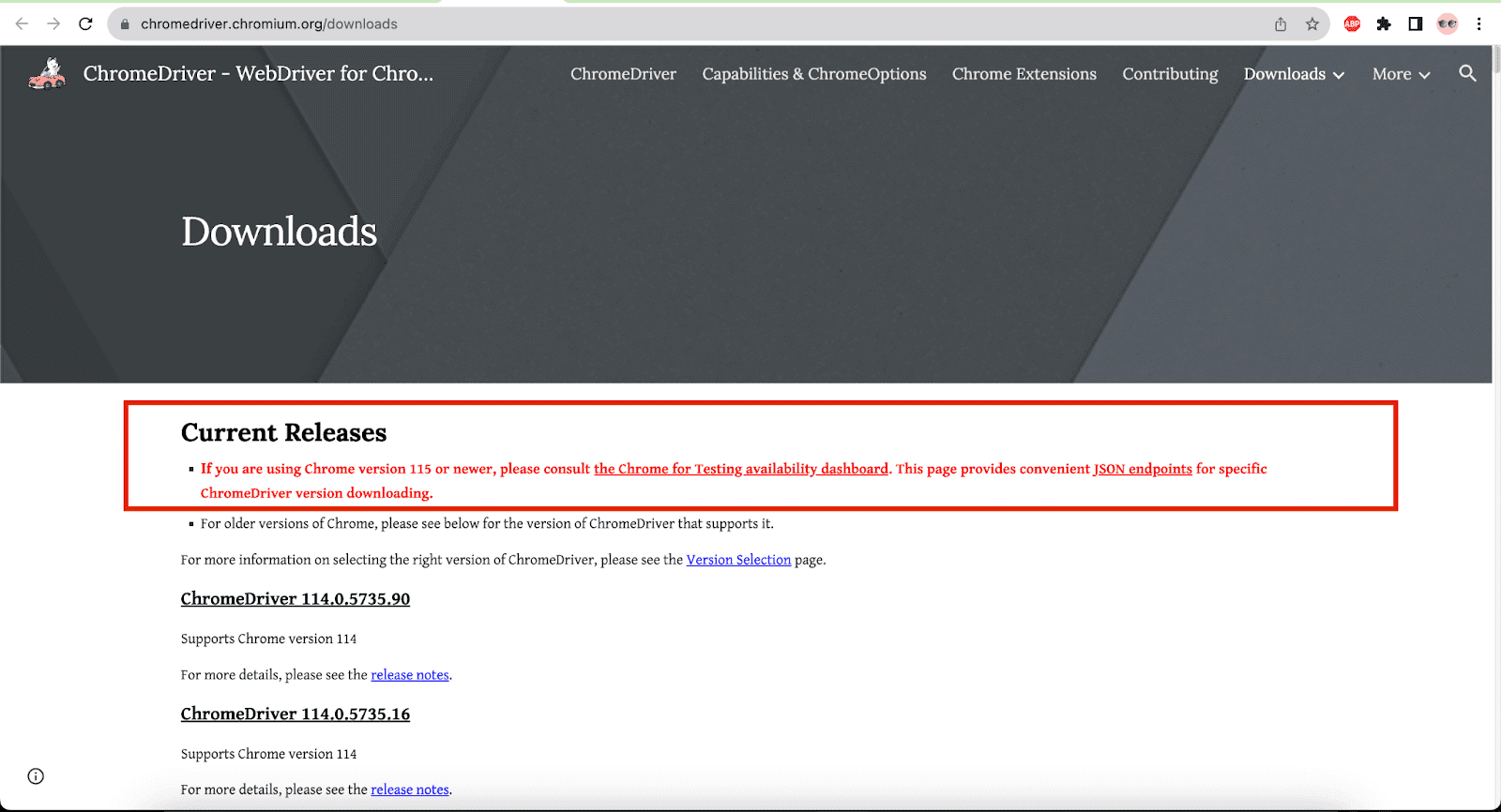
The portable binary releases from ChromeDriver version 115 for Chrome for Testing for Windows, Linux, and macOS for its different versions, including Stable, Beta, Dev, and Canary, can be programmatically checked using the CfT JSON endpoints.
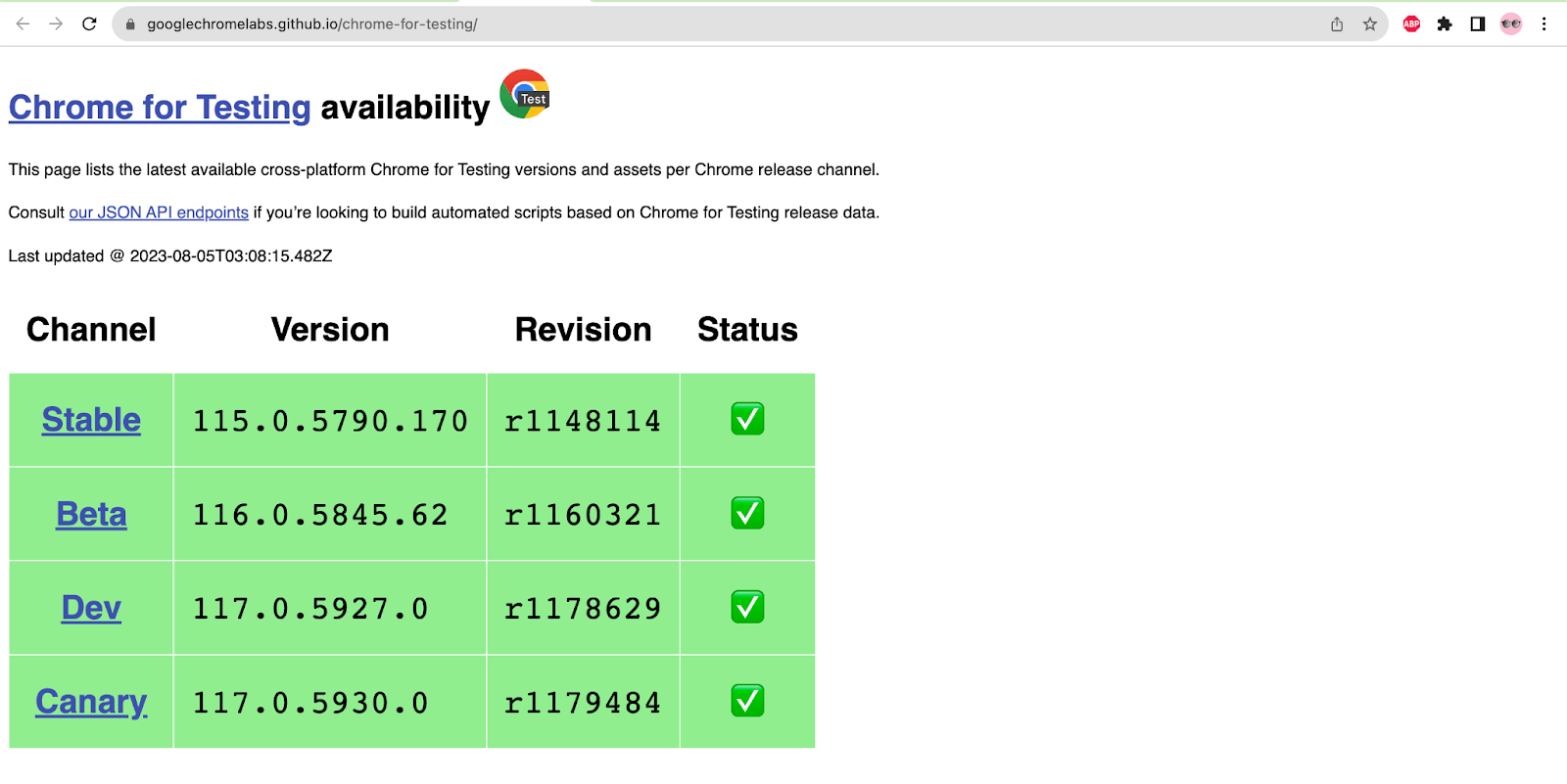
Automated Browser Management With Selenium Manager Using Chrome for Testing
In the earlier section of this blog, we learned how Selenium Manager automates driver management for modern browsers like Chrome, Firefox, and Edge. With the introduction of Chrome for Testing, Selenium Manager also implements automated browser management for Chrome browsers.
Below is the pictorial representation of Selenium Manager’s automated browser management for Chrome for Testing.
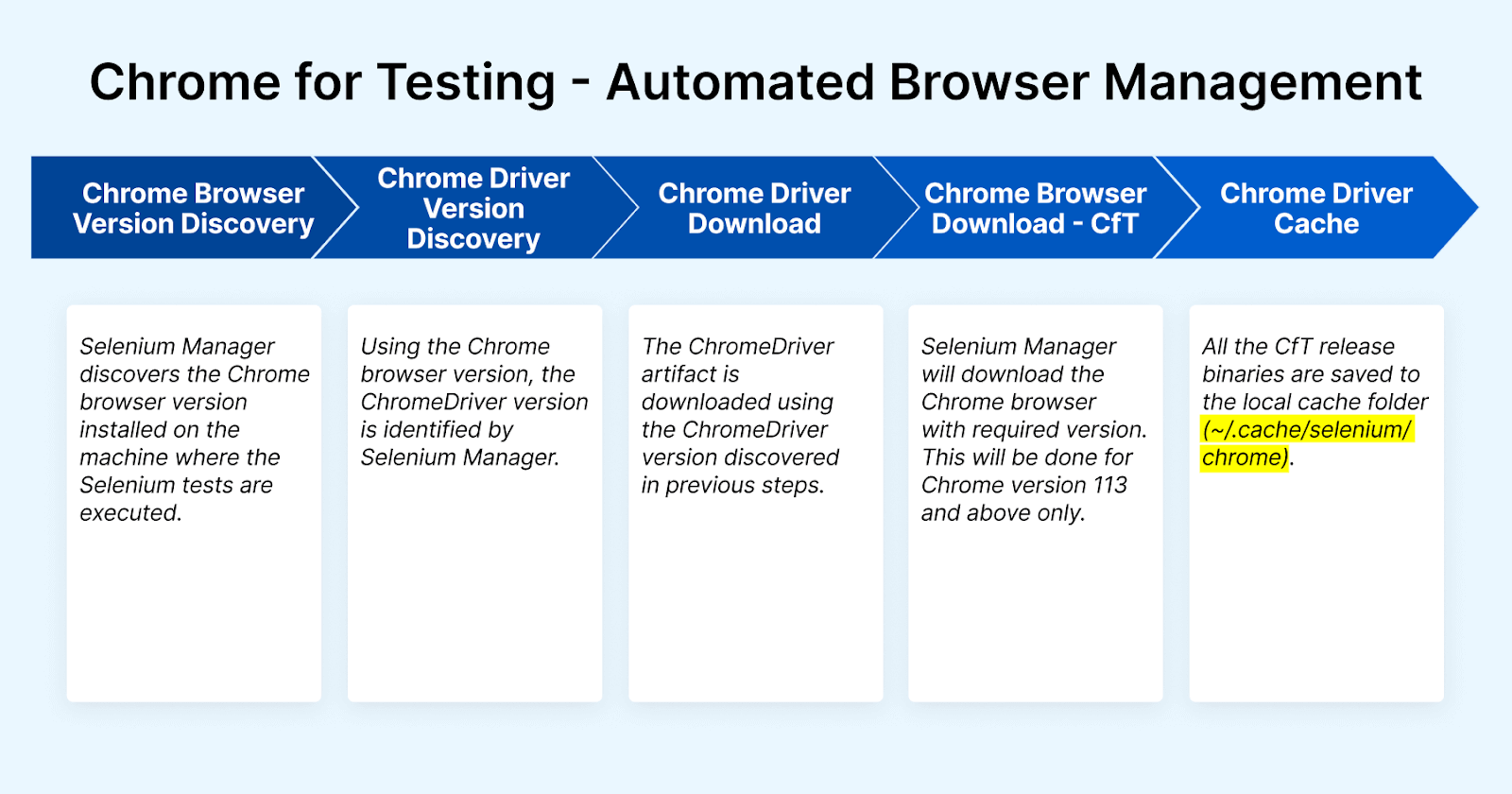
Selenium Manager now downloads the Chrome browser in case Chrome is not installed on the machine where automation tests are run. When a web automation test is targeted to run on Chrome browser’s latest version or any other specified version (v113 and above), use the following statement in the code:
|
1 |
Webdriver driver = new ChromeDriver(); |
Selenium Manager will perform the following steps to perform automated browser management using Chrome for Testing.
Step 1 – Chrome browser version discovery
Selenium Manager checks the Chrome browser version installed on the machine where the web automation tests are executed. It uses the command google-chrome –version under the hood to check for the browser version.
Step 2 – Chrome Driver version discovery
On getting the browser version from Step 1, the ChromeDriver version is identified programmatically using CfT JSON endpoints.
Step 3 – ChromeDriver download
Using the ChromeDriver URL obtained from Step 2, the ChromeDriver artifact is downloaded. This artifact is uncompressed and stored locally.
Step 4 – Chrome browser download CfT
This step is a newly introduced feature in Selenium WebDriver from version 4.11.0. In this step, if the version of the Chrome browser is not installed on the machine on which the automated tests need to be executed, then the current stable CfT release is discovered, downloaded, and cached. In addition to the stable version, Selenium Manager also allows downloading the older version till v113.
In case the Chrome browser version specified in the test is lower than “113”, it will throw NoSuchDriverException with the following error (here, the Chrome browser version was provided as “112” in the tests).
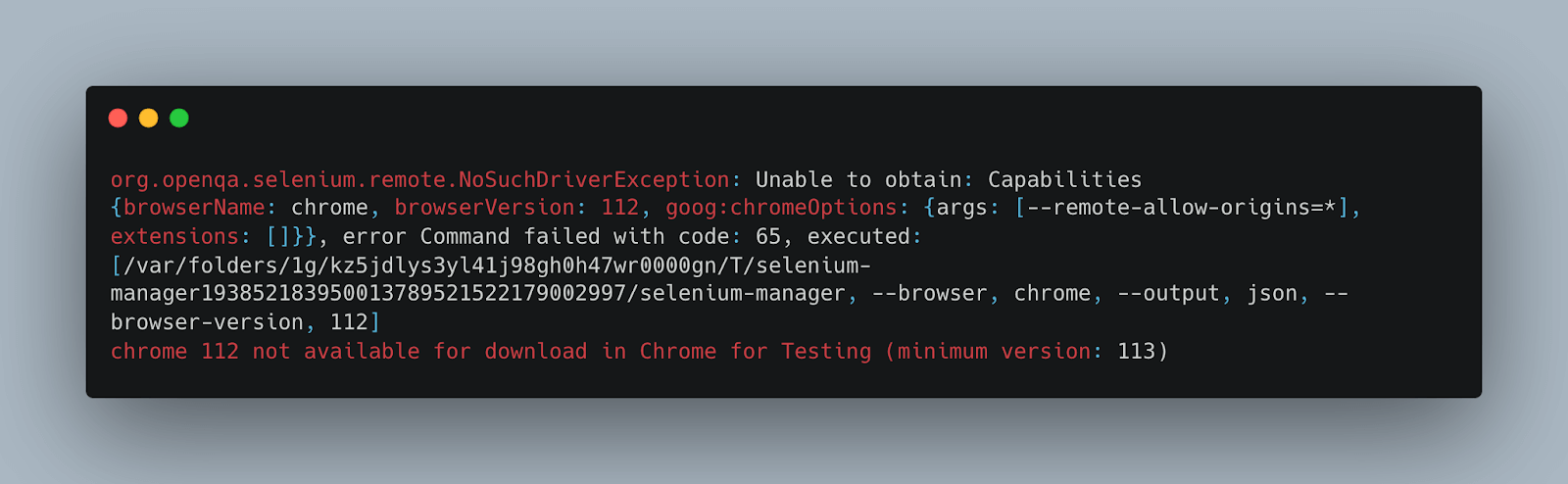
In addition to the fixed browser versions, like 113, 114, etc., the following Chrome for Testing browser version labels can also be specified in the automated tests.
| Chrome Release | Description |
|---|---|
| beta | Next Chrome version to be stable |
| dev | The Chrome version is under development |
| canary | Nightly build for developers |
| stable | The current stable version of Chrome |
Step 5 – Chrome driver cache
All the Chrome for Testing releases are saved to the local cache (~/.cache/selenium/chrome). This helps in re-using the same browser driver and executing the tests again if the tests are required to be run on the same browser/driver in the future.
Demo: Running Tests on Chrome Using Chrome for Testing with Selenium Manager
Let’s now get our hands dirty by checking out the actual working of automated browser management using Chrome for Testing using Selenium Manager.
Test Scenario 1
|
Implementation
In this scenario, we will check that the Chrome browser (v113) that is targeted to run a web automated test is not installed on the machine where tests will be executed, so Selenium Manager should install and cache the Chrome browser (v113) using Chrome for Testing and run the test.
The following automation tests are written in the SeleniumWebDriverManagerTest class.
|
1 2 3 4 5 6 7 8 9 10 11 12 13 14 15 16 |
private WebDriver driver; @Test public void testOnChromeOldVersionWithSeleniumManager() { final ChromeOptions options = new ChromeOptions(); options.setBrowserVersion("113"); this.driver = new ChromeDriver(options); this.driver.get("https://ecommerce-playground.lambdatest.io/"); assertEquals(this.driver.getTitle(), "Your Store"); } @AfterMethod(alwaysRun = true) public void tearDown() { this.driver.quit(); } } |
The testOnChromeOldVersionWithSeleniumManager() is created for testing this scenario. Using the ChromeOptions() class, we will set the Chrome browser version to 113 to run the tests. Once the browser is opened, it will navigate to LambdaTest eCommerce website and perform assertions to match the title.
Test Execution
Let’s create a testng.xml file and execute the test.
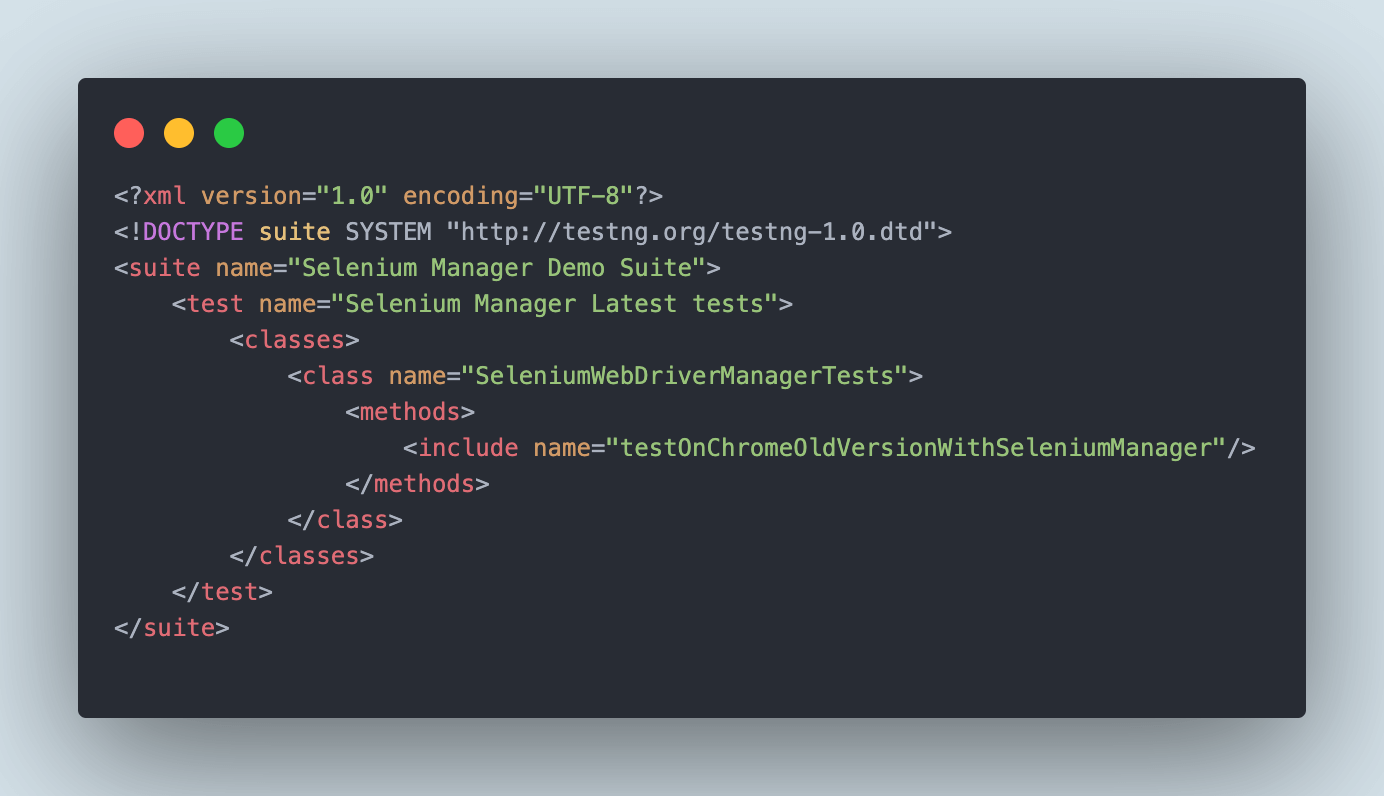
When the test is run, Selenium Manager checks for the Chrome browser version. As v113 was not installed on the machine, it downloads and saves the browser binary and its respective driver(v113) in the ~/.cache/selenium/chrome folder on the machine. Finally, the Chrome browser with v113 was run as specified in the test.
Here is the screenshot of the test execution showing the test passing successfully.
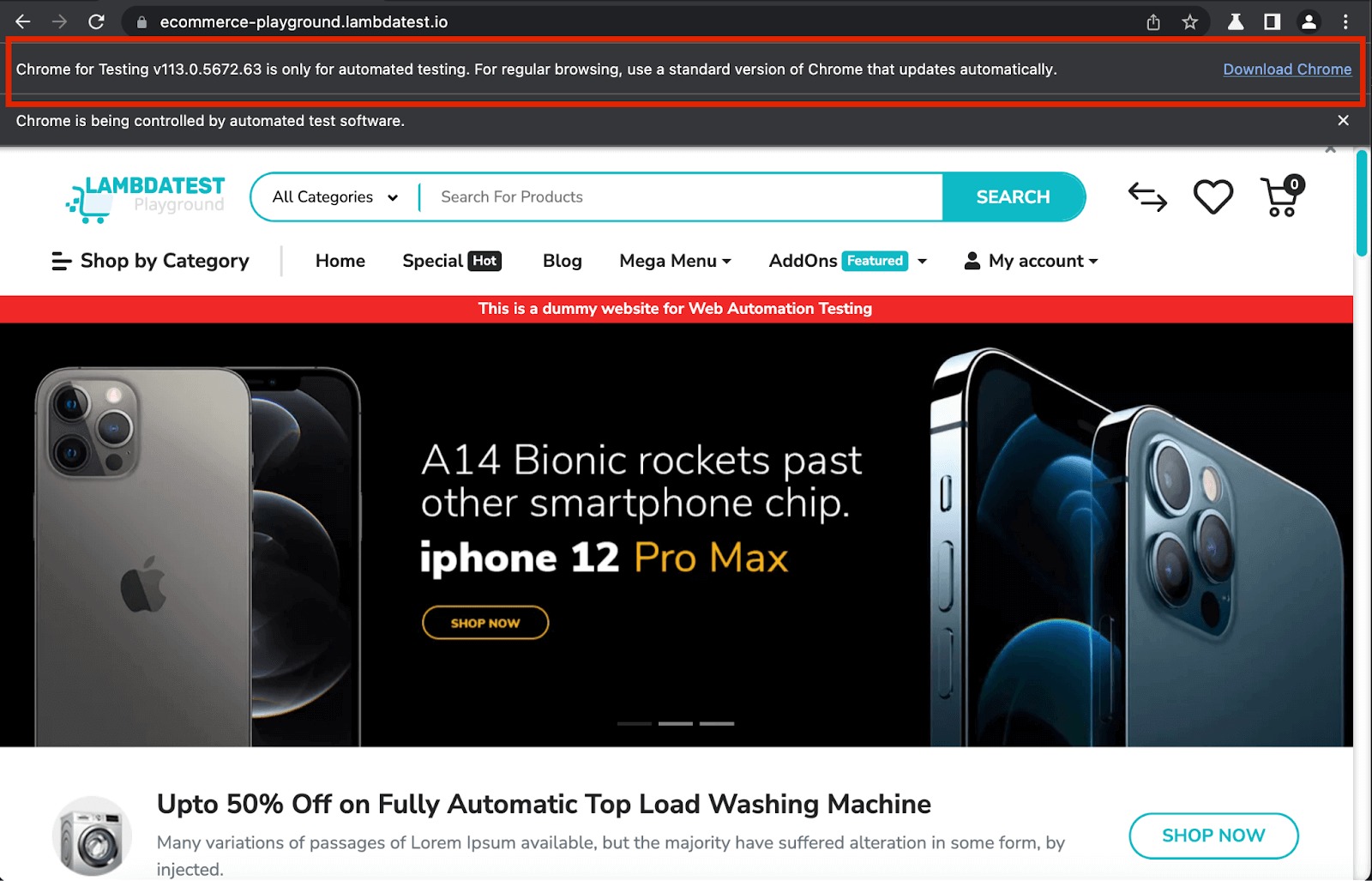
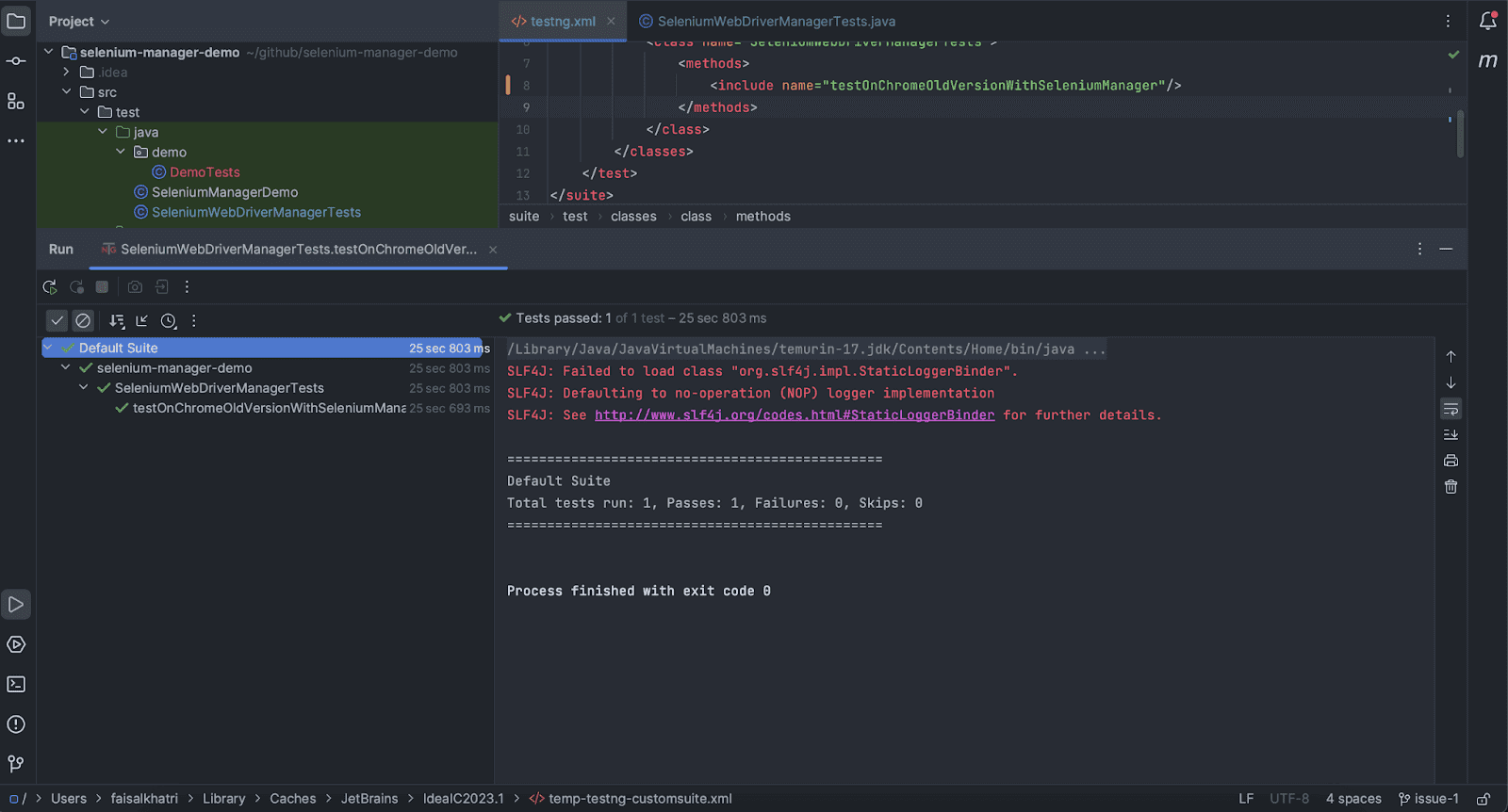
With this, it can be noted that using Selenium’s latest version, 4.16.1, we can run automated tests on any Chrome browser version starting from 113 and above, even if it is not installed on the machine. Using Chrome for Testing’s JSON Endpoints, the respective Chrome browser version will be downloaded and saved in the cache for running automated tests.
Test Scenario 2
In this scenario, we will run the tests by setting the different Chrome versions using the Chrome for Testing version labels, namely, stable, beta, dev, and canary, supported from the Selenium WebDriver’s release version, 4.11.0.
|
Implementation
We will use the @DataProvider annotation of TestNG by parameterizing the browser version. This will help in handling all 4 test cases of running tests on stable (v120.0.6099.109), beta(v121.0.6167.16), dev(122.0.6182.0), and canary(122.0.6196.0) in a single automation test.
The following two methods browserVersions() and testChromeVersionsWithSeleniumManager() are created in the SeleniumWebDriverManagerTests class.
|
1 2 3 4 5 6 7 8 9 10 11 12 13 14 15 16 17 18 19 20 21 22 23 24 25 26 |
private WebDriver driver; @DataProvider public Iterator<Object[]> browserVersions() { final List<Object[]> versions = new ArrayList<>(); versions.add(new Object[]{"stable"}); versions.add(new Object[]{"beta"}); versions.add(new Object[]{"dev"}); versions.add(new Object[]{"canary"}); return versions.iterator(); } @Test(dataProvider = "browserVersions") public void testChromeVersionsWithSeleniumManager(final String browserVersion) throws InterruptedException { final ChromeOptions options = new ChromeOptions(); options.setBrowserVersion(browserVersion); this.driver = new ChromeDriver(options); this.driver.get("https://ecommerce-playground.lambdatest.io/"); assertEquals(this.driver.getTitle(), "Your Store"); } @AfterMethod(alwaysRun = true) public void tearDown() { this.driver.quit(); } |
browserVersions() method is created to pass the parameterized browser version values using the @DataProvider annotation.
testChromeVersionsWithSeleniumManager() test is created to run the automation tests on different versions of Chrome browser. The @DataProvider annotation will help iterate and pass on the browser version values in the setBrowserVersion() method of the ChromeOptions class that is finally used for running the ChromeDriver. It will run the tests four times for four different versions of browsers as specified in the browserVersions() method.
Test Execution
The following test block is added in the testng.xml that will execute the test for this scenario.
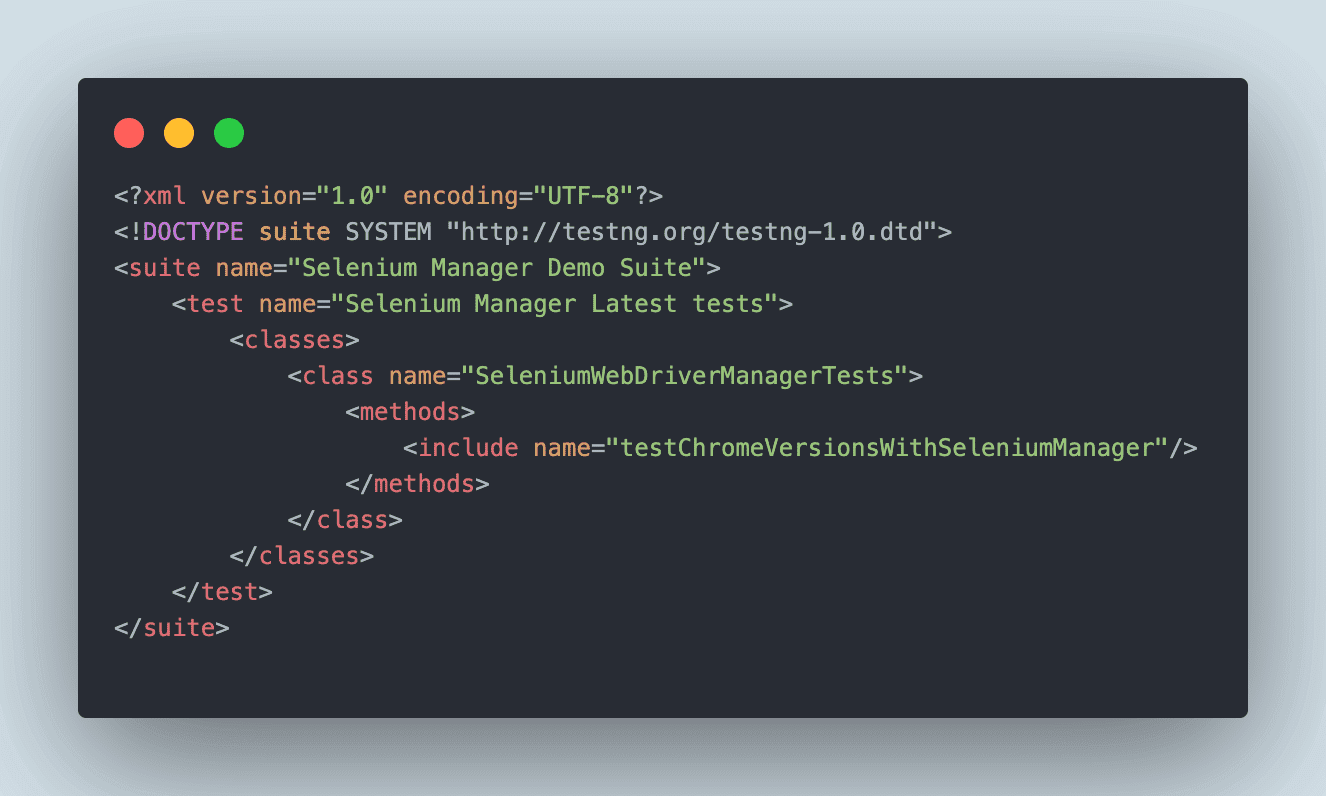
The test on the stable version of Chrome runs successfully. However, the tests for beta, dev, and canary versions failed, for which an issue has already been reported on Selenium’s GitHub Repo.
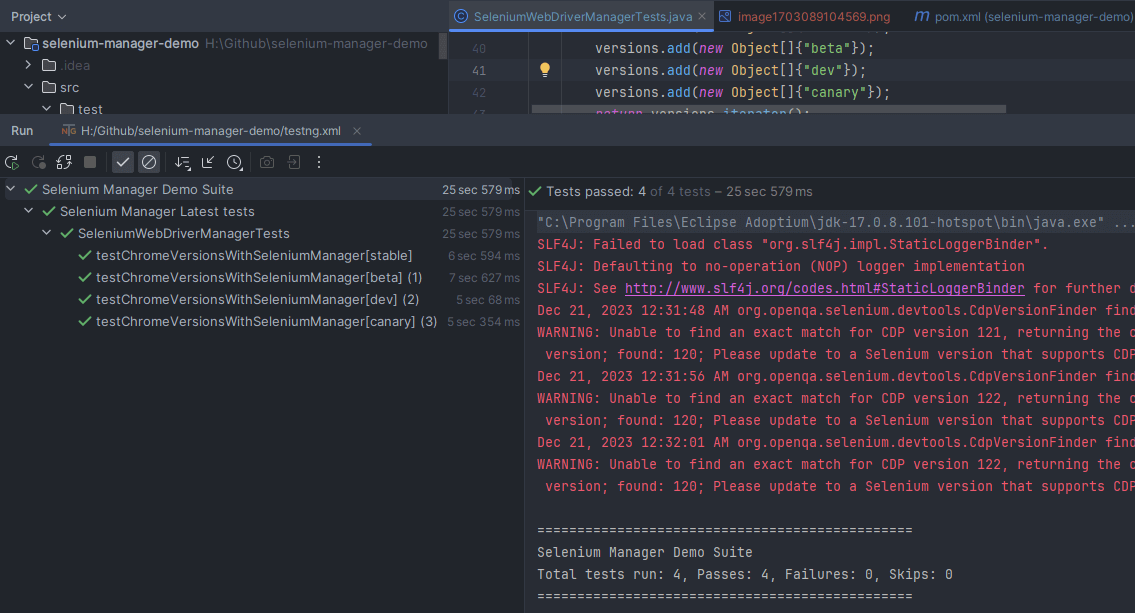
The Chrome for Testing release binaries are saved to C:\Users folder.
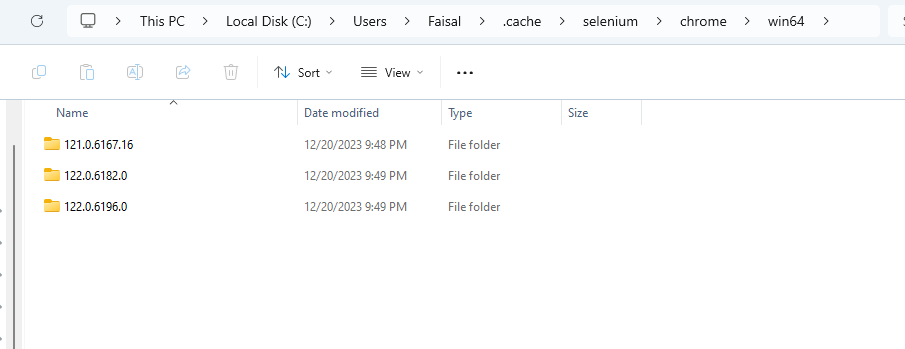
Below are the details of the test execution showing the test run on beta, dev, and canary versions.
Test Execution (Chrome – stable[v120.0.6099.109])
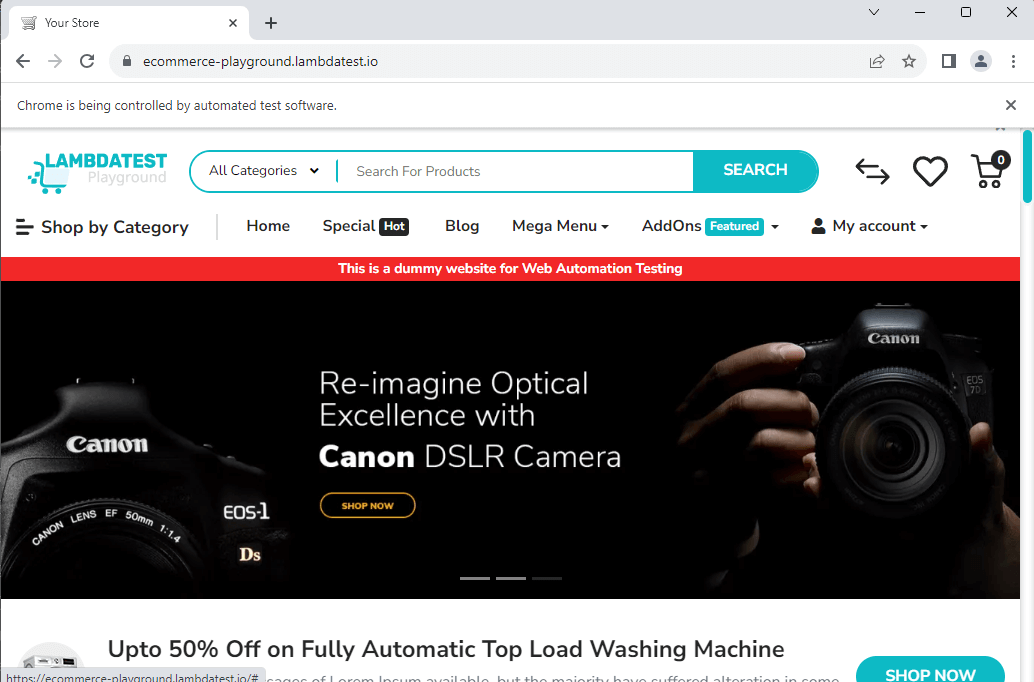
Test Execution (Chrome – beta[v121.0.6167.16])
When the tests for the beta, dev, and canary versions run, the Chrome browser icon is displayed with a Test label on it.
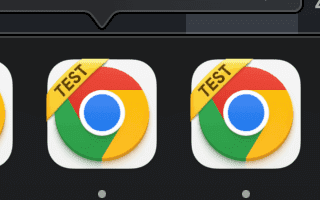

Test Execution (Chrome – dev[v122.0.6182.0])
![Test Execution (Chrome – dev[v122.0.6182.0])](https://www.lambdatest.com/blog/wp-content/uploads/2024/01/Test-Execution-Chrome-–-devv122.0.6182.0.png)
Test Execution (Chrome – canary[v122.0.6196.0])
![Test Execution (Chrome – canary[v122.0.6196.0])](https://www.lambdatest.com/blog/wp-content/uploads/2024/01/Test-Execution-Chrome-–-canaryv122.0.6196.0.png)
This marks the completion of this scenario where we checked by running the tests using Chrome for Testing browser versions stable, beta, dev, and canary.
Test Scenario 3
In this scenario, we will check that the Chrome browser version is set to 112 for running the automation tests, and the ChromeDriver executable is not provided.
Here, Selenium Manager should not be automatically managing the Chrome browser and ChromeDriver for version 112 as Chrome for Testing has been introduced for Chrome version 113 and above, so Selenium Manager won’t be able to find the download endpoints for 112 and throw an error.
|
Implementation
Let’s run a web automation test by setting the Chrome browser version to 112. However, in this scenario, the local Chrome browser installed has version 120. This test should fail as Chrome for Testing is available for versions 113 and above.
The following test method, testOnChomeOldVersion112(), is available in the SeleniumWebDriverManagerTest class.
|
1 2 3 4 5 6 7 8 9 10 |
@Test public void testOnChromeOldVersion112() { final ChromeOptions options = new ChromeOptions(); options.setBrowserVersion("112"); this.driver = new ChromeDriver(options); this.driver.get("https://ecommerce-playground.lambdatest.io/"); assertEquals(this.driver.getTitle(), "Your Store"); } |
This test will set the browser version to 112 using the setBrowserVersion() method of the ChromeOptions class, navigate to the LambdaTest eCommerce Playground website, and perform an assertion of the page title.
Test Execution
Here, the testng.xml file has been updated to run the test.
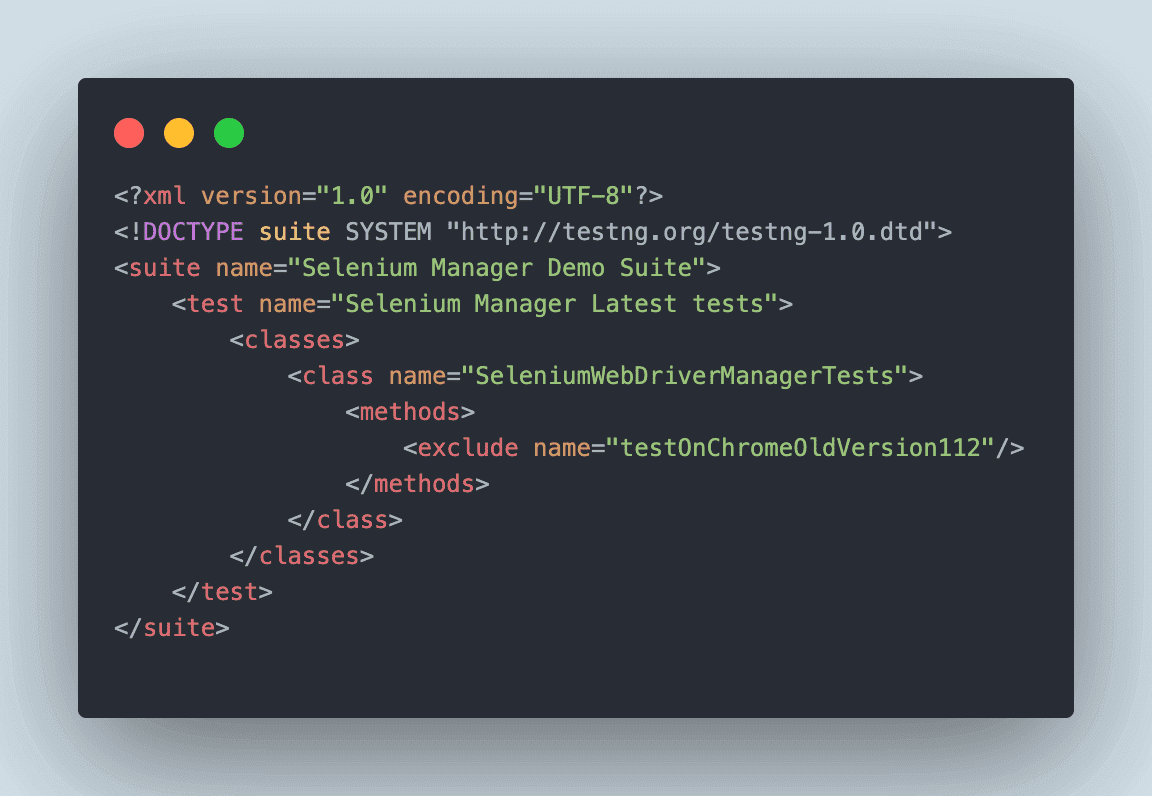
The test should fail with the following error: Chrome for Testing was introduced for Chrome version 113, and the current version of the installed browser on the local machine is 112.
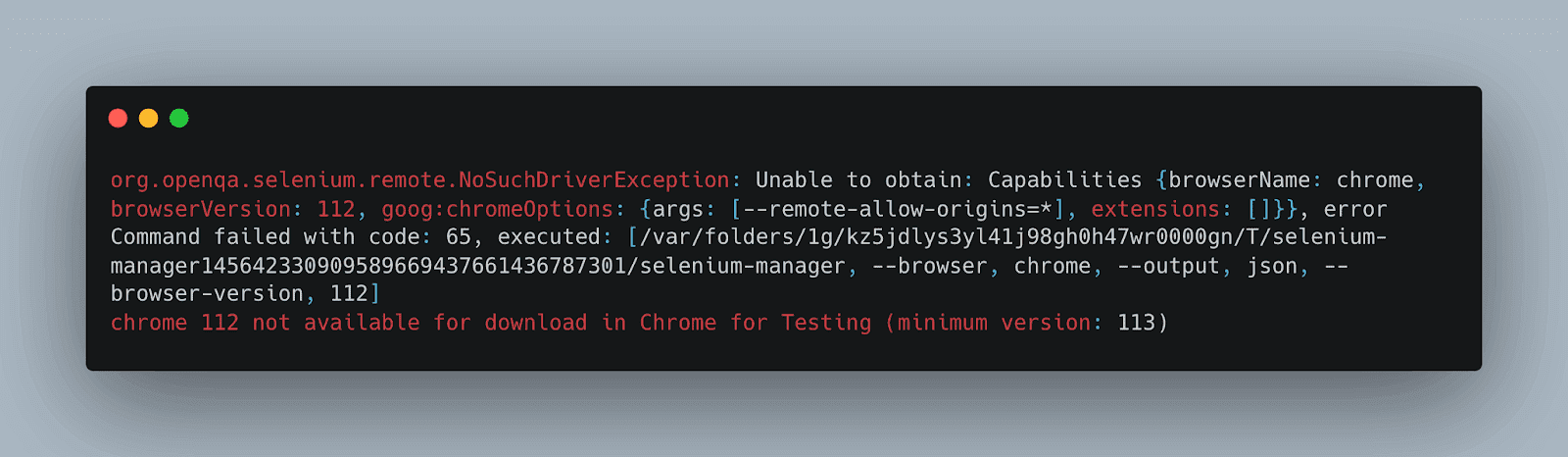
Here is the screenshot of the test execution:
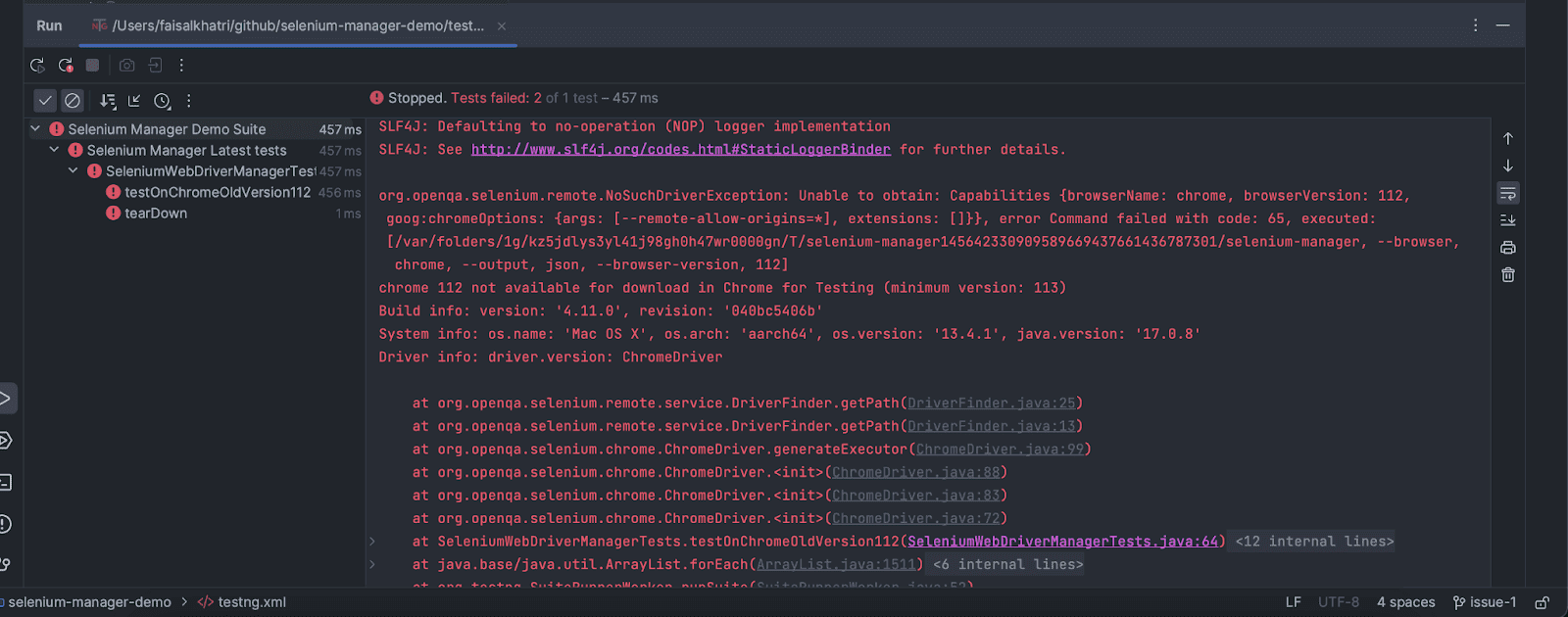
This shows that Chrome for Testing is only available with versions 113 and above and can not be used with versions below.
We have run the above tests on the local grid. However, to achieve scalability and reliability while running your automated test suites, you can also leverage the potential of a cloud grid like LambdaTest. It is an AI-powered test orchestration and execution platform that lets you perform automated testing at scale on an online Selenium grid that offers 3000+ desktop browser environments.
Final Thoughts
With the release of Selenium WebDriver’s version 4.11.0, it has proved to be more powerful with the latest features of Selenium Manager, which includes the batteries and allows it to run the browsers seamlessly, performing the discovery, download, and cache of the browser drivers.
The release of Chrome for Testing (CfT) by the Chrome team has made the automation test engineer’s life easier as it will also allow testing the web application on Chrome’s upcoming versions like beta, dev, and canary.
Also, testers don’t have to worry about the Chrome browser installation on the local machine as well, as going ahead for version 113 and above, Selenium Manager will automatically perform the automated browser management, allowing seamless execution of web automation tests.
With the ease of directly invoking browsers using Selenium Manager, it was a hassle-free experience to use Selenium WebDriver’s latest version, 4.11.0. I recommend using Selenium WebDriver’s latest version, which provides automated drivers and Chrome browser management and helps us perform automation testing seamlessly.
Frequently Asked Questions (FAQs)
Is Selenium Manager still in the beta phase?
Selenium Manager, developed in Rust, is a binary tool that offers automated driver management for Selenium. While still in its beta phase, Selenium Manager is gaining significance within the Selenium ecosystem. Its primary focus currently lies in automated driver management, a notable feature.
What is the Selenium tool in DevOps?
In DevOps, Selenium is a widely used open-source automation tool for testing web applications. It enables the automation of browser actions, allowing developers and testers to write scripts to simulate user interactions with web pages. Selenium is crucial for continuous integration and delivery pipelines, ensuring the reliability and functionality of web applications throughout the development life cycle.
Got Questions? Drop them on LambdaTest Community. Visit now















