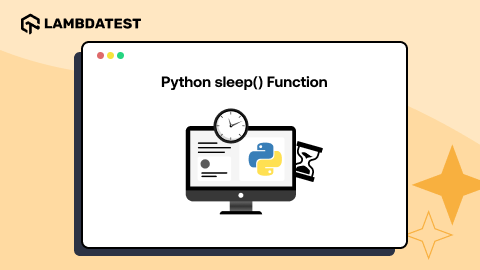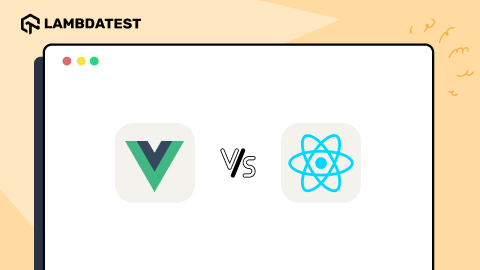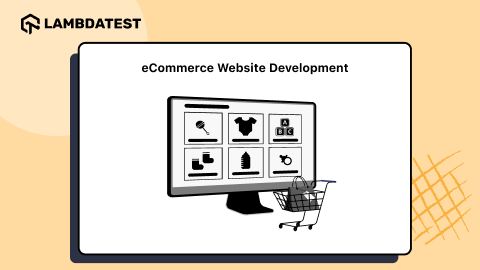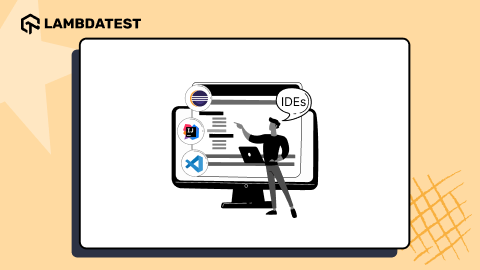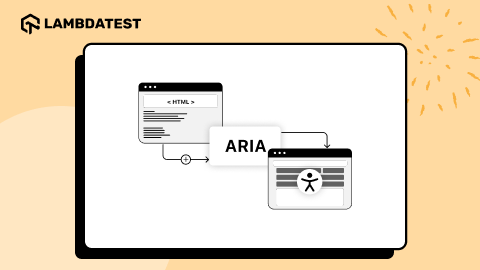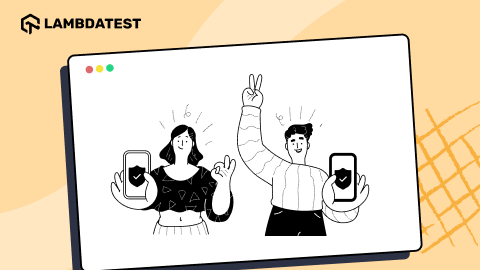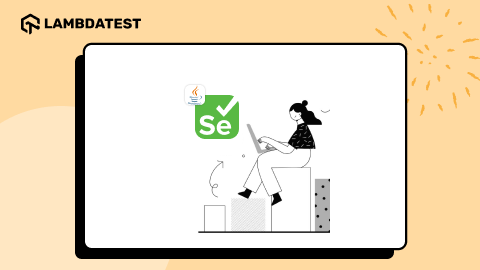Linear Gradient CSS Property: A Detailed Guide With Examples
Tahera Alam
Posted On: November 18, 2024
15 Min
Your website’s background plays a crucial role in creating a memorable first impression. A static, single-color background may not be enough to capture attention and engage users. To create a more dynamic and attractive design, you can use CSS gradients.
Instead of using a simple color fill, gradients offer a visually appealing way to enhance your design. They provide a smooth transition between two or more colors, adding depth and movement that a solid color can’t achieve. This is where linear gradient CSS comes in.
This linear gradients CSS property, along with other gradient types like radial and conic gradients, are powerful tools that can elevate your website’s background. They create smooth color transitions, enhancing both visual appeal and user experience.
Understanding Linear Gradient CSS
Linear gradient CSS property is a part of CSS Gradients that creates a smooth transition between two or more colors along a straight line. They add depth and dimension to flat elements like backgrounds, shapes, headers, footers, and text, making designs more visually engaging.
A linear gradient CSS property is defined by its color flow in a single direction. You can set the gradient to flow from left to right, top to bottom, or at any other angle.

Before you continue, it’s important to note that gradients in CSS are treated as images. When you create a linear gradient, the linear-gradient() function generates an image that shows a transition between specified colors.
Gradients belong to the <image> data type and can only be used where images are allowed, such as in the background or background-image properties. They cannot be used in properties like background-color that expect a single value.
Basic Syntax:
A linear gradient CSS property consists of two main components: direction and color stops.
Here’s the syntax for creating a linear gradient:
- direction: Specifies the direction of the gradient. It can be an angle (e.g., 45deg), a keyword (e.g., to top, to right), or a combination (e.g., to top left).
- color-stop1, color-stop2, …: Specifies the colors used in the gradient.
Here’s a simple example of a gradient that transitions between two colors:
HTML:
CSS:
Output:

In the above example, the gradient transitions from yellow to red, flowing from left to right.
 Note
NoteEnhance your web design with stunning linear gradients and test browser compatibility across various browsers and browser versions. Try LambdaTest Today!
Components of Linear Gradient CSS Property
The linear gradient CSS property consists of two main components: direction and color stops. The direction defines the gradient’s flow, while color stops specify the colors and their positions in the gradient transition.
Direction: The Flow of Colors
Direction specifies how the color flows in the gradient. You can work out without this property as well which will result in a default direction of top to bottom. However, it’s often used to customize the flow to fit the desired design.
There are two main ways to specify directions: using keywords or using angles.
Using Keywords
Keywords are the easiest way to specify the direction. Here are the values we have:
- to top: The gradient starts at the bottom and moves to the top.
- to bottom: The gradient starts at the top and moves to the bottom.
- to left: The gradient starts at the right and moves to the left.
- to right: The gradient starts at the left and moves to the right.
- to top right: The gradient starts at the bottom left and moves to the top right.
- to bottom right: The gradient starts at the top left and moves to the bottom right.
- to top left: The gradient starts at the bottom right and moves to the top left.
- to bottom left: The gradient starts at the top right and moves to the bottom left.
Here’s an example:
HTML:
CSS:
Output:

In the above example, the direction is set to top right, which makes the gradient start from the bottom left corner and move towards the top right corner. This creates a smooth transition from #c31432 (bright red) at the starting point to #240b36 (dark purple) at the ending point.
Using Angles
Another way to adjust the direction of a linear gradient is by using angles. Angles are specified in degrees, where 0deg points upward, and the angle increases clockwise.
- 0deg: The gradient moves from bottom to top.
- 90deg: The gradient moves from left to right.
- 180deg: The gradient moves from top to bottom.
- 270deg: The gradient moves from right to left.
The directional keywords to top, to bottom, to left, and to right are equivalent to the angles 0deg, 180deg, 270deg, and 90deg, respectively.
Here’s an example:
CSS:
Output:

In the example above, the gradient is set to a 45-degree angle, starting from the bottom left and transitioning to the top right. It begins with red in the bottom-left corner and gradually shifts to blue as it reaches the top-right corner.
Color Stops
Color stops define the colors used to create transitions within a gradient. A color value specifies each color stop.
So far, you have seen examples of two color stops transitioning from one color to another.
However, you can add multiple colors to create more complex gradients.
Here’s a basic example:
HTML:
CSS:
Output:

In the above example, you have three color stops, creating a gradient that transitions from pink (#FF0080) to orange (#FF8C00) to turquoise (#40E0D0) from left to right.
Specifying the Length of the Gradient
Along with defining color stops, you can also specify the length of each color in the gradient using percentages or other units. This optional parameter lets you control where each color starts and ends within the gradient.
Here is an example of how you can specify the length of the gradient:
In the code example, the red 0% specifies that red starts at 0% of the gradient (left edge). Similarly, yellow 30% starts at 30% of the gradient, green starts at 70% of the gradient, and blue starts at 100% (right edge).
Customizing the Midpoint
By default, the transition midpoint between two colors in a gradient is set to the halfway point. However, you can shift this midpoint by adding an unlabelled percentage color hint.
For example:

In this gradient example, the transitions from red to blue are between 10% and 90%, with the midpoint at 30%.
Hard Color Stops
In CSS, a hard color stop is created when two or more color stops are set at the same position within a gradient. This creates a sharp, abrupt transition between the colors rather than a smooth blend.
In the above code example, the linear gradient moves from left to right, using 3 hard color stops to create sharp transitions between colors. Here’s the breakdown:
- #89cff0 33%: Sets light blue as the first color stop at 33% of the element’s width.
- #98fb98 33%: Sets light green at the same 33% position, creating a hard line where light blue meets light green.
- #98fb98 66%: Sets light green again at 66% of the width.
- #fffacd 66%: Sets light yellow at the same 66% position, creating another hard line where light green meets light yellow.
To summarize, hard stops occur when color stops are defined at the same position, causing sharp cut-offs without a gradual transition between colors.
Repeating Linear Gradients
Repeating linear gradients extends the concept of linear gradient CSS property by repeating the color pattern across an element indefinitely. Unlike standard linear gradients, which transition smoothly from one color to another and stop, repeating linear gradients continue the pattern endlessly. This feature makes it easy to design visually engaging backgrounds, borders, and other repeating patterns for captivating visual effects.
Syntax:
The syntax for creating a repeating linear gradient is similar to a standard linear gradient, with the addition of the repeating-linear-gradient function.
Here’s the basic syntax:
- direction: Specifies the direction of the gradient (e.g., 45deg, to right, etc.).
- color-stop1, color-stop2, …: Specifies the colors and their positions in the gradient. You can define multiple color stops for the repeating pattern.
To understand the workings of the repeating-linear-gradient property, you can look into the example given below:
In the code example above, a striped background is created using repeating-linear-gradient. The gradient is set at a 135-degree angle, producing a diagonal stripe pattern. The core of the pattern lies in the color stops and their positions.
The gradient begins with a soft blue color (#a8c0ff) that spans 20 pixels, followed by a light pink color (#fbc2eb) for another 20 pixels, completing the repeating unit. This two-color sequence is then repeated infinitely across the background, creating a subtle yet captivating visual effect.
Now that you’ve understood the linear gradient CSS property concept, let’s further learn how it works with some practical examples.
Examples of Creating Linear Gradient CSS
The examples below will illustrate various creative ways to utilize linear gradient CSS property in your web designs, from creating elegant overlays to enhancing buttons with dynamic color transitions.
Creating Gradient Overlay
Gradient overlays are a popular design technique used to enhance images and backgrounds. By adding a gradient layer on top of an image, you can create depth, highlight text, or achieve a specific aesthetic effect. This method is especially effective for improving text readability on complex images, adding color effects, or enhancing the overall visual appeal of your design.
Below is the code example that will help you to create a gradient overlay
In the above code example, you can see a layout with a quote on the left and an image on the right, enhanced by a subtle gradient overlay.
To create the overlay effect, a linear gradient transitions from light pink to a slightly darker pink. The gradient direction flows diagonally from the top left to the bottom right, giving the image a subtle yet sophisticated tint without overshadowing it.
This gradient overlay enhances the image and adds a touch of elegance, making the entire section visually appealing and cohesive.
Clipping Backgrounds With Linear Gradients
Clipping backgrounds with linear gradients is a creative technique that allows you to apply dynamic, shaped designs to your background elements. Instead of using the clip-path property, which may not be supported in all browsers, linear gradients provide a more widely compatible solution for clipping effects.
By combining gradient transitions with specific directions, you can design unique shapes and backgrounds that add visual interest to your website.
For example, to create a diagonal clipped background, you can use the linear-gradient() function. This approach not only ensures better browser compatibility but also gives you the flexibility to design sophisticated, layered visuals with minimal code.
Below is the code example that will help you create a clipping background with linear gradient CSS property.
In the code example given above, the gradient is defined in the body tag, transitioning from red to sky blue. The linear-gradient() function is set at a 45-degree angle, with the color transition occurring exactly at the midpoint (50%). This creates a clean, sharp clipping effect, with no additional code required, delivering a visually striking diagonal background.
Implementing Text Gradient Effect
One of the most popular uses of linear gradients is creating gradient-filled text. Instead of applying the gradient to the background, you must apply it to the text itself. This technique can significantly enhance the visual appeal and make specific elements stand out in your design.
While CSS doesn’t directly support applying a gradient to text, we can achieve this effect by using the background-clip and text-fill-color properties in conjunction with linear-gradient.
Below is the code example that will help you implement the text gradient effect with the linear gradient CSS property
In the above code example, a gradient is applied to the <h1> element, transitioning from red (#ff6b6b) to bright yellow (#f4d03f). First, the background property of the <h1> element is set to a linear gradient.
Then, the -webkit-background-clip: text property ensures that the gradient is applied to the text itself rather than the background. Finally, the color: transparent property makes the text color transparent, allowing the gradient to show through.
Enhancing Buttons Using Linear Gradient
Buttons play a vital role in web design, especially when it comes to Call-To-Action (CTA) buttons that prompt user interactions. To make these buttons more visually appealing and effective, using linear gradients can have a notable impact.
By applying linear gradients, you can add depth and dimension to buttons, making them more dynamic and engaging. The smooth blending of colors in a gradient helps create buttons that stand out, drawing users’ attention to exactly where it’s needed.
Below is the code example that will help you enhance the CTA button with linear gradient CSS property.
In the above code example, you showcase a pricing card with a CTA button that uses a linear gradient. The gradient transitions from a vibrant blue (#2c57f3) to a deep purple (#a506d8), creating a visually appealing effect that contrasts well with the card’s white background.
Additionally, when users hover over the button, the gradient smoothly reverses, providing an interactive element that enhances the overall user experience.
Browser Compatibility of Linear Gradient CSS
Linear gradient CSS is a powerful tool for enhancing visual design across various elements of a web page. However, their compatibility can vary depending on the browser and version.
Understanding browser support is crucial to ensure that your gradient effects are rendered consistently for all users.
Here’s a quick overview of how linear gradients perform across different browsers:
- Google Chrome: Fully supported from version 26 and onwards.
- Mozilla Firefox: Fully supported from version 16 and onwards.
- Safari: Supported from version 6 and onwards. However, older versions may need the vendor prefix -webkit-.
- Microsoft Edge: Fully supported from version 12 and onwards.
- Opera: Supported from version 12.1 and onwards.
- Internet Explorer: Only IE10 and IE11 support linear gradients. IE9 and earlier versions do not support them.

A common challenge in using linear gradients is ensuring consistent rendering across various browsers and versions. Cloud-based platforms like LambdaTest can help overcome these browser compatibility issues by providing extensive cross-browser testing, allowing you to verify your designs in real-time across multiple environments.
LambdaTest is an AI-powered test execution platform that allows you to run manual and automated browser compatibility tests at scale across 3000+ browsers and OS combinations.
Conclusion
You’ve covered a lot about linear gradients, from the basics to practical applications. The `linear-gradient` CSS property offers an effective way to enhance web design by creating visually appealing transitions between colors. Whether you aim for a subtle effect or a more complex design, gradients add depth, movement, and elegance to backgrounds, text, overlays, and more.
By understanding the key components, you can create dynamic gradients that suit your design needs. From customizing simple linear transitions to experimenting with repeating gradients, the possibilities are vast.
Additionally, you’ve learned how different browsers support these gradients, ensuring your designs look great everywhere. So, start incorporating linear gradients into your design projects and explore new ways to bring your web pages to life!
Thanks for reading, and until next time, happy styling!
Frequently Asked Questions (FAQs)
What is Moz linear gradient in CSS?
What is double gradient?
What is gradient in circle?
Author