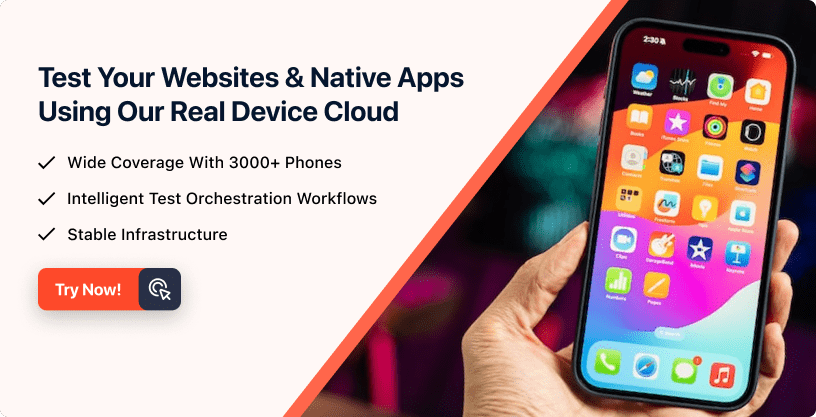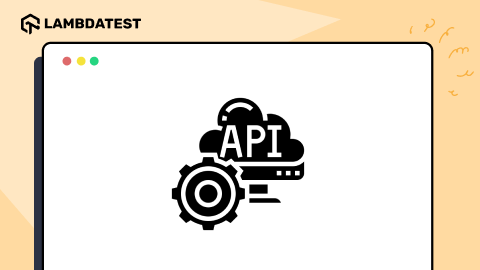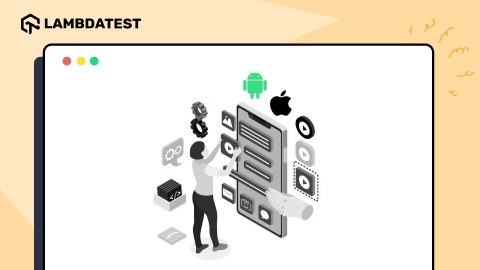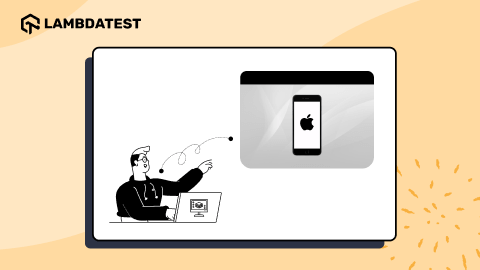How To Use iPhone Simulator For Windows
Harish Rajora
Posted On: April 30, 2024
![]() 116612 Views
116612 Views
![]() 14 Min Read
14 Min Read
Using iPhone simulators for Windows allows developers and testers to test their iOS applications on virtual iOS devices without needing physical iOS devices or a Mac.
Simulators create a virtual iOS environment that mimics the behavior of real devices, enabling developers and testers to test on different iOS versions, screen sizes, and device configurations. They provide a controlled environment for testing and help achieve faster testing cycles compared to physical devices.
In this blog, we will learn about simulators and how to use the iPhone simulator for Windows. Before we delve into the details of using the iPhone simulator for Windows, let’s first understand what a simulator is.
TABLE OF CONTENTS
What Are Simulators?
Simulators replicate real devices’ basic behaviors in a virtual environment, showing how they work. They mimic real-world scenarios but may not stick to all the rules of the actual environment.
Testing on real iOS devices can be challenging due to several factors. Firstly, acquiring all the different previous models of iOS devices for testing purposes can be expensive and impractical. Secondly, ensuring the security of these devices, especially when dealing with sensitive information, is a major concern. To overcome such challenges with real iOS devices, simulators come in handy.
They help mimic real device environments to test and debug iOS applications. They allow developers and testers to test their applications on various iOS versions and device types without needing physical devices.
One notable example is the flight simulator game, which allows users to experience flying an aircraft in a simulated environment.

If we focus solely on flight simulation, it’s more than just playing a video. It involves simulating parameters like wind speed, airplane speed, and routing. In essence, it recreates the flight experience accurately.
In this blog on using iPhone simulators for Windows, we focus on a specific simulation aspect: running mobile applications on the Windows OS. While the core concepts remain consistent, the methods have evolved.
When simulating a mobile application, as outlined later in this blog, we essentially replicate the same mobile application but on a different operating system.
The naming convention for simulators typically reflects the operating system for which the application was initially designed. If you’re running an Android-based game on a PC, you’ll need an Android emulator for Windows or another operating system. Similarly, if you want to run iOS apps, you will need an iPhone simulator for Windows or another operating system.
Need For an iPhone Simulator For Windows
Testing iOS apps without physical Apple devices poses challenges. An iPhone simulator for Windows can address this by providing a virtual environment for testing and debugging iOS applications.
Here are some basic reasons why an iPhone simulator for Windows is needed.
Accessing an App Available Just For iPhone
Many individuals use an iPhone simulator to access applications specifically designed for iPhones. For example, applications like Snapseed offer excellent photo editing features. Launched in 2011, Snapseed is still enjoying positive word-of-mouth in 2024, holding 9.1k ratings on the Apple App Store. People began using an iPhone simulator for Windows to edit photos, especially since many used Android devices then.
Playing Games On a Bigger Screen
Games are more than just applications running on our mobile devices. The users get emotionally attached to these games and spend hours breaking their top scores or beating their rivals. PUB-G, another popular game, experienced a similar level of competitiveness. For the same game, users began using simulators on their PCs to gain an advantage over their opponents. This prompted PUB-G to consider this for their next update.
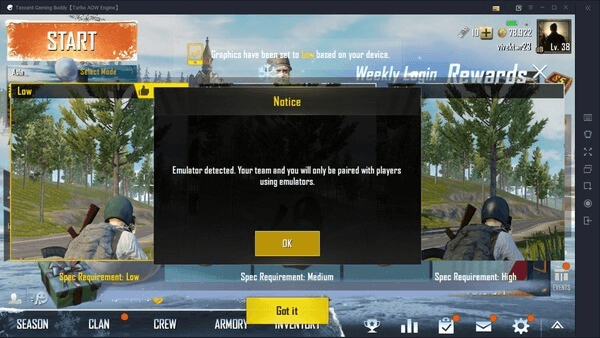
So, PUBG started pairing people with the same device in operation. Instead of the simulator, the warning displays the “Emulator detected” notice in the above image. While the intentions are similar, emulators do slightly differ in their work.
Emulators and simulators streamline mobile application testing for QA teams, offering distinct advantages. Emulators enable the execution of a program on a device without needing installation.
Simulators, however, are designed for use with native applications. Understanding the difference between emulators vs simulators is crucial before embarking on mobile testing with these mobile app testing tools.
Developing iOS Applications For Windows
The next group of users who benefit from using iPhone simulators for Windows are developers. If you are developing iOS applications, you may not always have access to a real iOS device to test your progress. It is impractical to make a small change in the code, reinstall the app, check the output, and repeat this process multiple times daily.
An iPhone simulator for Windows is a more practical option in such scenarios. Since developers are already coding on a larger screen, simulators can quickly load your changes with just a few clicks.
For example, if you are developing an iOS application using Flutter in Android Studio, you can code and verify your changes simultaneously for iPhones.
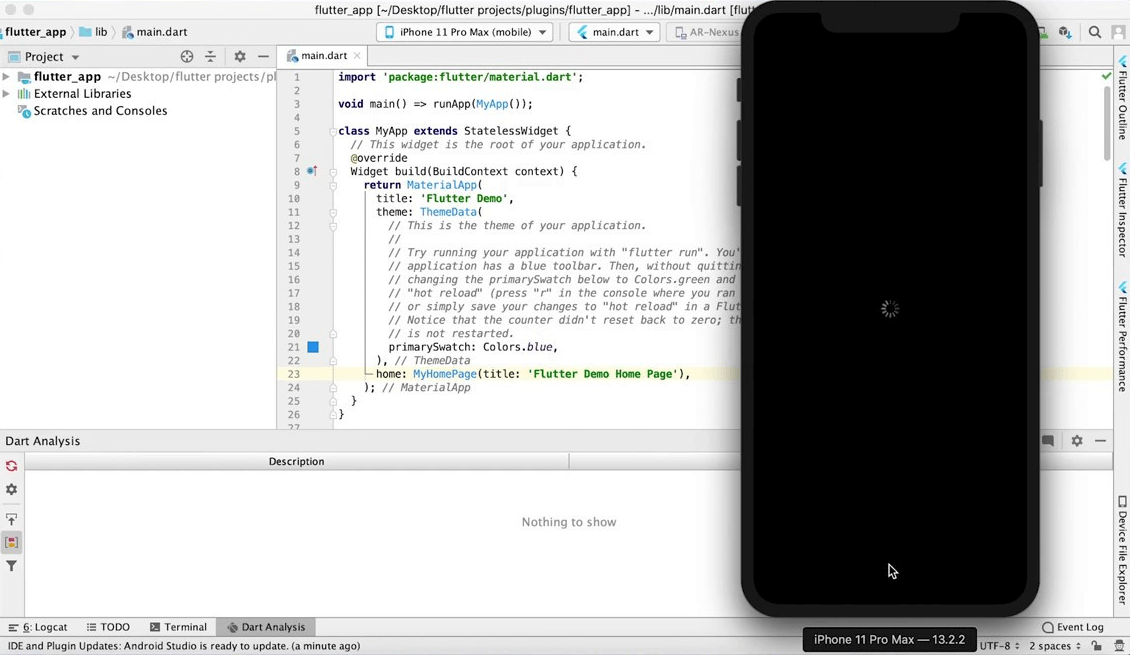
To learn everything about using Flutter for mobile testing, refer to this comprehensive guide on Flutter testing to get started.
Testing iOS Applications on Windows
Another important use case for the iPhone simulator for Windows is in the testing domain. Testing ensures that an application runs smoothly for end-users. However, acquiring all the necessary real iPhone devices can take time for small to medium enterprises and is also expensive. Additionally, if you implement shift-left testing, the procurement process alone can significantly delay your timelines.
 Note
NoteTest your iOS apps on online simulators. Try LambdaTest now! Try LambdaTest Today!
Using Untrusted Applications
Using simulators can also be beneficial when dealing with untrusted applications. There are instances where you may come across binary files that you need to consider secure. These files could be from an untrusted source or need a better track record regarding security. Such untrusted applications may pose a risk to the security of your device, potentially compromising your data or installing backdoor software to monitor your activities.
Simulators allow you to use these applications without installing them on your phone. If any malicious activity occurs, it will be isolated to the simulator and can easily be erased once your work is complete, restoring it to its default state.
iPhone simulators for Windows are easy to access and configure, making installing apps faster. Testing applications on iPhone simulators can save significant time for testers using Windows, especially when testing prototypes and going through numerous feedback cycles.
Different Ways to Use iPhone Simulator on Windows
At this point, we have gained a good understanding of the iPhone simulator for Windows and the primary reasons for using it. The final step in learning about iPhone simulators is understanding gained a good understanding of the iPhone simulator for Windows OS.
This can be achieved in one of three ways:
- Integrated Development Environment (IDE)
- Installing simulators as native apps
- Cloud-based simulator solutions
Integrated Development Environment
An iPhone device can be operated through simulators that come with the IDEs supporting iOS app developments. One popular example is Android Studio, which developers use to build their applications. However, the choice of framework for development can influence this process. Another popular choice is Xamarin for iOS application development on Windows.
Using an IDE is an excellent way to run the iPhone simulator for Windows, but this method is restricted to developers and testers. It is not possible for regular users to use an app (like Snapseed) for a simple experience. Additionally, even for developers, accessing the application’s source code is necessary to run the iPhone app on the simulator.
Therefore, IDEs are only a suitable option during application development.
Many Integrated Development Environments can be used for web and mobile app development. To find the best IDE for your project requirements, follow this blog on the best IDEs and choose the one that best suits your needs.
Target audience: IDEs are used by both testers and developers.
Installing Simulators as Native Apps
You can run an iPhone simulator for Windows by installing simulators as native applications on your PC. For example, iPadian is a popular tool that more than 1 million users use to simulate Apple’s operating system and provide you with a feel for the iPhone.
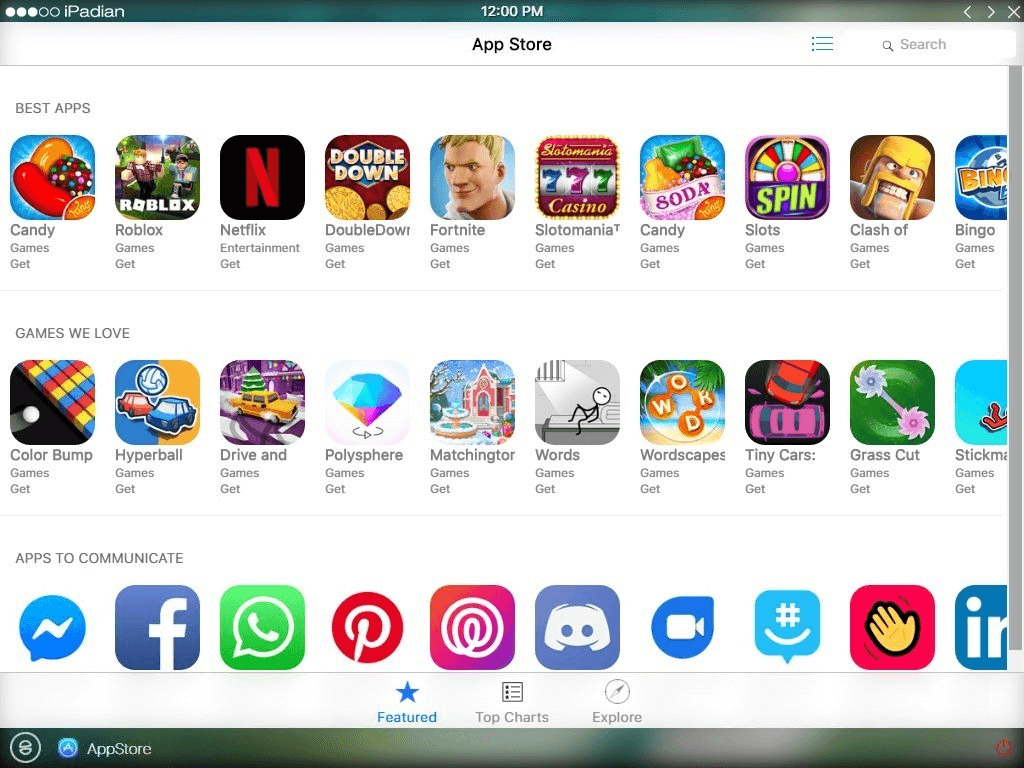
Using a native app as a simulator broadens the target audience, as users can download and install the simulator on their Windows PC. However, the downside of this approach is that you do not get an authentic feel of the iPhone. Additionally, since simulators run on your system, they can consume much of your system’s memory. The more apps you download and use, the more memory is consumed.
In the professional world, the downside of these applications is that their inaccurate representation prevents testers from testing the application correctly. They may struggle to understand basic visual design, UI alignments, layouts, etc. Therefore, these apps are not suitable for testing and development purposes.
Target audience – All users and testers, except developers (if they want to code and use).
To get started, learn how to perform mobile app testing with emulators and simulators.
Cloud-Based Simulator Solutions
The most optimal solution is to utilize a cloud-based simulator platform to access the iPhone simulator for Windows without needing installation. These platforms set up a range of simulators on their platform, continually adding new devices as they are released. The service provider manages storage and maintenance, requiring only the user’s browser and Internet connection. A nominal fee is typically charged for using these services.
Mobile device testing is a crucial aspect of app development, with many organizations adopting a mixed approach. According to the Future of Quality Assurance survey, 33% of organizations use emulators/simulators and real devices for testing handheld devices. This hybrid method allows for comprehensive testing, covering various scenarios and device configurations.
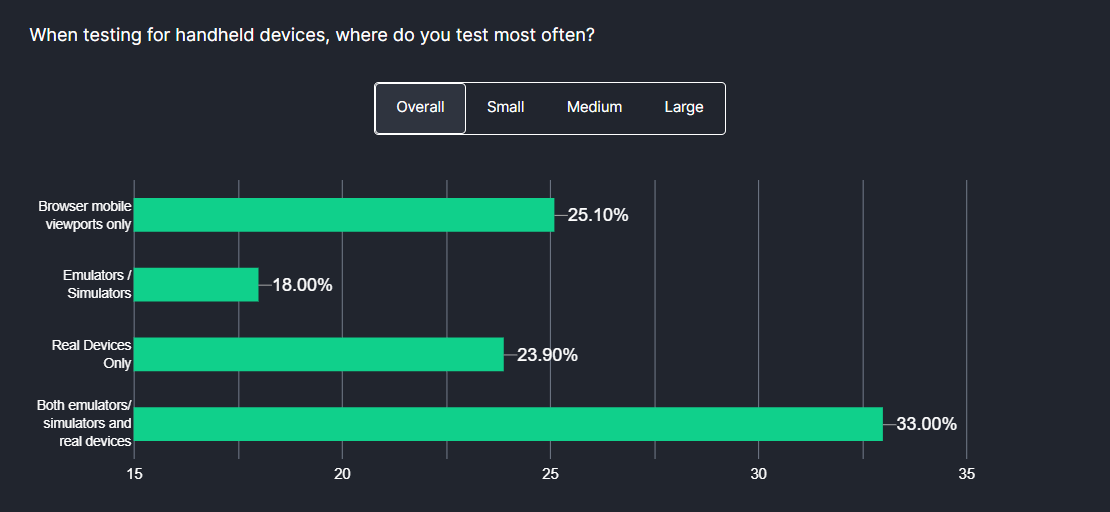
To achieve comprehensive testing, you can leverage an AI-powered test orchestration and execution platform like LambdaTest that lets you run manual and automation testing at scale with over 3000+ real devices, browsers, and OS combinations. It allows you to test on an iPhone simulator, eliminating the need for users to set up their own in-house iOS device labs.
This platform provides a test infrastructure where you can perform real device testing, use emulators and simulators, and even conduct iOS automation testing using various iOS testing tools without worrying about setting up a test environment for your project needs.
The benefit of this platform is its comprehensive suite of features designed for the efficient development and testing of iOS applications. By providing an online device farm, it allows users to access a wide range of real iOS devices, emulators, and simulators for testing purposes.
This integrated platform is particularly useful for regular users seeking to install applications, developers and testers aiming to assess app performance with code changes, and testers needing to validate iOS applications manually or through automated tests. LambdaTest allows you to streamline the testing process and enhance productivity.
Let’s learn how to use LambdaTest to conduct mobile iPhone simulators for Windows by following the steps below.
- Create an account on LambdaTest.
- Navigate to the Real Time option from the left menu.
- Select the Virtual Mobile option under the App Testing section.
- Select the iOS operating system and upload your mobile app.
- Select from the iPhone, iPad, and iOS device models on which you wish to run the tests. For demonstration purposes, we will select the iPhone and the iPhone 15 Pro Max as the device model. Now click the Start button.
- Your iOS simulator will be launched in a cloud environment based on the selected configuration.
- You can perform various actions on the iOS simulator using the options in the left menu. Some of these options are particularly useful for real-time testing:
- Device Control: This option allows you to control the basic activities of an iOS device, such as locking the device, adjusting the volume, and rotating the screen.
- Screenshot: You can use this option to capture the activity on the screen while performing real-time testing on the iPhone simulator.
- Mark as Bug: If you encounter any bugs during testing, you can use this option to capture them and report them to your team members.
- Geolocation Testing: It allows you to change the geolocation to test how your application behaves and appears across different geographical locations.
- Switch Device: To check your application’s appearance on an iPad, simply go to the Switch option and change the device.
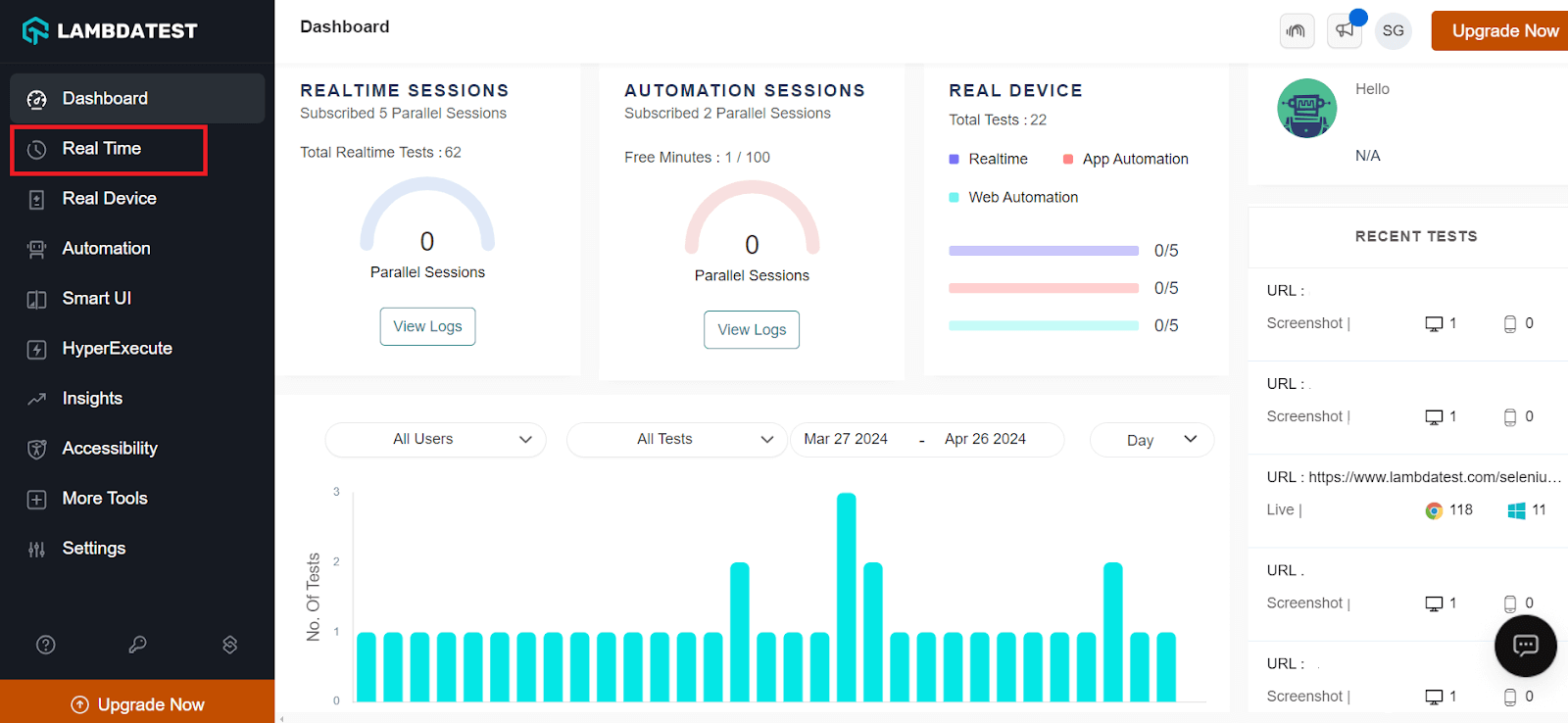
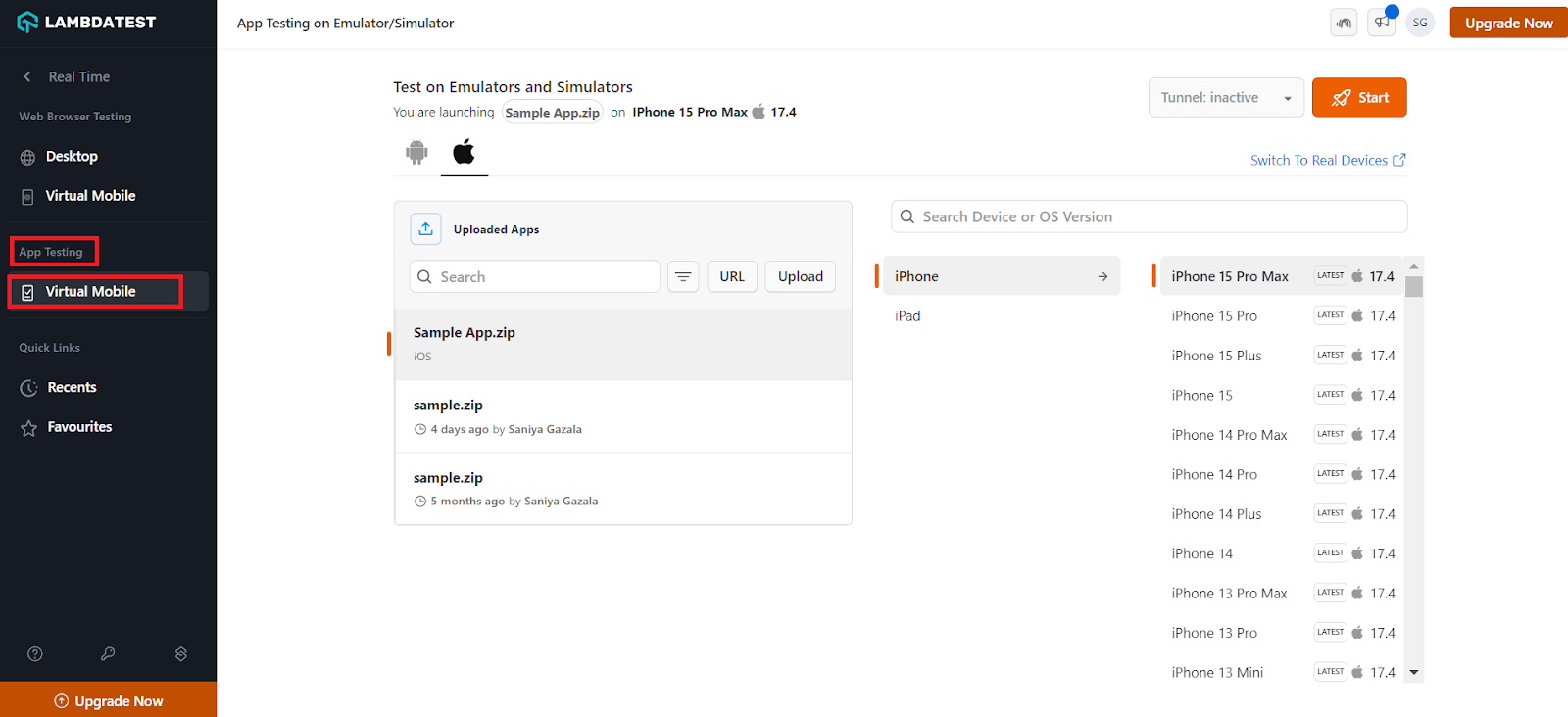
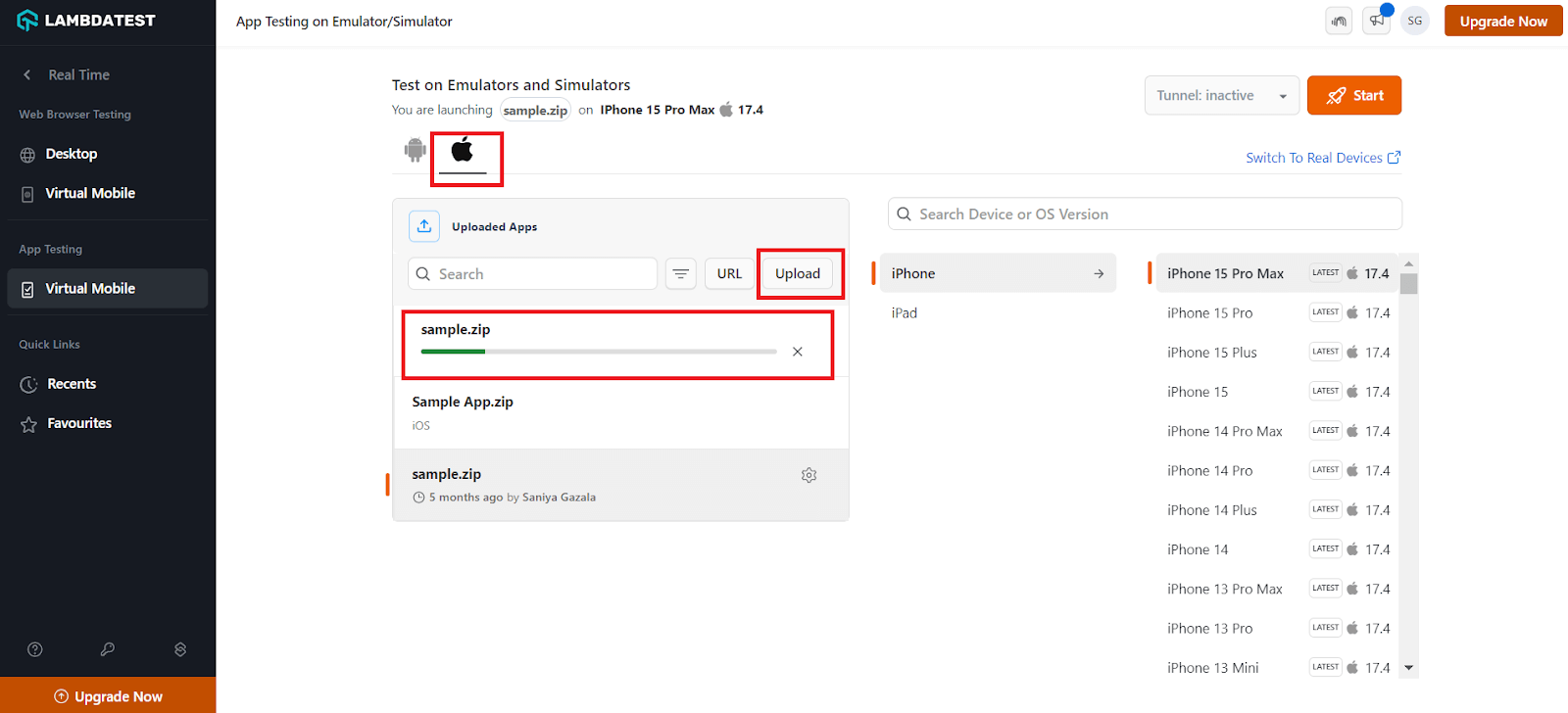
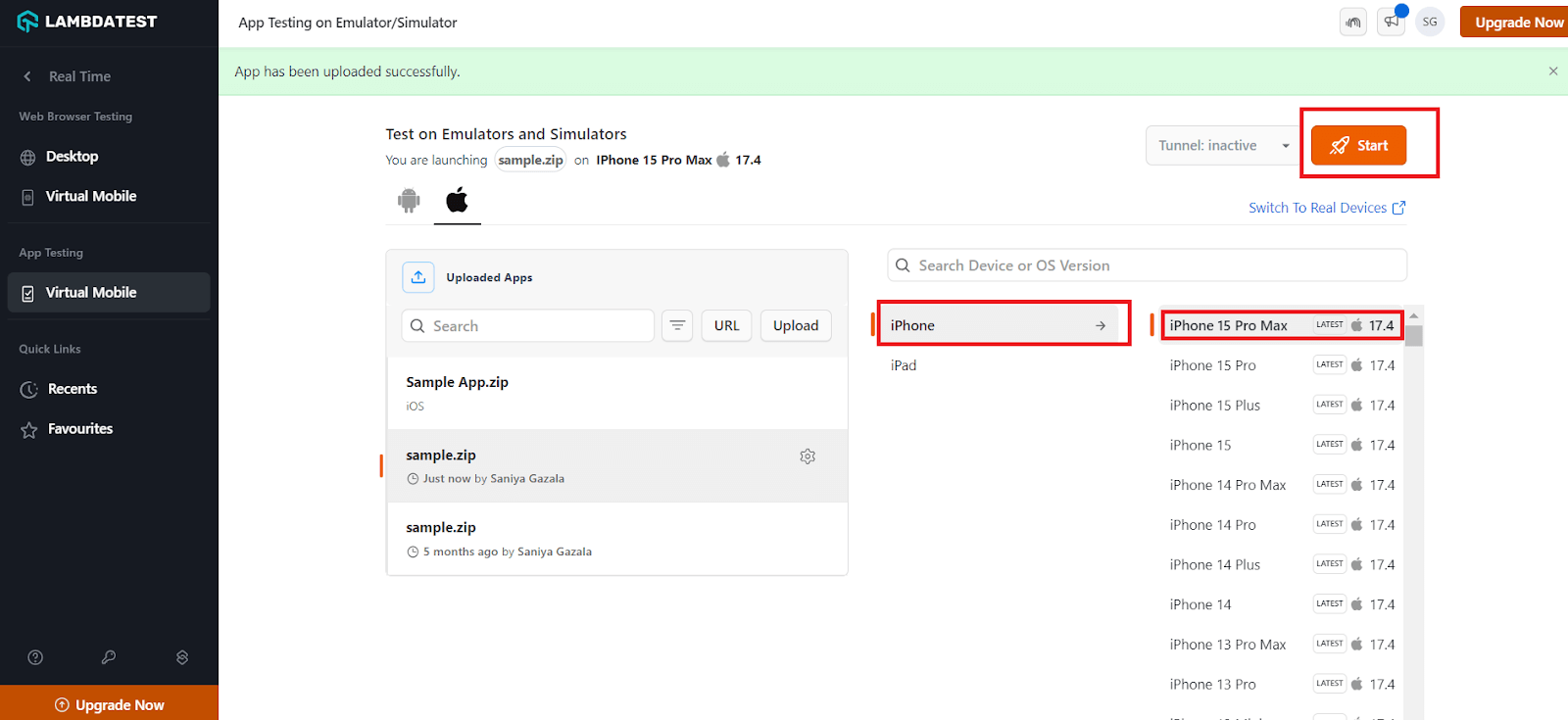
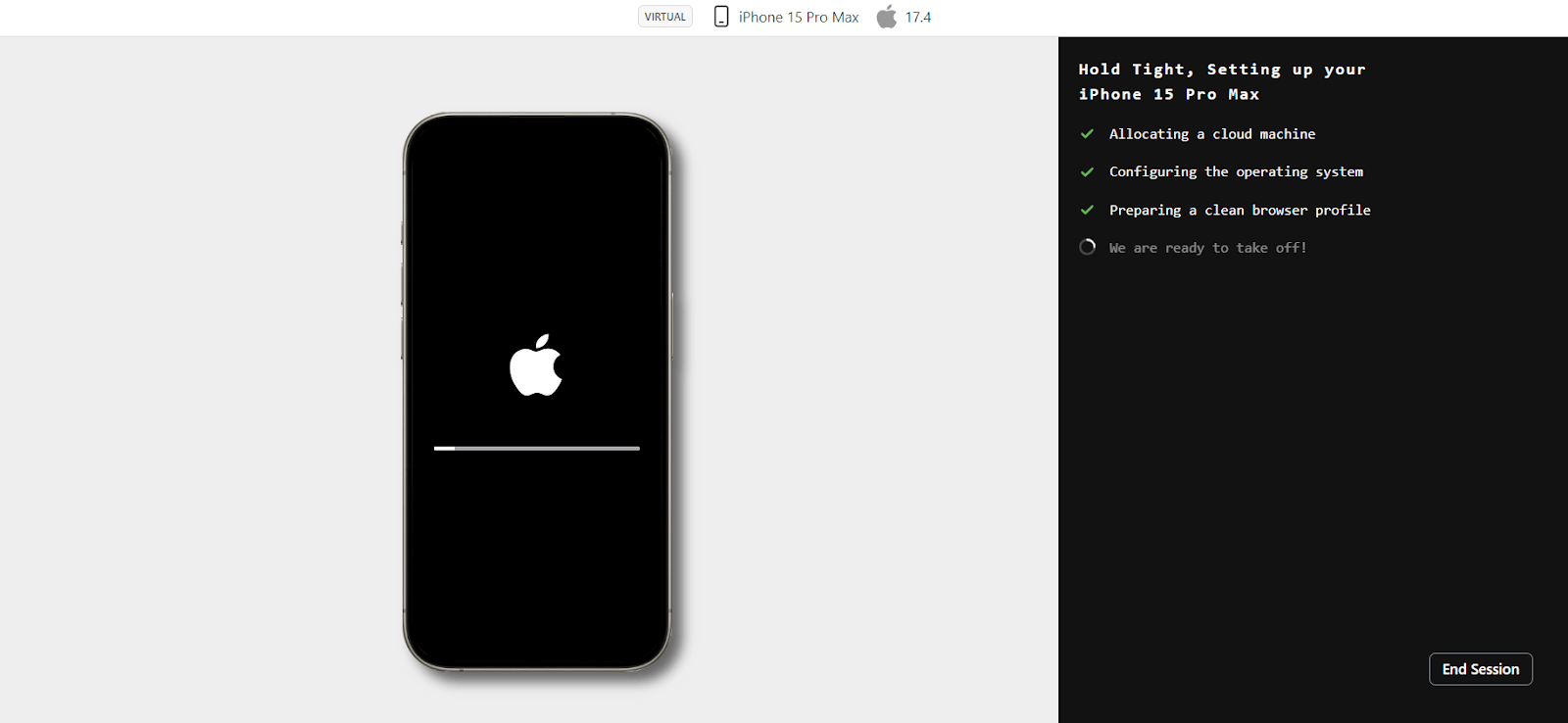
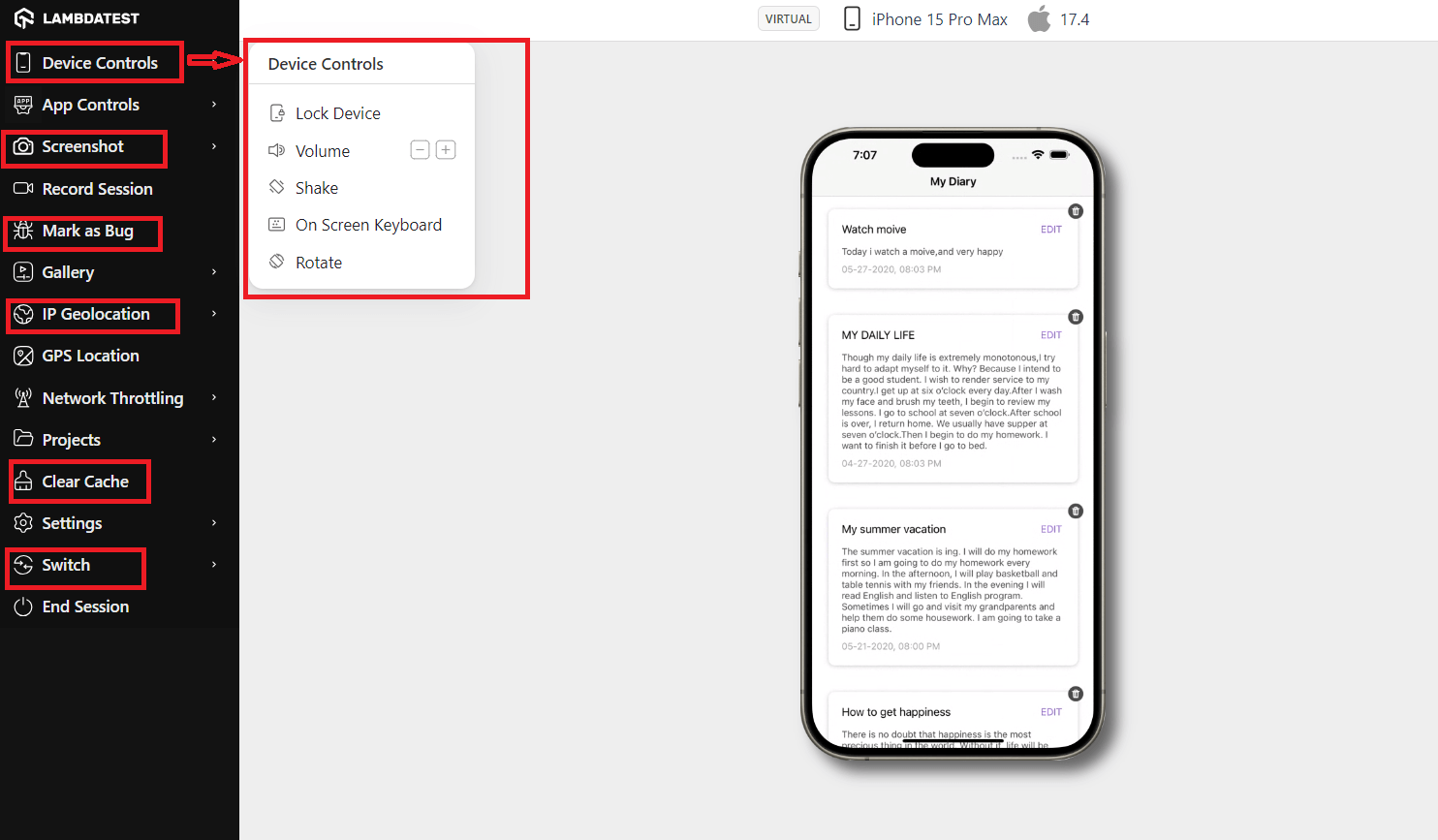
To learn more, check out the below tutorial on real-time testing using emulators and simulators.
Subscribe to the LambdaTest YouTube Channel for more video tutorials on automation testing for mobile and web applications. Explore tutorials on mobile app testing, Appium, and more.
Conclusion
In this blog on iPhone simulators for Windows, we have learned various methods to achieve this goal. While the listed methods may be exciting, it’s essential to consider if simulators are the final solution for cross-platform application operation or if there’s more to explore.
Simulators have limitations, as they only imitate visuals and not how applications run. They need hardware considerations, leading to potential inaccuracies in testing results. Over time, simulators have evolved in a direction where hardware is not a factor, allowing for simulations of environments like Mars or virtual reality.
However, this can create problems in app testing and development, as testing on a high-spec Windows PC with a simulator may not reflect the performance on an actual device with lower specifications.
Frequently Asked Questions (FAQs)
Is there an iPhone Simulator for Windows?
Yes! Cloud-based testing platforms like LambdaTest offer an online iPhone simulator for Windows to test mobile web and native applications. With an online iPhone simulator by LambdaTest, you can emulate mobile apps across the wide range of the latest iPhone simulators on the cloud grid.
Is there an iOS Simulator?
The majority of iOS simulators have been defunct or are just for developers. At the same time, built-in simulators are Xcode and TestFlight. Other options are online iOS simulators like LambdaTest, which can test your iPhone web and native apps on the cloud.
Got Questions? Drop them on LambdaTest Community. Visit now