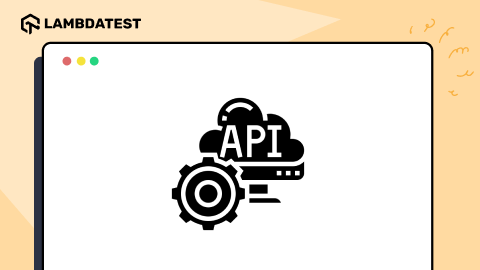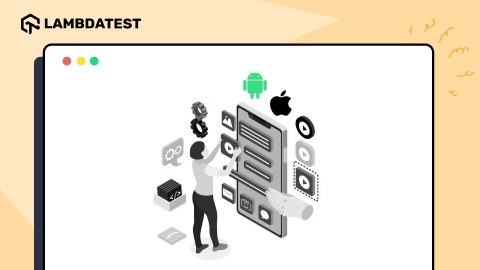11 Best Android Emulators for Chromebook in 2025
Harish Rajora
Posted On: March 3, 2025
![]() 119026 Views
119026 Views
![]() 15 Min Read
15 Min Read
If you’re looking to run or test Android apps on your Chromebook, an Android emulator can be a good option. Chromebooks run on ChromeOS, which doesn’t natively support all Android apps, but Android emulators for Chromebook can bridge that gap, allowing you to run or test your mobile apps.
In this blog, let’s look at the 11 best Android emulators for Chromebook in 2025.
TABLE OF CONTENTS
Can You Emulate Android on Chromebooks?
Yes, you can emulate Android on Chromebooks. They come with built-in support for running Android apps, so you don’t necessarily need an emulator to experience Android.
If you’re developing or testing Android apps, you can install Android Studio on your Chromebook and use its built-in emulator. Just make sure your Chromebook is in Developer Mode, and you’re good to go.
Also, if you’re looking for a simple way to run Android apps, try downloading them directly from the Google Play Store. Chromebooks are pretty versatile when it comes to mixing Android and ChromeOS experiences.
Best Android Emulators for Chromebook
Exploring the best Android emulators for Chromebook and their key features helps streamline mobile app testing. It allows you to fine-tune your mobile app without worrying about the specific device your users will be using, ensuring a smooth experience.
LambdaTest

LambdaTest is an AI-native cloud testing platform that enables developers and testers to perform mobile app testing on virtual devices, including Android apps on Chromebook. It provides access to Android emulators online directly from your Chromebook, allowing you to test Android apps without the need for physical devices.
For small screens, you can test at 1366×768 resolution with a 14.0-inch display. For medium screens, LambdaTest supports 3840×2160 resolution on a 15.0-inch screen. On larger screens, testing is available at 1920×1080 resolution with a 17.0-inch screen. Refer to this documentation to get started with ChromeOS testing.
Benefits:
- Device simulation: LambdaTest lets you emulate different ChromeOS latest version devices to test for compatibility across various screen sizes and resolutions.
- DevTools support: LambdaTest offers Chrome DevTools within the session to debug and inspect code in real-time.
- Network throttling: You can test performance by simulating different network speeds, such as 4G, 5G, and more.
- Record and capture bugs: LambdaTest one-click bug logging enables you to capture screenshots, record testing sessions, and report bugs seamlessly during tests.
- Geolocation testing: You can simulate browsing from over 45 countries, ensuring your site adapts to global user locations.
Test your Android apps on ChromeOS. Try LambdaTest Now!
Android Studio

Android Studio is a popular IDE that supports Android app development and testing through built-in emulators. These emulators are a good replacement for physical Android devices as Android Studio is developed by Google (and so is Android). Therefore, it comes tuned to the devices and can manage to bring better hardware metrics post-testing.
Benefits:
- Wide version support: Android Studio provides full support to Android emulators on selected Chromebooks. This enables testers to test any Android version on any Android device.
- Sensor-enabled testing: The developers and testers using Android Studio on Chromebook can use sensor data on their mobile applications directly through the emulators without requiring any physical device. This can help assess the application’s behavior based on motions, orientations, and environmental conditions.
- ChromeOS-based specific functionalities: ChromeOS, Android, and Android Studio are all developed by Google. Hence, they get access to the laptop’s hardware, the phone’s hardware, and software on both of them.
- Low memory requirements: Android Studio is supported on Chromebooks with a minimum requirement of only 8GB RAM and 20 GB hard disk. This combination can be acquired in pocket-friendly Chromebooks if one is not already available with the team.
- Among the first to introduce emulators: Google gets the advantage of releasing the emulators with newer versions of Android quickly as they are the ones behind the release of Android. If a tester or a developer is using Android Studio on a Chromebook, they can speed up the cycle and match the market speed as there are no delays from emulator developers.
Genymotion

Genymotion is one of the leading Android emulators for Chromebook, widely used for testing and development. It offers multiple formats: as a SaaS-based emulator accessible via the cloud, as a device image for cloud platforms like AWS, and as a native desktop application for Windows, macOS, and Linux. When using it on a Chromebook, Genymotion’s SaaS version is ideal, specifically designed for automating tests on Android devices.
Benefits:
- Custom device initialization: Developers and testers can create their own devices with custom specifications on Genymotion SaaS.
- Automation support: Testers can run automated tests on Genymotion’s infrastructure and use their Android emulators on Chromebook.
- Parallel testing support: Multiple tests can be run at once on multiple emulators, shortening the test execution time and delivery cycles.
- Real-world features: Genymotion provides practical (real-world-like) features that can be emulated on their devices. This includes emulating battery usage, network bandwidth variation, biometrics, and call and text simulation.
- Team management: Testers can divide their teams into sub-groups and manage the team by applying restrictions and controls.
ARChon (ARChon Runtime for Chrome)

ARChon Runtime for Chrome is a forked project from Google’s App Runtime for Chrome and has gained immense popularity for its ease of use and highly stable nature.
It is an extension that needs to be installed on Chrome (or Chromium-based) browsers. Once installed, the Android application can be run directly through the Google Chrome browser.
ARChon is an Android emulator for Chromebooks, but it does not provide any selection of Android devices to run the mobile application, which would mean the testers and developers have to build a binary for each version and try it manually. Also, ARChon cannot execute the APK files directly on the browser. It requires chromeos-apk files, which can be obtained by converting normal APK files via the chromeos-apk conversion tool available on their platform.
Benefits:
- Chrome-based: ARChon works on Google Chrome and does not ask users to install another emulator application on the local system.
- Cross-platform: ARChon requires just a Chromium-based browser (preferred Google Chrome) which is supported in major platforms like Windows, macOS, Linux, and ChromeOS. ARChon can be used in ChromeOS or Linux settings giving flexibility to the tester to not change their process because of emulator restrictions.
- High performance: ARChon plays smart by using the Chrome browser for its execution. This way, it does not need to create another environment on the host operating system that can load the available resources. Instead, it creates the sandbox environment in Google Chrome and uses its already tuned-in functional elements to run the Android emulator.
- Easy to set up and run: ARChon can be installed in any Chrome browser as an extension and enable the browser to run Android applications through the browser. It does not have any user interface to operate on, making running an Android application a lot easier.
QEMU

QEMU (or quick emulator) is an Android emulator for Chromebooks that offers emulation and virtualizer machines. While it is available for Windows and macOS as well, users of Chromebooks can use it as Linux binding on their machines. It provides a different experience with large-scale changes on the host system that help run Android applications smoothly.
Benefits:
- Open-source: QEMU is open source and, therefore, free to use and mend according to the project requirements.
- Full system virtualization: QEMU can perform a full system virtualization where the guest operating system can be run by taking full CPU resources of the host system. Then, the Android application can be run on the guest OS in full system mode.
- Excellent virtualization support: QEMU supports a lot of architectures for virtualization. This includes x86, ARM, MIPS, and SPARC, just to name a few. Hence, the tester need not restrict themselves when certain projects require emulation of another architecture.
- Disk support: Disk management is important to manage the contents of the virtual machine created using QEMU. Hence, it ensures that virtual disk formats are supported and the tester can easily operate (create, modify, and delete) this content using images.
Appetize.io

Appetize.io is a cloud-based platform that offers Android emulators for Chromebook. The platform just requires signing up, selecting the device, and then uploading the application’s binary (the APK file) on the platform to run it on the device. Once all this is done, the testers can embed the emulator or share it with others easily using a secure link.
Benefits:
- Easy to use: Appetize.io is an easy-to-use platform requiring minimal effort from the developers and testers. A web browser is all that one requires to launch an Android application on the emulator of their choice.
- Shareable links: Appetize.io provides the option to share links with pre-launched emulators and applications installed on it. The links can be generated through which other teammates can launch the mobile application without signing up and testing it.
- Session control: The users who launch the Android emulator on Chromebook can control the duration of sessions. After the duration, the session times out and can be reused.
- Custom query parameters: The testers also get the option to use custom query parameters on the Android emulator. The parameter can be used to change the Android version, specification, OS version, etc. This way the users need not change the emulators or request them repeatedly.
MEmu Play

MEmu Play enables users to run Android apps and games smoothly on their Chromebooks. Known for its compatibility and high-performance features, MEmu Play allows Chromebook users to experience Android with optimized gaming performance, including keymapping for keyboard and mouse control and enhanced frame rates for demanding applications.
Benefits:
- Multi-instance capability: Users can run multiple instances of Android apps simultaneously, making it easier to multitask or test different applications side by side on a Chromebook.
- Customizable resource allocation: MEmu Play allows users to allocate CPU and RAM resources, ensuring the emulator runs efficiently based on the Chromebook’s specifications and the user’s needs.
- Wide compatibility with Android versions: MEmu Play supports various Android versions, enabling developers and testers to test apps in different environments or access older Android applications.
- User-friendly interface: The easy-to-navigate interface makes it simple for users to set up and customize the emulator, ensuring a seamless experience for both beginners and advanced users on Chromebooks.
Waydroid

Waydroid provides an Android emulator for Chromebooks in Linux mode. However, since Waydroid works as a container with direct access to hardware, it requires making a few changes in the Linux Kernel during installation. It comes with a minimal Android image based on LineageOS and has significant performance improvements.
Benefits:
- Open-source: Waydroid is free to use, open-source, and has an active development community, bringing new features frequently.
- Containerized: Waydroid is a containerized Android emulator for Chromebook. It need not consume heavy resources similar to virtualization and is lightweight on the environment.
- Linux-based: Android and Waydroid are both based on the Linux operating system. Therefore, conversions of calls to run Android commands as per user actions are not required. Hence, the overall system becomes much faster.
- Direct hardware access: Android applications (or the overall container system) have direct access to the hardware of the host as they are both built on Linux. Therefore, multiple calls are not required to run an Android emulator for Chromebook when it comes to Waydroid.
- Gets embedded in the environment: Developers and testers working on Chromebooks can use Android applications alongside Linux applications. The whole system works in synergy and the users will not need to open a whole new software consuming high resources, thanks to containerization.
AirDroid Web
AirDroid Web is an application that can mirror the physical Android device connected to the platform. It just requires a QR code scan and works as a cast to a bigger screen, such as a Chromebook on a desktop.

Benefits:
- Easy to use: AirDroid just requires a QR code scan from the device you wish to cast on the platform. It is easy to use and doesn’t require any additional learning steps.
- Need not be on the same network: The connected device and the Chromebook need not be on the same network to connect. The device can be connected over the cloud and still real-time testing can be done without any delays (as per company claims).
- Chromebook as a device: Once connected to the Chromebook device, the users can navigate the application using Chromebook and desktop controls. They are much easier and faster to perform complex (or easy) actions.
- Mirror multiple devices: AirDroid provides efficient features that are especially effective with testing and development. For instance, multiple devices (up to 5) can be mirrored at once and Airdroid does not enforce any time limit as well.
BlueStacks

BlueStacks is an emulator that provides features used for gaming purposes, such as better control using keys and better performance. BlueStacks provides other options for installing and running Android applications other than games as well. Still, its major revenue is game-based, and therefore, this part continues to grow and develop at a much faster rate.
Benefits:
- Enhanced controls: BlueStacks provides more control in using the Android application along with introducing desktop-specific features such as sharing and editing.
- Easy to set up: BlueStacks is available on the cloud. It can be accessed using its website and by signing up with a suitable plan. For Chromebooks, the users also get an alternative of installing a Google Chrome extension built especially for ChromeOS. With this, the Android emulator for Chromebook comes inside the browser.
- Macros: Similar to macros in scripting, BlueStacks provides the flexibility to create rules based on a series of actions. These rules can then be automated and repeated multiple times, just like automation eliminating manual efforts.
- Performance tuning: BlueStacks provides performance tuning with multiple modes that restrict the memory and other resource utilizations.
ARC Welder
ARC Welder is an Android Runtime Chrome extension that provides an Android emulator for Chromebook, PC, Linux, and macOS. It is lightweight software that just requires Google Chrome installed, eliminating the need to download and install heavy software on the system.
Benefits:
- Free to use: ARC Welder is free to use, and there are no paid plans for additional features.
- Easy to set up: ARC Welder can be installed like any other extension on Google Chrome which does not require much time.
- Install unhosted apps: ARC Welder does not have any restrictions on installing only those apps that are hosted on the Google Play Store. As a result, unpublished and unhosted third-party apps can also be run on an emulator.
- Extremely fast: The developers of this Android emulator claim that the extension is so fast that there is no lagging or crashes. This is good, given that emulators are often slow and resource-heavy.
Conclusion
Android emulators for Chromebook are a sought-after way to run and test Android applications on ChromeOS without purchasing a new device. From cloud-based options like LambdaTest to Chrome extensions like ARChon, each emulator has a different setup method and performs differently. The list above helps explore all these Android emulators for Chromebook so that a user, a tester, or a developer can select one that suits their needs, requirements, and projects the most.
Frequently Asked Questions (FAQs)
Can a Chromebook run an emulator?
Yes, you can run emulators on a Chromebook, including Android emulators through Android Studio. Just make sure your device is in Developer Mode.
Does Chrome have an emulator?
Chrome has a built-in emulator in its DevTools, allowing you to test web apps on various screen sizes and device types.
Can a Chromebook run a yuzu emulator?
While some Chromebooks with Linux support can run yuzu, performance may vary depending on your device’s specs.
Can you emulate Windows on a Chromebook?
Yes, you can emulate Windows on a Chromebook using tools like Parallels or installing a virtual machine via Linux, though it requires some setup.
Got Questions? Drop them on LambdaTest Community. Visit now