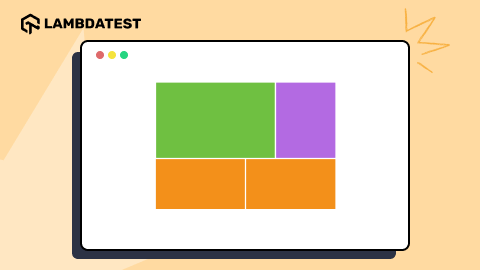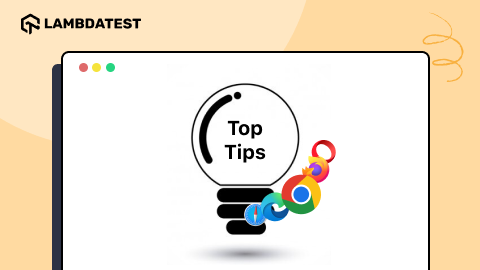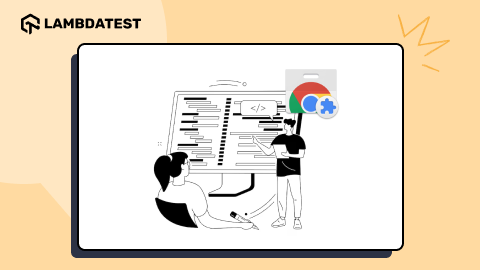Developing Cross Browser Compatible html5 Form Input Types
Nikhil
Posted On: February 13, 2019
![]() 48894 Views
48894 Views
![]() 9 Min Read
9 Min Read
Forms have been an integral part of the HTML ever since its foundation, allowing websites to seamlessly interact with users to collect data. HTML 4 originally had only 8 input types which imposed a huge restriction on developers and capabilities of web forms. However, with the roll out of HTML5 in 2014 and web forms 2.0, 13 new form input types were introduced that supercharged HTML Forms.
The new input types not only introduced specific data fields like telephone, email, url, date, number etc but also added visual interactive widgets like datepickers, colorpickers, sliders etc to enhance user experience to a completely new tangent.
As good as these newly introduced form input types were looking, they posed a plethora of cross browser compatibility, and consistency issues which in some cases could lead to faulty form submissions.
Today, we are going to look at some to major cross browser compatibility issues with form input types and how to resolve them using javascript/jquery plugins and polyfills so that they work perfectly even in legacy browsers like IE
LambdaTest – A Cross Browser Testing Tool
Before we look into ways to fix cross browser compatibility issues, we need a mechanism to check whether our code is being rendered by different browsers in the intended manner or not. However, the idea of maintaining an entire library of browsers on your system and mobile devices is unfeasible and expensive. This is where cloud based cross browser testing tools come to rescue. Well, if you are aiming to performcross browser testing then LambdaTest is the right platform for you.
LambdaTest is an AI-powered test orchestration and execution platform that lets you run manual and automated tests at scale with over 3000+ real devices , browsers and OS combinations. We will be using Real Time Testing feature of LambdaTest for demonstration purpose, using which we can interact with our web page inside the VM hosted by LambdaTest and ensure whether the fix is working as intended or not.
1. Cross Browser Compatibility Issue With Form Input Type – Date/time
HTML5 introduced 5 new input types that enables web developers to easily add date and time pickers to any website using native HTML without relying on any JavaScript or jQuery library.
- date
- month
- week
- time
- datetime-local
These 5 form input types are used to create input fields that enables a user to select not only a single date, but also a week, month, time, or completely different time zones using a dedicated date/time picker widget interface which varies with different browsers.
NOTE: The HTML < input type= "datetime" > has been deprecated and is no longer supported by browsers. This input time allowed users to pick date, time and time zone. However, it has been replaced by a new input time “datetime-local”.
Syntax
These input types can be further enhanced by using attributes like min, max, value and step.
- max : highest value of acceptable date
- min : lowest value of acceptable date
- readonly : If the input’s contents are read-only
- step : stepping interval when clicking up and down spinner buttons
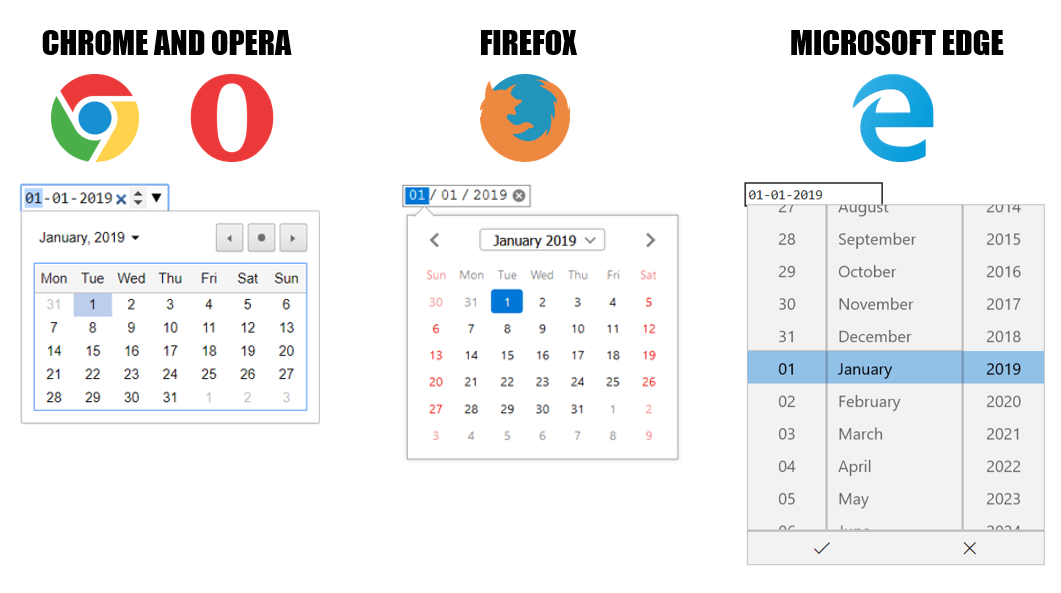
Browser Support
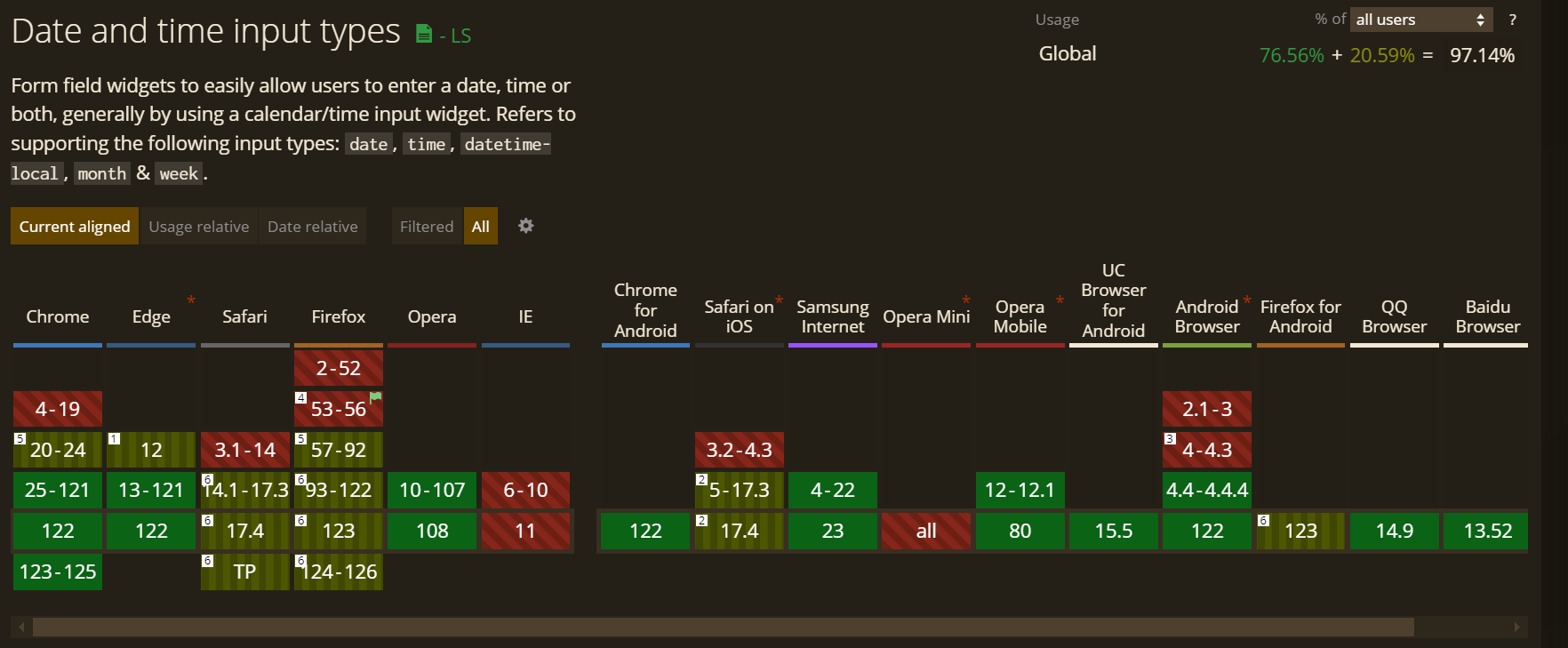
Out of all the new HTML5 form features, date time input types have one of the poorest browser support. As you can see in the above screenshot, the 5 Date and Time input types are not supported by any Internet Explorer version, neither by Safari nor by Opera mini. Also, until v57, Firefox also did not support date/time input. In unsupported browsers, < input type”date” >(or time,week,month, or datetime-local) degrades gracefully to a simple text box < input type="text" >.
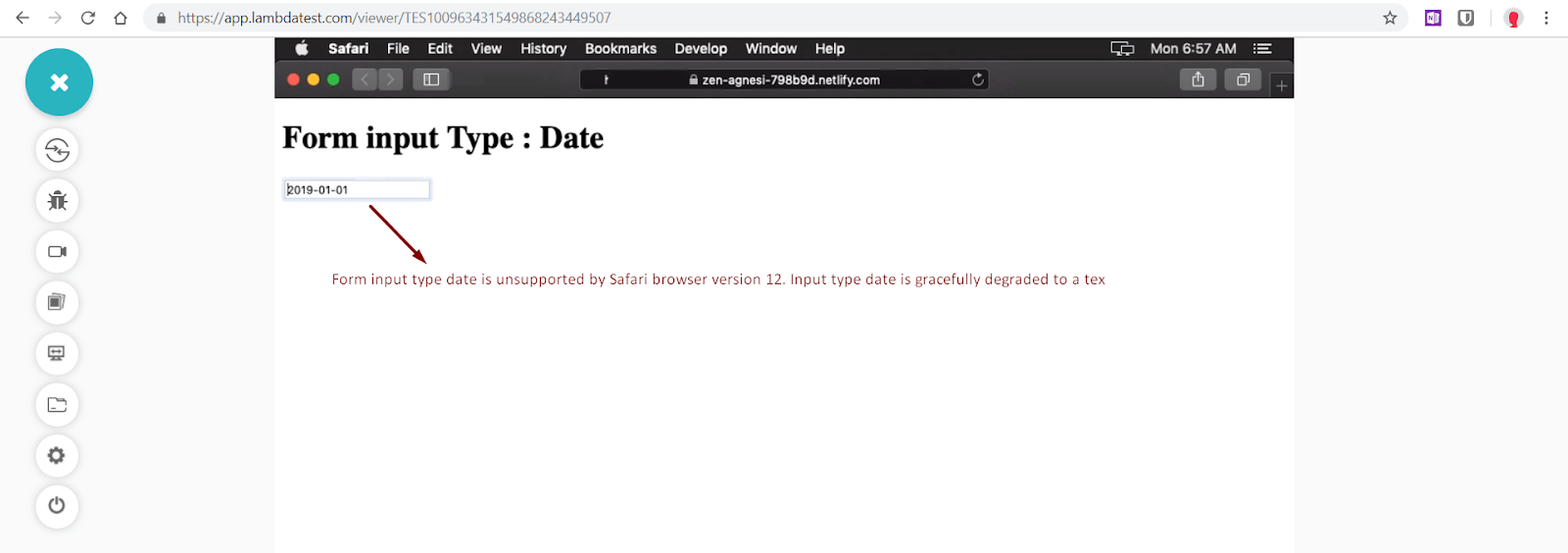
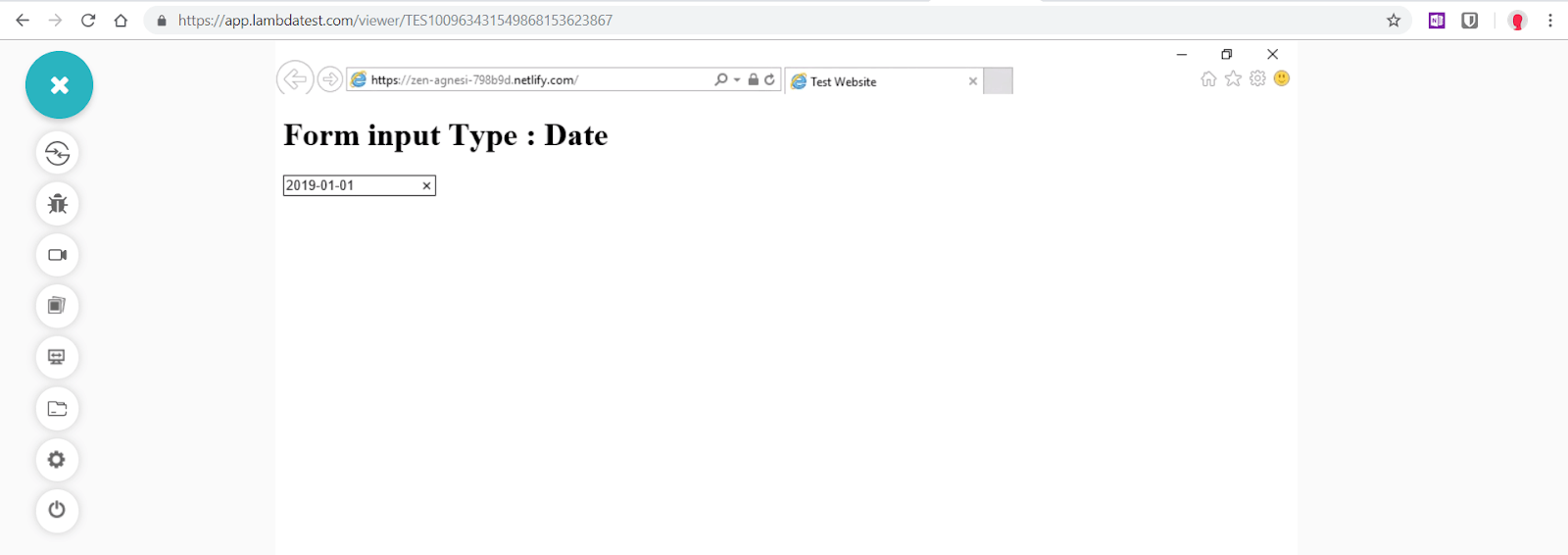
Did you notice the cross browser compatibility issue with form input type between Safari 12 & IE 11?
That was just a single instance. What happens if you want to test a static website or if you wish to capture screenshots of the display of your webpage in bulk?
Well, we can make use of Screenshot Testing feature provided by LambdaTest. The automated bulk screenshot capture would allow you to test your website across 25 browser + OS configuration in one go.
You would also find the below tutorial video to be of great use. This video will demonstrate cross browser compatibility issues with form input types related to HTML date property.

Fixing Cross Browser Compatibility Issue – jQuery UI
One of the most popular and reliable way to fixing cross browser compatibility issues with Datepickers is to use a very popular jQuery library called jQuery UI. With the code below, we can leverage jQueryUI’s DatePicker to target all form elements with input type “date” to add date/time picker functionality to not only unsupported browsers like Internet Explorer and Safari but also ensure uniformity in widget interface across all browsers.
Now perform live interactive jQuery mobile testing of your jQuery Mobile websites on LambdaTest.
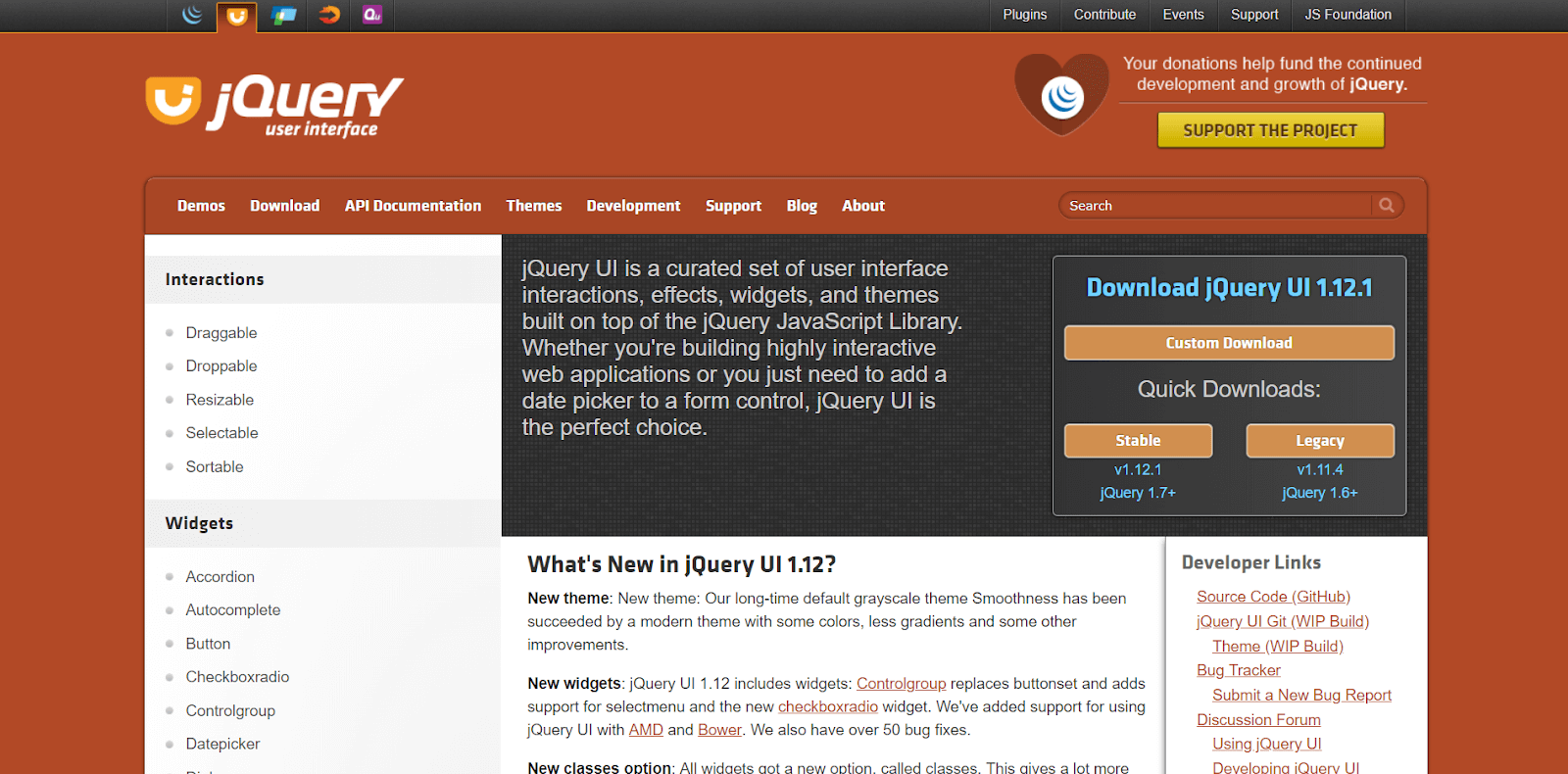
Head over to jQuery UI Offical website and download necessary files. Add jquery-ui.min.css, jquery-ui.min.js and jquery files to your project. You can also additionally use a theme like ui-lightness.
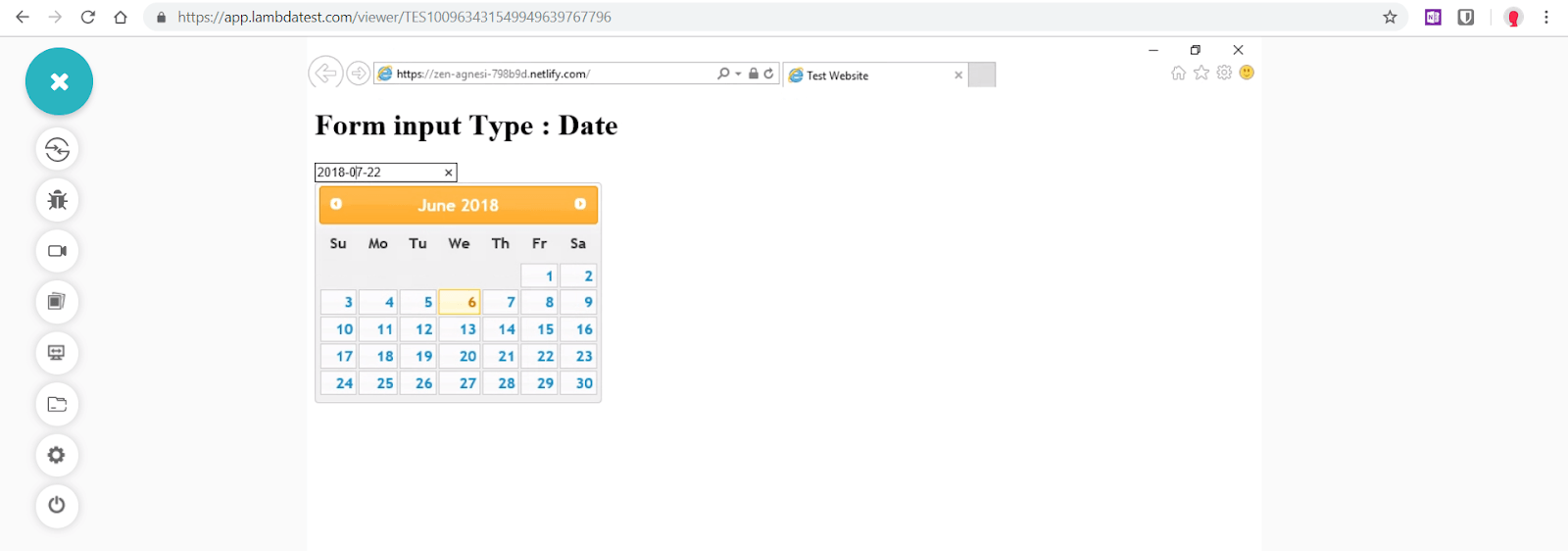
One drawback of this code is that both native date picker of browser(like chrome or firefox) and jQuery UI will be in effect and overlap. We need to ensure that, if a browser supports input type date, then do not trigger jQuery UI datepicker.
We can ensure this in 2 ways –
- Using vanilla javascript to trigger jQuery UI datepicker only in unsupported browsers. As we discussed earlier, in this case < input type="date" > is gracefully degraded to < input type="text" >. As shown in the code below, datepicker is conditionally applied if variable “elem” returns input type – text.
- Using Modernizr javascript library to run feature detection test for form input type date and conditionally loading jQuery Ui datepicker for unsupported browser. If you are new to Modernizr and want to feature detection with Modernizr then you can refer to this blog and get detail insights on feature detection with Modernizr for cross browser compatibility. Download modernizr.js development build from the official website.
2. Cross Browser Compatibility Issue With Form Input Type – Color
Form input type color enables users to either enter a hex value of a color in the text field or select a color from a visual color picker widget which is implemented natively by browsers. Some browsers allow only simple hexadecimal values are allowed without any alpha value. The color picker widget varies from browser to browser.
Syntax
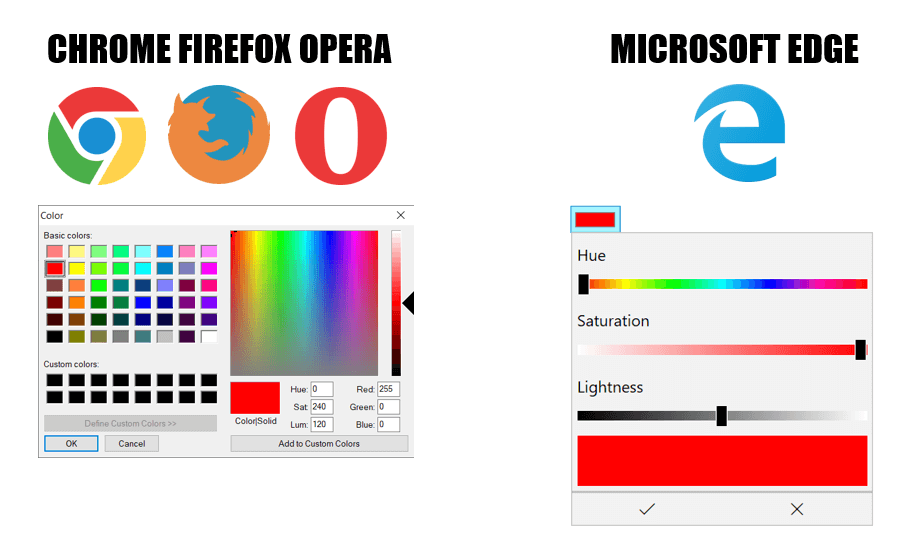
Browser Support
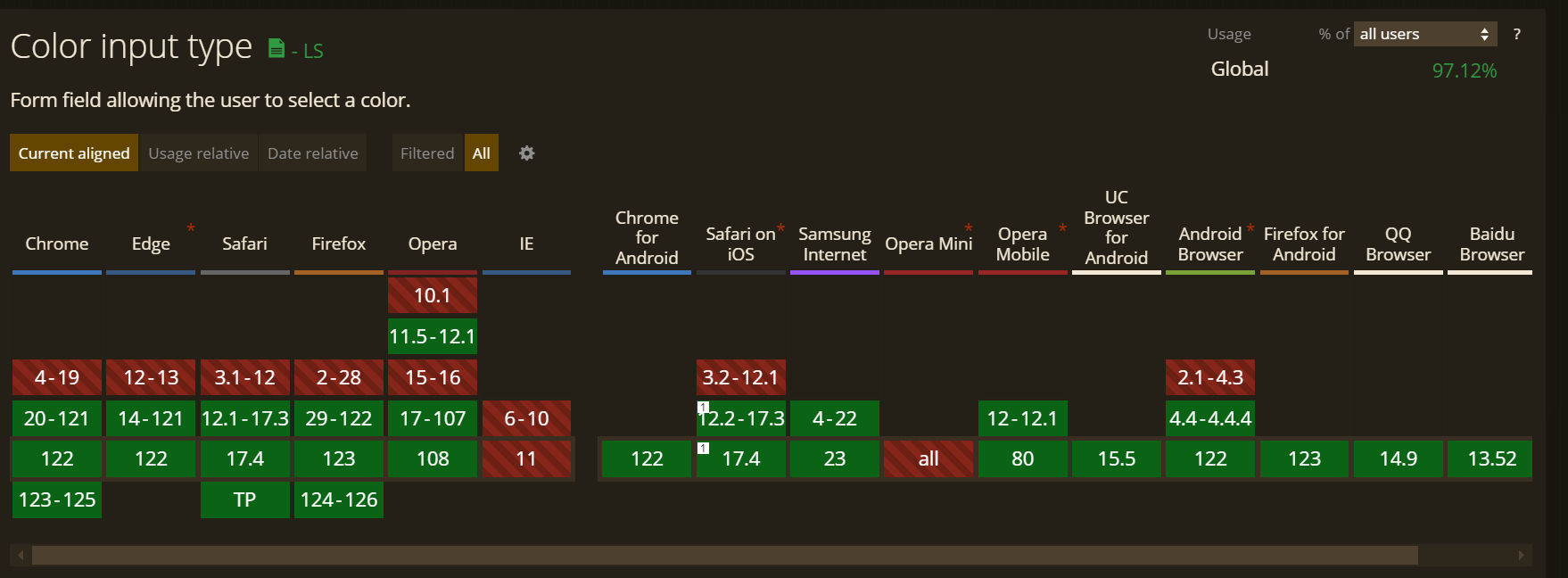
Just like date and time input types, color type is also plagued with poor browser support. While all major browsers like Google Chrome, Opera, Mozilla Firefox and Edge do support form input type color; Internet Explorer, Safari, iOS and Opera mini don’t support this feature. Color picker functionality for these browsers can be added by using javascript/jQuery plugins or polyfills.
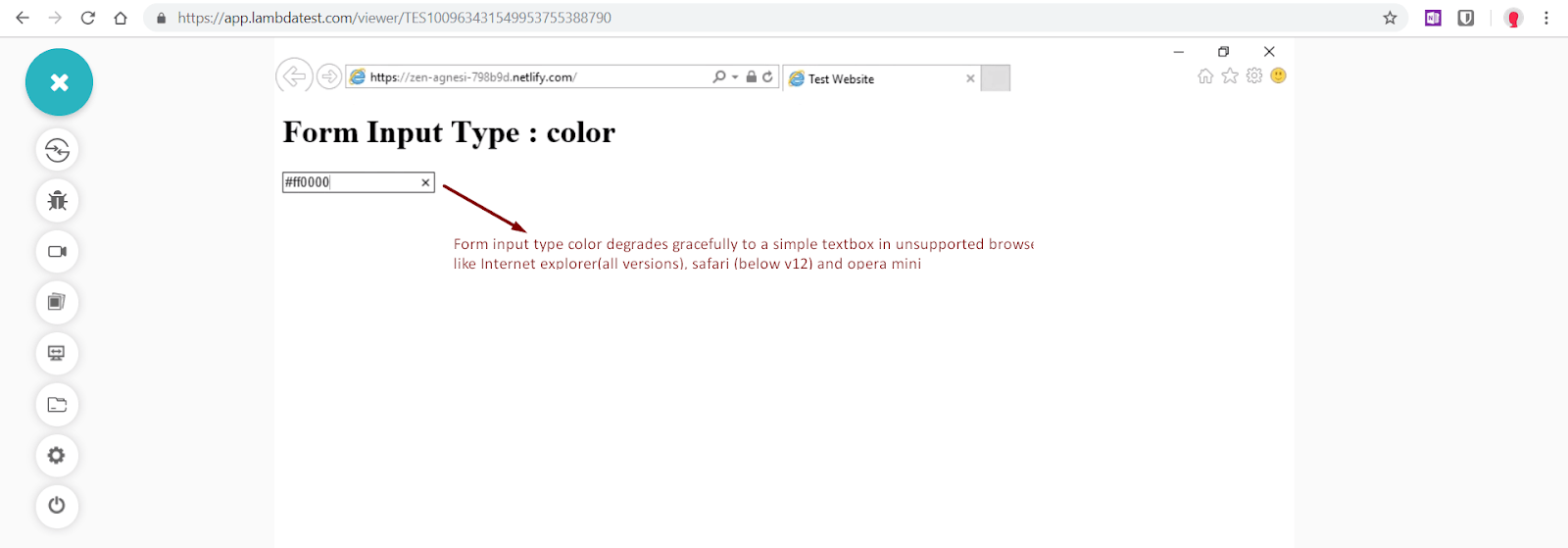
Fixing Cross Browser Compatibility Issue – Spectrum jquery plugin
Since jQuery UI does not offer a colorpicker plugin, we can instead utilise Spectrum, a jQuery plugin which is not only highly customizable, but can also be used as a simple input type=color polyfill.
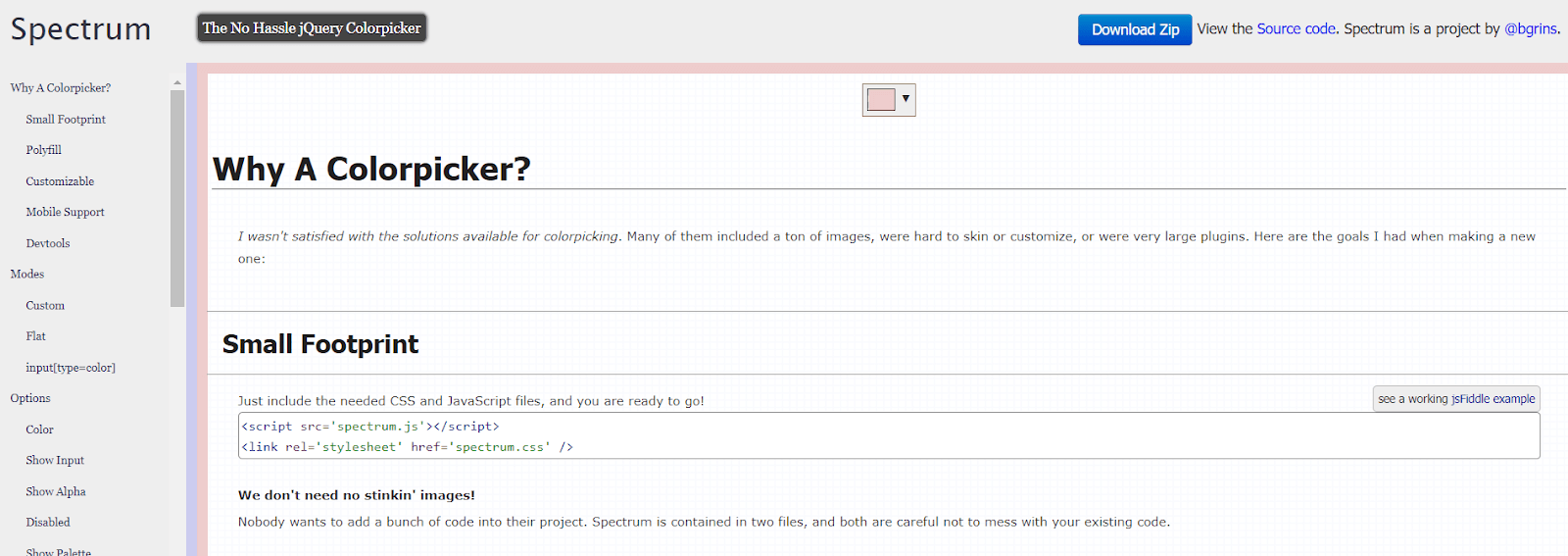
Visit Spectrum Github repository and download spectrum.css and spectrum.js files. Spectrum color picker can be further customised as shown in the code below.
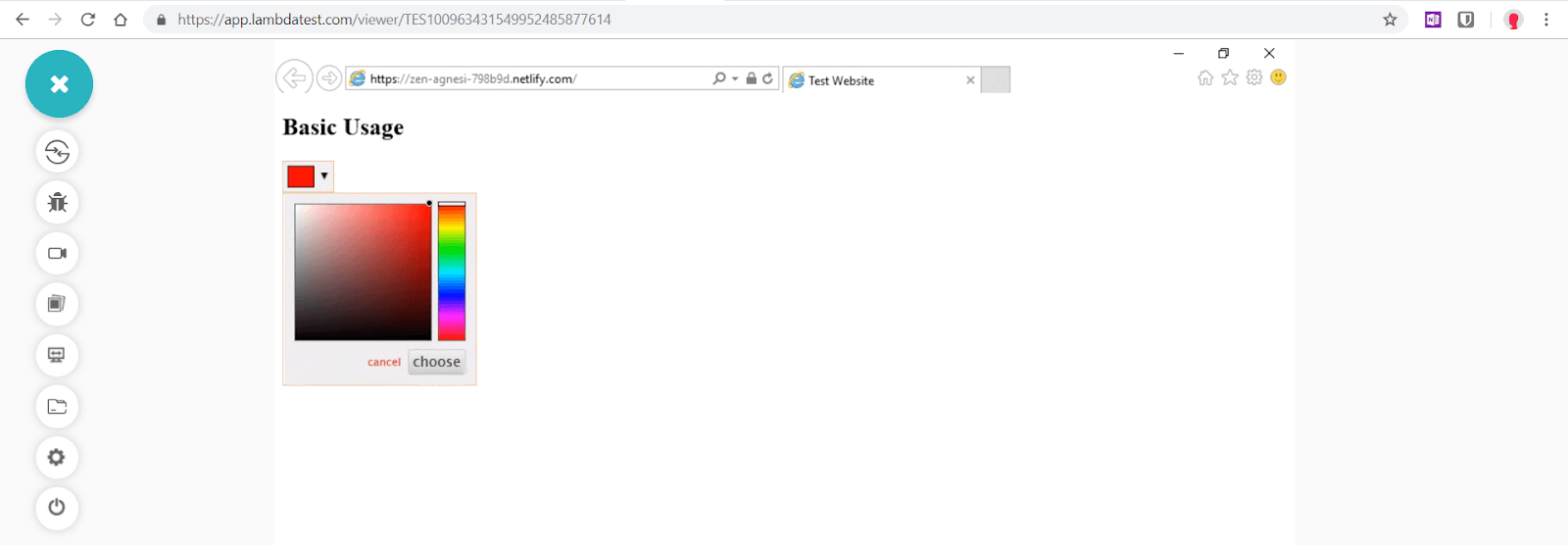
Full Customisation
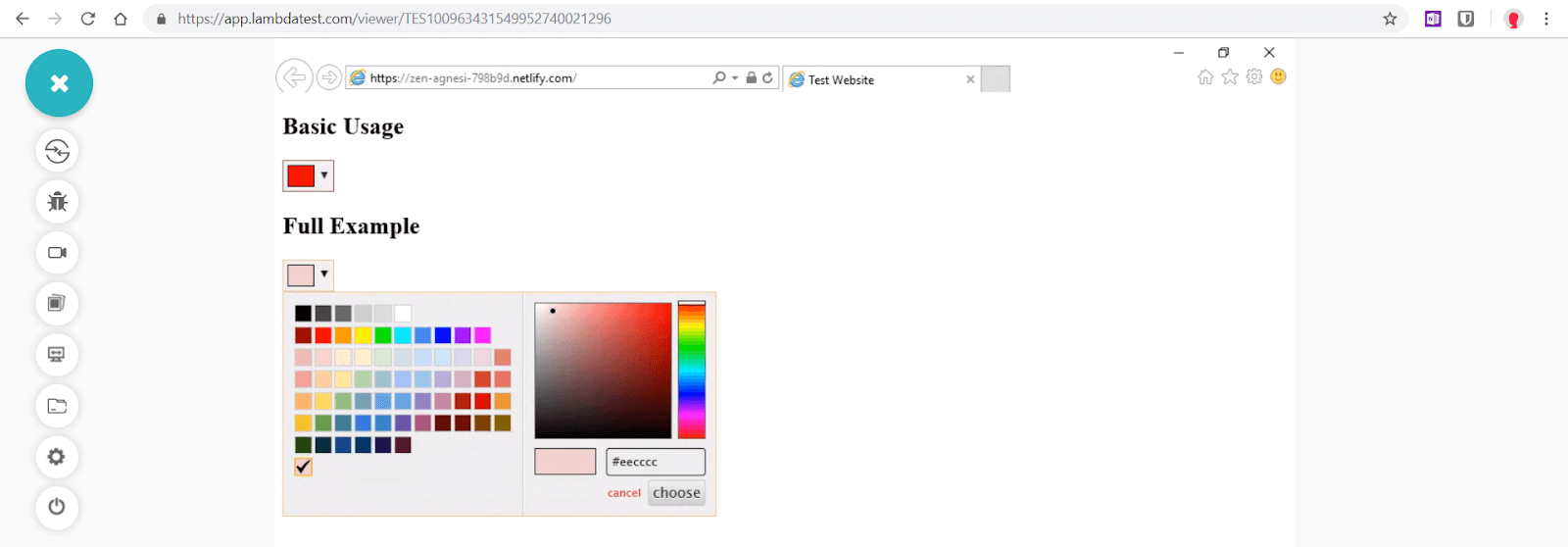
3. Cross Browser Compatibility Issue With Form Input Type – Range
Form input type range enables users to select a numeric value inside a predefined range – no less than specified minimum value and not greater than specified max value (default range is 0 to 100). Majority of browsers render form input type range as a slider while some can also render it as a dial control. Range input type should only be used when exact value isn’t required to be too precise
Syntax
Range input type can be further enhanced by using attributes like min, max, value and step.
- max : The highest value in the range slider
- min : lowest value in the range slider
- step : stepping interval by which slider moves
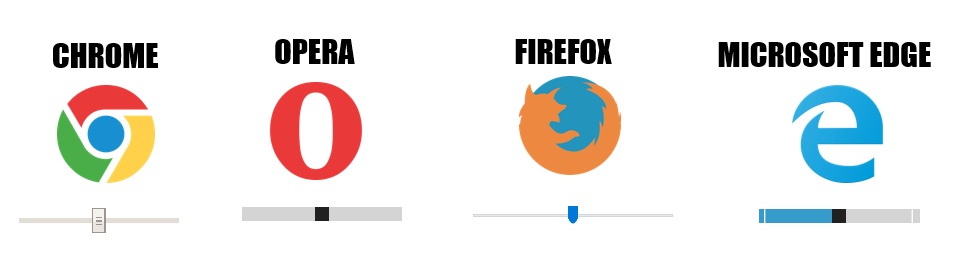
Browser Support
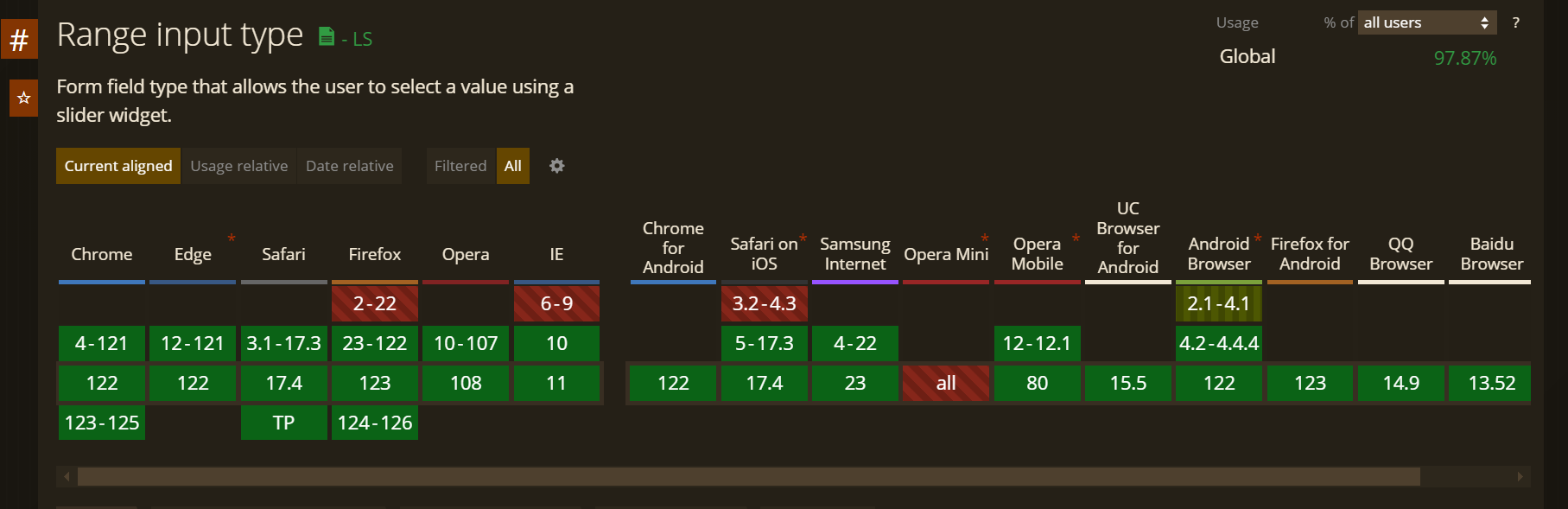
Unlike date and color form input types, range enjoys a much wider cross browser compatibility. Internet explorer 10-11 as well as all versions of Safari browser for Mac and iOS support range input type. Only noticeable exception is Internet Explorer 9.
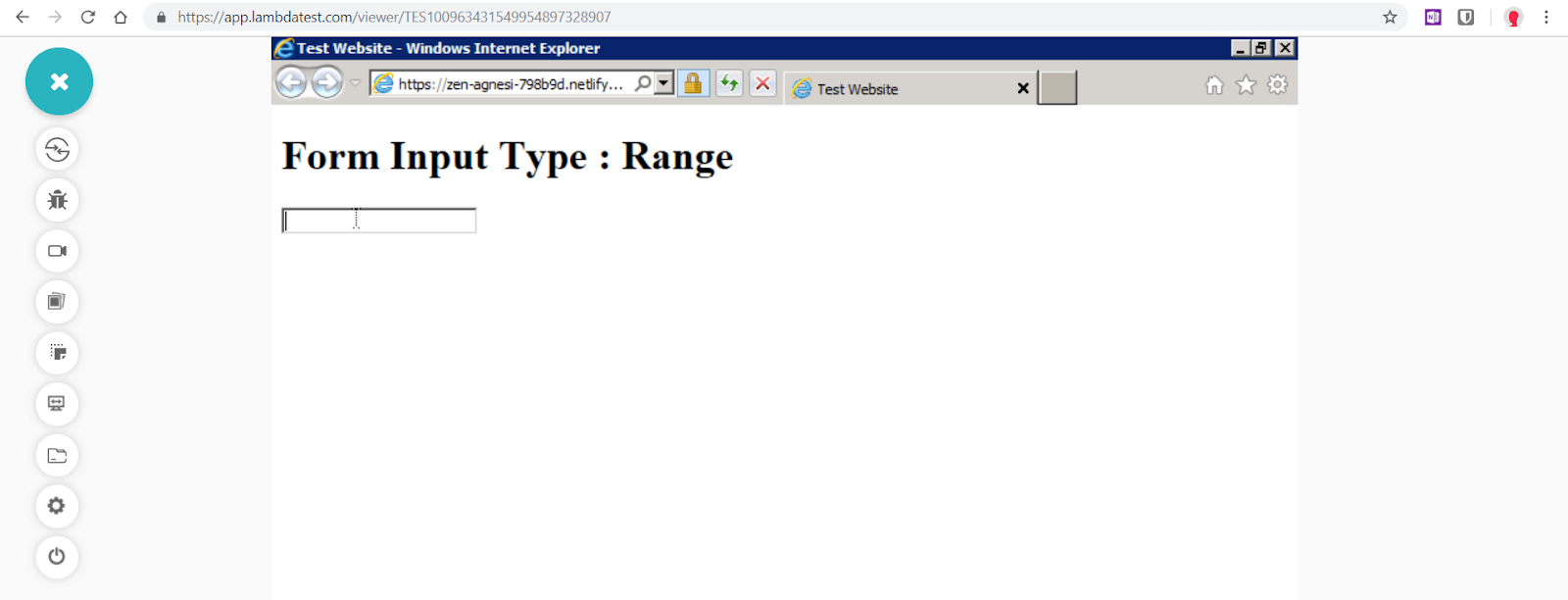
Fixing Cross Browser Compatibility Issue – rangeslider.js polyfill
To add form input type range functionality to IE9, the most pragmatic and easy to implement solution is offered by rangeslider.js, which is a lightweight javascript/jquery polyfill that provides a fully customizable range slider.
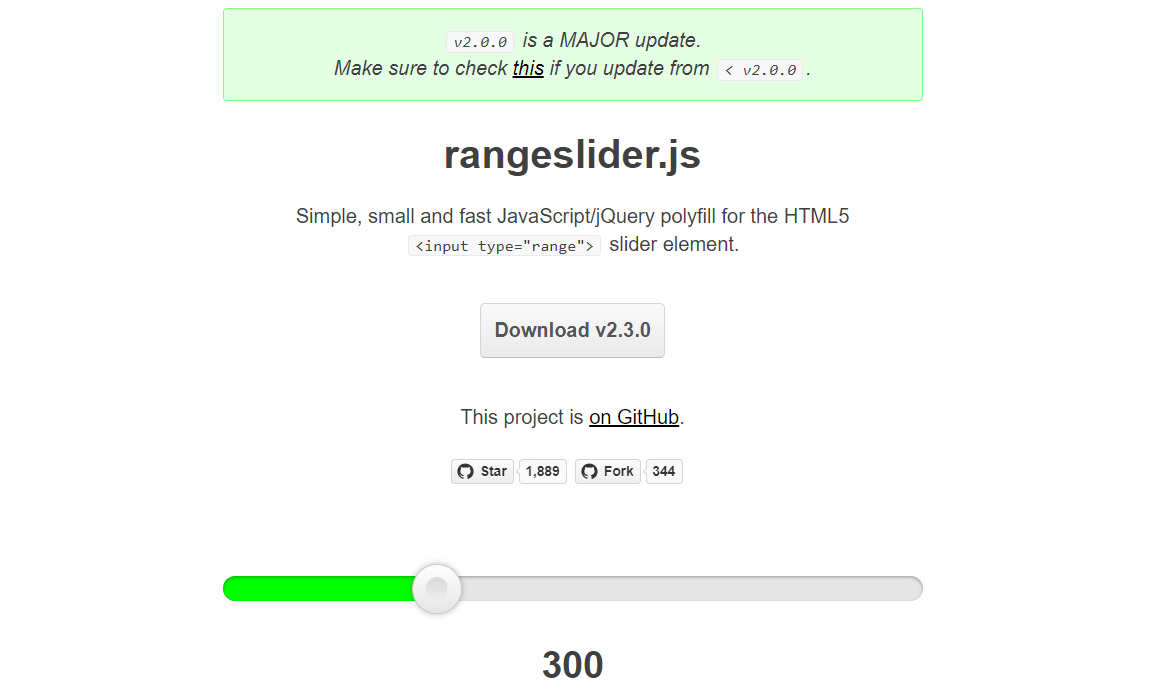
Visit rangeslider.js Github repository and download rangeslider.min.css and rangeslider.min.js files or simply use CDN links as shown below –
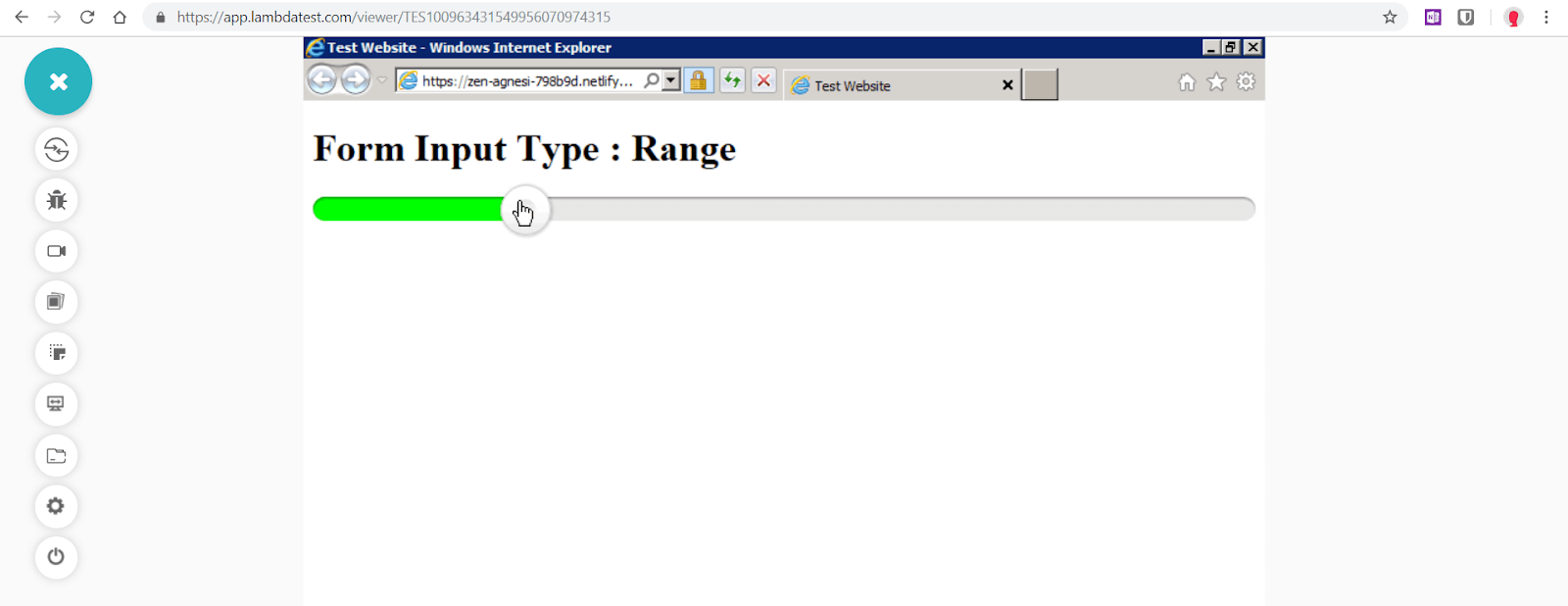
4. Cross Browser Compatibility Issues With Form Input Type – Number
Form input type number permits users to enter only a numeric value in the text field or use spinbox button controls(up and down arrows). Opera was the first browser to implement number input type. While majority of browsers provide spinbox controls IE10+ and Edge don’t. However, if the field is fed with a non-numerical value, it won’t be retained when field focus is lost.
Syntax
Number input type can be further enhanced by using attributes like min, max, placeholder, step and readonly.
pre><input type=”number” name=”points” min=”0″ max=”10″ placeholder=”5 step=”1″>
- max : the highest numeric value acceptable
- min : the lowest numeric value acceptable
- Placeholder : display the default numeric value in the field
- step : step control(up/down arrows) which increments or decrements the numeric value
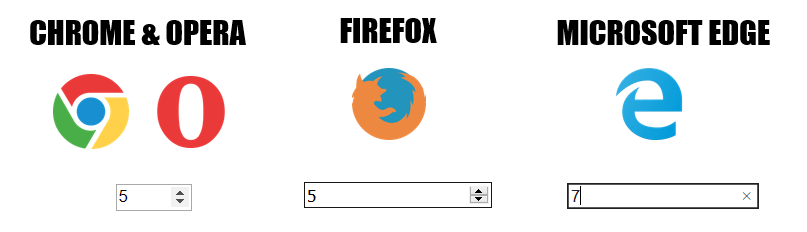
Browser Support
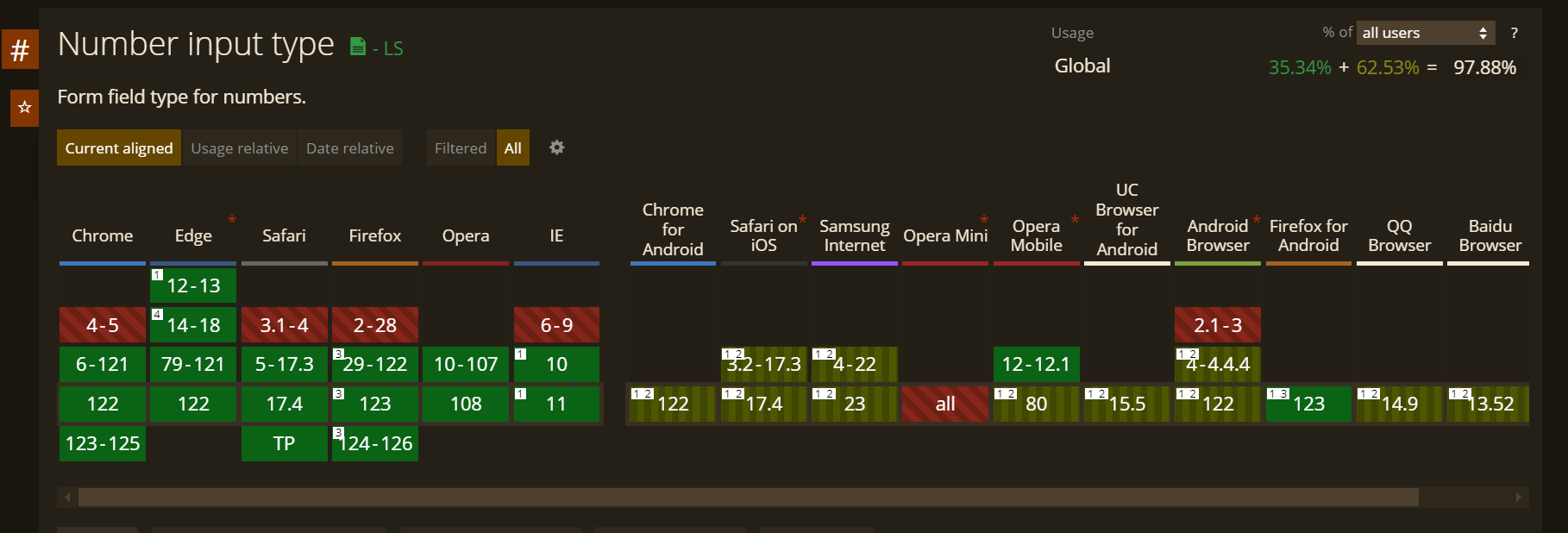
Just like input type range, number along with other input types such as email, tel, url are cross browser compatible features supported by IE 10-11 as well as safari. IE9 is the only major exception.
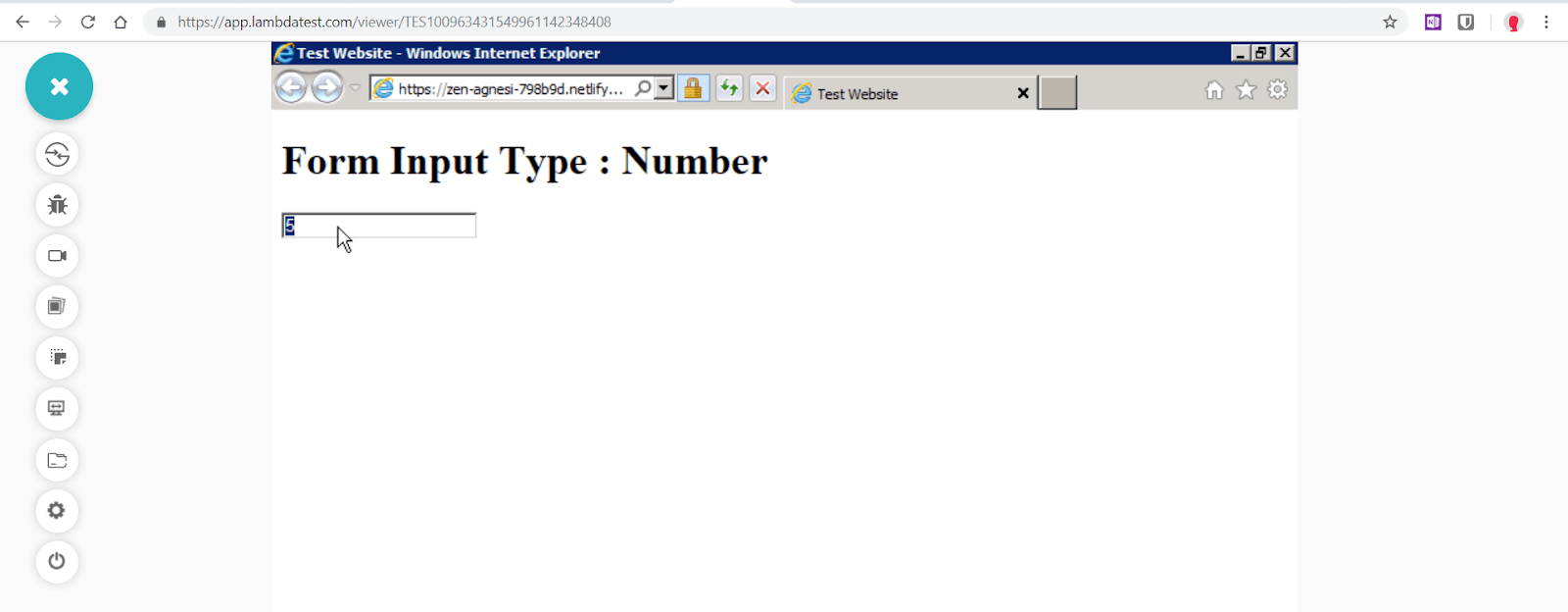
Fixing Cross Browser Compatibility Issue – Number Polyfill
To add form input type number functionality to IE9, we can utilise number polyfill by jonstipe as also suggested by html5please. Only requirement is to add number-polyfill.js file in the head section. CSS file can be used to style the the field along with increment decrement arrows. If the script detects that a browser doesn’t support number input type, it will configure it to function as number-only input field, and add increment/decrement arrow buttons.
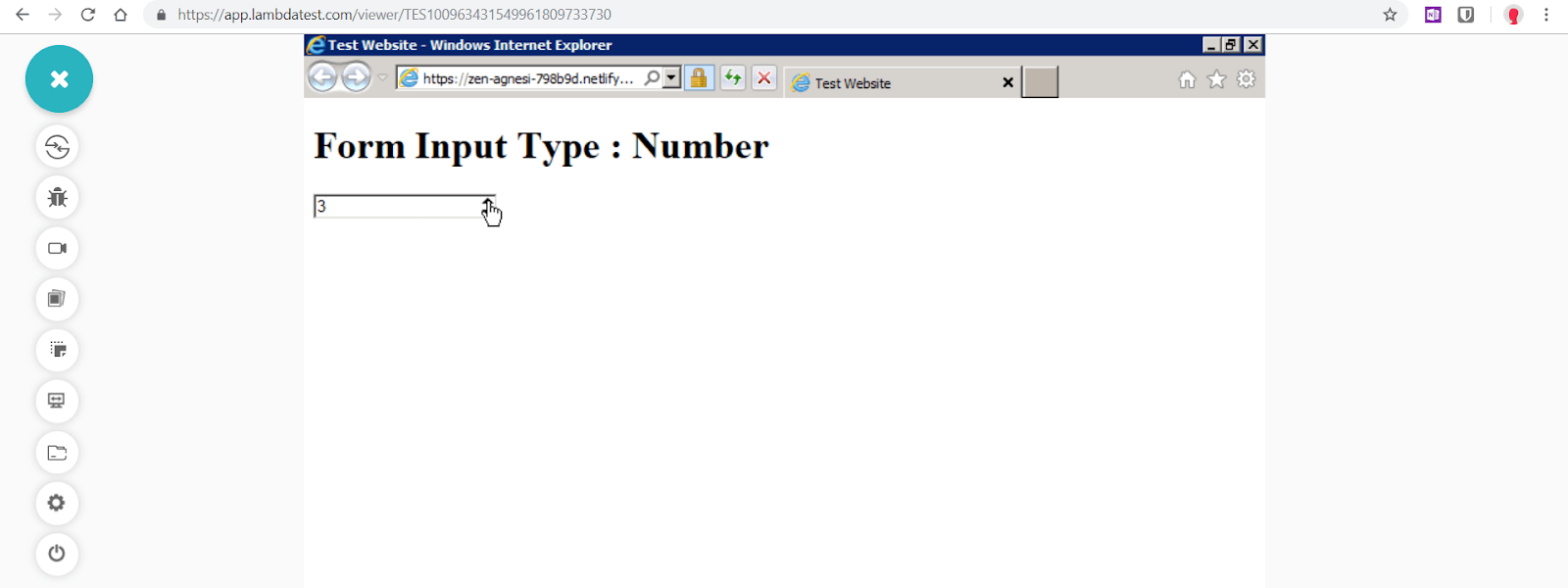
To ensure your application form elements are working as expected and appears in a consistent way over various browsers and OS combination you can make your of LT Browser offered by LambdaTest, This features allows you to test your web application on various viewports and help you identify the inconsistency so that you can make corrective actions quickly.
To get started with LT Browser watch the video tutorial and get detail insights
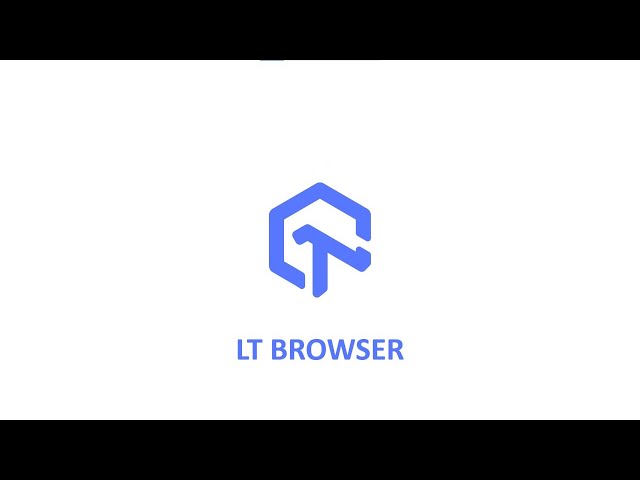
You can also Subscribe to the LambdaTest YouTube channel for details guidance on various automation testing process like Selenium, Cypress, Playwright, and more.
Conclusion
It has almost been a decade since the notion of HTML5 form features also known as Web forms 2.0 was contemplated. Majority of the new form input types are cross browser compatible, supported by all the major modern browsers, the only noticeable exceptions being Safari and Opera Mini.
In near future, it is highly likely that we will witness cross browser uniformity in visual interfaces of form elements and input types and also a strong possibility that all remaining inconsistencies, especially Safari and Opera browsers will be resolved for good.
The only thorn in the way of developers is IE11/IE9 that is notorious for its beleaguered support. But armed with the right javascript/jquery plugins, libraries and polyfills, web developers now have a reliable way to keep cross browser compatibility issues with form input types at bay.
Got Questions? Drop them on LambdaTest Community. Visit now