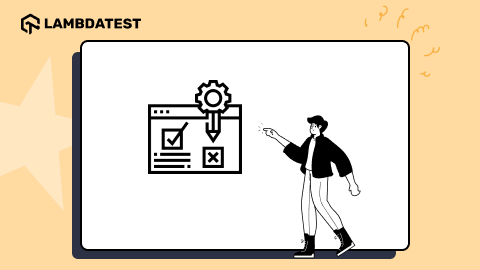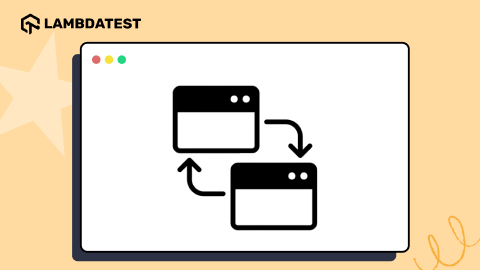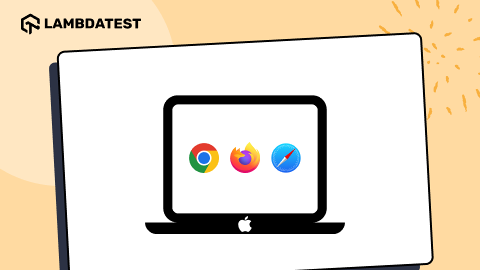18 Best Android Emulators For Windows & Mac In 2025
Vijay Kumar Kaushik
Posted On: March 10, 2025
![]() 441428 Views
441428 Views
![]() 21 Min Read
21 Min Read
Android Emulators are used for various purposes, including helping developers test apps and allowing gamers to play on a large screen. Android Emulators on Windows and Mac PCs open up a world of possibilities. Regular users may like to utilize Android OS on a Windows PC with a mouse and keyboard. It’s time to rely on an Android emulator to ensure you can run Android apps on Windows and Mac PCs without a hitch.
According to Statcounter, Windows and Mac hold second and third place in the operating system market share worldwide.


In this article, let’s discuss the 18 best Android Emulators online for Windows and Mac.
TABLE OF CONTENTS
- What are Android Emulators?
- Why do we need Android Emulators?
- Workflow of Android Emulators
- The Best Android Emulator for Windows and Mac
- LambdaTest
- Android Studio
- Genymotion
- BlueStacks
- LDPlayer
- NoxPlayer
- GameLoop
- MEmu
- KoPlayer
- ARChon
- Phoenix OS
- Remix OS
- Bliss OS
- AndY
- PrimeOS
- Droid4X
- Appetize
- SmartGaGa
- Conclusion
- Frequently Asked Questions (FAQs)
What are Android Emulators?
Android Emulator is a piece of software that stimulates Android OS functionality on your computer. It allows you to install and use Android apps natively on your system. Android mobile phone emulator is primarily used for debugging. It is convenient to deploy applications developed in the user’s IDE without installing them on your PC.
Why do we Need Android Emulators?
Android Emulators are real-machine software programs or virtual machines that allow you to run an Android operating system and applications on a computer that does not support it.
They are highly useful for application testing and development, including compatibility testing among different versions of the Android platform, debugging and optimizing new releases before they go live, enabling quick turnaround time to fix bugs found in applications, etc. They can also be used to try out new OS versions before deploying them in your organization.
Want to make your life of testing easy and fuss-free while debugging? Try LT Debug Chrome extension!
Workflow of Android Emulators
Android Emulators are based on the notion of total platform virtualization, which includes both hardware and software. The Android Virtual Device (AVD) manager assists users in setting up and configuring virtual Android devices. It checks the configurations and has information on the device type, system image, or Application Binary Interface (ABI).
The best Android mobile phone emulator is notable for imitating the hardware of the smartphone. It then aids in translating the ABI to fit the host device. The user then integrates it with the operating system and executes it as software or applications on their PCs.
Because CPU configuration translation might be complicated and slow in some circumstances, having identical visitor and host CPU setups is preferable.
Android Emulators are getting more popular as a decent workaround for folks who don’t have high-end Android devices with good settings. They also allow PC users to access all mobile applications. As a result, users can play numerous games at once and still get good results.
There are many Android Emulators available in the market. Many of them have the same features, but some have special features. A good Android emulator should be fast, efficient, simple, and compatible with the system.
Consider reading Android Emulators to learn more about it in detail.
Best Android Emulators for Windows and Mac
To make testers’ lives easier and more resilient, we’ve compiled a list of the 18 best Android Emulators for Windows & Mac you can trust without hesitation. After reviewing the list, you can select the appropriate emulator for your company, saving time and money in the long term.
1. LambdaTest
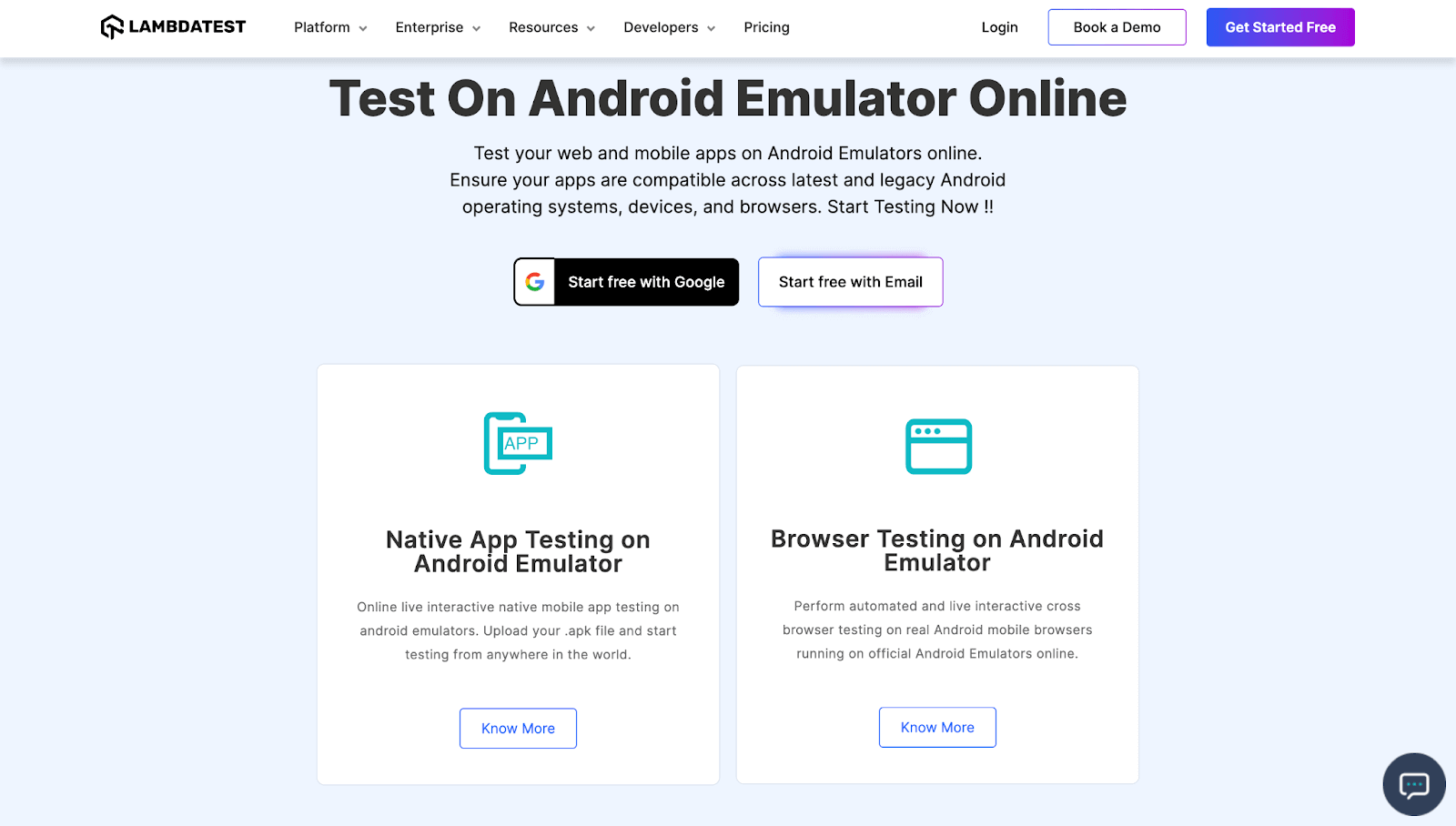
LambdaTest is an AI-native test orchestration and execution platform that lets you run manual and automated tests at scale on over 10,000 real devices, browsers, and OS combinations.
LambdaTest’s Real-Time Testing feature allows the user to simulate different mobile and browser environments to test applications manually. LambdaTest offers two well-known features, Mobile App Testing and Browser Testing. Real-Time Testing provides a cloud infrastructure to testers to simulate cross browser testing on desktop and mobile in addition to simulating mobile application tests.
To test mobile applications, you can upload the binary file (e.g. .apk or .zip files) for real-time app testing and launch the application in the selected combination of operating system and device. In addition, you can provide LambdaTest with a link to your application source so that it can download and run the application itself.
For web application testing, you need to enter the URL of your web application. After that you can select the device type (desktop/mobile), operating system (Android/iOS), device and browser in the Real-Time Browser Testing view. This way, you can manually test your application in different environments.
 Note
NoteRun Appium automated testing on Android Emulator online. Try LambdaTest Today!
Following is a glimpse of Real-Time mobile app testing using Android emulator on the LambdaTest platform.
Step 1: Create an account on the LambdaTest platform and login.
Step 2: Click the Real-Time option from the left panel.

Step 3: Click the App Testing tab. Select Android, upload your Android app, and choose your preferred BRAND and DEVICE/OS.

Step 4: Click START. A cloud-based Android emulator for app testing will launch on your Windows or Mac machine, allowing you to test mobile applications manually.

In the same way, you can use the Real-Time browser testing option to launch the Android mobile phone emulator for browser testing on the LambdaTest browser emulator online. Here’s a glimpse of performing real-time testing on desktop and mobile browsers on LambdaTest:
Stay updated with the latest Selenium automation testing, Cypress testing, mobile app testing tutorials, Espresso and XCUITest by subscribing to the LambdaTest YouTube channel.
Features:
- Test native apps on a wide range of Android Emulators and Simulators.
- Debug Android apps in Real-time.
- Test non productionized applications without needing them to be live for end users.
- Geolocation Testing on Android Emulators.
- Responsive test online with an Android emulator.
- Perform One-click bug logging.
- Test on Mobile browser’s online through emulator.
- Run Appium tests on Android browsers.
- Test on Real Chrome, Firefox, Edge, and Opera browsers.
With LambdaTest, anyone can easily Debug Android Apps on the Cloud. Real Android devices and Official Android Emulators can be used to test and debug your web and mobile apps.
2. Android Studio

The default developer terminal (integrated development environment, or IDE) for Android is Android Studio. It comes with a set of tools to assist developers in creating Android-specific apps and games. In addition, it turns out that you can use a built-in emulator to test your app or game. From time to time, we use the emulator to try out new Android versions.
Although the setup is somewhat involved, it is by far the fastest and most feature-rich option on this list. You can run stock Android, download apps from the Google Play Store, customize launchers and keyboards, and imitate any device size or form factor.
Features:
- Multi-functional emulator with a user-friendly graphical user interface and a number of useful functions.
- It allows the user to customize the emulator window theme.
- It allows users to utilize numerous apps simultaneously and snap screenshots while using the system’s applications.
- Based on the Java programming language, this emulator has high performance and functionality.
3. Genymotion

Genymotion is a developer-only Android emulator online for PCs, not a general-purpose Android emulator. This Android emulator allows you to test apps on various simulated devices running various Android versions. Android SDK and Android Studio are both supported by the emulator. It’s also compatible with Windows, macOS, and Linux.
Because Genymotion is geared toward programmers, it comes with many developer-friendly features and is the best option for users who want to test Android apps on their PCs.
Features:
- Genymotion is a multi-platform and best Android emulator that allows you to test faster, share live demos, and track performance across multiple devices.
- It supports high-definition pixel compatibility, allowing your mobile app to be clearly displayed on platforms.
- It lets users forward gyroscope and multi-touch events from any Android handset to their computer.
- It records screencasts of the user’s virtual device using the desktop webcam as the video source.
4. BlueStacks

BlueStacks Android emulator was created by BlueStacks, a firm based in the United States. BlueStacks was launched to the market with the goal of pushing the frontiers of mobile gaming. It is compatible with Windows, macOS, and Linux.
The most popular and best Android emulator for PC is BlueStacks. It’s ideal for gaming and absurdly simple to set up. You may download optimized programs from its app shop in addition to the Google Play Store.
It outperforms numerous other Android Emulators in terms of game performance. However, lags would still be noticeable, especially on low-end PCs. Regardless, it’s still the best Android emulator for app testing, particularly if you’re new to emulators.
It provides a one-of-a-kind platform that integrates traditional and digital advertising channels in a way that has never been done before.
The best Android emulator BlueStacks is presently based on Android 7.1.2. (Nougat).
Features:
- BlueStacks is considered the finest pick of the fastest mobile gaming platforms available, with the most features to enhance your gaming experience.
- It provides users with sharper visuals and saves a lot of phone battery life by supporting Android N on their systems.
- It doesn’t take up a lot of memory, and the installation process is simple.
- It has a customized gaming interface, a simple and clean layout, and the ability to run numerous applications or games simultaneously.
5. LDPlayer

LDPlayer is a relatively recent one of the best Android Emulators for Mac, Windows, and Linux that prides itself on quick gaming optimization and performance. It has features including gamepad support, high-frame-rate gaming, and keyboard mapping.
The “Multi-Instance” function is one of my favorites, as it allows you to launch many games on your computer screen at the same time. In addition, as LDPlayer converts the games from Android to Windows compatible, you can improve the efficiency of your Android games by increasing the FPS and graphics.
Features:
- Use a keyboard and mouse to play Android games.
- Free license.
- Split-screen allows you to play multiple games at the same time.
- Make your gaming experience more automated.
- Support in multiple languages.
- The software is lightweight.
6. NoxPlayer
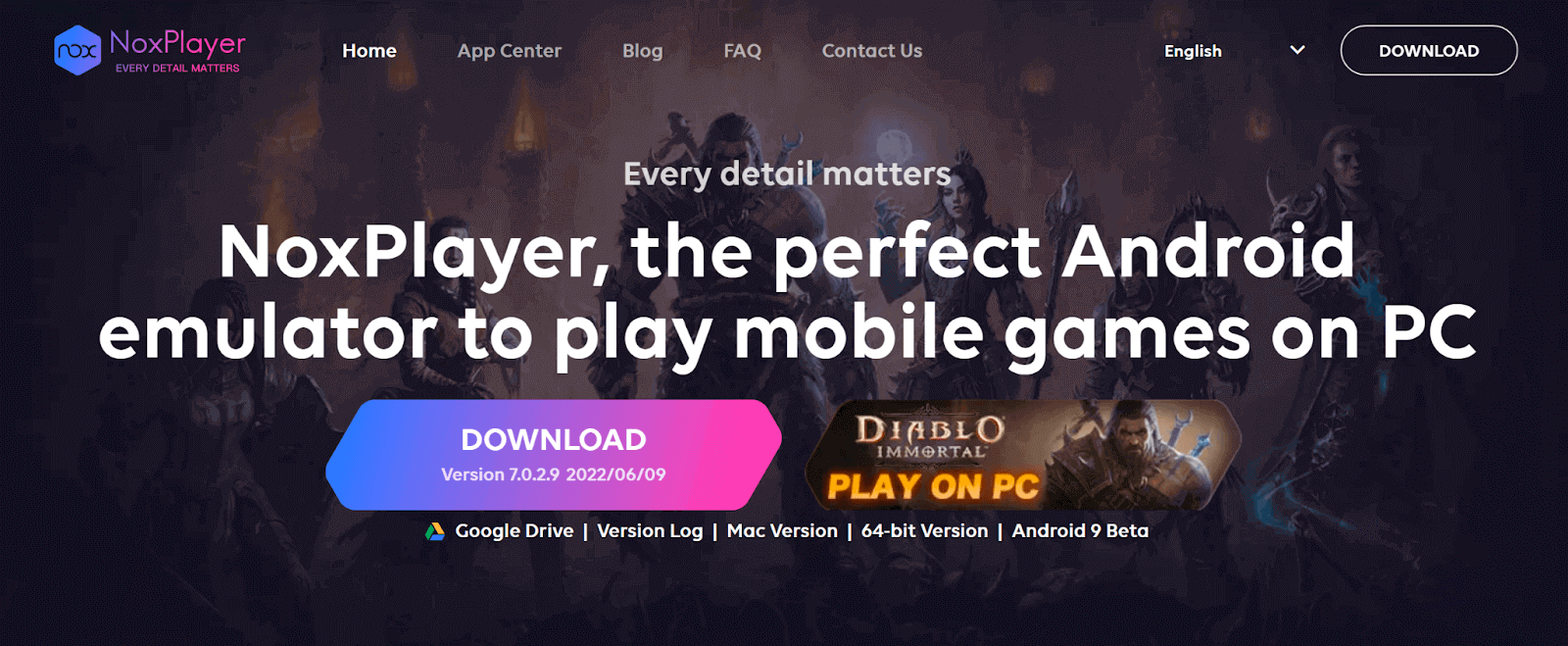
NoxPlayer is a game player for Android users only. While the emulator is great for utilizing Android apps and getting the full Android experience, it’s ideal for playing large-scale games like PUBG or Justice League. It’s one of the greatest Android gaming emulators.
Using the NoxPlayer, you can map the keys on your keyboard, mouse, and gamepad. You can also use keyboard keys to perform movements, such as mapping shortcuts or swiping right. To achieve the greatest gaming results, you can also specify your CPU and RAM utilization in the options. It is compatible with Windows and macOS.
Features:
- All gaming controls on the mouse, keyboard, and gamepad are available with a single click with the NoxPlayer emulation.
- It permits many functions to operate at the same time, allowing you to play numerous games at the same time.
- It has a macro recorder for recording complex tasks and the ability to run the script in one click.
- Because it runs on Android 7, it provides the best user experience and performance.
7. GameLoop

GameLoop was formerly known as Tencent Gaming Buddy. It has recently risen to the top of the best Android Emulators for PCs due to its unique support for Call of Duty Mobile. Before the release of COD, the Android emulator only supported PUBG and a handful of Tencent-developed games. It is compatible with latest version of Windows and latest macOS version.
GameLoop is solely focused on Android games. It is one of the best Android Emulators for Android gaming. You’ll see right away that there aren’t many good game titles, and the GameLoop Android emulator can’t be used for testing or other Android apps.
Features:
- Excellent integration of keyboard and mouse
- Official partner of Call of Duty and PUBG
- Excellent performance
8. MEmu

MEmu is well-known and one of the best Android Emulators for Windows. It is also the most powerful open-source Android emulator for desktop gaming. It is well-known for its high performance and exceptional user experience.
MEmu allows users to level numerous accounts for the same game or simultaneously play multiple games on one account. It has about 20 million members in over 200 countries, speaks roughly 20 languages, and is still growing.
Features:
- MEmu is an Android emulator that allows users to play free Android games with numerous enhanced graphics.
- It offers an easy installation process and can play mobile games with a keyboard, mouse, or gamepad.
- It allows you to create a custom Android emulator or app distribution to match your corporate needs.
- It allows users to share files between Android and Windows devices. It also features a drag-and-drop option for quick APK installation.
9. KoPlayer
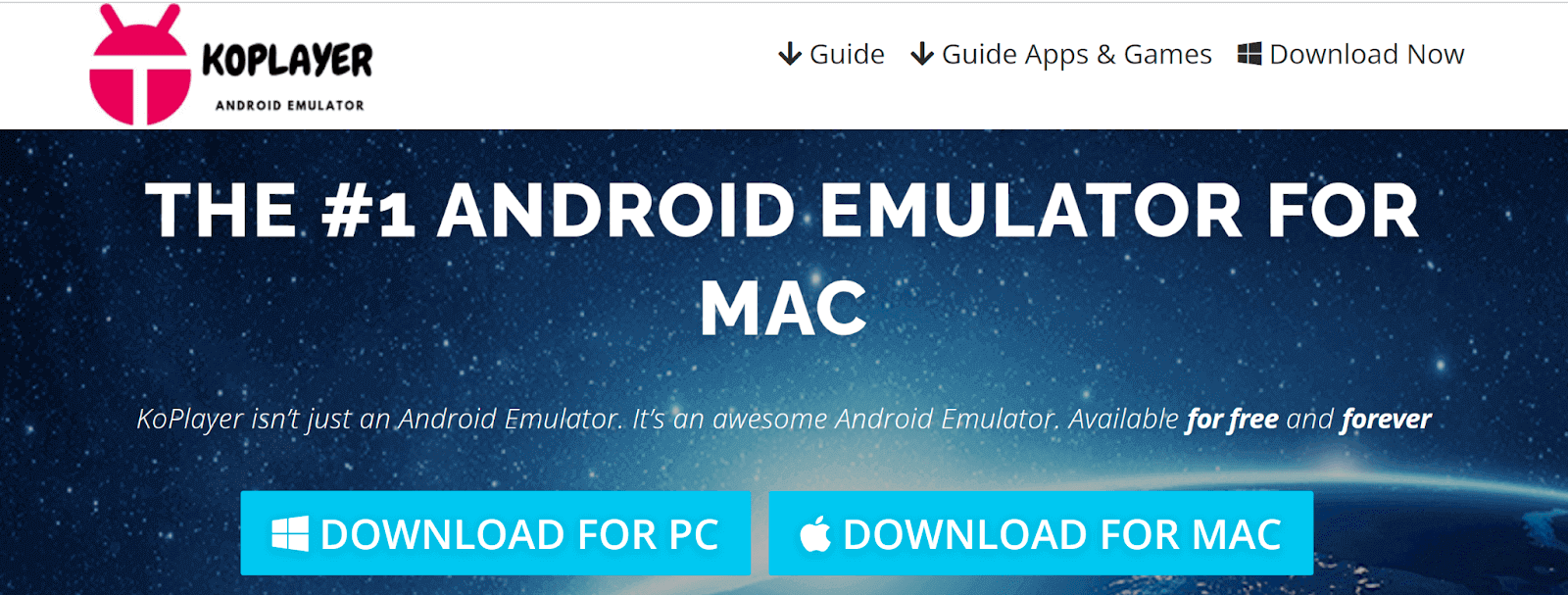
KoPlayer is among the best Android Emulators, allowing users to enjoy high-quality gaming on their computers. This strong and powerful emulator is primarily concerned with providing players with a smooth and lag-free gaming experience.
Even if you don’t have an Android smartphone, you can still use Android features on your computer. This emulator can run any program available on the Google Play Store. It is compatible with Windows and macOS only.
Features:
- KoPlayer supports peripheral devices such as a keyboard, gamepad, mouse, microphone, and camera to play mobile-based games on a desktop.
- It has a built-in video recording feature that allows you to record any video and watch it later at your leisure.
- It enables all Android apps to operate on a large desktop screen for a more immersive gaming experience.
- Users can record and share their games with whomever they choose.
- It contains a toolbar with one key feature: rapid access to options like screen capturing, volume adjustment, resolution, etc.
10. ARChon
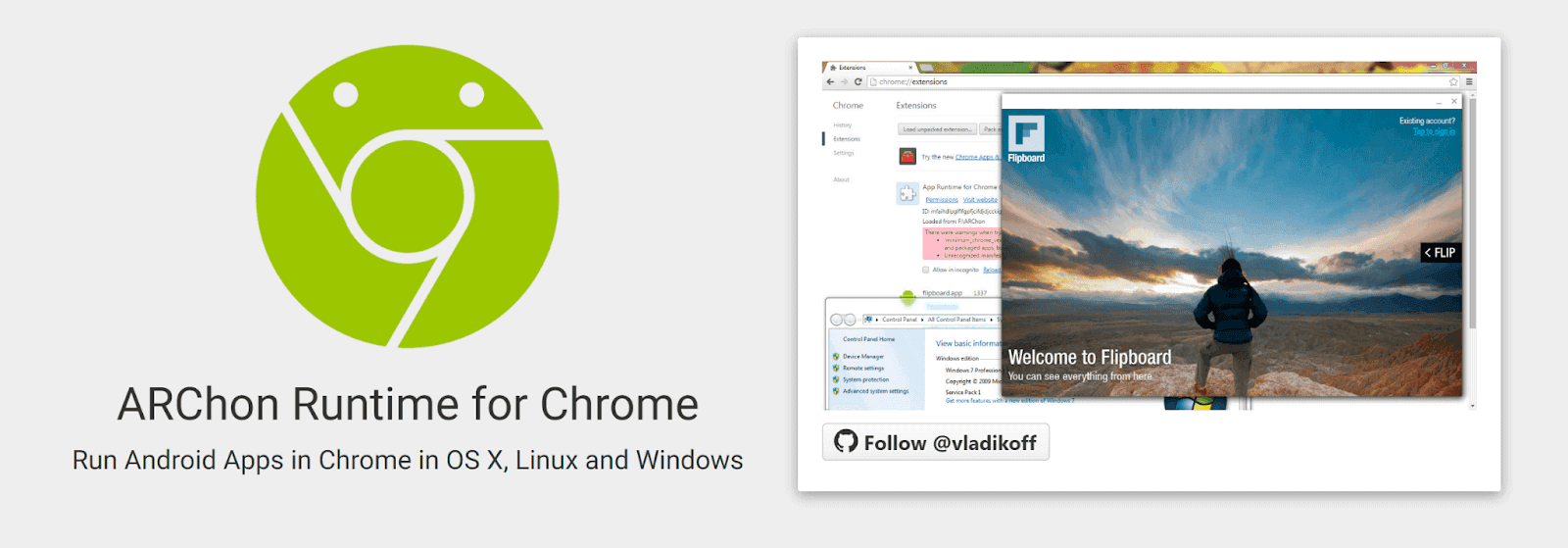
The ARChon Android emulator is well-known for its versatility. It’s the first best Android emulator that can run in Chrome. However, it’s not the same as another Android emulator for gaming.
On a desktop, it does a fantastic job with Android games. It executes mobile applications reliably and efficiently. Users will require a Chrome extension to operate this emulator on a computer.
Features:
- ARChon is widely secure and backed up by Google’s trust.
- It varies from different emulators, and it supports the Chrome browser.
- The ARChon runtime allows users to run unlimited Android APKs generated with Chrome.
- It allows you to run numerous Android apps in the same browser simultaneously.
11. Phoenix OS

Phoenix OS is a relatively new Android emulator for the PC. It has the best gaming experience. However, it provides a desktop-like interface and comes with Google Play Services, though updating such services might sometimes be a hassle.
That means you can access the Google Play Store’s apps and games. This also runs Android 7.1, a relatively recent version of the Android operating system for an emulator. This
emulator can be downloaded from its website, and its forums can be found on XDA-Developers.
Features:
- Phoenix OS was just released with Android 7 support, making it much faster in terms of performance.
- It’s best known for accelerated gameplay with 30+ frames per second and low system requirements.
- It provides excellent customer service and is routinely updated.
- It offers a pleasing visual interface that appeals to users worldwide.
12. Remix OS
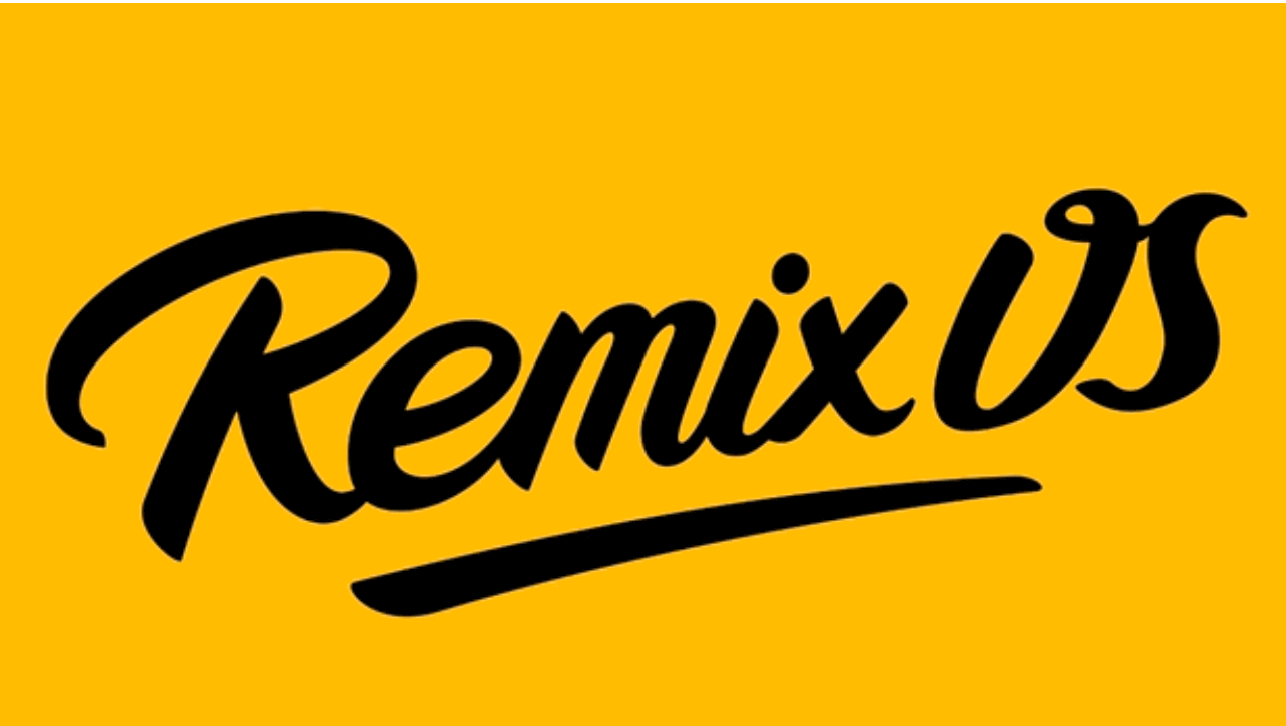
Remix OS Player is a Windows-based Android emulator that provides the most realistic Android experience. It also has a key mapping tool, which aids Android games with touch control schemes, allowing users to play more efficiently with the mouse and keyboard.
The user requires a .exe file to install this emulator, which is then run directly by the Remix OS Player.
Features:
- Remix OS Player is a sophisticated emulator for AndroidPC system integration that offers excellent usability of Android apps in a desktop view.
- It runs on Android 6.0 Marshmallow and supports high-definition gaming systems.
- It offers multi-window functionality, which allows Android developers to optimize apps for AndroidPC or Chrome environments.
- In gaming apps, users can map any number of keyboard buttons to give access control.
13. Bliss OS

Bliss Emulator is a non-profit open-source group dedicated to the upkeep of open-source projects. It is primarily working on an open-source OS based on Android that will provide customers with numerous modifications, security features, and alternatives.
It also enables users to integrate Android applications on the PC seamlessly. Bliss ROM is currently the most compatible Bliss version.
Features:
- Bliss Android emulator is mostly concerned with the design, which contains several customization and theme options.
- It has excellent execution capabilities and is simple to use.
- It contains certain power-saving features that help to save battery life by lowering energy consumption.
- The utility is enhanced with high-security features, and updates are released regularly.
14. AndY
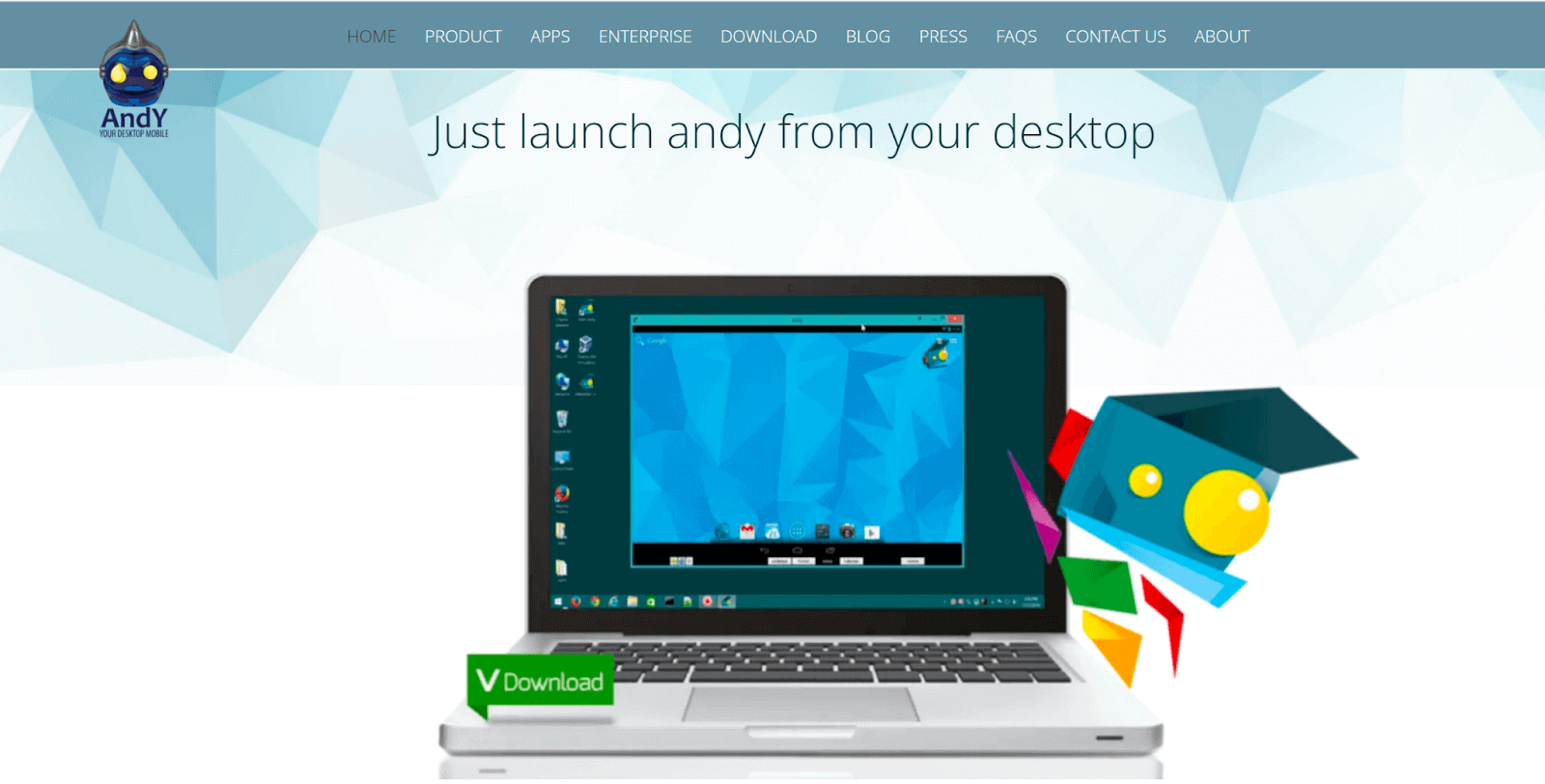
AndY is a well-known Android emulator that bridges the gap between mobile and desktop computing by keeping users updated on the newest Android updates. It provides customers with a large storage capacity and the ability to play any game on the Android platform easily.
Users can also receive a snapshot phone photo and view it on their computer. This emulator allows you to use your phone as a joystick. It is compatible with Windows and macOS.
Features:
- AndY allows mobile and desktop devices to work together seamlessly.
- It can quickly run, store, and push notifications from Android applications. Users can download any software directly to the AndY OS from any desktop browser.
- It aids in porting the most popular and well-liked entertainment and communication mobile apps to the PC.
15. PrimeOS
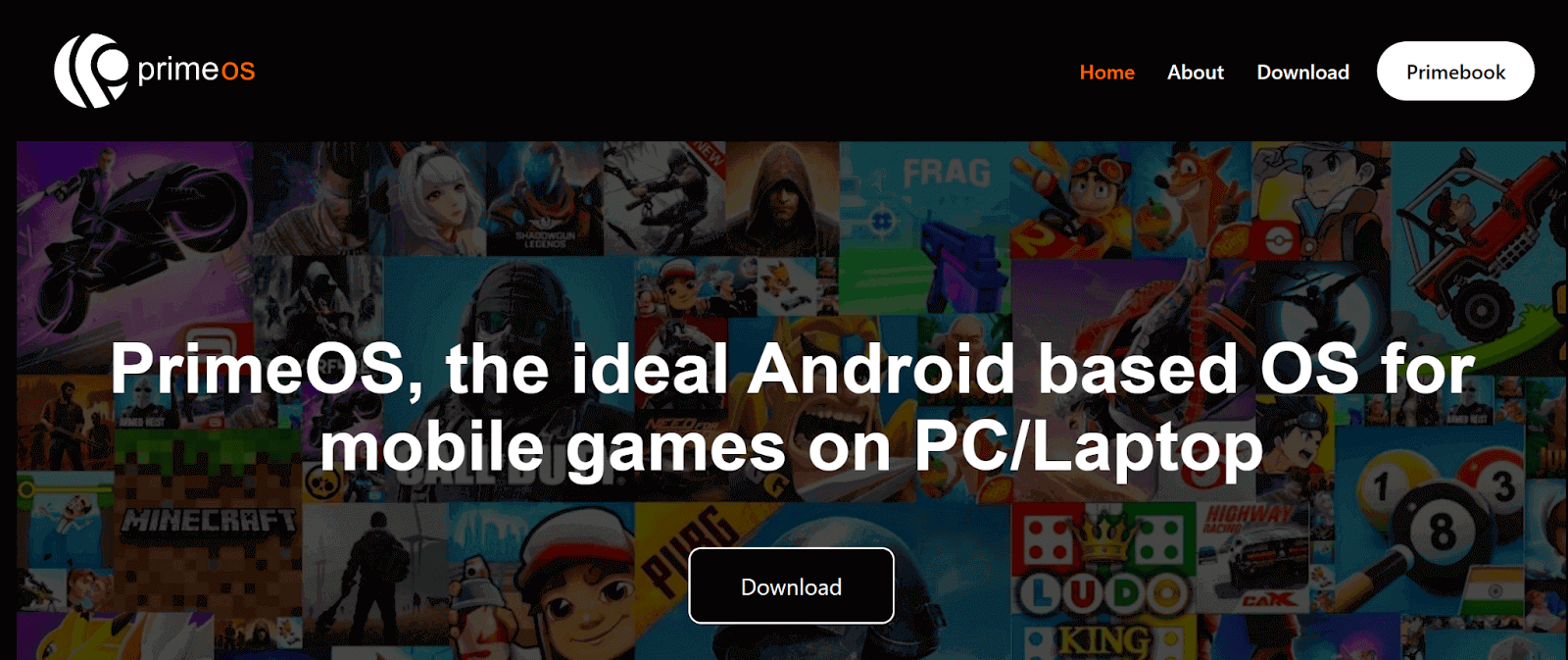
For those who have been using RemixOS, PrimeOS is the ideal replacement. The open-source Androidx86-based OS can be dual-booted on a PC or booted from a USB drive. The emulator’s gaming performance is adequate, but its greatest potential lies in providing an Android-like experience on the desktop. In many ways, the Android emulator is comparable to ChromeOS due to its beautiful UI and Android support.
PrimeOS emerged as a powerful alternative to BlueStacks and other top Android Emulators for PCs in our in-depth review. PrimeOS is a gaming operating system that supports multi-windows and game keyboard mapping. Having said that, lags are unavoidable in graphically demanding games.
Features:
- With PrimeOS, dual booting is as simple as clicking a button.
- It incorporates the Android environment and gives a wonderful gaming experience.
- When compared to a low-cost Windows machine, it performs well.
16. Droid4X
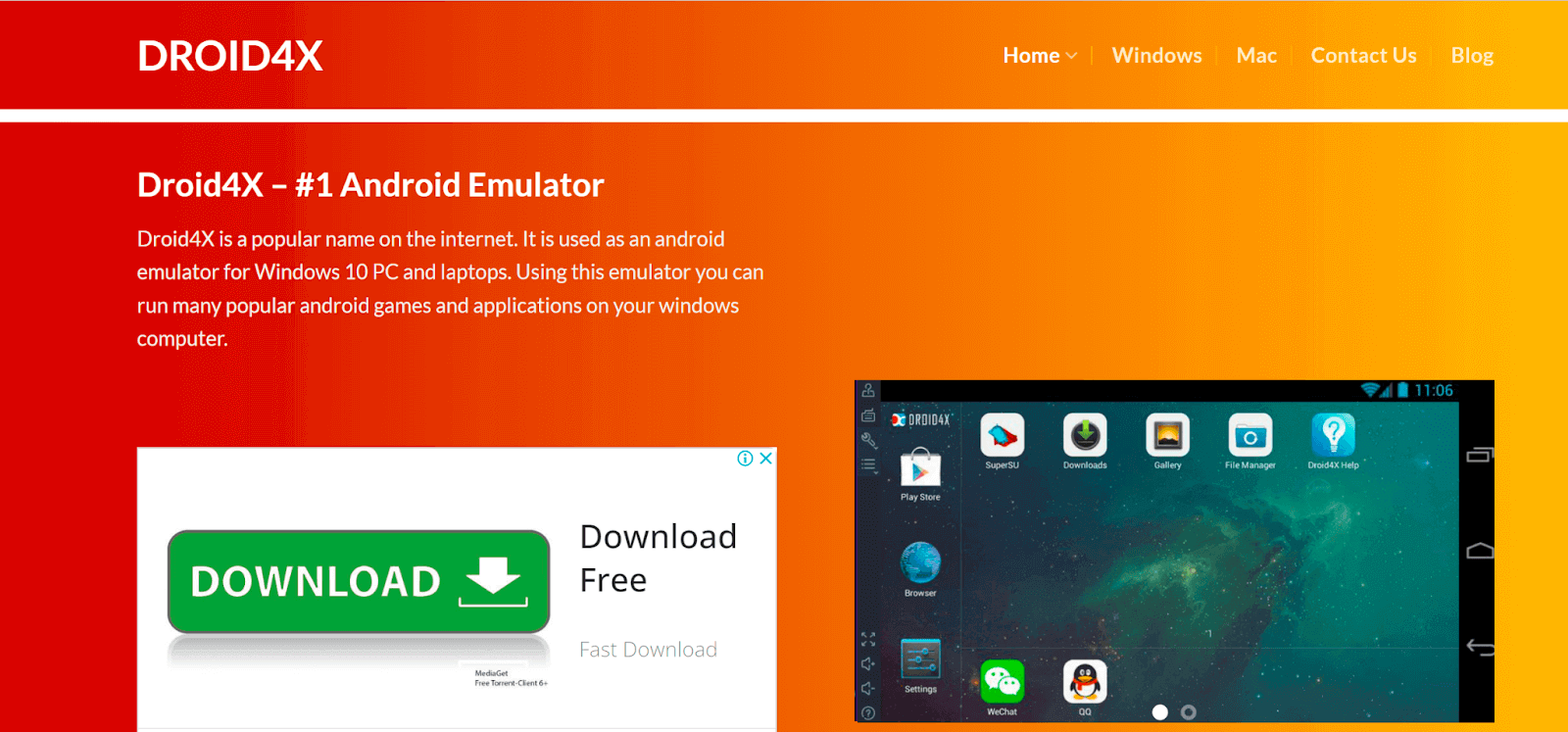
Droid4X is a well-known Android emulator for Windows PCs that allows users to run mobile apps and games straight on their desktops. It’s known for being a stable and dependable emulator that can run smoothly on the desktop with minimal system requirements, making it stand out among other Android Emulators.
It works with the majority of the games on the Google Play store. It allows you to record the emulator screen for future use.
Features:
- Droid4X gives a complete user experience on PC and works smoothly with touchscreen computers.
- For simple game configuration, it supports the keyboard and gamepad.
- Users can use the emulator’s recording features to capture anything that happens on it.
- Users can tweak the controls to suit their needs and download the software directly to the emulator.
17. Appetize

The Appetize Android emulator functions as a web-based platform, enabling users to directly execute Android applications in web browsers without the need for plugins or downloads.
Appetize can be used for various purposes, including app demos, developer testing, training, and general app emulation. A notable feature of Appetize is its ability to seamlessly stream uploaded app packages instantly from its cloud servers.
Features:
- Appetize supports Android and iOS emulation, allowing users to test and interact with apps designed for both mobile platforms.
- Users can share their screens with colleagues or friends, facilitating collaboration and demonstrations.
- Appetize enables the division of customers into segments, aiding in targeted audience analysis and engagement.
- Appetize allows users to manage multiple accounts simultaneously without logging out and in multiple times.
18. SmartGaGa

SmartGaGa is an Android emulator designed for playing mobile games on a Windows PC. It provides users with a platform to run Android applications, especially games, on a larger screen, offering an enhanced gaming experience.
Features:
- It is optimized for gaming, providing a smooth and responsive environment for playing Android games on a computer.
- The emulator is designed to offer high performance to ensure that games run smoothly without lag or performance issues.
- It allows users to run multiple instances of the emulator simultaneously, enabling the playing of multiple games or using multiple accounts.
- It supports keyboard and mouse controls, enhancing the gaming experience and making it more comfortable for users accustomed to PC gaming.
Conclusion
If you really want to enjoy the benefits of your Android app on Windows and Mac to debug quickly, choosing the correct Android mobile phone emulator is critical. Manual steps are no longer a requirement for Android Emulators. So, these are some of the top Android Emulators you can install on your computer to give you an Android experience. Each of these emulators has its own set of system requirements. Some of them are small and can run on modest hardware.
Frequently Asked Questions (FAQs)
Can I run an Android emulator on a Mac?
Yes, you can run an Android emulator on a Mac. Emulators like BlueStacks, Genymotion, and Anbox are available for testing and running Android applications on your Mac system.
What is an Android emulator for PC?
An Android emulator for PC is software that allows users to run Android applications and games on their computer. It simulates the Android operating system, enabling users to enjoy Android experiences on a larger screen.
What is the purpose of an emulator?
The Android emulator allows you to test your app on various devices and API levels without owning each one. The emulator simulates practically every feature of a real Android device.
How to run Android apps on Windows 10 without an emulator?
Running Android apps on Windows 10 without an emulator is not natively supported.
Does Windows 10 have an Android emulator?
No, but Windows 10 allows for emulating Android using programs like BlueStacks, NoxPlayer, and the Microsoft Your Phone app. You may easily run Android apps on your Windows 10 computer with the help of these emulators.
Got Questions? Drop them on LambdaTest Community. Visit now