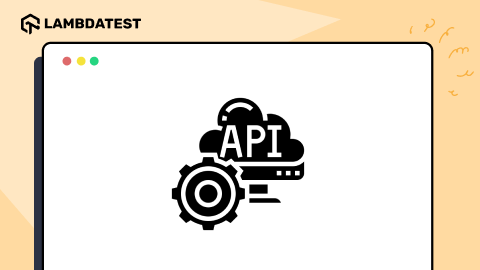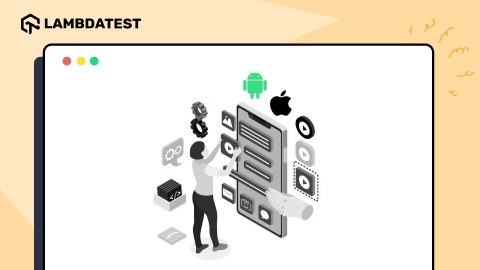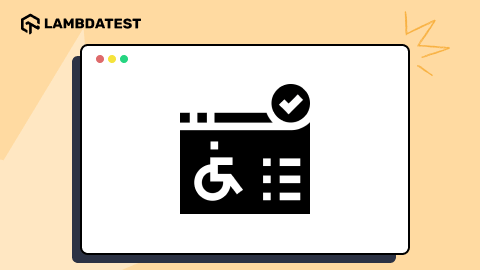A Detailed Mobile App Accessibility Testing Checklist
Nazneen Ahmad
Posted On: October 15, 2024
![]() 79925 Views
79925 Views
![]() 11 Min Read
11 Min Read
Mobile app accessibility testing evaluates mobile apps for their usability and accessibility by all individuals, particularly those with impairments. It identifies and fixes bugs in the apps that could prevent users from interacting with mobile applications.
In the above process, a mobile app accessibility testing checklist can be really helpful in ensuring comprehensive coverage. Thus giving a clear guide to check all accessibility standards, assistive technology compatibility, and user-friendly design elements.
What Is Mobile App Accessibility Testing?
Mobile accessibility testing ensures that your app is usable by everyone, including people with impairments. It checks whether the app’s design, features, and functionality are easy to interact with for users who rely on assistive tools like screen readers, voice commands, or magnifiers.
This testing focuses on elements like text readability, proper color contrast, touch target sizes, and navigation flow. Here, the objective is to remove barriers and ensure the mobile app provides a smooth experience for users with visual, hearing, motor, or cognitive impairments, making the app inclusive and compliant with accessibility standards like Web Content Accessibility Guidelines (WCAG).
Why Is Mobile App Accessibility Testing Important?
Here’s why mobile app accessibility testing is important:
- Fostering Inclusivity: Helps make sure that people with disabilities can fully use the app’s features.
- Boosting Brand Image: Focuses on accessibility and shows your brand values inclusivity and social responsibility.
- Helping Users With Special Needs: Ensures the mobile app works as intended for people who use assistive tools or have other specific needs.
- Reaching More Users: Helps reach a broader audience and tap into a large group of potential users.
- Identifying Hidden Usability Issues: Uncovers issues like small text or hard-to-reach navigation elements that may not affect users without disabilities.
- Increasing Engagement: Creates a smooth experience for all users, leading to higher satisfaction and stronger user loyalty. To achieve these goals, consider hiring mobile app developers who specialize in accessibility. Their knowledge can help ensure your app meets accessibility standards and provides an inclusive experience for all users.
 Note
NoteTest accessibility of mobile apps on real devices. Try LambdaTest Today!
Mobile App Accessibility Testing Checklist
To make sure your mobile app is accessible to everyone, here are some key areas to focus on. Use this mobile app accessibilty testing checklist to ensure you cover everything and avoid accessibility issues.
General Guidelines
These guidelines focus on improving mobile accessibility, particularly for users relying on assistive technologies or those with motor impairments.
- App Title: The app must have a title.
- Headings Hierarchy: Follow a clear order for headings, i.e., hierarchy.
- Structure With ARIA Landmarks: Use ARIA landmarks to define the mobile app’s structure, like roles for search, navigation, content, and banners.
- Touch Event Handling: For touch events, one of these must be true:
- Down-Event Restriction: Do not trigger actions on a down-event (like when you first press the screen).
- Up-Event Action Trigger: Actions should start with the up-event (lifting your finger) and give the option to stop or reverse the action.
- Action Cancellation: If an action starts with a down event, the up event should cancel it.
Design for Different Screen Sizes
Designing mobile apps must account for varying screen sizes, especially for mobile screens that are smaller and have different aspect ratios. Smaller screens limit how much users can see, especially for those with poor vision who may need to zoom in.
To help those with smaller screens, you can follow this mobile app accessibility testing checklist:
- Touch Accessibility: Offer touch controls and preset screen sizes to reduce the need for users with low vision to zoom in and out.
- Form Layout: Place form fields below the labels rather than beside them.
- Mobile Content: Limit the amount of data on each page by creating a mobile-friendly version of the website.
- Link Text Sizing: Adjust the length of the link text based on the screen size.
Touch Targets Size
Mobile devices now have better resolution, allowing many interactive elements to fit on small screens. These elements need to be large enough and spaced apart so users can easily tap them. Especially when users make quick gestures, the tap areas in the app should be big enough for users to interact confidently and accurately.
Following is the mobile app accessibility testing checklist for touch target sizes:
- Minimum Touch Target Size: Make touch targets at least 9 mm in height and width.
- Inactive Space for Accessibility: Include some inactive space around smaller touch targets.
Touch Target Placement
Interactive elements in mobile apps should be easy to reach, no matter how the device is held. Developers should consider that a button location easy for some might be hard for others, depending on hand preference or thumb reach. Here are a few suggestions for touch target placement:
- Convenient Button Placement: Place buttons in convenient spots.
- Flexible Interaction Design: Ensure all interactive elements can be used flexibly.
Color Contrast Ratios
Since many people use mobile apps outdoors and some may have disabilities, good color contrast is crucial for accessibility.
Here is the mobile app accessibility testing checklist for checking color contrast in mobile apps:
- Accessibility Guidelines: Follow WCAG 2.1 AA level color contrast guidelines to help visually impaired users.
- Text Contrast: Aim for a contrast ratio of 4.5:1 for regular text.
- Large Text Contrast: Keep a contrast ratio of 3:1 for larger text.
- Alternative Information: Make sure any information that relies on color can also be understood in other ways.
For more information, read this blog on accessibility colors to make sure you create color palettes with the right contrast ratios.
Consistent Navigation and Layouts
Having a consistent content layout and navigation is vital for a good user experience. People with limited motor skills may find it hard to use a mouse or keyboard and often prefer mobile apps over web browsers. Assisted navigation can help guide users through options.
Here is the mobile app accessibility testing checklist to improve usability:
- Consistency: Keep the content, layout, and navigation consistent to enhance the user experience.
- Assistive Navigation: Design mobile apps with helpful navigation to guide users through menus, especially for those who may have difficulty using web browsers.
- Organized Layouts: Ensure layouts are organized and visually balanced to reduce confusion and improve accessibility.
Optimize App Content and Media
To create an accessible mobile app, it is important to ensure that all content and media are usable by everyone.
Here is the mobile app accessibility testing checklist for optimizing your mobile app content and media:
- Screen Adaptability: Make sure app content and media can be easily viewed on both small and large screens.
- User-Friendly Features: Ensure that interactive features, like buttons and shopping cart options, are easy to use and accessible.
- Clear Organization: Use clear header tags and organize content to help users with cognitive disabilities understand and navigate the app better.
- Visual Support: Include clear captions for images to support accessibility for users who are hearing or visually impaired.
Provide Easy Methods for Data Entry
Data entry is a key feature of mobile applications, where users can enter information in different ways, including the on-screen keyboard, Bluetooth keyboard, and voice input.
You can follow this mobile app accessibility testing checklist to make the data entry process easier:
- Clear Labeling: Make sure all input fields have clear and descriptive labels.
- Accessible Keyboard Navigation: Allow users to navigate through all interactive elements using the keyboard so they can enter data without needing a touch screen.
- Input Field Size: Design input fields to be large enough for users to tap easily, with a minimum touch target size of 9 mm.
- Autofill and Suggestions: Include autofill options and suggestions to help users fill in data quickly and accurately.
- Multi-Input Support: Allow users to easily enter multiple values (like tags or keywords) using simple methods, such as separating them with commas.
Mobile App Accessibility Testing Tools
There are many tools available to test mobile accessibility for both Android and iOS platforms. Here are a few options:
- LambdaTest: It is an AI-native cloud testing platform that provides accessibility testing for web and mobile across different browsers, devices, and operating systems. It allows developers and testers to perform manual accessibility testing using the Accessibility DevTools Chrome extension.
- VoiceOver: This tool is important for testing how well mobile apps work with screen readers like VoiceOver on iOS. Testers need to ensure the app gives spoken descriptions of what is on the screen and that users can navigate using gestures and voice commands, which helps those with visual impairments.
- Accessibility Inspector: It checks that visual elements have clear labels for screen readers and evaluates color contrast ratios. It also looks at the app’s accessibility hierarchy and provides useful information for developers to improve how well the app meets accessibility standards.
- A11YTools: This tool finds accessibility issues, such as problems with color contrast and navigation flow, and generates reports to help fix these issues.
- Google Accessibility Scanner: This scans Android apps to find accessibility problems and gives feedback for improvements.
- TalkBack: A screen reader for Android that allows testers to experience what visually impaired users encounter, helping them understand navigational challenges.
- ColorSlurp: This tool checks color contrast to make sure that app elements are easy to read for everyone.
You can perform manual accessibility testing on real Android devices using the screen reader feature. This feature lets you navigate through mobile app elements with spoken descriptions of the user interface, much like Google TalkBack. It helps ensure that your Android app meets Web Content Accessibility Guideline standards.
To get started with mobile accessibility testing on Android, refer to this guide on Screen Reader (TalkBack) for Android.
Developers and testers can also automate accessibility tests using tools like Selenium, Playwright, and Cypress.
You can also check out this blog on accessibility inspector to debug iOS apps for accessibility issues.
Refer to this blog to learn more about the different accessibility testing tools.
Also, our Accessibility Testing Suite was launched in April 2025 and recognized as Product of the Day, securing the top spot on Product Hunt.
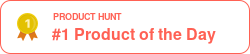
Conclusion
Having a mobile app accessibility testing checklist in place is important for creating an inclusive user experience and meeting legal and ethical standards. By following established guidelines and using both automated and manual testing—along with feedback from impaired users—you can improve mobile accessibility, including various parameters such as touch targets, color contrasts, and how information is displayed to meet different needs.
Frequently Asked Questions (FAQs)
How to test accessibility on a mobile app?
You can use tools like screen readers, voice commands, and accessibility checkers to evaluate how easily impaired users can navigate and interact with the app. Manual testing and automated tools help identify issues with readability, navigation, and usability.
What is checked by accessibility testing?
Accessibility testing checks elements like text size, color contrast, button sizes, screen reader compatibility, and proper labeling to ensure the app is usable by people with various disabilities.
Does WCAG apply to mobile apps?
Yes, WCAG applies to mobile apps, ensuring that mobile apps are accessible to users with disabilities by meeting global accessibility standards.
What are the four principles of accessibility testing?
The four principles are Perceivable (content must be perceivable), Operable (interface must be usable), Understandable (information must be easy to comprehend), and Robust (content must work across different technologies).
Got Questions? Drop them on LambdaTest Community. Visit now